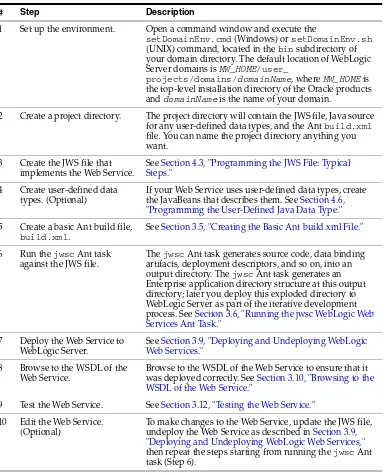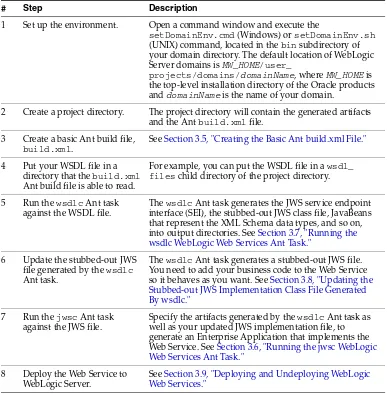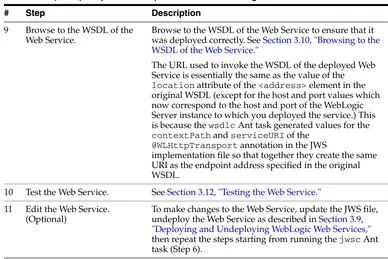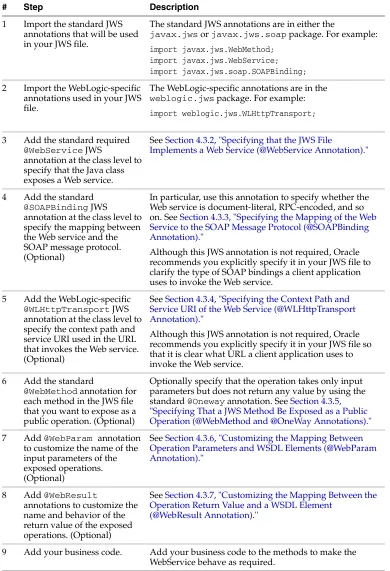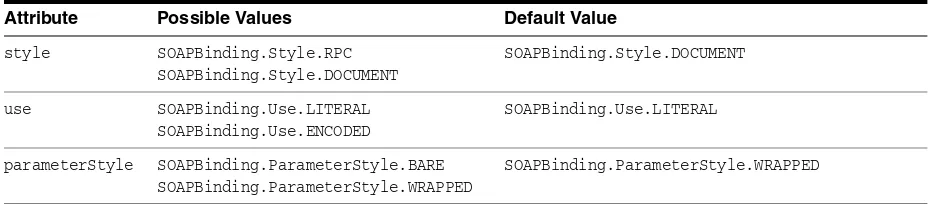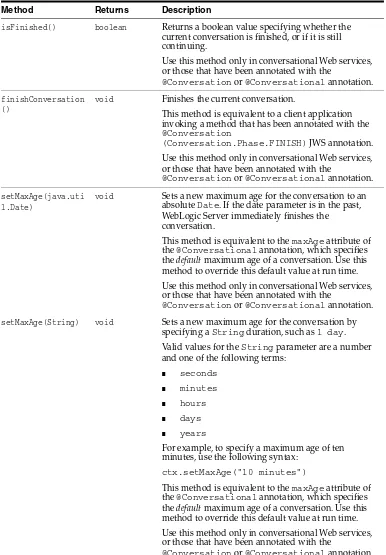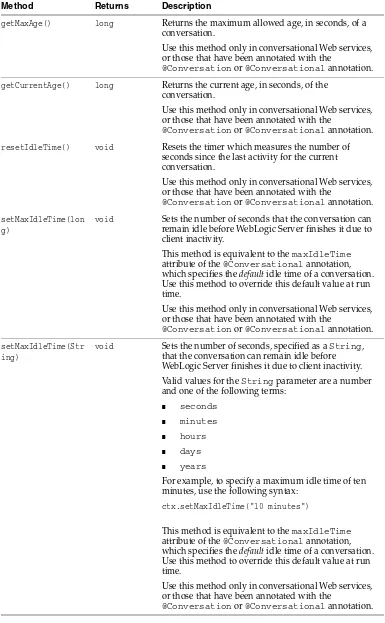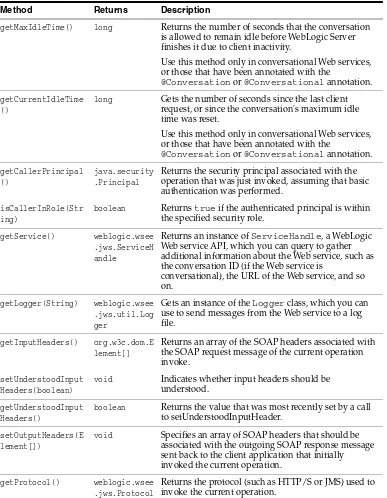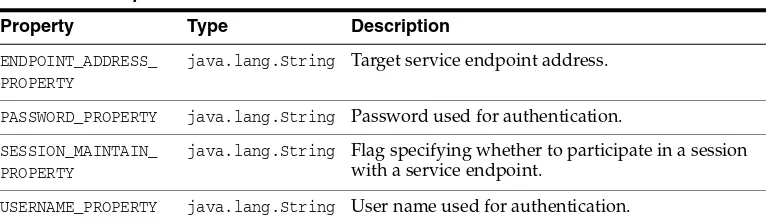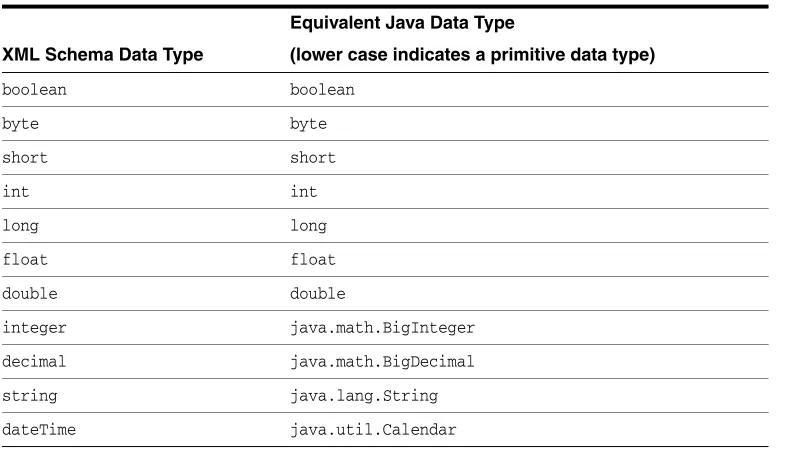Oracle® Fusion Middleware
Getting Started With JAX-RPC Web Services for Oracle
WebLogic Server
11
g
Release 1 (10.3.5)
E13760-04April 2011
Oracle Fusion Middleware Getting Started With JAX-RPC Web Services for Oracle WebLogic Server, 11g Release 1 (10.3.5)
E13760-04
Copyright © 2007, 2011, Oracle and/or its affiliates. All rights reserved.
This software and related documentation are provided under a license agreement containing restrictions on use and disclosure and are protected by intellectual property laws. Except as expressly permitted in your license agreement or allowed by law, you may not use, copy, reproduce, translate, broadcast, modify, license, transmit, distribute, exhibit, perform, publish, or display any part, in any form, or by any means. Reverse engineering, disassembly, or decompilation of this software, unless required by law for interoperability, is prohibited.
The information contained herein is subject to change without notice and is not warranted to be error-free. If you find any errors, please report them to us in writing.
If this software or related documentation is delivered to the U.S. Government or anyone licensing it on behalf of the U.S. Government, the following notice is applicable:
U.S. GOVERNMENT RIGHTS Programs, software, databases, and related documentation and technical data delivered to U.S. Government customers are "commercial computer software" or "commercial technical data" pursuant to the applicable Federal Acquisition Regulation and agency-specific supplemental regulations. As such, the use, duplication, disclosure, modification, and adaptation shall be subject to the restrictions and license terms set forth in the applicable Government contract, and, to the extent applicable by the terms of the Government contract, the additional rights set forth in FAR 52.227-19, Commercial Computer Software License (December 2007). Oracle USA, Inc., 500 Oracle Parkway, Redwood City, CA 94065.
This software is developed for general use in a variety of information management applications. It is not developed or intended for use in any inherently dangerous applications, including applications which may create a risk of personal injury. If you use this software in dangerous applications, then you shall be responsible to take all appropriate fail-safe, backup, redundancy, and other measures to ensure the safe use of this software. Oracle Corporation and its affiliates disclaim any liability for any damages caused by use of this software in dangerous applications.
Oracle is a registered trademark of Oracle Corporation and/or its affiliates. Other names may be trademarks of their respective owners.
iii
Contents
Preface
... viiDocumentation Accessibility ... vii Conventions ... vii
1
Introduction
2
Use Cases and Examples
2.1 Creating a Simple HelloWorld Web Service... 2-1 2.1.1 Sample HelloWorldImpl.java JWS File ... 2-3 2.1.2 Sample Ant Build File for HelloWorldImpl.java ... 2-4 2.2 Creating a Web Service With User-Defined Data Types... 2-5 2.2.1 Sample BasicStruct JavaBean ... 2-8 2.2.2 Sample ComplexImpl.java JWS File... 2-8 2.2.3 Sample Ant Build File for ComplexImpl.java JWS File... 2-9 2.3 Creating a Web Service from a WSDL File... 2-11 2.3.1 Sample WSDL File ... 2-14 2.3.2 Sample TemperaturePortType Java Implementation File ... 2-15 2.3.3 Sample Ant Build File for TemperatureService ... 2-16 2.4 Invoking a Web Service from a Java SE Client ... 2-17 2.4.1 Sample Java Client Application... 2-20 2.4.2 Sample Ant Build File For Building Java Client Application... 2-21 2.5 Invoking a Web Service from a WebLogic Web Service ... 2-21 2.5.1 Sample ClientServiceImpl.java JWS File ... 2-24 2.5.2 Sample Ant Build File For Building ClientService... 2-25
3
Developing WebLogic Web Services
3.8 Updating the Stubbed-out JWS Implementation Class File Generated By wsdlc... 3-11 3.9 Deploying and Undeploying WebLogic Web Services ... 3-12 3.9.1 Using the wldeploy Ant Task to Deploy Web Services ... 3-13 3.9.2 Using the Administration Console to Deploy Web Services... 3-14 3.10 Browsing to the WSDL of the Web Service ... 3-14 3.11 Configuring the Server Address Specified in the Dynamic WSDL... 3-15 3.11.1 Web Service is not a callback service and can be invoked using HTTP/S... 3-16 3.11.2 Web Service is not a callback service and can be invoked using JMS Transport .... 3-16 3.11.3 Web Service is a callback service ... 3-17 3.11.4 Web Service is invoked using a proxy server... 3-17 3.12 Testing the Web Service ... 3-17 3.13 Integrating Web Services Into the WebLogic Split Development Directory
Environment ... 3-18
4
Programming the JWS File
4.1 Overview of JWS Files and JWS Annotations... 4-1 4.2 Java Requirements for a JWS File ... 4-2 4.3 Programming the JWS File: Typical Steps... 4-2 4.3.1 Example of a JWS File ... 4-3 4.3.2 Specifying that the JWS File Implements a Web Service
(@WebService Annotation) ... 4-4 4.3.3 Specifying the Mapping of the Web Service to the SOAP Message Protocol
(@SOAPBinding Annotation)... 4-5 4.3.4 Specifying the Context Path and Service URI of the Web Service
(@WLHttpTransport Annotation) ... 4-5 4.3.5 Specifying That a JWS Method Be Exposed as a Public Operation
(@WebMethod and @OneWay Annotations) ... 4-6 4.3.6 Customizing the Mapping Between Operation Parameters and WSDL Elements
(@WebParam Annotation)... 4-7 4.3.7 Customizing the Mapping Between the Operation Return Value and a
WSDL Element (@WebResult Annotation) ... 4-7 4.4 Accessing Run-Time Information About a Web Service... 4-8 4.4.1 Using JwsContext to Access Run-Time Information... 4-8 4.4.1.1 Guidelines for Accessing the Web Service Context... 4-8 4.4.1.2 Methods of the JwsContext ... 4-10 4.4.2 Using the Stub Interface to Access Run-Time Information ... 4-12 4.5 Should You Implement a Stateless Session EJB? ... 4-13 4.5.1 Programming Guidelines When Implementing an EJB in Your JWS File... 4-13 4.5.2 Example of a JWS File That Implements an EJB... 4-14 4.6 Programming the User-Defined Java Data Type ... 4-15 4.7 Throwing Exceptions... 4-17 4.8 Invoking Another Web Service from the JWS File... 4-18 4.9 Programming Additional Miscellaneous Features Using JWS Annotations
v 4.9.5 Getting the HttpServletRequest/Response Object ... 4-22 4.10 JWS Programming Best Practices ... 4-24
5
Understanding Data Binding
5.1 Overview of Data Binding... 5-1 5.2 Supported Built-In Data Types ... 5-2 5.2.1 XML-to-Java Mapping for Built-in Data Types... 5-2 5.2.2 Java-to-XML Mapping for Built-In Data Types... 5-3 5.3 Supported User-Defined Data Types... 5-4 5.3.1 Supported XML User-Defined Data Types... 5-5 5.3.2 Supported Java User-Defined Data Types ... 5-6
6
Invoking Web Services
6.1 Overview of Web Services Invocation ... 6-1 6.1.1 Invoking Web Services Using JAX-RPC... 6-2 6.1.2 Examples of Clients That Invoke Web Services ... 6-2 6.2 Invoking a Web Service from a Java SE Client ... 6-3 6.2.1 Using the clientgen Ant Task To Generate Client Artifacts ... 6-4 6.2.2 Getting Information About a Web Service... 6-5 6.2.3 Writing the Java Client Application Code to Invoke a Web Service... 6-6 6.2.4 Compiling and Running the Client Application... 6-7 6.2.5 Sample Ant Build File for a Java Client ... 6-8 6.3 Invoking a Web Service from Another Web Service ... 6-9 6.3.1 Sample build.xml File for a Web Service Client... 6-10 6.3.2 Sample JWS File That Invokes a Web Service ... 6-12 6.4 Using a Stand-Alone Client JAR File When Invoking Web Services ... 6-13 6.5 Using a Proxy Server When Invoking a Web Service... 6-14 6.5.1 Using the HttpTransportInfo API to Specify the Proxy Server ... 6-14 6.5.2 Using System Properties to Specify the Proxy Server ... 6-15 6.6 Client Considerations When Redeploying a Web Service... 6-17 6.7 WebLogic Web Services Stub Properties... 6-17 6.8 Setting the Character Encoding For the Response SOAP Message ... 6-19
7
Administering Web Services
7.9 Using Work Managers to Prioritize Web Services Work and Reduce
Stuck Execute Threads ... 7-10
8
Upgrading WebLogic Web Services From Previous Releases to 10.3.x
8.1 Upgrading a 9.2 or 10.0 WebLogic Web Service to 10.3.x ... 8-1 8.2 Upgrading a 9.0 or 9.1 WebLogic Web Service to 10.3.x ... 8-1 8.3 Upgrading an 8.1 WebLogic Web Service to 10.3.x ... 8-2 8.3.1 Upgrading an 8.1 Java Class-Implemented WebLogic Web Service to 10.3.x:
Main Steps... 8-3 8.3.1.1 Example of an 8.1 Java File and the Corresponding 10.3.x JWS File ... 8-4 8.3.1.2 Example of an 8.1 and Updated 10.3.x Ant Build File for Java
Class-Implemented Web Services ... 8-6 8.3.2 Upgrading an 8.1 EJB-Implemented WebLogic Web Service to 10.3.x: Main Steps .. 8-7 8.3.2.1 Example of 8.1 EJB Files and the Corresponding 10.3.x JWS File ... 8-9 8.3.2.1.1 8.1 SessionBean Class... 8-9 8.3.2.1.2 8.1 Remote Interface... 8-11 8.3.2.1.3 8.1 EJB Home Interface ... 8-11 8.3.2.1.4 Equivalent 10.3.x JWS File... 8-11 8.3.2.2 Example of an 8.1 and Updated 10.3.x Ant Build File for an 8.1
vii
Preface
This preface describes the document accessibility features and conventions used in this guide—Getting Started With JAX-RPC Web Services for Oracle WebLogic Server.
Documentation Accessibility
Our goal is to make Oracle products, services, and supporting documentation accessible to all users, including users that are disabled. To that end, our
documentation includes features that make information available to users of assistive technology. This documentation is available in HTML format, and contains markup to facilitate access by the disabled community. Accessibility standards will continue to evolve over time, and Oracle is actively engaged with other market-leading
technology vendors to address technical obstacles so that our documentation can be accessible to all of our customers. For more information, visit the Oracle Accessibility Program Web site at http://www.oracle.com/accessibility/.
Accessibility of Code Examples in Documentation
Screen readers may not always correctly read the code examples in this document. The conventions for writing code require that closing braces should appear on an
otherwise empty line; however, some screen readers may not always read a line of text that consists solely of a bracket or brace.
Accessibility of Links to External Web Sites in Documentation
This documentation may contain links to Web sites of other companies or
organizations that Oracle does not own or control. Oracle neither evaluates nor makes any representations regarding the accessibility of these Web sites.
Access to Oracle Support
Oracle customers have access to electronic support through My Oracle Support. For information, visit http://www.oracle.com/support/contact.html or visit http://www.oracle.com/accessibility/support.html if you are hearing impaired.
Conventions
The following text conventions are used in this document:
Convention Meaning
italic Italic type indicates book titles, emphasis, or placeholder variables for which you supply particular values.
monospace Monospace type indicates commands within a paragraph, URLs, code in examples, text that appears on the screen, or text that you enter.
1
Introduction 1-1
1
Introduction
This document describes how to program WebLogic Web services using Java API for XML-based RPC (JAX-RPC), described at
http://java.net/projects/jax-rpc/. JAX-RPC is a Sun Microsystems
specification that defines the Java APIs for making XML-based remote procedure calls (RPC). In particular, these APIs are used to invoke and get a response from a Web service using SOAP 1.1, and XML-based protocol for exchange of information in a decentralized and distributed environment.
The following table summarizes the contents of this guide.
For an overview of WebLogic Web services, standards, samples, and related documentation, see Oracle Fusion Middleware Introducing WebLogic Web Services for Oracle WebLogic Server
Note: JAX-WS is designed to take the place of JAX-RPC in Web services and Web applications. To compare the features that are supported for JAX-WS and JAX-RPC, see "How Do I Choose Between JAX-WS and JAX-RPC?" in Oracle Fusion Middleware Introducing WebLogic Web Services for Oracle WebLogic Server.
Table 1–1 Content Summary
This section . . . Describes how to . . .
Chapter 2, "Use Cases and Examples" Review and run common use cases and examples.
Chapter 3, "Developing WebLogic Web Services"
Develop Web services using the WebLogic development environment.
Chapter 4, "Programming the JWS File" Program the JWS file that implements your Web service.
Chapter 5, "Understanding Data Binding" Use the Java Architecture for XML Binding (JAXB) data binding.
Chapter 6, "Invoking Web Services" Invoke your Web service from a Java client or another Web service.
Chapter 8, "Upgrading WebLogic Web Services From Previous Releases to 10.3.x"
Upgrade a Web service from a previous release.
2
Use Cases and Examples 2-1
2
Use Cases and Examples
The following sections describe common Web service use cases and examples:
■ Section 2.1, "Creating a Simple HelloWorld Web Service"
■ Section 2.2, "Creating a Web Service With User-Defined Data Types"
■ Section 2.3, "Creating a Web Service from a WSDL File"
■ Section 2.4, "Invoking a Web Service from a Java SE Client"
■ Section 2.5, "Invoking a Web Service from a WebLogic Web Service"
Each use case provides step-by-step procedures for creating simple WebLogic Web services and invoking an operation from a deployed Web service. The examples include basic Java code and Ant build.xml files that you can use in your own development environment to recreate the example, or by following the instructions to create and run the examples in an environment that is separate from your
development environment.
The use cases do not go into detail about the processes and tools used in the examples; later chapters are referenced for more detail.
2.1 Creating a Simple HelloWorld Web Service
This section describes how to create a very simple Web service that contains a single operation. The Java Web Service (JWS) file that implements the Web service uses just the one required JWS annotation: @WebService. A JWS file is a standard Java file that uses JWS metadata annotations to specify the shape of the Web service. Metadata
annotations were introduced with JDK 5.0, and the set of annotations used to annotate Web service files are called JWS annotations. WebLogic Web services use standard JWS annotations. For a complete list of JWS annotations that are supported, see "Web Service Annotation Support" in Oracle Fusion Middleware WebLogic Web Services Reference for Oracle WebLogic Server.
The following example shows how to create a Web service called
HelloWorldService that includes a single operation, sayHelloWorld. For simplicity, the operation returns the inputted String value.
1. Set your WebLogic Server environment.
Open a command window and execute the setDomainEnv.cmd (Windows) or
Creating a Simple HelloWorld Web Service
2. Create a project directory, as follows:
prompt> mkdir /myExamples/hello_world
3. Create a src directory under the project directory, as well as subdirectories that correspond to the package name of the JWS file (shown later in this procedure):
prompt> cd /myExamples/hello_world
prompt> mkdir src/examples/webservices/hello_world
4. Create the JWS file that implements the Web service.
Open your favorite Java IDE or text editor and create a Java file called
HelloWorldImpl.java using the Java code specified in Section 2.1.1, "Sample HelloWorldImpl.java JWS File."
The sample JWS file shows a Java class called HelloWorldImpl that contains a single public method, sayHelloWorld(String). The @WebService annotation specifies that the Java class implements a Web service called
HelloWorldService. By default, all public methods are exposed as operations. 5. Save the HelloWorldImpl.java file in the
src/examples/webservices/hello_world directory. 6. Create a standard Ant build.xml file in the project directory
(myExamples/hello_world/src) and add a taskdef Ant task to specify the full Java classname of the jwsc task:
<project name="webservices-hello_world" default="all"> <taskdef name="jwsc"
classname="weblogic.wsee.tools.anttasks.JwscTask" /> </project>
See Section 2.1.2, "Sample Ant Build File for HelloWorldImpl.java" for a full sample build.xml file that contains additional targets from those described in this procedure, such as clean, undeploy, client, and run. The full
build.xml file also uses properties, such as ${ear-dir}, rather than always using the hard-coded name for the EAR directory.
7. Add the following call to the jwsc Ant task to the build.xml file, wrapped inside of the build-service target:
<target name="build-service"> <jwsc
srcdir="src"
destdir="output/helloWorldEar">
<jws file="examples/webservices/hello_world/HelloWorldImpl.java" type="JAXRPC"/>
</jwsc> </target>
The jwsc WebLogic Web service Ant task generates the supporting artifacts (such as the deployment descriptors, serialization classes for any user-defined data types, the WSDL file, and so on), compiles the user-created and generated Java code, and archives all the artifacts into an Enterprise Application EAR file that you later deploy to WebLogic Server.
8. Execute the jwsc Ant task by specifying the build-service target at the command line:
Creating a Simple HelloWorld Web Service
Use Cases and Examples 2-3 See the output/helloWorldEar directory to view the files and artifacts
generated by the jwsc Ant task.
9. Start the WebLogic Server instance to which the Web service will be deployed.
10. Deploy the Web service, packaged in an enterprise application, to WebLogic Server, using either the Administration Console or the wldeploy Ant task. In either case, you deploy the helloWorldEar Enterprise application, located in the
output directory.
To use the wldeploy Ant task, add the following target to the build.xml file: <taskdef name="wldeploy"
classname="weblogic.ant.taskdefs.management.WLDeploy"/> <target name="deploy">
<wldeploy action="deploy"
name="helloWorldEar" source="output/helloWorldEar" user="${wls.username}" password="${wls.password}" verbose="true"
adminurl="t3://${wls.hostname}:${wls.port}" targets="${wls.server.name}" />
</target>
Substitute the values for wls.username, wls.password, wls.hostname,
wls.port, and wls.server.name that correspond to your WebLogic Server instance.
Deploy the WAR file by executing the deploy target: prompt> ant deploy
11. Test that the Web service is deployed correctly by invoking its WSDL in your browser:
http://host:port/HelloWorldImpl/HelloWorldImpl?WSDL
You construct the URL using the values of the contextPath and serviceUri
attributes of the WLHttpTransport JWS annotation; however, because the JWS file in this use case does not include the WLHttpTransport annotation, use the default values for the contextPath and serviceUri attributes: the name of the Java class in the JWS file. These attributes will be set explicitly in the next example,
Section 2.2, "Creating a Web Service With User-Defined Data Types." Use the hostname and port relevant to your WebLogic Server instance.
You can use the clean, build-service, undeploy, and deploy targets in the
build.xml file to iteratively update, rebuild, undeploy, and redeploy the Web service as part of your development process.
To run the Web service, you need to create a client that invokes it. See Section 2.4, "Invoking a Web Service from a Java SE Client" for an example of creating a Java client application that invokes a Web service.
2.1.1 Sample HelloWorldImpl.java JWS File
package examples.webservices.hello_world; // Import the @WebService annotation import javax.jws.WebService;
@WebService(name="HelloWorldPortType", serviceName="HelloWorldService")
/**
* This JWS file forms the basis of simple Java-class implemented WebLogic * Web Service with a single operation: sayHelloWorld
Creating a Simple HelloWorld Web Service
public class HelloWorldImpl {
// By default, all public methods are exposed as Web Services operation public String sayHelloWorld(String message) {
try {
System.out.println("sayHelloWorld:" + message); } catch (Exception ex) { ex.printStackTrace(); }
return "Here is the message: '" + message + "'"; }
}
2.1.2 Sample Ant Build File for HelloWorldImpl.java
The following build.xml file uses properties to simplify the file. <project name="webservices-hello_world" default="all">
<!-- set global properties for this build --> <property name="wls.username" value="weblogic" /> <property name="wls.password" value="weblogic" /> <property name="wls.hostname" value="localhost" /> <property name="wls.port" value="7001" />
<property name="wls.server.name" value="myserver" /> <property name="ear.deployed.name" value="helloWorldEar" /> <property name="example-output" value="output" />
<property name="ear-dir" value="${example-output}/helloWorldEar" />
<property name="clientclass-dir" value="${example-output}/clientclasses" /> <path id="client.class.path">
<pathelement path="${clientclass-dir}"/> <pathelement path="${java.class.path}"/> </path>
<taskdef name="jwsc"
classname="weblogic.wsee.tools.anttasks.JwscTask" /> <taskdef name="clientgen"
classname="weblogic.wsee.tools.anttasks.ClientGenTask" /> <taskdef name="wldeploy"
classname="weblogic.ant.taskdefs.management.WLDeploy"/>
<target name="all" depends="clean,build-service,deploy,client" /> <target name="clean" depends="undeploy">
<delete dir="${example-output}"/> </target>
<target name="build-service"> <jwsc
srcdir="src"
destdir="${ear-dir}">
<jws file="examples/webservices/hello_world/HelloWorldImpl.java" type="JAXRPC"/>
</jwsc> </target>
<target name="deploy">
<wldeploy action="deploy" name="${ear.deployed.name}" source="${ear-dir}" user="${wls.username}"
password="${wls.password}" verbose="true" adminurl="t3://${wls.hostname}:${wls.port}" targets="${wls.server.name}" />
</target>
<target name="undeploy">
<wldeploy action="undeploy" name="${ear.deployed.name}" failonerror="false"
Creating a Web Service With User-Defined Data Types
Use Cases and Examples 2-5 adminurl="t3://${wls.hostname}:${wls.port}"
targets="${wls.server.name}" /> </target>
<target name="client"> <clientgen
wsdl="http://${wls.hostname}:${wls.port}/HelloWorldImpl/HelloWorldImpl?WSDL" destDir="${clientclass-dir}"
packageName="examples.webservices.hello_world.client" type="JAXRPC"/>
<javac
srcdir="${clientclass-dir}" destdir="${clientclass-dir}" includes="**/*.java"/>
<javac
srcdir="src" destdir="${clientclass-dir}"
includes="examples/webservices/hello_world/client/**/*.java"/> </target>
<target name="run">
<java classname="examples.webservices.hello_world.client.Main" fork="true" failonerror="true" >
<classpath refid="client.class.path"/> <arg
line="http://${wls.hostname}:${wls.port}/HelloWorldImpl/HelloWorldImpl" /> </java> </target>
</project>
2.2 Creating a Web Service With User-Defined Data Types
The preceding use case uses only a simple data type, String, as the parameter and return value of the Web service operation. This next example shows how to create a Web service that uses a user-defined data type, in particular a JavaBean called
BasicStruct, as both a parameter and a return value of its operation.
There is actually very little a programmer has to do to use a user-defined data type in a Web service, other than to create the Java source of the data type and use it correctly in the JWS file. The jwsc Ant task, when it encounters a user-defined data type in the JWS file, automatically generates all the data binding artifacts needed to convert data between its XML representation (used in the SOAP messages) and its Java
representation (used in WebLogic Server). The data binding artifacts include the XML Schema equivalent of the Java user-defined type, the JAX-RPC type mapping file, and so on.
The following procedure is very similar to the procedure in Section 2.1, "Creating a Simple HelloWorld Web Service." For this reason, although the procedure does show all the needed steps, it provides details only for those steps that differ from the simple HelloWorld example.
1. Set your WebLogic Server environment.
Open a command window and execute the setDomainEnv.cmd (Windows) or
setDomainEnv.sh (UNIX) script, located in the bin subdirectory of your domain directory. The default location of WebLogic Server domains is MW_ HOME/user_projects/domains/domainName, where MW_HOME is the top-level installation directory of the Oracle products and domainName is the name of your domain.
2. Create a project directory:
Creating a Web Service With User-Defined Data Types
3. Create a src directory under the project directory, as well as subdirectories that correspond to the package name of the JWS file (shown later in this procedure):
prompt> cd /myExamples/complex
prompt> mkdir src/examples/webservices/complex
4. Create the source for the BasicStruct JavaBean.
Open your favorite Java IDE or text editor and create a Java file called
BasicStruct.java, in the project directory, using the Java code specified in
Section 2.2.1, "Sample BasicStruct JavaBean."
5. Save the BasicStruct.java file in the
src/examples/webservices/complex subdirectory of the project directory. 6. Create the JWS file that implements the Web service using the Java code specified
in Section 2.2.2, "Sample ComplexImpl.java JWS File."
The sample JWS file uses several JWS annotations: @WebMethod to specify explicitly that a method should be exposed as a Web service operation and to change its operation name from the default method name echoStruct to
echoComplexType; @WebParam and @WebResult to configure the parameters and return values; @SOAPBinding to specify the type of Web service; and
@WLHttpTransport to specify the URI used to invoke the Web service. The
ComplexImpl.java JWS file also imports the
examples.webservice.complex.BasicStruct class and then uses the
BasicStruct user-defined data type as both a parameter and return value of the
echoStruct() method.
For more in-depth information about creating a JWS file, see Chapter 4, "Programming the JWS File."
7. Save the ComplexImpl.java file in the
src/examples/webservices/complex subdirectory of the project directory. 8. Create a standard Ant build.xml file in the project directory and add a taskdef
Ant task to specify the fully Java classname of the jwsc task: <project name="webservices-complex" default="all">
<taskdef name="jwsc"
classname="weblogic.wsee.tools.anttasks.JwscTask" /> </project>
See Section 2.2.3, "Sample Ant Build File for ComplexImpl.java JWS File" for a full sample build.xml file.
9. Add the following call to the jwsc Ant task to the build.xml file, wrapped inside of the build-service target:
<target name="build-service"> <jwsc
srcdir="src"
destdir="output/ComplexServiceEar" >
<jws file="examples/webservices/complex/ComplexImpl.java" type="JAXRPC">
<WLHttpTransport
contextPath="complex" serviceUri="ComplexService" portName="ComplexServicePort"/>
Creating a Web Service With User-Defined Data Types
Use Cases and Examples 2-7 In the preceding example:
– The type attribute of the <jws> element specifies the type of Web service (JAX-WS or JAX-RPC).
– The <WLHttpTransport> child element of the <jws> element of the jwsc
Ant task specifies the context path and service URI sections of the URL used to invoke the Web service over the HTTP/S transport, as well as the name of the port in the generated WSDL. This value overrides the value specified in the JWS file using the @WLHttpTransport attribute. For more information about defining the context path, see "Defining the Context Path of a WebLogic Web Service" in Oracle Fusion Middleware WebLogic Web Services Reference for Oracle WebLogic Server.
10. Execute the jwsc Ant task: prompt> ant build-service
See the output/ComplexServiceEar directory to view the files and artifacts generated by the jwsc Ant task.
11. Start the WebLogic Server instance to which the Web service will be deployed.
12. Deploy the Web service, packaged in the ComplexServiceEar Enterprise Application, to WebLogic Server, using either the Administration Console or the
wldeploy Ant task. For example: prompt> ant deploy
13. Deploy the Web service, packaged in an Enterprise Application, to WebLogic Server, using either the Administration Console or the wldeploy Ant task. In either case, you deploy the ComplexServiceEar Enterprise application, located in the output directory.
To use the wldeploy Ant task, add the following target to the build.xml file: <taskdef name="wldeploy"
classname="weblogic.ant.taskdefs.management.WLDeploy"/> <target name="deploy">
<wldeploy action="deploy"
name="ComplexServiceEar" source="output/ComplexServiceEar" user="${wls.username}" password="${wls.password}"
verbose="true"
adminurl="t3://${wls.hostname}:${wls.port}" targets="${wls.server.name}" />
</target>
Substitute the values for wls.username, wls.password, wls.hostname,
wls.port, and wls.server.name that correspond to your WebLogic Server instance.
Deploy the WAR file by executing the deploy target: prompt> ant deploy
14. Test that the Web service is deployed correctly by invoking its WSDL in your browser:
http://host:port/complex/ComplexService?WSDL
Creating a Web Service With User-Defined Data Types
2.2.1 Sample BasicStruct JavaBean
package examples.webservices.complex; /**
* Defines a simple JavaBean called BasicStruct that has integer, String, * and String[] properties
*/
public class BasicStruct { // Properties
private int intValue; private String stringValue; private String[] stringArray; // Getter and setter methods public int getIntValue() { return intValue; }
public void setIntValue(int intValue) { this.intValue = intValue;
}
public String getStringValue() { return stringValue;
}
public void setStringValue(String stringValue) { this.stringValue = stringValue;
}
public String[] getStringArray() { return stringArray;
}
public void setStringArray(String[] stringArray) { this.stringArray = stringArray;
}
public String toString() {
return "IntValue="+intValue+", StringValue="+stringValue; }
}
2.2.2 Sample ComplexImpl.java JWS File
package examples.webservices.complex;// Import the standard JWS annotation interfaces import javax.jws.WebMethod;
import javax.jws.WebParam; import javax.jws.WebResult; import javax.jws.WebService; import javax.jws.soap.SOAPBinding;
// Import the WebLogic-specific JWS annotation interface import weblogic.jws.WLHttpTransport;
// Import the BasicStruct JavaBean
import examples.webservices.complex.BasicStruct;
// Standard JWS annotation that specifies that the portType name of the Web // Service is "ComplexPortType", its public service name is "ComplexService", // and the targetNamespace used in the generated WSDL is "http://example.org" @WebService(serviceName="ComplexService", name="ComplexPortType",
targetNamespace="http://example.org")
// Standard JWS annotation that specifies this is a document-literal-wrapped // Web Service
@SOAPBinding(style=SOAPBinding.Style.DOCUMENT, use=SOAPBinding.Use.LITERAL,
Creating a Web Service With User-Defined Data Types
Use Cases and Examples 2-9 // WebLogic-specific JWS annotation that specifies the context path and service // URI used to build the URI of the Web Service is "complex/ComplexService" @WLHttpTransport(contextPath="complex", serviceUri="ComplexService",
portName="ComplexServicePort") /**
* This JWS file forms the basis of a WebLogic Web Service. The Web Services * has two public operations:
*
* - echoInt(int)
* - echoComplexType(BasicStruct) *
* The Web Service is defined as a "document-literal" service, which means * that the SOAP messages have a single part referencing an XML Schema element * that defines the entire body.
*/
public class ComplexImpl {
// Standard JWS annotation that specifies that the method should be exposed // as a public operation. Because the annotation does not include the // member-value "operationName", the public name of the operation is the // same as the method name: echoInt.
//
// The WebResult annotation specifies that the name of the result of the // operation in the generated WSDL is "IntegerOutput", rather than the // default name "return". The WebParam annotation specifies that the input // parameter name in the WSDL file is "IntegerInput" rather than the Java // name of the parameter, "input".
@WebMethod()
@WebResult(name="IntegerOutput",
targetNamespace="http://example.org/complex") public int echoInt(
@WebParam(name="IntegerInput",
targetNamespace="http://example.org/complex") int input)
{
System.out.println("echoInt '" + input + "' to you too!"); return input;
}
// Standard JWS annotation to expose method "echoStruct" as a public operation // called "echoComplexType"
// The WebResult annotation specifies that the name of the result of the // operation in the generated WSDL is "EchoStructReturnMessage",
// rather than the default name "return". @WebMethod(operationName="echoComplexType") @WebResult(name="EchoStructReturnMessage",
targetNamespace="http://example.org/complex") public BasicStruct echoStruct(BasicStruct struct) {
System.out.println("echoComplexType called"); return struct;
} }
2.2.3 Sample Ant Build File for ComplexImpl.java JWS File
The following build.xml file uses properties to simplify the file. <project name="webservices-complex" default="all">
Creating a Web Service With User-Defined Data Types
<property name="wls.password" value="weblogic" /> <property name="wls.hostname" value="localhost" /> <property name="wls.port" value="7001" />
<property name="wls.server.name" value="myserver" />
<property name="ear.deployed.name" value="complexServiceEAR" /> <property name="example-output" value="output" />
<property name="ear-dir" value="${example-output}/complexServiceEar" /> <property name="clientclass-dir" value="${example-output}/clientclass" /> <path id="client.class.path">
<pathelement path="${clientclass-dir}"/> <pathelement path="${java.class.path}"/> </path>
<taskdef name="jwsc"
classname="weblogic.wsee.tools.anttasks.JwscTask" /> <taskdef name="clientgen"
classname="weblogic.wsee.tools.anttasks.ClientGenTask" /> <taskdef name="wldeploy"
classname="weblogic.ant.taskdefs.management.WLDeploy"/> <target name="all" depends="clean,build-service,deploy,client"/> <target name="clean" depends="undeploy">
<delete dir="${example-output}"/> </target>
<jws file="examples/webservices/complex/ComplexImpl.java" type="JAXRPC">
<WLHttpTransport
contextPath="complex" serviceUri="ComplexService" portName="ComplexServicePort"/>
</jws> </jwsc> </target>
<target name="deploy"> <wldeploy action="deploy" name="${ear.deployed.name}"
source="${ear-dir}" user="${wls.username}" password="${wls.password}" verbose="true" adminurl="t3://${wls.hostname}:${wls.port}" targets="${wls.server.name}"/>
</target>
<target name="undeploy">
<wldeploy action="undeploy" failonerror="false" name="${ear.deployed.name}"
user="${wls.username}" password="${wls.password}" verbose="true" adminurl="t3://${wls.hostname}:${wls.port}"
targets="${wls.server.name}"/> </target>
<target name="client"> <clientgen
wsdl="http://${wls.hostname}:${wls.port}/complex/ComplexService?WSDL" destDir="${clientclass-dir}"
packageName="examples.webservices.complex.client" type="JAXRPC"/>
<javac
Creating a Web Service from a WSDL File
Use Cases and Examples 2-11 <javac
srcdir="src" destdir="${clientclass-dir}"
includes="examples/webservices/complex/client/**/*.java"/> </target>
<target name="run" > <java fork="true"
classname="examples.webservices.complex.client.Main" failonerror="true" >
<classpath refid="client.class.path"/>
<arg line="http://${wls.hostname}:${wls.port}/complex/ComplexService" />
</java> </target> </project>
2.3 Creating a Web Service from a WSDL File
Another common use case of creating a Web service is to start from an existing WSDL file, often referred to as the golden WSDL. A WSDL file is a public contract that specifies what the Web service looks like, such as the list of supported operations, the signature and shape of each operation, the protocols and transports that can be used when invoking the operations, and the XML Schema data types that are used when transporting the data. Based on this WSDL file, you generate the artifacts that
implement the Web service so that it can be deployed to WebLogic Server. You use the
wsdlc Ant task to generate the following artifacts.
■ JWS service endpoint interface (SEI) that implements the Web service described by the WSDL file.
■ JWS implementation file that contains a partial (stubbed-out) implementation of the generated JWS SEI. This file must be customized by the developer.
■ Data binding artifacts used by WebLogic Server to convert between the XML and Java representations of the Web service parameters and return values.
■ Optional Javadocs for the generated JWS SEI.
Typically, you run the wsdlc Ant task one time to generate a JAR file that contains the generated JWS SEI file and data binding artifacts, then code the generated JWS file that implements the interface, adding the business logic of your Web service. In particular, you add Java code to the methods that implement the Web service operations so that the operations behave as needed and add additional JWS annotations.
After you have coded the JWS implementation file, you run the jwsc Ant task to generate the deployable Web service, using the same steps as described in the
preceding sections. The only difference is that you use the compiledWsdl attribute to specify the JAR file (containing the JWS SEI file and data binding artifacts) generated by the wsdlc Ant task.
The following simple example shows how to create a Web service from the WSDL file shown in Section 2.3.1, "Sample WSDL File." The Web service has one operation,
getTemp, that returns a temperature when passed a zip code.
Creating a Web Service from a WSDL File
1. Set your WebLogic Server environment.
Open a command window and execute the setDomainEnv.cmd (Windows) or
setDomainEnv.sh (UNIX) script, located in the bin subdirectory of your domain directory. The default location of WebLogic Server domains is MW_ HOME/user_projects/domains/domainName, where MW_HOME is the top-level installation directory of the Oracle products and domainName is the name of your domain.
2. Create a working directory:
prompt> mkdir /myExamples/wsdlc
3. Put your WSDL file into an accessible directory on your computer.
For the purposes of this example, it is assumed that your WSDL file is called
TemperatureService.wsdl and is located in the
/myExamples/wsdlc/wsdl_files directory. See Section 2.3.1, "Sample WSDL File" for a full listing of the file.
4. Create a standard Ant build.xml file in the project directory and add a taskdef
Ant task to specify the full Java classname of the wsdlc task: <project name="webservices-wsdlc" default="all">
<taskdef name="wsdlc"
classname="weblogic.wsee.tools.anttasks.WsdlcTask"/> </project>
See Section 2.3.3, "Sample Ant Build File for TemperatureService" for a full sample
build.xml file that contains additional targets from those described in this procedure, such as clean, undeploy, client, and run. The full build.xml file also uses properties, such as ${ear-dir}, rather than always using the
hard-coded name for the EAR directory.
5. Add the following call to the wsdlc Ant task to the build.xml file, wrapped inside of the generate-from-wsdl target:
<target name="generate-from-wsdl"> <wsdlc
srcWsdl="wsdl_files/TemperatureService.wsdl" destJwsDir="output/compiledWsdl"
destImplDir="output/impl"
packageName="examples.webservices.wsdlc" /> </target>
The wsdlc task in the examples generates the JAR file that contains the JWS SEI and data binding artifacts into the output/compiledWsdl directory under the current directory. It also generates a partial implementation file
(TemperaturePortTypeImpl.java) of the JWS SEI into the
output/impl/examples/webservices/wsdlc directory (which is a
combination of the output directory specified by destImplDir and the directory hierarchy specified by the package name). All generated JWS files will be
packaged in the examples.webservices.wsdlc package.
6. Execute the wsdlc Ant task by specifying the generate-from-wsdl target at the command line:
prompt> ant generate-from-wsdl
Creating a Web Service from a WSDL File
Use Cases and Examples 2-13 7. Update the generated
output/impl/examples/webservices/wsdlc/TemperaturePortTypeImp l.java JWS implementation file using your favorite Java IDE or text editor to add Java code to the methods so that they behave as you want.
See Section 2.3.2, "Sample TemperaturePortType Java Implementation File" for an example; the added Java code is in bold. The generated JWS implementation file automatically includes values for the @WebService and @WLHttpTransport
JWS annotations that correspond to the values in the original WSDL file.
For simplicity, the sample getTemp() method in
TemperaturePortTypeImpl.java returns a hard-coded number. In real life, the implementation of this method would actually look up the current
temperature at the given zip code.
8. Copy the updated TemperaturePortTypeImpl.java file into a permanent directory, such as a src directory under the project directory; remember to create child directories that correspond to the package name:
prompt> cd /examples/wsdlc
prompt> mkdir src/examples/webservices/wsdlc
prompt> cp output/impl/examples/webservices/wsdlc/TemperaturePortTypeImpl.java \
src/examples/webservices/wsdlc/TemperaturePortTypeImpl.java
9. Add a build-service target to the build.xml file that executes the jwsc Ant task against the updated JWS implementation class. Use the compiledWsdl
attribute of jwsc to specify the name of the JAR file generated by the wsdlc Ant task:
<taskdef name="jwsc"
classname="weblogic.wsee.tools.anttasks.JwscTask" /> <target name="build-service">
<jwsc
srcdir="src"
destdir="${ear-dir}">
<jws file="examples/webservices/wsdlc/TemperaturePortTypeImpl.java" compiledWsdl="${compiledWsdl-dir}/TemperatureService_wsdl.jar" type="JAXRPC">
<WLHttpTransport
contextPath="temp" serviceUri="TemperatureService" portName="TemperaturePort">
</WLHttpTransport> </jws>
</jwsc> </target>
In the preceding example:
– The type attribute of the <jws> element specifies the type of Web services (JAX-WS or JAX-RPC).
– The <WLHttpTransport> child element of the <jws> element of the jwsc
Ant task specifies the context path and service URI sections of the URL used to Note: There are restrictions on the JWS annotations that you can add
Creating a Web Service from a WSDL File
invoke the Web service over the HTTP/S transport, as well as the name of the port in the generated WSDL. This value overrides the value specified in the JWS file using the @WLHttpTransport attribute.
10. Execute the build-service target to generate a deployable Web service: prompt> ant build-service
You can re-run this target if you want to update and then re-build the JWS file.
11. Start the WebLogic Server instance to which the Web service will be deployed.
12. Deploy the Web service, packaged in an Enterprise Application, to WebLogic Server, using either the Administration Console or the wldeploy Ant task. In either case, you deploy the wsdlcEar Enterprise application, located in the
output directory.
To use the wldeploy Ant task, add the following target to the build.xml file: <taskdef name="wldeploy"
classname="weblogic.ant.taskdefs.management.WLDeploy"/> <target name="deploy">
<wldeploy action="deploy" name="wsdlcEar"
source="output/wsdlcEar" user="${wls.username}" password="${wls.password}" verbose="true" adminurl="t3://${wls.hostname}:${wls.port}" targets="${wls.server.name}" />
</target>
Substitute the values for wls.username, wls.password, wls.hostname,
wls.port, and wls.server.name that correspond to your WebLogic Server instance.
Deploy the WAR file by executing the deploy target: prompt> ant deploy
13. Test that the Web service is deployed correctly by invoking its WSDL in your browser:
http://host:port/temp/TemperatureService?WSDL
The context path and service URI section of the preceding URL are specified by the original golden WSDL. Use the hostname and port relevant to your WebLogic Server instance. Note that the deployed and original WSDL files are the same, except for the host and port of the endpoint address.
You can use the clean, build-service, undeploy, and deploy targets in the
build.xml file to iteratively update, rebuild, undeploy, and redeploy the Web service as part of your development process.
To run the Web service, you need to create a client that invokes it. See Section 2.4, "Invoking a Web Service from a Java SE Client" for an example of creating a Java client application that invokes a Web service.
2.3.1 Sample WSDL File
<?xml version="1.0"?> <definitions
name="TemperatureService"
Creating a Web Service from a WSDL File
Use Cases and Examples 2-15 xmlns:soap="http://schemas.xmlsoap.org/wsdl/soap/"
xmlns="http://schemas.xmlsoap.org/wsdl/" > <message name="getTempRequest">
<part name="zip" type="xsd:string"/> </message>
<message name="getTempResponse">
<part name="return" type="xsd:float"/> </message>
<portType name="TemperaturePortType"> <operation name="getTemp">
<input message="tns:getTempRequest"/> <output message="tns:getTempResponse"/> </operation>
</portType>
<binding name="TemperatureBinding" type="tns:TemperaturePortType"> <soap:binding style="document"
<service name="TemperatureService"> <documentation>
Returns current temperature in a given U.S. zipcode </documentation>
<port name="TemperaturePort" binding="tns:TemperatureBinding"> <soap:address
2.3.2 Sample TemperaturePortType Java Implementation File
package examples.webservices.wsdlc;import javax.jws.WebService; import weblogic.jws.*; /**
* TemperaturePortTypeImpl class implements web service endpoint * interface TemperaturePortType */
@WebService(
Creating a Web Service from a WSDL File
public TemperaturePortTypeImpl() { }
public float getTemp(java.lang.String zip) {
return 1.234f;
} }
2.3.3 Sample Ant Build File for TemperatureService
The following build.xml file uses properties to simplify the file. <project default="all">
<!-- set global properties for this build --> <property name="wls.username" value="weblogic" /> <property name="wls.password" value="weblogic" /> <property name="wls.hostname" value="localhost" /> <property name="wls.port" value="7001" />
<property name="wls.server.name" value="myserver" /> <property name="ear.deployed.name" value="wsdlcEar" /> <property name="example-output" value="output" />
<property name="compiledWsdl-dir" value="${example-output}/compiledWsdl" /> <property name="impl-dir" value="${example-output}/impl" />
<property name="ear-dir" value="${example-output}/wsdlcEar" />
<property name="clientclass-dir" value="${example-output}/clientclasses" /> <path id="client.class.path">
<pathelement path="${clientclass-dir}"/> <pathelement path="${java.class.path}"/> </path>
<taskdef name="wsdlc"
classname="weblogic.wsee.tools.anttasks.WsdlcTask"/> <taskdef name="jwsc"
classname="weblogic.wsee.tools.anttasks.JwscTask" /> <taskdef name="clientgen"
classname="weblogic.wsee.tools.anttasks.ClientGenTask" /> <taskdef name="wldeploy"
classname="weblogic.ant.taskdefs.management.WLDeploy"/> <target name="all"
depends="clean,generate-from-wsdl,build-service,deploy,client" /> <target name="clean" depends="undeploy">
<delete dir="${example-output}"/> </target>
<target name="generate-from-wsdl"> <wsdlc
srcWsdl="wsdl_files/TemperatureService.wsdl" destJwsDir="${compiledWsdl-dir}"
destImplDir="${impl-dir}"
packageName="examples.webservices.wsdlc" /> </target>
<target name="build-service"> <jwsc
srcdir="src"
destdir="${ear-dir}">
<jws file="examples/webservices/wsdlc/TemperaturePortTypeImpl.java" compiledWsdl="${compiledWsdl-dir}/TemperatureService_wsdl.jar" type="JAXRPC">
<WLHttpTransport
contextPath="temp" serviceUri="TemperatureService" portName="TemperaturePort"/>
Invoking a Web Service from a Java SE Client
Use Cases and Examples 2-17 </target>
<target name="deploy">
<wldeploy action="deploy" name="${ear.deployed.name}" source="${ear-dir}" user="${wls.username}"
password="${wls.password}" verbose="true" adminurl="t3://${wls.hostname}:${wls.port}" targets="${wls.server.name}" />
</target>
<target name="undeploy">
<wldeploy action="undeploy" name="${ear.deployed.name}" failonerror="false"
user="${wls.username}" password="${wls.password}" verbose="true" adminurl="t3://${wls.hostname}:${wls.port}"
targets="${wls.server.name}" /> </target>
<target name="client"> <clientgen
wsdl="http://${wls.hostname}:${wls.port}/temp/TemperatureService?WSDL" destDir="${clientclass-dir}"
packageName="examples.webservices.wsdlc.client" type="JAXRPC">
<javac
srcdir="${clientclass-dir}" destdir="${clientclass-dir}" includes="**/*.java"/>
<javac
srcdir="src" destdir="${clientclass-dir}"
includes="examples/webservices/wsdlc/client/**/*.java"/> </target>
<target name="run">
<java classname="examples.webservices.wsdlc.client.TemperatureClient" fork="true" failonerror="true" >
<classpath refid="client.class.path"/> <arg
line="http://${wls.hostname}:${wls.port}/temp/TemperatureService" /> </java>
</target> </project>
2.4 Invoking a Web Service from a Java SE Client
When you invoke an operation of a deployed Web service from a client application, the Web service could be deployed to WebLogic Server or to any other application server, such as .NET. All you need to know is the URL to its public contract file, or WSDL.
In addition to writing the Java client application, you must also run the clientgen
WebLogic Web service Ant task to generate the artifacts that your client application needs to invoke the Web service operation. These artifacts include:
Note: As described in this section, you can invoke a Web service from any Java SE or Java EE application running on WebLogic Server (with access to the WebLogic Server classpath). For information about support for stand-alone Java applications that are running in an environment where WebLogic Server libraries are not available, see
Invoking a Web Service from a Java SE Client
■ The Java class for the JAX-RPC Stub and Service interface implementations for the particular Web service you want to invoke.
■ The Java class for any user-defined XML Schema data types included in the WSDL file.
■ The JAX-RPC mapping deployment descriptor file which contains information about the mapping between the Java user-defined data types and their
corresponding XML Schema types in the WSDL file.
■ A client-side copy of the WSDL file.
The following example shows how to create a Java client application that invokes the
echoComplexType operation of the ComplexService WebLogic Web service described in Section 2.2, "Creating a Web Service With User-Defined Data Types." The
echoComplexType operation takes as both a parameter and return type the
BasicStruct user-defined data type.
1. Set your WebLogic Server environment.
Open a command window and execute the setDomainEnv.cmd (Windows) or
setDomainEnv.sh (UNIX) script, located in the bin subdirectory of your domain directory. The default location of WebLogic Server domains is MW_ HOME/user_projects/domains/domainName, where MW_HOME is the top-level installation directory of the Oracle products and domainName is the name of your domain.
2. Create a project directory:
prompt> mkdir /myExamples/simple_client
3. Create a src directory under the project directory, as well as subdirectories that correspond to the package name of the Java client application (shown later on in this procedure):
prompt> cd /myExamples/simple_client
prompt> mkdir src/examples/webservices/simple_client
4. Create a standard Ant build.xml file in the project directory and add a taskdef
Ant task to specify the full Java classname of the clientgen task: <project name="webservices-simple_client" default="all">
<taskdef name="clientgen"
classname="weblogic.wsee.tools.anttasks.ClientGenTask" /> </project>
See Section 2.4.2, "Sample Ant Build File For Building Java Client Application" for a full sample build.xml file. The full build.xml file uses properties, such as
${clientclass-dir}, rather than always using the hard-coded name output directory for client classes.
5. Add the following calls to the clientgen and javac Ant tasks to the
build.xml file, wrapped inside of the build-client target: <target name="build-client">
<clientgen
wsdl="http://${wls.hostname}:${wls.port}/complex/ComplexService?WSDL" destDir="output/clientclass"
Invoking a Web Service from a Java SE Client
Use Cases and Examples 2-19 packageName="examples.webservices.simple_client"
type="JAXRPC"/> <javac
srcdir="output/clientclass" destdir="output/clientclass" includes="**/*.java"/>
<javac
srcdir="src" destdir="output/clientclass"
includes="examples/webservices/simple_client/*.java"/> </target>
The clientgen Ant task uses the WSDL of the deployed ComplexService Web service to generate the necessary artifacts and puts them into the
output/clientclass directory, using the specified package name. Replace the variables with the actual hostname and port of your WebLogic Server instance that is hosting the Web service.
The clientgen Ant task also automatically generates the
examples.webservices.complex.BasicStruct JavaBean class, which is the Java representation of the user-defined data type specified in the WSDL.
The build-client target also specifies the standard javac Ant task, in addition to clientgen, to compile all the Java code, including the simple Java program described in the next step, into class files.
The clientgen Ant task also provides the destFile attribute if you want the Ant task to automatically compile the generated Java code and package all artifacts into a JAR file. For details and an example, see "clientgen" in the Oracle Fusion Middleware WebLogic Web Services Reference for Oracle WebLogic Server. 6. Create the Java client application file that invokes the echoComplexType
operation.
Open your favorite Java IDE or text editor and create a Java file called Main.java
using the code specified in Section 2.4.1, "Sample Java Client Application."
The Main client application takes a single argument: the WSDL URL of the Web service. The application then follows standard JAX-RPC guidelines to invoke an operation of the Web service using the Web service-specific implementation of the
Service interface generated by clientgen. The application also imports and uses the BasicStruct user-defined type, generated by the clientgen Ant task, that is used as a parameter and return value for the echoStruct operation. For details, see Chapter 6, "Invoking Web Services."
7. Save the Main.java file in the src/examples/webservices/simple_ client subdirectory of the main project directory.
8. Execute the clientgen and javac Ant tasks by specifying the build-client
target at the command line:
prompt> ant build-client
See the output/clientclass directory to view the files and artifacts generated by the clientgen Ant task.
9. Add the following targets to the build.xml file, used to execute the Main
application:
<path id="client.class.path">
Invoking a Web Service from a Java SE Client
<target name="run" > <java fork="true"
classname="examples.webservices.simple_client.Main" failonerror="true" >
<classpath refid="client.class.path"/>
<arg line="http://${wls.hostname}:${wls.port}/complex/ComplexService" /> </java>
</target>
The run target invokes the Main application, passing it the WSDL URL of the deployed Web service as its single argument. The classpath element adds the
clientclass directory to the CLASSPATH, using the reference created with the
<path> task.
10. Execute the run target to invoke the echoComplexType operation: prompt> ant run
If the invoke was successful, you should see the following final output:
run:
[java] echoComplexType called. Result: 999, Hello Struct
You can use the build-client and run targets in the build.xml file to iteratively update, rebuild, and run the Java client application as part of your development process.
2.4.1 Sample Java Client Application
The following provides a simple Java client application that invokes the
echoComplexType operation.
package examples.webservices.simple_client; import java.rmi.RemoteException;
import javax.xml.rpc.ServiceException;
// import the BasicStruct class, used as a param and return value of the // echoComplexType operation. The class is generated automatically by // the clientgen Ant task.
import examples.webservices.complex.BasicStruct; /**
* This is a simple Java client application that invokes the * echoComplexType operation of the ComplexService Web service. */
public class Main {
public static void main(String[] args)
throws ServiceException, RemoteException {
ComplexService service = new ComplexService_Impl (args[0] + "?WSDL" ); ComplexPortType port = service.getComplexServicePort();
BasicStruct in = new BasicStruct(); in.setIntValue(999);
in.setStringValue("Hello Struct");
BasicStruct result = port.echoComplexType(in);
System.out.println("echoComplexType called. Result: " + result.getIntValue() + ", " + result.getStringValue());
Invoking a Web Service from a WebLogic Web Service
Use Cases and Examples 2-21
2.4.2 Sample Ant Build File For Building Java Client Application
The following build.xml file defines tasks to build the Java client application. The example uses properties to simplify the file.
<project name="webservices-simple_client" default="all"> <!-- set global properties for this build -->
<property name="wls.hostname" value="localhost" /> <property name="wls.port" value="7001" />
<property name="example-output" value="output" />
<property name="clientclass-dir" value="${example-output}/clientclass" /> <path id="client.class.path">
<pathelement path="${clientclass-dir}"/> <pathelement path="${java.class.path}"/> </path>
<taskdef name="clientgen"
classname="weblogic.wsee.tools.anttasks.ClientGenTask" /> <target name="clean" >
<delete dir="${clientclass-dir}"/> </target>
<target name="all" depends="clean,build-client,run" /> <target name="build-client">
<clientgen type="JAXRPC"
wsdl="http://${wls.hostname}:${wls.port}/complex/ComplexService?WSDL" destDir="${clientclass-dir}"
packageName="examples.webservices.simple_client"/> <javac
srcdir="${clientclass-dir}" destdir="${clientclass-dir}" includes="**/*.java"/>
<javac
srcdir="src" destdir="${clientclass-dir}"
includes="examples/webservices/simple_client/*.java"/> </target>
<target name="run" > <java fork="true"
classname="examples.webservices.simple_client.Main" failonerror="true" >
<classpath refid="client.class.path"/>
<arg line="http://${wls.hostname}:${wls.port}/complex/ComplexService" /> </java>
</target> </project>
2.5 Invoking a Web Service from a WebLogic Web Service
You can also invoke a Web service (WebLogic, .NET, and so on) from within a deployed WebLogic Web service.
Invoking a Web Service from a WebLogic Web Service
The following example shows how to write a JWS file that invokes the
echoComplexType operation of the ComplexService Web service described in
Section 2.2, "Creating a Web Service With User-Defined Data Types."
1. Set your WebLogic Server environment.
Open a command window and execute the setDomainEnv.cmd (Windows) or
setDomainEnv.sh (UNIX) script, located in the bin subdirectory of your domain directory. The default location of WebLogic Server domains is MW_ HOME/user_projects/domains/domainName, where MW_HOME is the top-level installation directory of the Oracle products and domainName is the name of your domain.
2. Create a project directory:
prompt> mkdir /myExamples/service_to_service
3. Create a src directory under the project directory, as well as subdirectories that correspond to the package name of the JWS and client application files (shown later on in this procedure):
prompt> cd /myExamples/service_to_service
prompt> mkdir src/examples/webservices/service_to_service
4. Create the JWS file that implements the Web service that invokes the
ComplexService Web service.
Open your favorite Java IDE or text editor and create a Java file called
ClientServiceImpl.java using the Java code specified in Section 2.5.1, "Sample ClientServiceImpl.java JWS File."
The sample JWS file shows a Java class called ClientServiceImpl that contains a single public method, callComplexService(). The Java class imports the JAX-RPC stubs, generated later on by the jwsc Ant task, as well as the
BasicStruct Java Bean (also generated by clientgen), which is the data type of the parameter and return value of the echoComplexType operation of the
ComplexService Web service.
The ClientServiceImpl Java class defines one method,
callComplexService(), which takes two parameters: a BasicStruct which is passed on to the echoComplexType operation of the ComplexService Web service, and the URL of the ComplexService Web service. The method then uses the standard JAX-RPC APIs to get the Service and PortType of the
ComplexService, using the stubs generated by jwsc, and then invokes the
echoComplexType operation.
5. Save the ClientServiceImpl.java file in the
src/examples/webservices/service_to_service directory. 6. Create a standard Ant build.xml file in the project directory and add the
following task:
<project name="webservices-service_to_service" default="all"> <taskdef name="jwsc"
classname="weblogic.wsee.tools.anttasks.JwscTask" /> </project>
Note: It is assumed that you have successfully deployed the