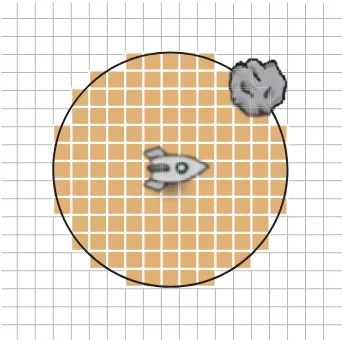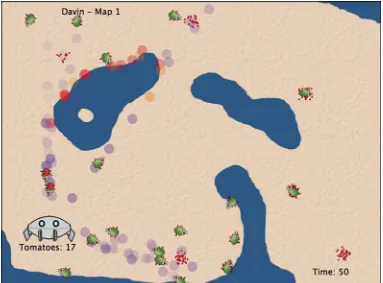Companion Website
Additional material and resources for this book can be found at
http://www.greenfoot.org/book/
For students:
●
The Greenfoot software
●
The scenarios discussed in this book
●
The Greenfoot Gallery—a scenario showcase
●Tutorial videos
●
A discussion forum
●Technical support
For teachers:
●
A teacher discussion forum
●
Additional exercises related to the book
●
The “Green Room” containing worksheets and other teaching
resources
Introduction to
Programming with
Greenfoot
Object-Oriented Programming in Java™
with Games and Simulations
Michael Kölling
Prentice Hall
Upper Saddle River•Boston•Columbus•San Francisco•New York
Executive Editor:Tracy Dunkelberger
Assistant Editor:Melinda Haggerty
Editorial Assistant:Allison Michael
Director of Team-Based Project Management:Vince O’Brien
Senior Managing Editor:Scott Disanno
Production Liaison:Irwin Zucker
Production Editor:Shiny Rajesh, Integra
Senior Operations Specialist:Alan Fischer
Operation Specialist:Lisa McDowell
Marketing Manager:Erin Davis
Marketing Coordinator:Kathryn Ferranti
Art Director:Jayne Conte
Cover Designer:Bruce Kenselaar
Art Editor:Greg Dulles
Media Editor:Daniel Sandin
Composition/Full-Service Project Management:Integra
Copyright © 2010 by Pearson Higher Education. Upper Saddle River, New Jersey, 07458.All rights reserved. Manufactured in the United States of America. This publication is protected by Copyright and permission should be obtained from the publisher prior to any prohibited reproduction, storage in a retrieval system, or transmission in any form or by any means, electronic, mechanical, photocopying, recording, or likewise. To obtain permission(s) to use materials from this work, please submit a written request to Pearson Higher Education, Permissions Department, 1 Lake Street, Upper Saddle River, NJ 07458.
The author and publisher of this book have used their best efforts in preparing this book. These efforts include the development, research, and testing of the theories and programs to determine their effectiveness. The author and publisher make no warranty of any kind, expressed or implied, with regard to these programs or the documentation contained in this book. The author and publisher shall not be liable in any event for incidental or consequential damages in connection with, or arising out of, the furnishing, performance, or use of these programs.
Library of Congress Cataloging-in-Publication Data on File
ISBN-13: 978-0-13-603753-8
ISBN-10: 0-13-603753-4
To Krümel and Cracker—may their imagination never fade.
—mkList of scenarios discussed in this book xi
Acknowledgments xv
Introduction 1
Chapter 1 Getting to know Greenfoot 3
1.1 Getting started 3
1.2 Objects and classes 4
1.3 Interacting with objects 6
1.4 Return types 7
1.5 Parameters 8
1.6 Greenfoot execution 9
1.7 A second example 10
1.8 Understanding the class diagram 10
1.9 Playing with Asteroids 12
1.10 Source code 13
1.11 Summary 15
Chapter 2 The first program: Little Crab 16
2.1 The Little Crab scenario 16
2.2 Making the crab move 18
2.3 Turning 19
2.4 Dealing with screen edges 21
2.5 Summary of programming techniques 25
Chapter 3 Improving the Crab—more sophisticated programming 27
3.1 Adding random behavior 27
3.2 Adding worms 30
3.3 Eating worms 32
3.4 Creating new methods 33
3.5 Adding a Lobster 36
3.6 Keyboard control 36
3.7 Ending the game 38
3.8 Adding sound 40
3.9 Summary of programming techniques 42
Chapter 4 Finishing the crab game 43
4.1 Adding objects automatically 43
4.2 Creating new objects 45
4.3 Animating images 46
4.4 Greenfoot images 47
4.5 Instance variables (fields) 48
4.6 Assignment 49
4.7 Using actor constructors 50
4.8 Alternating the images 52
4.9 The if/else statement 53
4.10 Counting worms 53
4.11 More ideas 55
4.12 Summary of programming techniques 56
Interlude 1 Sharing your scenarios 57
I1.1 Exporting your scenario 57
I1.2 Export to application 57
I1.3 Export to a web page 58
I1.4 Publishing on the Greenfoot Gallery 59
Chapter 5 Making music: An on-screen piano 61
5.1 Animating the key 62
5.2 Producing the sound 65
5.3 Abstraction: Creating multiple keys 66
5.4 Building the piano 68
5.5 Using loops: The while loop 69
5.6 Using arrays 72
5.7 Summary of programming techniques 76
Chapter 6 Interacting objects: Newton’s Lab 78
6.1 The starting point: Newton’s Lab 79
6.3 The existing Body class 83
6.4 First extension: Creating movement 85
6.5 Using Java library classes 86
6.6 Adding gravitational force 87
6.7 The List type 90
6.8 The for-each loop 91
6.9 Applying gravity 93
6.10 Trying it out 95
6.11 Gravity and music 97
6.12 Summary of programming techniques 99
Chapter 7 Collision detection: Asteroids 101
7.1 Investigation: What is there? 102
7.2 Painting stars 103
7.3 Turning 106
7.4 Flying forward 107
7.5 Colliding with asteroids 109
7.6 Casting 112
7.7 Adding fire power: The proton wave 115
7.8 Growing the wave 115
7.9 Interacting with objects in range 119
7.10 Further development 121
7.11 Summary of programming techniques 122
Interlude 2 The Greeps competition 123
I2.1 How to get started 124
I2.2 Programming your Greeps 125
I2.3 Running the competition 126
I2.4 Technicalities 126
Chapter 8 Creating images and sound 127
8.1 Preparation 127
8.2 Working with sound 129
8.3 Sound recording and editing 130
8.4 Sound file formats and file sizes 131
8.5 Working with images 133
8.6 Image files and file formats 133
8.7 Drawing images 135
8.8 Combining images files and dynamic drawing 137
8.9 Summary 139
Chapter 9 Simulations 141
9.1 Foxes and rabbits 142
9.2 Ants 145
9.3 Collecting food 146
9.4 Setting up the world 149
9.5 Adding pheromones 149
9.6 Path forming 152
9.7 Summary 152
Chapter 10 Additional scenario ideas 154
10.1 Marbles 154
10.2 Lifts 155
10.3 Boids 156
10.4 Circles 157
10.5 Explosion 158
10.6 Breakout 159
10.7 Platform jumper 160
10.8 Wave 161
10.9 Summary 162
Appendix
A Installing Greenfoot 163
B Greenfoot API 165
C Collision detection 169
D Some Java details 175
Leaves and wombats (Chapter 1) This is a simple example showing wombats moving around on screen, occasionally eating leaves. The scenario has no specific purpose other than illustrating some important object-oriented concepts and Greenfoot interactions.
Asteroids 1 (Chapter 1)
This is a simple version of a classic arcade game. You fly a spaceship through space and try to avoid being hit by asteroids. At this stage, we only use the scenario to make some small changes and illustrate some basic concepts.
Little Crab (Chapter 2)
This is our first full development. Starting from almost nothing, we develop a simple game slowly, adding may things such as movement, keyboard control, sound, and many other elements of typical games.
Piano (Chapter 5)
An on-screen piano that you can really play.
Newton’s Lab (Chapter 6)
Newton’s Labis a simulation of the motion of stars and planets in space. Gravity plays a central role here. We also make a variant of this that combines gravity with making music, ending up with musical output triggered by objects under gravitational movement.
Asteroids 2 (Chapter 7)
We come back to the asteroids example from Chapter 2. This time, we investigate more fully how to implement it.
Ants (Chapter 9)
A simulation of ant colonies searching for food, communicating via drops of pheromones left on the ground.
The following scenarios are presented in Chapter 10 and selected aspects of them briefly discussed. They are intended as inspiration for further projects.
Marbles
A simulation of a marble board game. Marbles have to be cleared of the board within a limited number of moves. Contains simple physics.
Lifts
A start of a lift simulation. Incomplete at this stage—can be used as a start of a project.
Boids
A demo showing flocking behavior: A flock of birds flies across the screen, aiming to stick together while avoiding obstacles.
Circles
Make patterns in different colors on the screen with moving circles.
Explosion
A demo of a more sophisticated explosion effect.
Breakout
This is the start of an implementation of the classic Breakout game. Very incomplete, but with an interesting visual effect.
Platform jumper
A demo of a partial implementation of an ever-popular genre of games: platform jumpers.
Wave
Preface
Greenfoot is a programming environment that can be used by individuals, in schools or in introductory university courses to learn and teach the principles of programming. It is flexible enough to be suitable for teenagers as well as older students.
Greenfoot supports the Java Programming Language, so students learn standard object-oriented programming in Java. The environment is designed specifically to convey object-oriented con-cepts and principles in a clean, easily accessible manner.
The Greenfoot environment makes creation of graphics and interaction easy. Students can concentrate on modifying the application logic, and engage and experiment with objects. Developing simulations and interactive games becomes easy, and feedback is immediate.
The environment is designed to quickly engage students who may have no prior interest or experi-ence in programming. Achieving simple animation results is quick, sophisticated, professional looking scenarios are possible.
Accessing Supplementary Materials
The learning aids and supplementary materials that are noted in the book can be accessed through the Greenfoot Companion Web site or through the publisher’s Web site:
Companion Website:http://www.greenfoot.org/book/ Publisher’s Website:http://www.prenhall.com/kolling
Supplementary Materials Available for Students
The following supplements are available for students:
■ The Greenfoot software
■ The scenarios discussed in this book
■ The Greenfoot Gallery—a scenario showcase
■ Tutorial videos
■ A discussion forum
■ Technical support
Supplementary Materials Available for Instructors
The following supplements are available for instructors:
■ A teacher discussion forum
■ Additional exercises related to the book
■ The “Green Room” containing worksheets and other teaching resources
For more details about Greenfoot and this book, please also see the Introduction following the Acknowledgments.
This book is the result of more than five years of work by a group of people. First and foremost involved are the people who contributed to the development of the Greenfoot environment, which makes this entire educational approach possible. Poul Henriksen started the implementa-tion of Greenfoot as his Masters project and built the first prototype. He also took on the devel-opment of this prototype into a production system. For the first year or so, we were a two-man project, and Poul’s work led to the quality and robustness of the current system.
Bruce Quig and Davin McCall were the next developers to join the project, and Poul, Bruce, and Davin jointly built most of Greenfoot as it is today. All three are exceptional software develop-ers, and their contribution to the project cannot be overstated. It is a joy working with them.
Eventually, the whole “BlueJ Group” got involved in the Greenfoot project, including John Rosenberg and Ian Utting, and this book builds on contributions and joint work of all group members.
Colleagues in the Computing Laboratory at the University of Kent also helped me a great deal, especially our Head of Department, Simon Thompson, who saw the value of Greenfoot early on and supported and encouraged its further development.
Another important contribution, without which the development of Greenfoot (and ultimately, this book) would not have been possible, is the generous support of Sun Microsystems. Emil Sarpa, Katherine Hartsell, Jessica Orquina, Sarah Hammond, and many others within Sun believed in the value of our system and provided important support.
Everyone at Pearson Education worked very hard to get this book published on time, with a very tight schedule, and in sometimes difficult circumstances. Tracy Dunkelberger worked with me on this book from the beginning. She managed amazingly well to stay positive and excited while putting up with my repeated missed deadlines, and she still encouraged me to continue writing. Melinda Haggerty did a whole lot of different things, including managing the reviews.
A special thank you needs to go to the reviewers of this book, who have provided very detailed, thoughtful, and useful feedback. They are Carolyn Oates, Damianne President, Detlef Rick, Gunnar Johannesmeyer, Josh Fishburn, Mark Hayes, Marla Parker, Matt Jadud, Todd O’Bryan, Lael Grant, Jason Green, Mark Lewis, Rodney Hoffman, and Michael Kadri. They helped spot-ting many errors and pointed out many opportunities for improvement.
My good friend Michael Caspersen also deserves thanks for providing early feedback and encouragement that was very important to me, partly because it helped improve the book, and more importantly because it encouraged me to believe that this work might be interesting to teachers and worthwhile completing.
Welcome to Greenfoot! In this book, we will discuss how to program graphical computer programs, such as simulations and games, using the Java Programming Language and the Greenfoot environment.
There are several goals in doing this: One is to learn programming, another is to have fun along the way. While the examples we discuss in this book are specific to the Greenfoot environment, the concepts are general: working through this book will teach you general programming prin-ciples in a modern, object-oriented programming language. However, it will also show you how to make your own computer game, a biology simulation, or an on-screen piano.
This book is very practically oriented. Chapters and exercises are structured around real, hands-on development tasks. First, there is a problem that we need to solve, then we look at language con-structs and strategies that help us solve the problem. This is quite different from many introductory programming textbooks which are often structured around programming language constructs.
As a result, this book starts with less theory and more practical activity than most programming books. This is also the reason we use Greenfoot: It is the Greenfoot environment that makes this possible. Greenfoot allows us to play. And that does not only mean playing computer games; it means playing with programming: We can create objects, move them around on screen, call their methods, and observe what they do, all interactively and easily. This leads to a more hands-on approach to programming than what would be possible without such an envirhands-onment.
A more practical approach does not mean that the book does not cover the necessary theory and prin-ciples as well. It’s just that the order is changed. Instead of introducing a concept theoretically first, and then doing some exercises with it, we often jump right in and use a construct, initially explaining only as much as necessary to solve the task at hand, then come back to the theoretical background later. We typically follow a spiral approach: We introduce some aspects of a concept when we first encounter it, then revisit it later in another context, and gradually deepen our understanding.
The emphasis throughout is to make the work we do interesting, relevant, and enjoyable. There is no reason why computer programming has to be dry, formal, or boring. Having fun along the way is okay. We think we can manage making the experience interesting and pedagogically sound at the same time. This is an approach that has been called serious fun—we do something interesting, and learn something useful along the way.
This book can be used both as a self-study book and as a textbook in a programming course. Exercises are worked into the text throughout the book—if you do them all, you will come out of this as a fairly competent programmer.
The projects discussed in this book are easy enough that they can be managed by high school students, but they are also open and extendable enough that even seasoned programmers can find interesting and challenging aspects to do. While Greenfoot is an educational environment, Java is not a toy language. Since Java is our language of choice for this book, the projects discussed here (and others you may want to create in Greenfoot) can be made as complex and challenging as you like.
While it is possible to create simple games quickly and easily in Greenfoot, it is equally possible to build highly sophisticated simulations of complex systems, possibly using artificial intelli-gence algorithms, agent technology, database connectivity, or anything else you can think of. Java is a very rich language that opens the whole world of programming, and Greenfoot imposes no restrictions as to which aspects of the language you can use.
In other words, Greenfoot scales well. It allows easy entry for young beginners, but experienced programmers can also implement interesting, sophisticated scenarios.
This book will show you how to develop computer games and simulations with Greenfoot, a development environment. In this chapter, we shall take a look at Greenfoot itself, see what it can do and how to use it. We do this by trying out some existing programs.
Once we are comfortable with using Greenfoot, we shall jump right into writing a game ourselves.
The best way to read this chapter (and indeed the whole book) is by sitting at your computer with Greenfoot open on your screen and the book open on your desk. We will regularly ask you to do things in Greenfoot while you read. Some of the tasks you can skip; however, you will have to do some in order to progress in the chapter. In any case, you will learn most if you follow along and do them.
At this stage, we assume that you have already installed the Greenfoot software and the book scenarios (described in Appendix A). If not, read through that appendix first.
1.1
Getting started
Start Greenfoot and open the scenario leaves-and-wombatsfrom the Greenfoot book scenarios
folder.
CHAPTER
1
topics: the Greenfoot interface, interacting with objects, invoking methods, running a scenario
concepts: object, class, method call, parameter, return value
Note If you are starting Greenfoot for the first time, you will see a dialog asking what you want to do. Click Choose a scenario.Otherwise, use Scenario–Open1from the menu.
1 We use this notation to tell you to select functions from the menu. Scenario–Openrefers to the Openitem
in the Scenariomenu.
Make sure to open the leaves-and-wombatsscenario that you find in the book-scenariosfolder, not the somewhat similar wombatsscenario from the standard Greenfoot installation.
You will now see the Greenfoot main window, with the scenario open, looking similar to Figure 1.1.
The main window consists of three main areas and a couple of extra buttons. The main areas are:
■ The world.The largest area covering most of the screen (a sand-colored grid in this case) is called the world. This is where the program will run and we will see things happen.
■ The class diagram.The area on the right with the beige-colored boxes and arrows is the class diagram. We shall discuss this in more detail shortly.
■ The execution controls.The Act, Run, and Resetbuttons and the speed slider at the bottom are the execution controls. We’ll come back to them in a little while, too.
1.2
Objects and classes
We shall discuss the class diagram first. The class diagram shows us the classes involved in this scenario. In this case, they are World, WombatWorld, Actor, Leaf, and Wombat.
We shall be using the Java programming language for our projects. Java is an object-oriented
language. The concepts of classes and objects are fundamental in object orientation.
Let us start by looking at the Wombatclass. The class Wombatstands for the general concept of a wombat—it describes all wombats. Once we have a class in Greenfoot, we can create objects
World
Class diagram
Execution controls
1.2 Objects and classes
|
5Figure 1.2 A wombat in Narawntapu National Park, Tasmania3
a) b) c)
Figure 1.3 a) The class menu. b) Dragging a new object.
c) Placing the object
from it. (Objects are also often referred to as instancesin programming—the two terms are synonyms.)
A wombat, by the way, is an Australian marsupial (Figure 1.2). If you want to find out more about them, do a Web search—it should give you plenty of results.
Right-click2on the Wombatclass, and you will see the class menupop up (Figure 1.3a). The
first option in that menu, new Wombat(), lets us create new wombat objects. Try it out.
You will see that this gives you a small picture of a Wombatobject, which you can move on screen with your mouse (Figure 1.3b). Place the wombatinto the world by clicking anywhere in the world (Figure 1.3c).
Exercise 1.1 Create some more wombats in the world. Create some leaves.
Currently, only the WombatandLeafclasses are of interest to us. We shall discuss the other classes later.
1.3
Interacting with objects
Once we have placed some objects into the world, we can interact with these objects by right-clicking them. This will pop up the object menu(Figure 1.4). The object menu shows us all the operations this specific object can perform. For example, a wombat’sobject menu shows us what this wombat can do (plus two additional functions, InspectandRemove, which we shall discuss later).
In Java, these operations are called methods.It cannot hurt to get used to standard terminology straightaway, so we shall also call them methods from now on. We can invokea method by selecting it from the menu.
Once you have a class in Greenfoot, you can create as many objects from it as you like.
Figure 1.4 The wombat’s object menu
Concept:
Objects have
methods. Invoking these performs an action.
Exercise 1.2 Invoke the move()method on a wombat. What does it do? Try it several times. Invoke the turnLeft()method. Place two wombats into your world and make them face each other.
Concept:
1.4 Return types
|
7Concept:
The return typeof a method specifies what a method call will return.
Figure 1.5 A method result
In short, we can start to make things happen by creating objects from one of the classes provided, and we can give commands to the objects by invoking their methods.
Let us have a closer look at the object menu. The moveandturnLeftmethods are listed as:
void move() void turnLeft()
We can see that the method names are not the only things shown. There is also the word voidat the beginning and a pair of parentheses at the end. These two cryptic bits of information tell us what data goes into the method call and what data comes back from it.
1.4
Return types
The word at the beginning is called the return type.It tells us what the method returns to us when we invoke it. The word voidmeans “nothing” in this context: Methods with a voidreturn type do not return any information. They just carry out their action, and then stop.
Any word other than voidtells us that the method returns some information when invoked, and of what type that information is. In the wombat’s menu (Figure 1.4) we can also see the words intandboolean. The wordint is short for “integer” and refers to whole numbers (numbers without a decimal point). Examples of integer numbers are 3, 42, -3, and 12000000.
The type booleanhas only two possible values: trueandfalse. A method that returns a booleanwill return either the value trueor the value falseto us.
Methods with void return types are like commands for our wombat. If we invoke the turnLeftmethod, the wombat obeys and turns left. Methods with non-void return types are like questions. Consider the canMovemethod:
boolean canMove()
When we invoke this method, we see a result similar to that shown in Figure 1.5, displayed in a dialog box. The important information here is the word true, which was returned by this
Concept:
A method with a
Exercise 1.3 Invoke the canMove()method on your wombat. Does it always return
true? Or can you find situations in which it returns false?
Try out another method with a return value:
int getLeavesEaten()
Using this method, we can get the information how many leaves this wombat has eaten. method call. In effect, we have just asked the wombat “Can you move?” and the wombat has answered “Yes!” (true).
Exercise 1.4 Using a newly created wombat, the getLeavesEaten()method will always return zero. Can you create a situation in which the result of this method is not zero? (In other words: can you make your wombat eat some leaves?)
Methods with non-void return types usually just tell us something about the object (Can it move? How many leaves has it eaten?), but do not change the object. The wombat is just as it was before we asked it about the leaves. Methods with voidreturn types are usually commands to the objects that make it do something.
1.5
Parameters
The other bit in the methodmenu that we have not yet discussed are the parentheses after the method name.
int getLeavesEaten()
void setDirection(int direction)
The parentheses after the method name hold the parameter list.This tells us whether the method requires any additional information to run, and if so, what kind of information.
If we see only a pair of parentheses without anything else within it (as we have in all methods so far), then the method has an empty parameter list.In other words, it expects no parameters—when we invoke the method it will just run. If there is anything within the parenthesis, then the method expects one or more parameters—additional information that we need to provide.
Let us try out the setDirectionmethod. We can see that it has the words int directionwritten in its parameter list. When we invoke it, we see a dialog box similar to the one shown in Figure 1.6.
The words int directiontell us that this method expects one parameter of type int, which specifies a direction.A parameter is an additional bit of data we must provide for this method to run. Every parameter is defined by two words: first the parameter type (here: int) and then a name, which gives us a hint what this parameter is used for. If a method has a parameter, then we need to provide this additional information when we invoke the method.
Concept: Methods with void return types represent commands; methods with non-void return types represent questions. Concept:
Aparameteris a mechanism to pass in additional data to a method.
Concept:
Parameters and return values have
1.6 Greenfoot execution
|
9Figure 1.6 A method call dialog
Exercise 1.5 Invoke the setDirection(int direction) method. Provide a parameter value and see what happens. Which number corresponds to which direction? Write them down. What happens when you type in a number greater than 3? What hap-pens if you provide input that is not a whole number, such as a decimal number (2.5) or a word (three)?
In this case, the type inttells us that we now should provide a whole number, and the name suggests that this number somehow specifies the direction to turn to.
At the top of the dialog is a comment that tells us a little more: the directionparameter should be between 0 and 3.
Concept:
The specification of a method, which shows its return type, name, and parameters is called its
signature.
ThesetDirection method expects only a single parameter. Later, we shall see cases where methods expect more than one parameter. In that case, the method will list all the parameters it expects within the parentheses.
The description of each method shown in the object menu, including the return type, method name, and parameter list, is called the method signature.
We have now reached a point where you can do the main interactions with Greenfoot objects. You can create objects from classes, interpret the method signatures, and invoke methods (with and without parameters).
1.6
Greenfoot execution
There is one other way of interacting with Greenfoot objects: the execution controls.
Tip:
You can place objects into the world more quickly by selecting a class in the class diagram, and then shift-clicking in the world.
Exercise 1.6 Place a wombat and a good number of leaves into the world, and then invoke a wombat’s act()method several times. What does this method do? How does it differ from the movemethod? Make sure to try different situations, for example, the wombat facing the edge of the world, or sitting on a leaf.
Theactmethod is a very fundamental method of Greenfoot objects. We shall encounter it regularly in all the following chapters. All objects in a Greenfoot world have this actmethod. Invoking actis essentially giving the object the instruction “Do whatever you want to do now”. If you tried it out for our wombat, you will have seen that the wombat’s actdoes something like the following:
■ If we’re sitting on a leaf, eat the leaf.
■ Otherwise, if we can move forward, move forward.
■ Otherwise, turn left.
The experiments in the exercises above should also have shown you that the Actbutton in the execution controls simply calls the actmethod of the actors in the world. The only difference to invoking the method via the object menu is that the Actbutton invokes the actmethod of all objects in the world, whereas using the object menu affects only the one chosen object.
TheRunbutton just calls actover and over again for all objects, until you click Pause. Let us try out what we have discussed in the context of another scenario.
Concept:
Objects that can be placed into the world are known asactors.
1.7
A second example
Open another scenario, named asteroids1, from the chapter01folder of the book scenarios. It should look similar to Figure 1.7 (except that you will not see the rocket or the asteroids on your screen yet).
1.8
Understanding the class diagram
Let us first have a closer look at the class diagram (Figure 1.8). At the top, you see the two classes called WorldandSpace, connected by an arrow.
TheWorldclass is always there in all Greenfoot scenarios—it is built into Greenfoot. The class under it, Spacein this case, represents the specific world for this particular scenario. Its name can be different in each scenario, but every scenario will have a specific world here.
The arrow shows an is-arelationship: Spaceis aWorld(in the sense of Greenfoot worlds: Space, here, is a specific Greenfoot world). We also sometimes say that Spaceis a subclass
of World.
We do not usually need to create objects of world classes—Greenfoot does that for us. When we open a scenario, Greenfoot automatically creates an object of the world subclass. The object is then shown on the main part of the screen. (The big black image of space is an object of the Spaceclass.)
Exercise 1.8 What is the difference between clicking the Actbutton and invoking the act()method? (Try with several wombats in the world.)
Exercise 1.9 Click the Runbutton. What does it do?
Concept:
Asubclass
1.8 Understanding the class diagram
|
11Below this, we see another group of six classes, linked by arrows. Each class represents its own objects. Reading from the bottom, we see that we have rockets, bullets, and asteroids, which are all “movers”, while movers and explosions are actors.
Again, we have subclass relationships: Rocket, for example, is a subclass of Mover, and Mover andExplosionare subclasses of Actor. (Conversely, we say that Moveris a superclassof RocketandActoris a superclassofExplosion.)
Subclass relationships can go over several levels: Rocket, for example, is also a subclass of Actor(because it is a subclass of Mover, which is a subclass of Actor). We shall discuss more about the meaning of subclasses and superclasses later.
The class Vector, shown at the bottom of the diagram under the heading Other classesis a helper class used by the other classes. We cannot place objects of it into the world.
1.9
Playing with Asteroids
We can start playing with this scenario by creating some actor objects (objects of subclasses of Actor) and placing them into the world. Here, we create objects only of the classes that have no further subclasses: Rocket,Bullet,Asteroid, and Explosion.
Let us start by placing a rocket and two asteroids into space. (Remember: you can create objects by right-clicking on the class, or selecting the class and shift-clicking.)
When you have placed your objects, click the Runbutton. You can then control the spaceship with the arrow keys on your keyboard, and you can fire a shot by using the space bar. Try getting rid of the asteroids before you crash into them.
Exercise 1.10 If you have played this game for a while, you will have noticed that you cannot fire very quickly. Let us tweak our spaceship firing software a bit so that we can shoot a bit quicker. (That should make getting the asteroids a bit easier!) Place a rocket into the world, then invoke its setGunReloadTimemethod (through the
objectmenu), and set the reload time to 5. Play again (with at least two asteroids) to try it out.
Exercise 1.11 Once you have managed to remove all asteroids (or at any other point in the game), stop the execution (press Pause) and find out how many shots you have fired. You can do this using a method from the rocket’s object menu. (Try destroying two aster-oids with as few shots as possible.)
Exercise 1.12 You will have noticed that the rocket moves a bit as soon as you place it into the world. What is its initial speed?
1.10 Source code
|
13Concept:
Every class is defined by source code. This code defines what objects of this class can do. We can look at the source code by opening the class’s editor.
(Hint: Just shoot an asteroid once, and then check the stability again. Another hint: To shoot the asteroid, you must run the game. To use the object menu, you must pause the game first.)
Exercise 1.14 Make a very big asteroid.
1.10
Source code
The behavior of each object is defined by its class. The way we can specify this behavior is by writingsource codein the Java programming language. The source code of a class is the code that specifies all the details about the class and its objects. Selecting Open editorfrom the class’s menu will show us an editor window (Figure 1.9) that contains the class’s source code.
The source code for this class is fairly complex, and we do not need to understand it all at this stage. However, if you study the rest of this book and program your own games or simulations, you will learn over time how to write this code.
At this point, it is only important to understand that we can change the behavior of the objects by changing the class’s source code. Let us try this out.
Tip:
You can open an editor for a class by double-clicking the class in the class diagram.
Figure 1.10 Classes after editing
We have seen before that the default firing speed of the rocket was fairly slow. We could change this for every rocket individually by invoking a method on each new rocket, but we would have to do this over and over again, every time we start playing. Instead, we can change the code of the rocket so that its initial firing speed is changed (say, to 5), so that all rockets in the future start with this improved behavior.
Open the editor for the Rocketclass. About 25 lines from the top, you should find a line that reads
gunReloadTime = 20;
This is where the initial gun reloading time gets set. Change this line so that it reads
gunReloadTime = 5;
Be sure to change nothing else. You will notice very soon that programming systems are very picky. A single incorrect or missing character can lead to errors. If, for example, you remove the semicolon at the end of the line, you would run into an error fairly soon.
Close the editor window (our change is complete) and look at the class diagram again. It has now changed: Several classes now appear striped (Figure 1.10). The striped look indicates that a class has been edited and now must be compiled.Compilation is a translation process: The class’s source code is translated into a machine code that your computer can execute.
Classes must always be compiled after their source code has been changed, before new objects of the class can be created. (You will also have noticed that several classes need recompilation even though we have changed only a single class. This is often the case because classes depend on each other. When one changes, several need to be translated again.)
We can compile the classes by clicking the Compile Allbutton in the bottom–right corner of Greenfoot’s main window. Once the classes have been compiled, the stripes disappear, and we can create objects again.
Exercise 1.15 Make the change to the Rocketclass source code as described above. Close the editor and compile the classes. Try it out: rockets should now be able to fire quickly right from the start.
Concept:
Computers do not understand source code. It needs to be translated to machine code before it can be executed. This is called
1.11 Summary
|
151.11
Summary
In this chapter, we have seen what Greenfoot scenarios can look like and how to interact with them. We have seen how to create objects and how to communicate with these objects by invoking their methods. Some methods were commands to the object, while other methods returned information about the object. Parameters are used to provide additional information to methods, while return values pass information back to the caller.
Objects were created from their classes, and source code controls the definition of the class (and with this, the behavior and characteristics of all the class’s objects).
We have seen that we can change the source code using an editor. After editing the source, classes need to be recompiled.
We will spend most of the rest of the book discussing how to write Java source code to create scenarios that do interesting things.
Concept summary
■ Greenfoot scenarios consist of a set ofclasses. ■ Many objectscan be created from a class.
■ Objects have methods. Invoking these performs an action.
■ The return typeof a method specifies what a method call will return. ■ A method with a voidreturn type does not return a value.
■ Methods with void return types represent commands; methods with non-void return types
representquestions.
■ Aparameteris a mechanism to pass in additional data to a method.
■ Parameters and return values have types. Examples of types are intfor numbers, and boolean
for true/false values.
■ The specification of a method, which shows its return type, name, and parameters, is called
itssignature.
■ Objects that can be placed into the world are known as actors.
■ Asubclassis a class that represents a specialization of another. In Greenfoot, this is shown
with an arrow in the class diagram.
■ Every class is defined by source code. This code defines what objects of this class can do.
We can look at the source code by opening the class’s editor.
■ Computers do not understand source code. It needs to be translated to machine code before
it can be executed. This is called compilation.
In the previous chapter, we discussed how to use existing Greenfoot scenarios: We have created objects, invoked methods, and played a game.
Now, we shall start to make our own game.
2.1
The Little Crab scenario
The scenario we use for this chapter is called little-crab.You will find this scenario in the book projects for this book.
The scenario you see should look similar to Figure 2.1.
The first program: Little Crab
2
topics: writing code: movement, turning, reacting to the screen edges
concepts: source code, method call, parameter, sequence, if-statement
Exercise 2.1 Start Greenfoot and open the little-crabscenario. Place a crab into the world and run the program (click the Runbutton). What do you observe? (Remember: If the class icons on the right appear striped, you have to compile the project first.)
On the right, you see the classes in this scenario (Figure 2.2). We notice that there is the usual GreenfootActorclass, a class called Animal, and the Crabclass.
The hierarchy (denoted by the arrows) indicates an is-a relationship (also called
inheritance): A crab is ananimal, and an animal is anactor. (It follows then, that a crab also is an actor.)
Initially, we will work only with the Crabclass. We will talk a little more about the Actorand Animalclasses later on.
2.1 The Little Crab scenario
|
17Figure 2.1 The Little Crab
scenario
Figure 2.2 The Little Crabactor classes
The crab does not do anything when Greenfoot runs. This is because there is no source code in the definition of the Crabclass that specifies what the crab should do.
2.2
Making the crab move
Let us have a look at the source code of class Crab. Open the editor to display the Crabsource. (You can do this by selecting the Open editorfunction from the class’s popup menu, or you can just double-click the class.)
The source code you see is shown in Code 2.1.
Code 2.1 The original version of the Crabclass
import greenfoot.*; // (World, Actor, GreenfootImage, and Greenfoot)
/**
* This class defines a crab. Crabs live on the beach. */
public class Crab extends Animal {
public void act() {
// Add your action code here.
} }
This is a standard Java class def inition. That is, this text def ines what the crab can do. We will look at it in detail a little later. For now, we will concentrate on getting the crab to move.
Within this class definition, we can see what is called the act method.It looks like this:
public void act() {
// Add your action code here.
}
The first line is the signatureof the method. The last three lines—the two curly brackets and anything between them—is called the bodyof the method. Here, we can add some code that determines the actions of the crab. We can replace the gray text in the middle with a command. One such command is
move();
Note that it has to be written exactly as shown, including the parentheses and the semicolon. The actmethod should then look like this:
public void act() {
2.3 Turning
|
19Exercise 2.2 Change the actmethod in your crab class to include the move() instruc-tion, as shown above. Compile the scenario (by clicking the Compile Allbutton) and place a crab into the world. Try clicking the ActandRunbuttons.
Exercise 2.3 Place multiple crabs into the world. Run the scenario. What do you observe?
Concept:
Amethod callis an instruction that tells an object to perform an action. The action is defined by a method of the object.
You will see that the crab can now move across the screen. The move()instruction makes the crab move a little bit to the right. When we click the Actbutton in the Greenfoot main window, theact method is executed once. That is, the instruction that we have written inside the act method (move()) executes.
Clicking the Runbutton is just like clicking the Actbutton several times, very quickly. So the actmethod is executed over and over again, until we click Pause.
Terminology
The instruction move()is called a method call. A methodis an action that an object knows how to do (here, the object is the crab) and a method callis an instruction telling the crab to do it. The parentheses are part of the method call. Instructions like this end with a semicolon.
Concept:
Additional informa-tion can be passed to some methods within the paren-theses. The value passed is called a
parameter.
2.3
Turning
Let us see what other instructions we can use. The crab also understands a turninstruction. Here is what it looks like:
turn(5);
The number 5 in the instruction specifies how many degrees the crab should turn. This is called aparameter.We can also use other numbers, for example:
turn(23);
The degree value is specified out of 360 degrees, so any value between 0 and 359 can be used. (Turning 360 degrees would turn all the way around, so it is the same as turning 0 degrees, or not turning at all.)
If we want to turn instead of moving, we can replace the move()instruction with a turn(5) instruction. The actmethod then looks like this:
public void act() {
Exercise 2.4 Replace move()withturn(5)in your scenario. Try it out. Also, try values other than 5 and see what it looks like. Remember: Every time you change your source code, you must compile again.
Exercise 2.5 How can you make the crab turn left?
Concept:
Multiple instruc-tions are executed
in sequence, one after the other, in the order in which they are written.
Code 2.2 Making the crab move and turn
import greenfoot.*; // (World, Actor, GreenfootImage, and Greenfoot)
/**
* This class defines a crab. Crabs live on the beach. */
public class Crab extends Animal {
public void act() {
move(); turn(5); }
}
The next thing we can try is to both move and turn. The actmethod can hold more than one instruction—we can just write multiple instructions in a row.
Code 2.2 shows the complete Crabclass, as it looks when we move and turn. In this case, at every act step, the crab will move and then turn (but these actions will happen so quickly after each other that it appears as if they happen at the same time).
Exercise 2.6 Use a move() andturn(N) instruction in your crab’s act method. Try different values for N.
Terminology
The number within the parentheses in the turninstruction—that is, the 5 in turn(5)—is called a parameter. A parameter is an additional bit of information that we have to provide when we call some methods.
2.4 Dealing with screen edges
|
21Concept:
When a class is compiled, the com-piler checks to see whether there are any errors. If an error is found, an
error messageis displayed.
Side note: Errors
When we write source code, we have to be very careful—every single character counts. Getting one small thing wrong will result in our program not working. Usually, it will not compile.
This will happen to us regularly: When we write programs, we inevitably make mistakes, and then we have to correct them. Let us try that out now.
If, for example, we forget to write the semicolon after the move()instruction, we will be told about it when we try to compile.
Exercise 2.7 Open your editor to show the crab’s source code, and remove the semi-colon after move(). Then compile. Also experiment with other errors, such as misspelling moveor making other random changes to the code. Make sure to change it all back after this exercise.
Exercise 2.8 Make various changes to cause different error messages. Find at least five different error messages. Write down each error message and what change you introduced to provoke this error.
Tip:
When an error message appears at the bottom of the editor window, aquestion mark
button appears to the right of it. Clicking this button displays some additional informa-tion about the error message.
As we can see with this exercise, if we get one small detail wrong, Greenfoot will open the editor, highlight a line, and display a message at the bottom of the editor window. This message attempts to explain the error. The messages, however, vary considerably in their accuracy and usefulness. Sometimes they tell us fairly accurately what the problem is, but sometimes they are cryptic and hard to understand. The line that is highlighted is often the line where the problem is, but sometimes it is the line after the problem. When you see, for example, a “; expected”message, it is possible that the semicolon is in fact missing on the line above the highlighted line.
We will learn to read these messages a little better over time. For now, if you get a message and you are unsure what it means, look very carefully at your code and check that you have typed everything correctly.
2.4
Dealing with screen edges
When we made the crabs move and turn in the previous sections, they got stuck when they reached the edge of the screen. (Greenfoot is designed so that actors cannot leave the world and fall off its edge.)
Exercise 2.9 Open the editor for the Animalclass. Switch to Documentation view. Find the list of methods for this class (the “Method Summary”). How many methods does this class have?
Above, we have used the moveand turnmethods, so there might also be a method that helps us with our new goal. (In fact, there is.) But how do we find out what methods we have got available?
The move and turn methods we have used so far come from the Animalclass. A crab is an animal (signified by the arrow that goes from Crabto Animalin the class diagram), therefore it can do whatever an animal can do. Our Animalclass knows how to move and turn—that is why our crab can also do it. This is called inheritance: The Crabclass inherits all the abilities (methods) from the Animalclass.
The question now is, what else can our animals do?
To investigate this, we can open the editor for the Animal class. The editor can display two different views: It can show the source code (as we have seen for the Crabclass) or it can show the documentation. The view can be switched using a popup selection menu in the top right cor-ner of the editor window. We now want to look at the Animalclass in the Documentation view
(Figure 2.3).
Method
summary View
switch
Figure 2.3 Documentation view (with method sum-mary) of the Animal
class
Concept:
A subclass
2.4 Dealing with screen edges
|
23 If we look at the method summary, we can see all the methods that the Animalclass provides. Among them are three methods that are especially interesting to us at the moment. They are:boolean atWorldEdge()
Test if we are close to one of the edges of the world.
void move()
Move forward in the current direction.
void turn(int angle)
Turn “angle” degrees toward the right (clockwise).
Here we see the signatures for three methods, as we first encountered them in Chapter 1. Each method signature starts with a return type and is followed by the method name and the parameter list. Below it, we see a comment describing what the method does. We can see that the three method names are atWorldEdge,move, and turn.
Themoveandturnmethods are the ones we used in the previous sections. If we look at their parameter lists, we can see what we observed before: movehas no parameters (the parentheses are empty), and turnexpects one parameter of type int(a whole number) for the angle. (Read Section 1.5 again if you are unsure about parameter lists.)
We can also see that the moveand turn methods have void as their return type. This means that neither method returns a value. We are commanding or instructing the object to move or to turn. The animal will just obey the command but not respond with an answer to us.
The signature for atWorldEdgeis a little different. It is
boolean atWorldEdge()
This method has no parameters (there is nothing within the parentheses), but it specifies a return value: boolean. We have briefly encountered the booleantype in Section 1.4—it is a type that can hold two possible values: trueorfalse.
Calling methods that have return values (where the return type is not void) is not like issuing a command, but asking a question. If we use the atWorldEdge()method, the method will respond with either true(Yes!) or false(No!). Thus, we can use this method to check whether we are at the edge of the world.
Exercise 2.10 Create a crab. Right-click it, and find the boolean atWorldEdge() method (it is in the inherited from Animalsubmenu, since the crab inherited this method from the Animalclass). Call this method. What does it return?
Exercise 2.11 Let the crab run to the edge of the screen (or move it there manually), and then call the atWorldEdge()method again. What does it return now?
Concept:
Calling a method with a void return typeissues a command. Calling a method with a
Concept:
Anif-statement
can be used to write instructions that are executed only when a certain condition is true. Code 2.3 Turning around at the edge of the world
import greenfoot.*; // (World, Actor, GreenfootImage, and Greenfoot)
/**
* This class defines a crab. Crabs live on the beach. */
public class Crab extends Animal {
public void act() {
if ( atWorldEdge() ) { turn(17); } move(); } }
The if-statement is a part of the Java language that makes it possible to execute commands only if some condition is true. For example, here we want to turn only if we are near the edge of the world. The code we have written is:
if ( atWorldEdge() ) {
turn(17); }
move();
The general form of an if-statement is this:
if ( condition ) {
instruction; instruction; ...
}
In place of the condition can be any expression that is either true or false (such as our atWorldEdge()method call), and the instructionswill be executed only if the condition is true. There can be one or more instructions.
If the condition is false, the instructions are just skipped, and execution continues under the closing curly bracket of the if-statement.
Note that our move()method call is outside the if-statement, so it will be executed in any case. In other words: If we are at the edge of the world, we turn and then move; if we are not at the edge of the world, we just move.
2.5 Summary of programming techniques
|
25Exercise 2.12 Try it out! Type in the code discussed above and see if you can make your crabs turn at the edge of the screen. Pay close attention to the opening and closing brackets—it is easy to miss one or have too many.
Exercise 2.13 Experiment with different values for the parameter to the turnmethod. Find one that looks good.
Exercise 2.14 Place the move()statement inside the if-statement, rather than after it. Find out what is the effect and explain the behavior you observe. (Then, fix it again by moving it back where it was.)
Tip:
In the Greenfoot editor, when you place the cursor behind an opening or closing bracket, Greenfoot will mark the matching closing or opening bracket. This can be used to check whether your brackets match up as they should.
Note: Indentation
In all the code examples you have seen so far (for instance, Code 2.3), you may have noticed some careful indentation being used. Every time a curly bracket opens, the following lines are indented one level more than the previous ones. When a curly bracket closes, the indentation goes back one level, so that the closing curly bracket is directly below the matching opening bracket. This makes it easy to find the matching bracket.
We use four spaces for one level of indentation. The Tab key will insert spaces in your editor for one level of indentation as well.
Taking care with indentation in your own code is very important. If you do not indent carefully, some errors (particularly misplaced or mismatched curly brackets) are very hard to spot. Proper indentation makes code much easier to read, and thus avoid potential errors.
2.5
Summary of programming techniques
In this book, we are discussing programming from a very example-driven perspective. We intro-duce general programming techniques as we need them to improve our scenarios. We shall sum-marize the important programming techniques at the end of each chapter to make it clear what you really need to take away from the discussion in order to progress well.
In this chapter, we have seen how to call methods (such as move()), with and without parame-ters. This will form the basis for all further Java programming. We have also learnt to identify the body of the actmethod—this is where we start writing our instructions.
You have encountered some error messages. This will continue throughout all your program-ming endeavors. We all make mistakes, and we all encounter error messages. This is not a sign of a bad programmer—it is a normal part of programming.
We have encountered a first glimpse of inheritance: Classes inherit the methods from their superclasses. The Documentation view of a class gives us a summary of the methods available.
Concept summary
■ Amethod callis an instruction that tells an object to perform an action. The action is defined
by a method of the object.
■ Additional information can be passed to some methods within the parentheses. The value
passed is called a parameter.
■ Multiple instructions are executed in sequence, one after the other, in the order in which they
are written.
■ When a class is compiled, the compiler checks to see whether there are any errors. If an error
is found, an error messageis displayed.
■ A subclass inheritsall the methods from its superclass. That means that it has, and can use, all
methods that its superclass defines.
■ Calling a method with a void return typeissues a command. Calling a method with a non-void
return typeasks a question.
■ Anif-statementcan be used to write instructions that are executed only when a certain
In the previous chapter, we looked at the basics of starting to program our first game. There were many new things that we had to look at. Now, we will add more interesting behavior. Adding code will get a little easier from now on, since we have seen many of the fundamental concepts.
The first thing we shall look at is adding some random behavior.
3.1
Adding random behavior
In our current implementation, the crab can walk across the screen, and it can turn at the edge of our world. But when it walks, it always walks exactly straight. That is what we want to change now. Crabs don’t always go in an exact straight line, so let us add a little random behavior: The crab should go roughly straight, but every now and then it should turn a little off course.
We can achieve this in Greenfoot by using random numbers. The Greenfoot environment itself has a method to give us a random number. This method, called getRandomNumber, expects a parameter that specifies the limit of the number. It will then return a random number between 0 (zero) and the limit. For example,
Greenfoot.getRandomNumber(20)
will give us a random number between 0 and 20. The limit—20—is excluded, so the number is actually in the range 0–19.
The notation used here is called dot notation.When we called methods that were defined in our own class or inherited, it was enough to write the method name and parameter list. When the method is defined in another class, we need to specify the class or object that has the method, followed by a period (dot), followed by the method name and parameter. Since the getRandomNumber method is not in the Crab or Animal class, but in a class called Greenfoot, we have to write “Greenfoot.” in front of the method call.
topics: random behavior, keyboard control, sound
concepts: dot notation, random numbers, defining methods, comments
Concept:
When a method we wish to call is not in our own class or inherited, we need to specify the class or object that has the method before the method name, followed by a dot. This is called dot notation.
CHAPTER
Let us say we want to program our crab so that there is a 10 percent chance at every step that the crab turns a little bit off course. We can do the main part of this with an if-statement:
if ( something-is-true ) {
turn(5); }
Now we have to find an expression to put in place of something-is-truethat returns true in exactly 10 percent of the cases.
We can do this using a random number (using the Greenfoot.getRandomNumbermethod) and a less-than operator. The less-than operator compares two numbers and returns true if the first is less than the second. “Less than” is written using the symbol “<”. For example:
2 < 33
is true, while
162 < 42
is false.
Exercise 3.1 Before reading on, try to write down, on paper, an expression using the getRandomNumbermethod and the less-than operator that, when executed, is true exactly 10 percent of the time.
Exercise 3.2 Write down another expression that is true 7 percent of the time.
Concept:
Methods that belong to classes (as opposed to objects) are marked with the keyword staticin their signature. They are also calledclass methods.
Note: Static methods
Methods may belong to objects or classes. When methods belong to a class, we write
class-name.method-name (parameters);
to call the method. When a method belongs to an object, we write
object.method-name (parameters);
to call it.
Both kinds of methods are defined in a class. The method signature tells us whether a given method belongs to objects of that class, or to the class itself.
Methods that belong to the class itself are marked with the keyword staticat the beginning of the method signature. For example, the signature of Greenfoot’s getRandomNumber
method is
static int getRandomNumber(int limit);
This tells us that we must write the name of the class itself (Greenfoot) before the dot in the method call.
3.1 Adding random behavior
|
29Note
Java has a number of operators to compare two values. They are: < less than >= greater than or equal > greater than == equal
<= less than or equal != not equal
If we want to express the chance in percent, it is easiest to deal with random numbers out of 100. An expression that is true 10 percent of the time, for example, could be
Greenfoot.getRandomNumber(100) < 10
Since the call to Greenfoot.getRandomNumber(100) gives us a new random number between 0 and 99 every time we call it, and since these numbers are evenly distributed, they will be below 10 in 10 percent of all cases.
We can now use this to make our crab turn a little in 10 percent of its steps (Code 3.1).
Code 3.1 Random course changes—first try
import greenfoot.*; // (World, Actor, GreenfootImage, and Greenfoot)
/**
* This class defines a crab. Crabs live on the beach. */
public class Crab extends Animal {
public void act() {
if ( atWorldEdge() ) {
turn(17); }
if ( Greenfoot.getRandomNumber(100) < 10 ) {
turn(5); }
move(); }
}
Exercise 3.3 Try out the random course changes shown above in your own version. Experiment with different probabilities for turning.
Exercise 3.4 Try out the code shown above. What do you observe? Does the crab turn different amounts when it turns?
Exercise 3.5 We still have the problem that the crab turns only right. That’s not normal behavior for a crab, so let’s fix this. Modify your code so that the crab turns either right or left by up to 45 degrees each time it turns.
Exercise 3.6 Try running your scenario with multiple crabs in the world. Do they all turn at the same time, or independently? Why?
The project little-crab-2(included in the book scenarios) shows an implementation of what we have done so far, including the last exercises.
3.2
Adding worms
Let us make our world a little more interesting by adding another kind of animal.
Crabs like to eat worms. (Well, that is not true for all kinds of crab in the real world, but there are some that do. Let’s just say our crab is one of those that like to eat worms.) So let us now add a class for worms.
We can add new actor classes to a Greenfoot scenario by selecting New subclassfrom one of the existing actor classes (Figure 3.1). In this case, our new class Wormis a specific kind of animal, so it should be a subclass of class Animal. (Remember, being a subclass is an is-arelationship: A worm is ananimal.)
When we are creating a new subclass, we are prompted to enter a name for the class and to select an image (Figure 3.2).
In our case, we name the class “Worm”. By convention, class names in Java should always start with a capital letter. They should also describe what kind of object they represent, so “Worm” is the obvious name for our purpose.
Then, we should assign an image to the class. There are some images associated with the scenario, and a whole library of generic images to choose from. In this case, we have prepared a worm image and made it available in the scenario images, so we can just select the image named worm.png.
to see is that the crab turns a small, but random amount to either its left or its right. (We will discuss this now. If you feel confident enough, try to implement this on your own first before reading on.)
The simple trick to the first problem—always turning the same amount, in our case 5 degrees— is to replace the fixed number 5 in our code with another random number, like this:
if ( Greenfoot.getRandomNumber(100) < 10 ) {
turn( Greenfoot.getRandomNumber(45) ); }
3.2 Adding worms
|
31Figure 3.1 Creating new subclasses
Exercise 3.7 Add some worms to your world. Also add some crabs. Run the scenario. What do you observe? What do the worms do? What happens when a crab meets a worm?
We now know how to add new classes to our scenario. The next task is to make these classes interact: When a crab finds a worm, it should eat it.
3.3
Eating worms
We now want to add new behavior to the crab: When the crab runs into a worm, it eats it. Again, we first check what methods we have already inherited from the Animalclass. When we open the editor for class Animal again, and switch to the Documentation view, we can see the following two methods:
boolean canSee (java.lang.Class clss)
Return true if we can see an object of class ‘clss’ right where we are.
void eat (java.lang.Class clss) Try to eat an object of class ‘clss’.
Using these methods, we can implement this behavior. The first method checks whether the crab can see a worm. (It can see it only when it runs right into it—our animals are very short-sighted.) This method returns a boolean—true or false, so we can use it in an if-statement.
The second method eats a worm. Both methods expect a parameter of type java.lang.Class. This means that we are expected to specify one of our classes from our scenario. Here is some sample code:
if ( canSee(Worm.class) ) {
eat(Worm.class); }
In this case, we specify Worm.classas the parameter to both method calls (the canSee method and the eat method). This declares which kind of object we are looking for, and which kind of object we want to eat. Our complete actmethod at this stage is shown in Code 3.2.
Try this out. Place a number of worms into the world (remember: shift-clicking into the world is a shortcut for quickly placing several actors), place a few crabs, run the scenario, and see what happens.
3.4 Creating new methods
|
33Code 3.2
First version of eating a worm
public void act() {
if ( atWorldEdge() ) {
turn(17); }
if ( Greenfoot.getRandomNumber(100) < 10 ) {
turn(Greenfoot.getRandomNumber(90)-45); }
move();
if ( canSee(Worm.class) ) {
eat(Worm.class); }
}
Advanced note: Packages
(The notes labeled “Advanced note” are inserted for deeper information for those readers really interested in the details. They are not crucial to understand at this stage, and could safely be skipped.)
In the definition of the canSeeandeatmethods, we have seen a
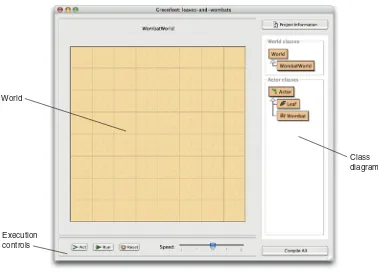
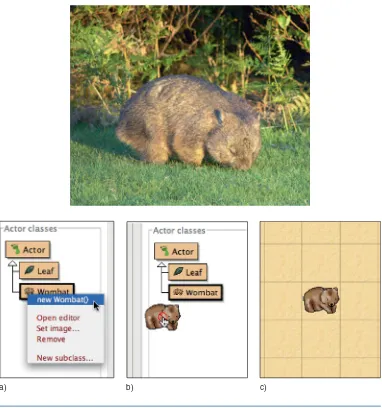
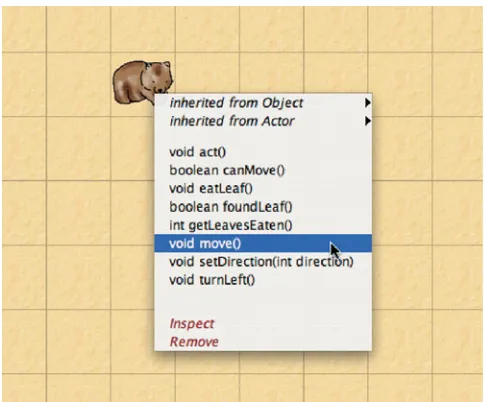
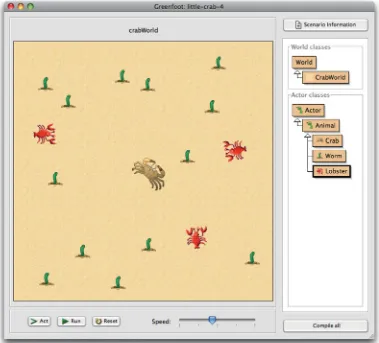
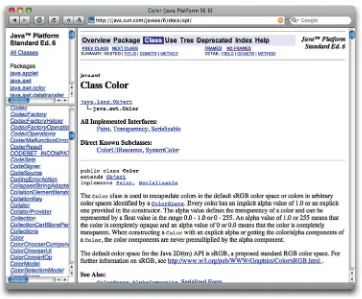
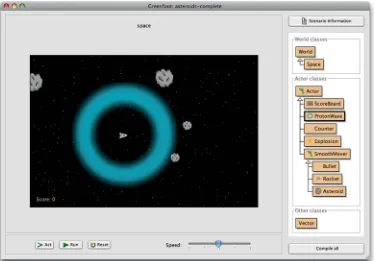
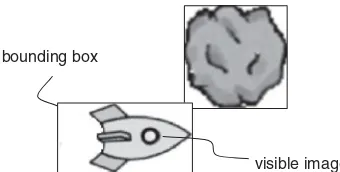
![Figure 7.3GreenfootImage [] imagesAn array of images](https://thumb-ap.123doks.com/thumbv2/123dok/1683110.1567661/133.534.99.490.61.443/figure-greenfootimage-imagesan-array-of-images.webp)