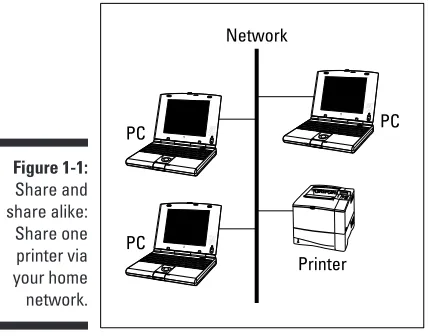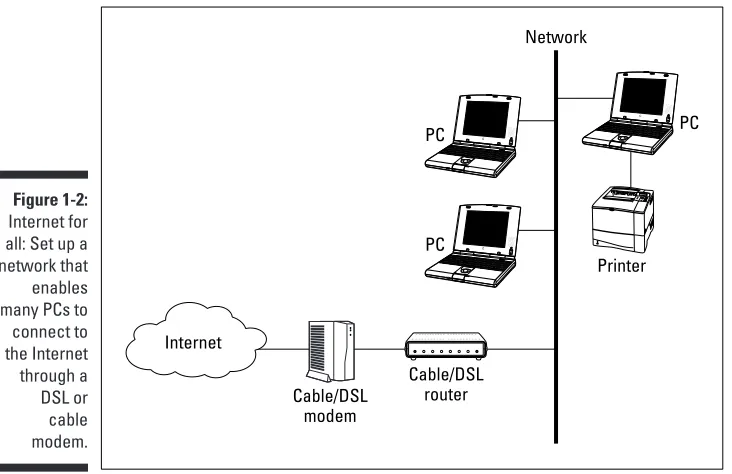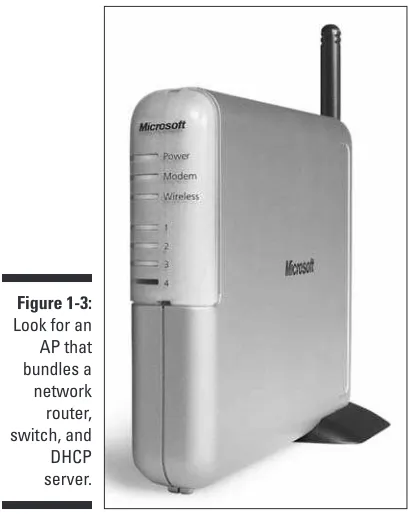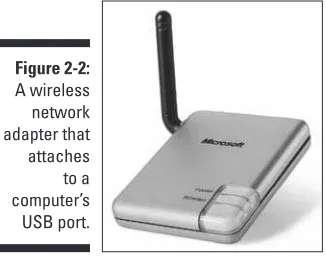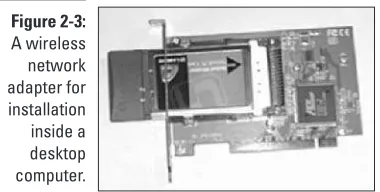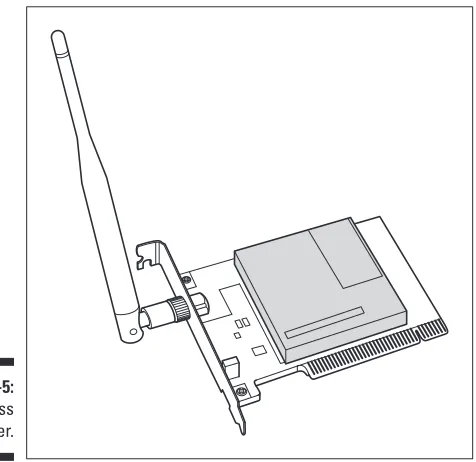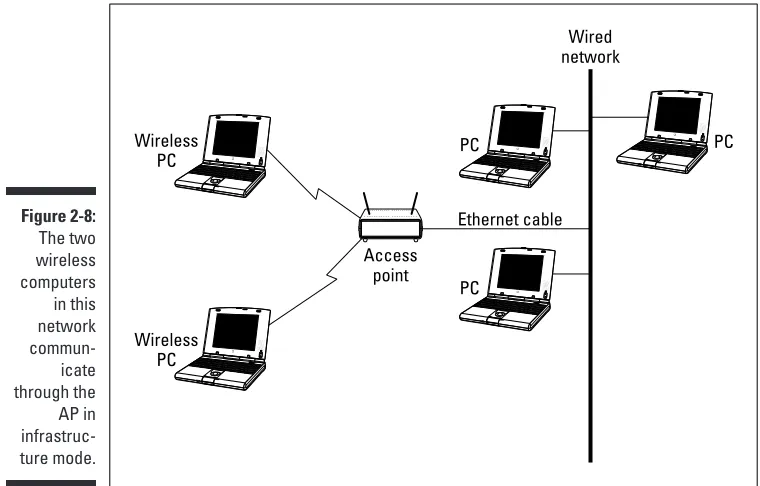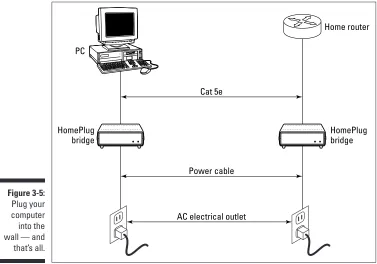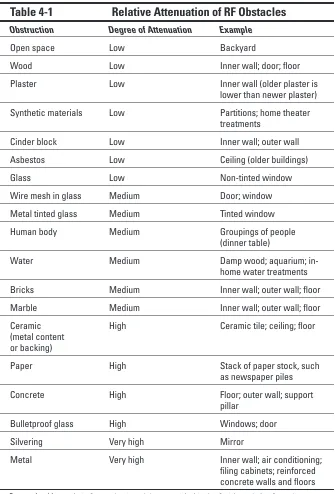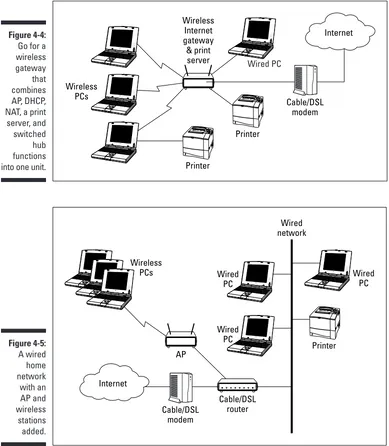by Danny Briere, Walter R. Bruce III,
and Pat Hurley
Networking
FOR
Networking
FOR
by Danny Briere, Walter R. Bruce III,
and Pat Hurley
Networking
FOR
909 Third Avenue New York, NY 10022
www.wiley.com
Copyright © 2003 by Wiley Publishing, Inc., Indianapolis, Indiana Published by Wiley Publishing, Inc., Indianapolis, Indiana Published simultaneously in Canada
No part of this publication may be reproduced, stored in a retrieval system or transmitted in any form or by any means, electronic, mechanical, photocopying, recording, scanning or otherwise, except as permitted under Sections 107 or 108 of the 1976 United States Copyright Act, without either the prior written permis-sion of the Publisher, or authorization through payment of the appropriate per-copy fee to the Copyright Clearance Center, 222 Rosewood Drive, Danvers, MA 01923, (978) 750-8400, fax (978) 646-8700. Requests to the Publisher for permission should be addressed to the Legal Department, Wiley Publishing, Inc., 10475 Crosspoint Blvd., Indianapolis, IN 46256, (317) 572-3447, fax (317) 572-4447, e-mail: permcoordinator@ wiley.com.
Trademarks:Wiley, the Wiley Publishing logo, For Dummies, the Dummies Man logo, A Reference for the Rest of Us!, The Dummies Way, Dummies Daily, The Fun and Easy Way, Dummies.com and related trade dress are trademarks or registered trademarks of Wiley Publishing, Inc., in the United States and other countries, and may not be used without written permission. All other trademarks are the property of their respective owners. Wiley Publishing, Inc., is not associated with any product or vendor mentioned in this book.
LIMIT OF LIABILITY/DISCLAIMER OF WARRANTY: WHILE THE PUBLISHER AND AUTHOR HAVE USED THEIR BEST EFFORTS IN PREPARING THIS BOOK, THEY MAKE NO REPRESENTATIONS OR WAR-RANTIES WITH RESPECT TO THE ACCURACY OR COMPLETENESS OF THE CONTENTS OF THIS BOOK AND SPECIFICALLY DISCLAIM ANY IMPLIED WARRANTIES OF MERCHANTABILITY OR FITNESS FOR A PARTICULAR PURPOSE. NO WARRANTY MAY BE CREATED OR EXTENDED BY SALES REPRESENTA-TIVES OR WRITTEN SALES MATERIALS. THE ADVICE AND STRATEGIES CONTAINED HEREIN MAY NOT BE SUITABLE FOR YOUR SITUATION. YOU SHOULD CONSULT WITH A PROFESSIONAL WHERE APPRO-PRIATE. NEITHER THE PUBLISHER NOR AUTHOR SHALL BE LIABLE FOR ANY LOSS OF PROFIT OR ANY OTHER COMMERCIAL DAMAGES, INCLUDING BUT NOT LIMITED TO SPECIAL, INCIDENTAL, CON-SEQUENTIAL, OR OTHER DAMAGES.
For general information on our other products and services or to obtain technical support, please contact our Customer Care Department within the U.S. at 800-762-2974, outside the U.S. at 317-572-3993, or fax 317-572-4002.
Wiley also publishes its books in a variety of electronic formats. Some content that appears in print may not be available in electronic books.
Library of Congress Control Number: 2003101860 ISBN: 0-7645-3910-8
Manufactured in the United States of America 10 9 8 7 6 5 4 3 2 1
1B/SR/QV/QT/IN
Danny Brierefounded TeleChoice, Inc., a telecommunications consulting company, in 1985 and now serves as CEO of the company. Widely known throughout the telecommunications and networking industry, Danny has written more than 1,000 articles about telecommunications topics and has authored or edited eight books, including Internet Telephony For Dummies, Smart Homes For Dummies, 2nd Edition, andHome Theater For Dummies. He is frequently quoted by leading publications on telecommunications and technology topics and can often be seen on major TV networks providing analysis on the latest communications news and breakthroughs. Danny lives in Mansfield Center, Connecticut, with his wife and four children.
Walter R. Bruce IIIis a writer and consultant who is an avid wireless network user and who has been programming and using computers since the late 1960s (that’s right, he’s old). For more than a dozen years, Walter has been training computer users and writing and publishing books about computer technology. He has written many internationally published books on a variety of computer operating system, database, telecommunication, and networking topics. As a publishing professional, he has also directed the publication of hundreds of computer-related books for three successful publishing companies. Walter holds an undergraduate degree in mathematics as well as a law degree. Walter installed his first network in 1985 in the Pentagon while working for the Judge Advocate General of the United States Air Force. He was practicing law in the USAF when he discovered his affinity for teaching people how to use comput-ers. For several years, he has directed Novell Press, the official publisher of books about Novell networking technology. Walter currently lives with his family in the Silicon Valley area of northern California.
To Mom and Dad, you’ve always been there for us. We can’t thank you enough.
—Walt
Authors’ Acknowledgments
Danny wants to thank his wife, Holly, and kids, for their infinite patience while he and Pat wrestled with this book toward the finish line. He agrees that the wireless Webcam in the shower was not a good idea. (Just kidding.) He also wants to thank his sister, Michelle, for all her hard work over the years that has made it possible to continue to survive in this crazy business environ-ment — we could not have made it without her. He also wants to note that he got his pot rack (see Smart Homes for Dummies,2nd Edition for details). Now if we can only talk her into the 42-inch Samsung HDTV that he wants.
Walt would like to thank all the staff at Wiley for the incredible hours of work that go into the publication of every book — especially this one. There are many people whose work is essential to each book’s publication but who seem to go unnoticed and unthanked. So let me say thank you to Andy Cummings, to Melody Layne for having the confidence in us to write this book, and to Nicole Sholly for her invaluable project management. Thanks also to Teresa Artman for her crisp copy editing, to Michael Williams for his invaluable technical review, and to all the unnamed people at Wiley who buy the paper, hire the printer, design and produce the cover, hire and manage the proofreader and indexer, design and implement marketing plans and pro-motions, sell the book to the retailer, pay the bills (especially the royalties), and perform all the other unnamed but still necessary tasks to keep a major publisher in business. Finally, I want to thank my family — Terry, Rich, Rob, Heather, Heidi, Monty, and Tahj (yes, I have a big family) — for putting up with me for all these years. You’re the greatest.
ConnectPR for Siemens/Efficient Networks and D’Andre Ladson at Siemens/Efficient Networks; Doug Hagan at NETGEAR; Fred Bargetzi at Crestron; Shawn Gusz at G-NET Canada (still waiting to try Auroras in our cars!); Karen Sohl at Linksys; Keith Smith at Siemon; Mark Shapiro at Davis Marin for Proxim/ORiNOCO; Michael Scott at D-Link; Brad Kayton at Prismiq (best of luck with the venture!); Bryan McLeod at Intrigue Technologies; Craig Slawson at CorAccess (good luck too!); and others who helped get content correct for the readers.
Really extra special thanks go to Ed Ferris, IT Manager at TeleChoice, who by all rights should have been a co-author on this book (and only wasn’t because the covers had already printed) for all the process and technical editing that he performed on the book. Ed, you’ll be on the cover next edition if we have any say in the matter.
Some of the people who helped bring this book to market include the following:
Acquisitions, Editorial, and Media Development
Associate Project Editor: Nicole Sholly
Acquisitions Editor: Melody Layne
Senior Copy Editor: Teresa Artman
Technical Editor: Michael Williams
Editorial Manager: Kevin Kirschner
Permissions Editor: Carmen Krikorian
Media Development Manager:
Laura VanWinkle
Media Development Supervisor:
Richard Graves
Editorial Assistant: Amanda Foxworth
Cartoons:Rich Tennant www.the5thwave.com
Production
Project Coordinator: Dale White
Layout and Graphics: Jennifer Click, Seth Conley, Kelly Emkow,
Stephanie D. Jumper, Tiffany Muth, Jackie Nicholas, Lynsey Osborn, Brent Savage, Rashell Smith, Ron Terry
Proofreaders: John Greenough, Angel Perez Carl Pierce, TECHBOOKS Production Services
Indexer: TECHBOOKS Production Services
Publishing and Editorial for Technology Dummies
Richard Swadley,Vice President and Executive Group Publisher
Andy Cummings,Vice President and Publisher
Mary C. Corder,Editorial Director
Publishing for Consumer Dummies
Diane Graves Steele,Vice President and Publisher
Joyce Pepple,Acquisitions Director
Composition Services
Gerry Fahey,Vice President of Production Services
Introduction ...1
Part I: Wireless Networking Fundamentals ...5
Chapter 1: Introducing Wireless Home Networking ...7
Chapter 2: From a to g and b-yond ...25
Chapter 3: Bluetooth, HPNA, and HomePlug ...47
Part II: Making Plans ...63
Chapter 4: Planning a Wireless Home Network ...65
Chapter 5: Choosing Wireless Home Networking Equipment ...87
Part III: Installing a Wireless Network ...103
Chapter 6: Installing Wireless Access Points in Windows ...105
Chapter 7: Setting Up Your Windows PCs for Wireless Networking ...117
Chapter 8: Setting Up a Wireless Mac Network ...135
Chapter 9: Setting Up Internet Sharing ...163
Chapter 10: Securing Your Wireless Home Network ...183
Part IV: Using a Wireless Network ...201
Chapter 11: Putting Your Wireless Home Network To Work ...203
Chapter 12: Gaming over a Wireless Home Network ...225
Chapter 13: Networking Your Entertainment Center ...245
Chapter 14: Other Cool Things You Can Network ...261
Chapter 15: Using a Bluetooth Network ...277
Chapter 16: Going Wireless Away from Home ...291
Part V: The Part of Tens ...303
Chapter 17: Ten FAQs about Wireless Home Networks ...305
Chapter 18: Ten Ways to Troubleshoot Wireless LAN Performance ...313
Chapter 19: More Than Ten Devices You’ll Connect to Your Wireless Network in the Future ...325
Chapter 20: Top Ten Sources for More Information ...337
Introduction...1
About This Book ...1
System Requirements ...2
How This Book Is Organized ...2
Part I: Wireless Networking Fundamentals ...2
Part II: Making Plans ...2
Part III: Installing a Wireless Network ...3
Part IV: Using a Wireless Network ...3
Part V: The Part of Tens ...3
Icons Used in This Book ...3
Where to Go from Here ...4
Part I: Wireless Networking Fundamentals ...5
Chapter 1: Introducing Wireless Home Networking . . . .7
Nothing but Net(work): Why You Need (Or Want) One ...8
File sharing ...8
Printer and peripheral sharing ...9
Internet connection sharing ...10
Home arcades and wireless to go ...12
Wired versus Wireless ...13
Installing wired home networks ...13
Installing wireless home networks ...15
Picking a Wireless Standard ...16
Planning Your Wireless Home Network ...19
Choosing Wireless Networking Equipment ...20
Chapter 2: From a to g and b-yond . . . .25
Networking Buzzwords That You Need to Know ...26
Workstations and servers ...26
Network infrastructure ...28
Network interface adapters ...31
Get the (Access) Point? ...35
Your Wireless Network’s Power Station — the Antenna ...38
Industry Standards ...40
Chapter 3: Bluetooth, HPNA, and HomePlug . . . .47
Who or What Is Bluetooth? ...48
Wi-Fi versus Bluetooth ...49
Integrating Bluetooth in Your Wireless Network ...53
Wirelessly synching your PDAs ...54
Wireless printing and data transfer ...56
Integrating HPNA and HomePlug with Your Wireless Home Network ...57
Home Phoning (ET Got It Backward!) ...58
Network Power(line)! ...59
Part II: Making Plans ...63
Chapter 4: Planning a Wireless Home Network . . . .65
Deciding What Is Connected to the Network ...66
Counting network devices ...66
Choosing wired or wireless ...67
Choosing a wireless technology ...68
Choosing an access point ...69
Deciding where to install the AP ...71
Adding printers ...76
Adding entertainment and more ...78
Connecting to the Internet ...79
Budgeting for Your Wireless Network ...84
Pricing access points ...84
Pricing wireless network adapters ...85
A sample budget ...85
Planning Security ...86
Chapter 5: Choosing Wireless Home Networking Equipment . . . .87
Selecting Access Points ...87
Certification and Standards Support ...88
Compatibility and Form Factor ...89
Bundled Functionality: Servers, Gateways, Routers, and Switches ...90
DHCP servers ...91
Gateways, NAT, and cable/DSL routers ...91
Switches ...93
Print servers ...93
Operational Features ...94
Security ...95
Range and Coverage Issues ...97
Manageability ...97
Web-based configuration ...97
Software programming ...98
Telnetting to your device ...99
Upgradeable firmware ...99
Price ...100
Warranties ...100
Part III: Installing a Wireless Network ...103
Chapter 6: Installing Wireless Access Points in Windows . . . .105
Before Getting Started, Get Prepared ...105
Setting Up the Access Point ...107
Preparing to install a wireless AP ...107
Installing the AP ...108
Configuring AP parameters ...111
Changing the AP Configuration ...115
Chapter 7: Setting Up Your Windows PCs for
Wireless Networking . . . .117
Setting Up Wireless Network Interface Adapters ...117
Installing device drivers and client software ...118
PC Cards and mini-PCI cards ...120
Compact Flash cards ...122
PCI and ISA cards ...124
USB adapters ...125
Modifying Wireless Network Adapters ...126
Synchronizing and Internet Access ...127
Wireless Zero Configuration with XP ...129
Easy installation ...129
Automatic network connections ...130
Tracking Your Network’s Performance ...132
Chapter 8: Setting Up a Wireless Mac Network . . . .135
Apple AirPort Hardware ...135
Pick an AirPort Card, any card ...136
“Come in, AirPort Base Station, over . . .” ...139
Apple AirPort Software Updates ...141
AirPort 2.0 software ...141
AirPort 2.0.4 software ...142
AirPort 2.0.5 software ...142
AirPort 2.1.1 software ...143
OS 9 Wireless Networks ...144
Installing AirPort software on Mac OS 9 ...145
Upgrading AirPort Base Station firmware on OS 9 ...146
Configuring the AirPort Base Station on OS 9 ...148
Adding a computer to your AirPort network on OS 9 ...151
OS X Wireless Networks ...152
Installing the AirPort software on OS X ...153
Upgrading AirPort Base Station firmware on OS X ...154
Configuring the AirPort Base Station on OS X ...155
Adding another computer to your AirPort network on OS X ...158
Adding a Non-Apple Computer to Your AirPort Network ...159
Chapter 9: Setting Up Internet Sharing . . . .163
Deciding How to Share Your Internet Connection ...163
Connection sharing ...164
Routers and gateways ...164
Sharing dialup Internet connections ...166
Obtaining an IP Address Automatically ...167
Windows 9x ...169
Windows 2000 ...170
Windows XP ...172
Mac OS ...173
Setting Up Internet Connection Sharing ...175
Windows 98 SE and Windows Me ...176
Windows 2000 ...178
Windows XP ...180
Mac OS X v. 10.2 (Jaguar) ...181
Chapter 10: Securing Your Wireless Home Network . . . .183
Assessing the Risks ...184
General Internet security ...185
Airlink security ...186
Introducing Wired Equivalent Privacy (WEP) ...187
How about a bit more about WEP? ...188
What’s wrong with WEP? ...189
Clamping Down on Your Wireless Home Network’s Security ...190
Getting rid of the defaults ...191
Enabling WEP ...192
Closing your network ...195
Looking into the Crystal Ball ...197
Waiting for WPA ...197
The future: 802.11i ...198
Part IV: Using a Wireless Network ...201
Chapter 11: Putting Your Wireless Home Network To Work . . . .203
A Networking Review ...204
Basic networking terminology ...204
Setting up a workgroup ...205
Will You Be My Neighbor? ...206
Sharing — I Can Do That! ...210
Enabling file sharing on Windows 95/98/Me ...211
Sharing a document or folder on Windows 95/98/Me ...211
Enabling sharing on Windows 2000/XP ...213
Setting permissions ...214
Be Economical: Share Those Peripherals ...216
Setting up a print server ...216
Sharing other peripherals ...221
Sharing between Macs and Windows-based PCs ...221
Chapter 12: Gaming over a Wireless Home Network . . . .225
PC Gaming Hardware Requirements ...227
Networking Requirements for PC Gaming ...228
Getting Your Gaming Console on our Wireless Home Network ...229
Console online gaming services and equipment ...230
Console wireless networking equipment ...234
Dealing with Router Configurations ...237
Getting an IP address ...238
Dealing with port forwarding ...239
Setting Up a Demilitarized Zone (DMZ) ...243
Chapter 13 Networking Your Entertainment Center . . . .245
Wirelessly Enabling Your Home Entertainment System ...246
Wireless Home Entertainment Gear ...249
Expanding Your Home Entertainment Center with Wireless Adapters ...251
The Home Media Player ...255
The Home Theater PC ...257
Internet Content for Your Media Players and HTPCs ...259
Chapter 14: Other Cool Things You Can Network . . . .261
Making a Connection to Your Car ...262
Your car’s path to wireless enlightenment ...262
Synching your car stereo with home ...264
Getting online with your own car PC ...266
Picking wireless gear for your car ...267
Look Ma, I’m on TV — Video Monitoring over Wireless LANs ...268
Controlling Your Home over Your Wireless LAN ...270
Using your PDA as a remote control ...271
Whole home 802.11-based IR coverage ...272
See me, feel me, hear me, touch me ...273
Sit, Ubu, Sit . . . Speak! ...275
Chapter 15: Using a Bluetooth Network . . . .277
Discovering Bluetooth Basics ...278
Bluetooth Mobile Phones ...281
Bluetooth PDAs ...282
Other Bluetooth Devices ...285
Printers ...285
Digital cameras ...286
Keyboards and meeses (that’s plural for mouse!) ...287
Chapter 16: Going Wireless Away from Home . . . .291
Discovering Public Hot Spots ...292
Freenets and open access points ...294
For-pay services ...295
Using T-Mobile Hot Spots ...298
Using Wayport Hot Spots ...299
Using Boingo Hot Spots ...299
Tools for Finding Hot Spots ...300
Netstumbler.com ...301
Boingo ...302
Part V: The Part of Tens ...303
Chapter 17: Ten FAQs about Wireless Home Networks . . . .305
Chapter 18: Ten Ways to Troubleshoot Wireless LAN
Performance . . . .313
Check the Obvious ...314
Move the Access Point ...315
Move the Antenna(s) ...316
Change Channels ...316
Check for Dual-Band Interference ...317
Check for New Obstacles ...317
Install Another Antenna ...318
Add a Signal Booster ...318
Add an AP ...320
Add a Repeater or Bridge ...322
Check Your Cordless Phone Frequencies ...323
Chapter 19: More Than Ten Devices You’ll Connect
to Your Wireless Network in the Future . . . .325
Your Bath ...326
Your Car ...326
Your Exercise Gear ...328
Your Home Appliances ...329
Your Musical Instruments ...330
Your Pets ...331
Your Phones ...331
Your Robots ...332
Your Wearing Apparel ...334
Chapter 20: Top Ten Sources for More Information . . . .337
CNET.com ...338
802.11 Planet ...338
80211b.weblogger.com ...339
PC Magazine ...339
Electronic House Magazine ...340
Home Automation Magazine ...340
Practically Networked ...341
ExtremeTech.com ...341
Network World ...341
Other Cool Sites ...342
W
elcome to Wireless Home Networking For Dummies. Wireless network-ing for personal computers is not really a new idea; it’s been around for at least five years. The emergence of an industry standard, however, has caused the use of wireless networking technology to explode.One of the most appealing things about the current crop of wireless network-ing equipment is the ease with which you can set up a home network, but its reasonable price might be the most attractive aspect of all. Setting up a wire-less home network can be both inexpensive and easy. In some cases, it’s almost as simple as opening the box and plugging in the equipment; however, you can avoid many gotchas by doing a little reading beforehand. That’s where this book comes in handy.
About This Book
If you’re thinking of purchasing a wireless computer network and installing it in your home, this is the book for you. Even if you’ve already purchased the equipment for a wireless network, this book will help you install and config-ure the network. What’s more, this book helps you get the most out of your investment after it’s up and running.
With this book in hand, you’ll have all the information that you need to know about the following topics (and more):
⻬Planning your wireless home network
⻬Evaluating and selecting wireless networking equipment for installation in your home
⻬Installing and configuring wireless networking equipment in your home
⻬Sharing an Internet connection over your wireless network
⻬Sharing files, printers, and other peripherals over your wireless network
⻬Playing computer games over your wireless network
⻬Connecting your audio-visual gear to your wireless network
⻬Securing your wireless network against prying eyes
System Requirements
Virtually any personal computer can be added to a wireless home network, but some computers are easier to add than others. This book focuses on building wireless networks that connect PCs running the Windows operating system (Windows 95 or later) or the Mac OS (Mac OS 9 or later). Wireless networking is also popular among Linux users, but we don’t cover Linux in this book.
Because wireless networking is a relatively new phenomenon, the newest ver-sions of Windows and Mac OS do the best job of helping you quickly and painlessly set up a wireless network. However, because the primary reason for networking your home computers is to make it possible for all the com-puters (and peripherals) in your house to communicate, this book gives you information about connecting computers that run older versions of Windows and the two most widely used versions of Mac OS, as well as connecting those that run the newest versions of these two operating systems.
How This Book Is Organized
This book is organized into several chapters that are grouped into five parts. The chapters are presented in a logical order — flowing from planning to installing to using your wireless home network — but feel free to use the book as a reference and read the chapters in any order that you want.
Part I: Wireless Networking Fundamentals
The first part of the book is a primer on networking and on wireless network-ing. If you’ve never used a networked computer — much less attempted to install a network — this part of the book provides background information and techno-geek lingo that you need to feel comfortable. Chapter 1 presents general networking concepts; Chapter 2 discusses the most popular wireless networking technology and familiarizes you with wireless networking termi-nology; and Chapter 3 introduces you to several popular alternatives to wire-less networking.Part II: Making Plans
Part III: Installing a Wireless Network
Part III discusses how to install a wireless network in your home and get it up and running. Whether your computers are Apple Macintosh running Mac OS 9 or X (Chapter 8) or are PCs running a Windows 95 or later operating system (Chapters 6 and 7), this part of the book explains how to install and configure your wireless networking equipment. In addition, this part includes a chapter that explains how to use your wireless home network to share a single Internet connection (Chapter 9). The last chapter in this part covers securing your wire-less home network (Chapter 10).Part IV: Using a Wireless Network
After you get your wireless home network installed and running, you’ll cer-tainly want to use it. Part IV starts by showing you the basics of putting the wireless network to good use: sharing files, folders, printers, and other periph-erals (Chapter 11). We spend some time discussing other cool things that you can do over a wireless network, including playing multi-user computer games (Chapter 12), connecting your audio-visual equipment (Chapter 13), and oper-ating various types of smart home conveniences (Chapter 14).
Bluetooth-enabled devices are becoming more prevalent these days, so you won’t want to miss Chapter 15 or Chapter 16, for that matter, where we describe how to use wireless networking to connect to the Internet through wireless hot spotsin coffee shops, hotels, airports, and other public places. How cool is that?
Part V: The Part of Tens
Part V provides four top-ten lists that we think you’ll find interesting — ten frequently asked questions about wireless home networking (Chapter 17); ten troubleshooting tips for improving your wireless home network’s perfor-mance (Chapter 18); ten devices to connect to your wireless home network . . . sometime in the future (Chapter 19); and the top ten sources for more informa-tion about wireless networking (Chapter 20).
Icons Used in This Book
As you can probably guess, the Tip icon calls your attention to information that will save you time or maybe even money. If your time is really crunched, you might try just skimming through the book and reading the tips.
The little bomb in the margin should alert you to pay close attention and tread softly. You don’t want to waste time or money fixing a problem that could have been avoided in the first place.
This icon is your clue that you should take special note of the advice that you find there . . . or that this paragraph reinforces information that has been pro-vided elsewhere in the book. Bottom line: You will accomplish the task more effectively if you remember this information.
Face it, computers and wireless networks are high-tech toys — we mean tools— that make use of some pretty complicated technology. For the most part, however, you don’t need to know how it all works. The Technical Stuff icon identifies the paragraphs that you can simply skip if you’re in a hurry or you just don’t care to know.
Where to Go from Here
Where you should go next in this book depends on where you are in the process of planning, buying, installing, configuring, and/or using your wireless home network. If networking in general and wireless networking in particular are totally new to you, we recommend that you start at the beginning with Part I. When you feel comfortable with networking terminology, or you just get bored with the lingo, move on to the chapters about planning your network and selecting equipment in Part II. If you already have your equipment in hand, head to Part III to get it installed — and secured (unless you likethe idea of your neighbor or even a hacker being able to access your network).
The wireless industry is changing fast. We’ll provide regular updates on this book at www.dummies.com/extrasso that you can see what changes, as it changes, on a chapter by chapter basis.
Introducing Wireless Home
Networking
In This Chapter
䊳Jump-starting your wireless revolution at home
䊳Comparing wired and wireless networks — and why wireless wins!
䊳Planning for your home wireless network
W
elcome to the Wireless Age! Nope, we’re not talking about your grand-father’s radio — we’re talking about just about everything under the sun. Truly. What’s not going wireless? Wanna say your refrigerator? Wrong — it is. How about your stereo? Yup, that too. Watches, keychains, baby video monitors, high-end projectors . . . even your thermometer is going wireless and going digital. It’s not just about computers anymore! Your entire world is going wireless, and in buying this book, you’re determined not to get left behind. Kudos to you!A driving force behind the growing popularity of wireless networking is its very reasonable cost: You can save money by not running network wiring all over your house, spending less on Internet connections, sharing peripherals such as printers and scanners, and using your PC to drive other applications around your home, like your home entertainment center. This book helps you spend your money wisely by helping you decide what you need to buy and helping you choose between the products that are on the market. Not only are wireless networks less expensive than more traditional wired networks, but wireless networks are also much easier to install. An important goal of this book is to provide you the skinny on how to install a wireless network in your home.
Nothing but Net(work): Why You Need
(Or Want) One
Wireless home networking is not just about linking computers and the Internet with each other. Although that is important — nay, critical — in today’s network-focused environment, it’s not the whole enchilada. Of the many benefits for wireless in the home, most have one thing in common: sharing. When you connect the computers in your house through a network, you can share files, printers, scanners, and high-speed Internet connections between them. In addition, you can play multi-user games over your network, access public wireless networks while away from home, check wireless cam-eras, or even enjoy your MP3s in your stereo system from work (really!).
Reading Wireless Home Networking For Dummieswill help you understand how to create a whole home wireless network to reach the nooks and cran-nies of your house. Wireless home networks don’t have to be all about your PC. The big initial reason why people have wanted to put a wireless network in their home has been to “unwire” the PC, especially laptops, to enable more freedom of access in the home. But just about every major consumer goods manufacturer is hard at work wirelessly enabling their devices so that they, too, can talk to other devices in the home.
Along these lines, we encourage you to think of your home wireless network as another utility network in your house. Just like electricity. Just like water. Instead of having outlets or spigots, your connection is in the air floating around your head. If you have a device that has the right protocols and pass-words — and is in range — it can log onto this wireless backbonein your home. Over this backbone can ride data, running between computers and the Internet; MP3s, going from your stereo to your car; videos, from the Internet to your TV set; and more. As you find more and more consumer devices sporting wireless interfaces, you can be happy that you’ve got a home wire-less network for them to log onto and link to your other devices and network connections . . . and your PC!
File sharing
A computer network lets you share those electronic files between two or more computers. For example, you can create a Word document on your computer, and your spouse, roommate, child, sibling, or whoever can pull the same document up on his/her computer screen over the network. With the right programs, you can even view the same documents at the same time!
But here’s where you get into semantics — what’s a computer? Your car has more computing and networking capability than the early moon rockets. Your stereo is increasingly looking like a computer with a black matte finish. Even your refrigerator and microwave are getting on-board computing capabilities — and they all have files and information that needs to be shared.
The old way of moving files between computers and computing devices involved copying the files to a floppy disk and then carrying the disk to the other computer. Computer geeks call this method of copying/transferring files the SneakerNetapproach. In contrast, copying files between computers is easy to do over a home network with no need for floppy disks (or sneak-ers). It’s almost as simple as copying files from your computer’s hard drive to a floppy disk.
What’s interesting is that more computers and devices are getting used to talk-ing to one another over networks in an automated fashion. A common applica-tion is synchronization, where two devices will talk to one another and make the appropriate updates to each other’s stored information so that they are current with one another. Rockford Corporation (www.omnifimedia.com), for instance, offers MP3 servers for cars that have wireless connectivity built in so that when your car returns home, it can “talk” to your home wireless network and computers and add any new CDs to its hard drives that your spouse might have added while you were gone. So you always have your music at your fingertips — literally.
Printer and peripheral sharing
Businesses with computer networks have discovered a major benefit: sharing printers. Companies invest in high-speed, high-capacity printers that are shared by many employees. Sometimes an entire department shares a single printer or perhaps a cluster of printers co-located in an area of the office set aside for printers, copy machines, and fax machines.
Other peripherals, such as extra storage for your computers or for all those MP3s that someone in the household might be downloading, also are great to share. Anything connected to your PCs or which has a network port (we talk about these in great detail throughout the book) can be shared anywhere on your wireless network.
Internet connection sharing
Another driving reason behind many homeowners’ interest in home network-ing is a desire to share an Internet connection. As the Internet becomes a crit-ical part of day-to-day living — from kids doing their homework to managing your bank account — it’s only natural that more than one person in the household wants to get online at the same time. And with the sudden interest in broadband connections(cable, digital subscriber line (DSL), and satellite modems) for Internet connections, we can guess that the demand at home has only soared.
High-speed (broadband)Internet service is very appealing. Not only is the connection to the Internet up to 50 times or more faster than a dialup con-nection, with sharing enabled over your wireless network, all the computers connected to the network can access the Internet at one time through the same broadband service for one monthly fee (roughly $50 a month or even less in some areas). And you can surf and talk on the phone at the same time. No more having your dialup connection tie up your phone line!
Modem types
Your wireless network helps you distribute information throughout the home. It’s agnostic as to how you access your outside-of-home networks, like the Internet. Whether you use a dialup connection or broadband, your wire-less home network will be applicable.
PC PC
PC
Network
Printer
Figure 1-1:
⻬Dialup modem: A device that connects to the Internet by dialing an Internet service provider (ISP), such as America Online (AOL) or EarthLink, over a standard phone line.
⻬Cable modem:Modems that connect to the Internet through the same cable as cable TV. Cable modems connect to the Internet at much higher speeds than dialup modems and can be left connected to the Internet all day, every day.
⻬DSL modem: Digital subscriber line modems do use your phone line, but they permit the phone to be free for other purposes — voice calls, faxes, and so on — even while the DSL modem is in use. DSL modems also con-nect to the Internet at much higher speeds than dialup modems and can be left connected 24x7.
⻬Satellite modem:Satellite modems tie into your satellite dish and give you two-way communications even if you’re in the middle of the woods. Although they’re typically not as fast as cable modems and DSL links, they are better than dialup and available just about anywhere in the con-tinental United States.
Phone jacks versus a network
Most homes built in the last 20 years have a phone jack (outlet) in the wall in every room in the house where you’d likely use your computer. Consequently, connecting your computer to the Internet via a dialup modem over a telephone line doesn’t require a network. You simply run a phone line from your com-puter’s modem to the phone jack in the wall and you’re in business.
However, without a network or Internet connection sharing turned on at the computer, the connection cannot be shared between computers; only one computer can use a given phone line at any given time. Not good.
With a wireless home network, we can help you extend that modem connec-tion throughout the home. The same is true with your broadband modem — it can be shared throughout the home.
Sure, you could have more than one cable or DSL modem in your house, but don’t bother. Because of their speed (bandwidth), cable and DSL modems can easily handle the Internet traffic generated by many individual comput-ers, just like a 50-lane interstate can handle lots of cars at once. Use a net-work to connect multiple computers to a cable modem or DSL modem to share an Internet connection.
however, is to use a network technology known as Ethernet. Ethernetis an industry standard protocol used in virtually every corporation and institu-tion; consequently, Ethernet equipment is plentiful and inexpensive. What’s more, Ethernet equipment sends data around the network at much faster speeds than phone-line or power-line networking equipment. Figure 1-2 illus-trates a network that enables three personal computers to connect to the Internet through a DSL or cable modem (works the same for a satellite or dialup modem).
Refer to Chapter 4 for more about planning and budgeting for your network and to Chapter 5 for help in selecting your wireless networking equipment.
Home arcades and wireless to go
If you aren’t convinced yet that a home wireless network is for you, we have five last points that just might change your mind. Check out these:
⻬Multi-user games over the network: If you’re into video games, multi-player card games, or role-playing games, you might find multi-user games over the network or even over the Internet fascinating. Chapter 12 discusses how to use your wireless network to play multi-user games.
PC PC
PC
Network
Printer
Cable/DSL router Cable/DSL
modem Internet
Figure 1-2:
⻬Audio anywhere in the household:Why spend money on CDs and keep them stacked next to your stereo? Load them on your PC and make them wirelessly available to your stereo, your car, your MP3 player that you take jogging, and lots more. Check out Chapter 13 for more info on how to use your wireless network to send audio and video signals around the house.
⻬Phone (your Mom’s) home:With some new wireless phone capabilities, you can get rid of the static of your cordless phone and move digital over your home wireless network, thus saving money on calls by using less-expensive, Internet-based phone calling options.
⻬Check your home wireless cam:You can check out your house from anywhere in the house — or in the world — with new wireless cameras that hop on your home network and broadcast images privately or pub-licly over the Internet. Want to see whether your kids are tearing apart the house while you’re working in your office downstairs? Just call up your wireless-networked camera and check them out. (In our generation, we always said that “Mom had eyes in the back of her head;” this genera-tion will probably think that Mom is omniscient!)
⻬Wireless on-the-go:This is great for those with a portable computer. Many airports, hotels, malls, and coffee shops have installed public wire-less networks that enable you via hot spots to connect to the Internet (for a small fee, of course). Refer to Chapter 16 for more about using wireless networking while away from home.
Wired versus Wireless
Ethernet is the most-often used method of connecting personal computers together to form a network because it’s fast and its equipment is relatively inexpensive. In addition, Ethernet can be transmitted over several types of network cable or sent through the air by using wireless networking equip-ment. Many new computers have an Ethernet connection built in, ready for you to plug in a network cable. The most popular wireless networking equip-ment transmits a form of Ethernet.
Installing wired home networks
Wired homes are
⻬Faster:Wired lines can reach 1000 Mbps in speed, whereas wireless homes tend to be in the 10 Mbps and soon 100 Mbps range. Both wire-less and wired technologies are getting faster and faster, but wired will always be ahead.
⻬More reliable:Wireless signals are prone to interference and fluctua-tions; wired connections typically are more stable and reliable.
⻬More secure:You don’t have to worry about your signals traveling through the air and being intercepted by snoopers, like with unsecured wireless systems.
⻬Economical over the long term: The incremental cost of adding Cat 5e voice and data cabling and RG-6 coaxial cabling into your house — over a 30-year mortgage — will be almost nothing each month.
⻬Salable:More and more homebuyers are not only looking for well-wired homes but are discounting homes without the infrastructure. As good as wireless is, it is not affixed to the house and is carried with you when you leave. Most new homes have structure wiring in the walls.
If you’re building a new home or renovating an old one, we absolutely recom-mend that you consider running the latest wiring in the walls to each of your rooms. That doesn’t mean that you won’t have a wireless network in your home — you will. It just will be different than if you were wholly reliant on wireless for your networking.
If you choose to use network cable, it should ideally be installed in the walls, just like electrical and phone wiring. Network jacks (outlets) are installed in the walls in rooms where you would expect to use a computer. Connecting your computer to a wired network is just as easy as plugging a phone into a phone jack — after the wiring is in place, that is.
Without question, the most economical time to install network cable in a home is during the home’s initial construction. In upscale neighborhoods, especially in communities near high-tech businesses, builders often wire new homes with network cable as a matter of course. In most cases, however, installation of network cable in a new home is an option or upgrade that’s installed only if the new owner orders it and pays a premium. Installing a structured wiring solution for a home can cost at least $2,000–$3,000, and that’s for starters.
your home’s construction. If you’re comfortable drilling holes in your walls and crawling around in attics and crawl spaces, you can install the cabling yourself for the cost of the cable and outlets.
The reality is that no home will ever be purely wireless or wireline (wired). Each approach has benefits and costs, and they will coexist in any house. If you’re building a new house, most experts tell you to spend the extra money on a structured wiring solution because it adds value to your house and you can better manage all the wiring in your home. We agree. But no wiring solu-tion can be everywhere that you want it to be. Thus, wireless is a great com-plement to your home, which is why we advocate a whole home wireless network for your entire home to use.
Installing wireless home networks
If you’re networking an existing home or are renting your home, wireless has fabulous benefits:
⻬Portable:You can take your computing device anywhere in the house and be on the network. Even if you have a huge house, you can intercon-nect wireless access points to have a whole home wireless network.
⻬Flexible:You’re not limited to where a jack is on the wall; you can net-work anywhere.
⻬Cost effective:You can start wireless networking for a couple of hun-dred dollars. Your wiring contractor can’t do much with that!
⻬Clean:You won’t have to tear down walls or trip over wires when they come out from underneath the carpeting.
What’s more, there’s really no difference how you use your networked com-puter, whether it’s connected to the network by a cable or by a wireless net-working device. Whether you’re sharing files, a printer, your entertainment system, or the Internet over the network, the procedures are the same on a wireless network as on a wired network. In fact, you can mix wired and wire-less network equipment on the same network with no change in how you use a computer on the network.
Time for the fine print. We’d be remiss if we weren’t candid and mention any potential drawbacks to wireless networks compared with wired networks. The possible drawbacks fall into four categories:
vendors have proprietary extensions that will take the speed higher, but even these top out at a little more than 100 Mbps in the best scenarios.) But for almost all the uses that we can think of now, this is plenty fast. Your Internet connection probably doesn’t exceed a few Mbps in speed, so your wireless connection should be more than fast enough.
⻬Radio signal range: Wireless signals fade when you move away from the source. Some homes, especially older homes, might be built from materi-als that tend to block the radio signmateri-als used by wireless networking equipment, causing even faster signal degradation. If your home has plaster walls that contain a wire mesh, the wireless networking equip-ment’s radio signal might not reach all points in your home. Most modern construction, however, uses drywall materials that reduce the radio signal only slightly. As a result, most homeowners can reach all points in their home with one centralized wireless access point(also called a base station) and one wireless device in or attached to each per-sonal computer. And if you need better coverage, you can just add another access point — we show you how in Chapter 18.
⻬Radio signal interference:The most common type of wireless network-ing technology uses a radio frequency that’s also used by other home devices, such as microwave ovens and portable telephones. Some home wireless network users, as a consequence, experience network problems (the network slows down or the signal is dropped) caused by radio signal interference.
⻬Security:The radio signal from a wireless network doesn’t stop at the outside wall of your home. A neighbor or even a total stranger could access your network from an adjoining property or from the street unless you implement some type of security technology to prevent unauthorized access. To prevent unauthorized access, you can safe-guard yourself with security technology that comes standard with the most popular home wireless networking technology. However, it’s not bulletproof, and it certainly won’t work if you don’t turn it on. For more on wireless security, go to Chapter 10.
For our money, wireless networks compare favorably with wired networks for most homeowners who didn’t have network wiring installed when the house was built.
Picking a Wireless Standard
The good news is that very rapidly, the dropping prices of the wireless sys-tems and fast-paced development is creating dual- and tri-mode syssys-tems on the market that can speak many different wireless languages.
Here are the three major wireless systems on the market today:
⻬IEEE 802.11a:Wireless networks that use the Institute for Electrical and Electronics Engineers (IEEE) 802.11a standard use the 5 GHz radio fre-quency band. Equipment of this type is among the fastest wireless net-working equipment widely available to consumers.
⻬IEEE 802.11b:Home wireless networks that use the IEEE 802.11b stan-dard use the 2.4 GHz radio band. This is the most popular stanstan-dard in terms of numbers of installed networks and numbers of users.
⻬IEEE 802.11g:The last and newest member of the 802.11 wireless family, IEEE 802.11g is coming to market as this book goes to press. In fact, only a draft of the IEEE 802.11g specification has been approved with the finalized specs due by mid-2003. In many ways, 802.11g offers the best of both worlds — backward compatibility with IEEE 802.11b networks (it, too, operates over the 2.4 GHz radio frequency band) and the speed of 802.11a networks.
Note:Equipment that’s based on the IEEE 802.11a standard does not interop-erate with equipment based on the IEEE 802.11b standard. Several manufac-turers sell equipment, however, that supports bothstandards — the best of all worlds. And if you really want to hedge your bets, keep your eyes peeled for the new wave of dual-mode, tri-standard IEEE 802.11a/b/g wireless net-working equipment that’s on the streets.
Both IEEE 802.11a and IEEE 802.11b can carry the Wi-Fi logo — a trademark that’s short for wireless fidelity— that’s licensed for use by the Wi-Fi Alliance trade group, based on equipment that passes interoperability testing. (802.11g will, too, when the standard is finalized and interoperability testing can begin.)
The differences between these three standards fall into five main categories:
⻬Data speed: IEEE 802.11a and IEEE 802.11g networks are almost ten times faster than IEEE 802.1b networks. However, IEEE 802.11b networks are almost ten times faster than the fastest broadband Internet connec-tion. Unless you expect to routinely share very large files over your net-work, you probably wouldn’t be able to notice the difference in speed between these two standards.
⻬Price:IEEE 802.11a and g networking equipment is typically more expen-sive than similar IEEE 802.11b equipment, but the price differential might be temporary. IEEE 802.11b equipment has been on the market for a longer period of time than 802.11a and g with dozens of products in the marketplace. As a result, IEEE 802.11b will probably be the least expen-sive version of Wi-Fi for some period of time. However if the first IEEE 802.11g products out the door are any indication, the price differential between 802.11g and 802.11b will be negligible very soon.
⻬Radio signal range: IEEE 802.11a wireless networks tend to have a shorter maximum signal range than IEEE 802.11b and g networks. The actual distances vary depending on the size construction of your home. In most modern homes, however, all three of the competing standards should provide adequate range.
⻬Radio signal interference: The radio frequency band used by both IEEE 802.11b and IEEE 802.11g equipment is also used by other home devices, such as microwave ovens and portable telephones, resulting sometimes in network problems caused by radio signal interference. Very few other types of devices currently use the radio frequency band employed by the IEEE 802.11a standard.
⻬Interoperability:Because IEEE 802.11a and IEEE 802.11b/g use different frequency bands, they aren’t able to communicate over the same radio. Several manufacturers, however, have already released products that can operate with both IEEE 802.11a and IEEE 802.11b/g equipment simul-taneously. By contrast, IEEE 802.11g equipment is designed to be back-ward compatible with IEEE 802.11b equipment — both operating on the same frequency band — but in early tests of the first IEEE 802.11g prod-ucts, actual interoperability was often problematic. Nevertheless, it will only be a matter of time before IEEE 802.11g is fully adopted, and multi-standard (802.11 a/b/g) wireless networking equipment will be the norm.
We expect that 802.11a/b/g products — all-in-one devices — will be the stan-dard device that’s deployed in most home networks. This enables the home network to be able to communicate with the protocols that it senses. We think, however, that it’s going to be some time before this is a really seamless activity. There are lots of issues of dealing with multiple protocols in the same wireless area, and these are growing pains that will be worked through over time.
For most home networks, IEEE 802.11b wireless networks are the best choice because they’re the least expensive, offer the best signal range, and provide more than adequate data speed. It’s a great way to get started. However, the prices for the faster (and compatible) 802.11g products are dropping so fast that we urge you to look at upgrading to the faster g standardized products. If you find that 802.11a is best for you, that’s okay, too. The reality is, however, that the combined 802.11a/b/g units “future-proof” you the best and are likely what will be on the shelves almost exclusively within a few years. So you can take either fork in the wireless road. Buy low-cost 802.11b units now and upgrade to a nice 802.11 a/b/g unit in a few years when costs have come down and all the kinks are worked out. Or, buy one of the a/b/g units now and upgrade your firmware every once in a while to take advantage of bug fixes and new functionality.
Planning Your Wireless Home Network
Installing and setting up a wireless home network can be very ridiculously easy. In some cases, after you unpack and install the equipment, you’re upThe Intel Centrino chip
You might start hearing the term Centrinowith respect to wireless products. No, this isn’t a new atomic particle but Intel’s new wireless-enabled chip — the chip that will bring wireless connec-tivity to most laptops on the planet. Representing Intel’s best technology for mobile PCs, the Intel Centrino mobile technology includes a new mobile processor, related chipsets, and 802.11 wireless network functions that have been opti-mized, tested, and validated to work together. If
and running in a matter of minutes. To assure yourself that you don’t have a negative experience, however, you should do a little planning. The issues that you’ll need to consider during the planning stage include the following:
⻬Which of your computers will you connect to the network (and will you be connecting Macs and PCs or just one or the other)?
⻬Will all the computers be connected via wireless connections, or will one or more computers be connected by a network cable to the network?
⻬Which wireless technology — IEEE 802.11a, IEEE 802.11b, or IEEE 802.11g — will you use? (Or will you use all of them?)
⻬Which type of wireless adapter will you use to connect each computer to the network?
⻬How many printers will you connect to the network?
⻬How will each printer be connected to the network — by connecting it to a computer on the network or by connecting it to a print server?
⻬Will you connect the network to the Internet through a broadband nection (cable or DSL) or dialup? If so, will you share the Internet con-nection through a cable/DSL/satellite/dialup router or by using Internet connection-sharing software?
⻬What other devices might you want to include in your initial wireless network? Do you plan on listening to MP3s on your stereo? How about downloading movies from the Internet (instead of running out in the rain to the movie rental store!)?
⻬How much money should you budget for your wireless network?
⻬What do you need to do to plan for adequate security to assure the pri-vacy of the information stored on the computers connected to your network?
We discuss all these issues and the entire planning process in more detail in Chapter 4.
Choosing Wireless Networking
Equipment
Before you can decide which equipment to buy, take a look at Chapter 4 for more about planning a wireless home network. And read Chapter 5 for a more detailed discussion of the different types of wireless networking equipment. Here’s a quick list of what you’ll need:
⻬Access point: At the top of the list will be at least one wireless access point(AP), also sometimes called a base station. An AP acts like a wire-less switchboard that connects wirewire-less devices on the network to each other and to the rest of the network. You gotta have one of these to create
Connecting to your wireless home network
via your PDA
One of the few areas of personal computing where Microsoft and Windows has not been the dominant software is the area of handheld com-puters. The PDA devices from Palm became the first big success story in handheld computers in the early ’90s and have maintained their leader-ship position ever since. Handhelds from Hewlett-Packard (formerly Compaq) and other manufacturers based on Microsoft’s Pocket PC 2002 are finally giving Palm a run for its money. Even though Pocket PCs are still (on the aver-age) more expensive than Palm PDAs, they boast computing power more akin to a full-sized PC, running scaled-down versions of the most popular Windows-based application software. Handheld computers, such as computers that run the Windows Pocket PC 2002 operating system (and later versions of the Microsoft operating system for handheld computers), are perfect candidates for wireless network con-nectivity. By definition, handheld computers are highly portable.
Here are a couple of reasons why going wire-less with Pocket PC 2002 might be worth the trouble. You will be able to
⻬ Wirelessly synchronizeyour address book, calendar, inbox, and so forth on your Pocket
PC with your desktop computer from any-where in your house without needing to plug into the docking station.
⻬ Access the Internetfrom your Pocket PC, both over your wireless home network and at wireless hot spots, such as in Starbucks coffee shops and in many airports and hotels.
⻬ Connect to other Pocket PC devices. For example, mobile businesspeople can exch-ange files or even electronic business cards via a wireless connection.
⻬ Download MP3 files to play on your Pocket PC.
a wireless home network. They range in price from about $100 to $300, with prices quickly coming down. You can get APs from many leading vendors in the marketplace, including Apple (www.apple.com), D-Link (www.d-link.com), Linksys (www.linksys.com), NETGEAR (www. netgear.com), and Siemens/Efficient Networks (www.speedstream. com). We give you a long list of vendors in Chapter 20, so check that out when you go to buy your AP.
For wireless home networks, the best AP value is often an AP that’s bun-dled with other features. The most popular APs for home use also come with one or more of the following features:
•Network hub or switch: A hubconnects wired PCs to the network. A switchis a “smarter” version of a hub that speeds up network traffic. (We talk more about the differences between hubs and switches in Chapter 2.)
•DHCP server:A Dynamic Host Configuration Protocol(DHCP) server assigns network addresses to each computer on the net-work; these addresses are required for the computers to communi-cate.
•Network router:A routerenables multiple computers to share a single Internet connection. The network connects each computer to the router, and the router is connected to the Internet through a broadband modem.
•Print server:Use a print serverto add printers directly to the net-work instead of attaching a printer to each computer on the network.
In Figure 1-3, you can see an AP that also bundles in a network router, switch, and DHCP server.
⻬Network interface adapters: As we mention earlier in this chapter, home networks use a communication method (protocol)known as Ethernet.The communication that takes place between the components of your computer, however, does not use the Ethernet protocol. As a result, for computers on the network to communicate through the Ethernet protocol, each of the computers must translate between their internal communication protocol and Ethernet. The device that handles this translation is a network interface adapter, and each computer on the network needs one. Prices for network interface adapters are typically much less than $50, and most new computers come with one at no addi-tional cost.
⻬Wireless network interface adapter: To wirelessly connect a computer to the network, you must obtain a wireless network interface adapter for each computer. Prices range between $50 and $150. A few portable com-puters now even come with a wireless network interface built in. These are very easy to use; most are adapters that just plug in.
The four most common types of wireless network interface adapters are
•PC Card:This type of adapter is often used in laptop computers because most laptops have one or two PC Card slots. Figure 1-4 shows a PC Card wireless network interface adapter.
Figure 1-4:
A PC Card wireless network interface adapter.
Figure 1-3:
•CF card: A Compact Flash(CF) card adapter is smaller in size than a PC Card adapter and enables you to link a Pocket PC or other palm-sized computer to your network. Many high-end personal dig-ital assistants (PDAs) now even come with wireless capability built-in, obviating the need for a wireless adapter.
•USB:A Universal Serial Bus(USB) adapter connects to one of your computer’s USB ports; these USB ports have been available in most computers built in the last four or five years.
•ISA or PCI adapter:If your computer doesn’t have a PC Card slot, CF card slot, or USB port, you have to either install a network inter-face card or a USB card (for a USB wireless network interinter-face adapter) in one of the computer’s internal peripheral expansion receptacles (slots). The expansion slots in older PCs are Industry Standard Architecture (ISA) slots. The internal expansion slots in newer PCs and Apple Macintosh computers follow the Peripheral Component Interconnect (PCI) standard.
From a to g and b-yond
In This Chapter
䊳Learning your a, b, g’s
䊳Networking terms you’ve got to know
U
ntil very recently, networked computers were connected only by wire: a special-purpose network cabling. This type of wiring has yet to become a standard item in new homes. And the cost of installing network cabling after a house is already built is understandably much higher than doing so during initial construction. By contrast, the cost of installing a wireless network in a particular home is a fraction of the cost of wiring the same residence — and a lot less hassle. As a result, because more and more people are beginning to see the benefits of having a computer network at home, they are turning to wireless networks in growing numbers. Many of us can no longer recall life without wireless phones; similarly, wireless computer networking is fast becoming the standard way to network a home.But that’s not to say that it’s easy. Face it — life can sometimes seem a bit complicated. The average Joe or Jane can’t even order a cup of Java anymore without having to choose between an endless array of options . . . regular, decaf, half-caf, mocha, cappuccino, latté, low fat, no fat, foam, no foam, and so on. Of course, after you get the hang of the lingo, you can order coffee like a pro. And that’s where this chapter comes in — to help you get used to the networking lingo slung about when you’re planning, purchasing, installing, and using your wireless network.
If you’re not the least bit interested in buzzwords, you can safely skip this chapter for now and go right to the chapters that cover planning, purchasing, installing, and using your wireless network. You can always refer to this chap-ter anytime that you run into some wireless networking chap-terminology that throws you. But if you like knowing a little bit about the language that the locals speak before visiting a new place, read on.
Networking Buzzwords That
You Need to Know
A computer networkcomprises computers or network-accessible devices — and sometimes other peripheral devices such as printers — connected in a way that they transmit data between participants. Computer networks have been commonplace in offices for nearly 20 years, but with the advent of rea-sonably priced wireless networks, computer networks are becoming increas-ingly common in homes. Now we mere mortals can share printers, share the Internet, play multi-player video games, and stream video like the corporate gods have been doing for years.
A computer network that connects devices in a particular physical location, such as in a home or in a single office site, is sometimes called alocal area network(LAN). Conversely, the network outside your home that connects you to the Internet and beyond is called a wide area network(WAN).
In a nutshell, computer networks help people and devices share information (files and e-mail) and expensive resources (printers and Internet connections) more efficiently.
Workstations and servers
Some networks also have servers, which are special-purpose computers or other devices that provide one or more services to other computers and devices on a network. Examples of typical servers include
⻬File server:A file servermakes storage space on hard disks or some other type of storage device available to workstations on the network. Home networks seldom have a file server because each computer typi-cally has enough storage space to store the files created on that com-puter. Common in-home applications of a file server today are consumer devices such as Yamaha’s MusicCast (www.yamaha.com; $2,000) or Turtle Beach Systems’ AudioTron (www.turtlebeach.com; $269) MP3 servers that enable you to play your MP3s over your stereo wirelessly.
⻬Print server:A print serveris a computer or other device that makes it possible for the computers on the network to share one or more print-ers. You won’t commonly find a print server in a home network, but some wireless networking equipment comes with a print server feature built in, which turns out to be very handy.
⻬E-mail server:An e-mail serveris a computer that provides a system for sending e-mail to users on the network. You might never see an e-mail server on a home network. Most often, home users send e-mail through a third-party service, such as America Online (AOL), EarthLink, MSN Hotmail, Yahoo!, and so on.
⻬DHCP server: Every computer on a network, even a home network, must have its own unique network address in order to communicate with the other computers on the network. A Dynamic Host Configuration Protocol (DHCP) server automatically assigns a network address to every computer on a network. You most often find DHCP servers in another device like a router or an AP.
There are many types of client computers — network-aware devices — that you can find on your network, too. Some examples include
⻬Gaming consoles:Microsoft’s Xbox (www.xbox.com), Sony PlayStation 2 (www.playstation.com), and Nintendo’s GameCube (www.nintendo. com) have adapters for network connections or multi-player gaming and talking to other players while gaming. Cool! Read more about online gaming in Chapter 12.
⻬MP3 players:Yamaha’s MusicCAST interactive wireless home music net-work system (www.yamaha.com) enables you to use wireless technology to stream music files throughout your home. The system uses a main server (about $2,000), which stores your CDs in the MP3 (or other) elec-tronic format, and a series of receivers or clients (about $800) in remote rooms for playing back music. You can have one in each room — if you can afford it!
Most consumer manufacturers are trying to network-enable their devices, so expect to see everything from your washer and dryer to your vacuum cleaner network-enabled at some point. Why? Because after such appliances are on a network, they can be monitored for breakdowns, software upgrades, and so forth without you having to manually monitor them.
Network infrastructure
Workstations must be electronically interconnected in order to communicate. The equipment over which the network traffic (electronic signals) travels between computers on the network is the network infrastructure.
Network hubs
In a typical office network, a strand of wiring similar to phone cable is run from each computer to a central location, such as a phone closet, where each wire is connected to a network hub. The network hub,similar conceptually to the hub of a wheel, receives signals transmitted by each computer on the net-work and sends the signals out to all other computers on the netnet-work.
Figure 2-1 illustrates a network with a star-shaped topology (the physical design of a network). Other network topologies include ringand bus. Home networks typically use a star topology because it’s the simplest to install and troubleshoot.
Hub
PC
PC
PC PC
PC
Figure 2-1: