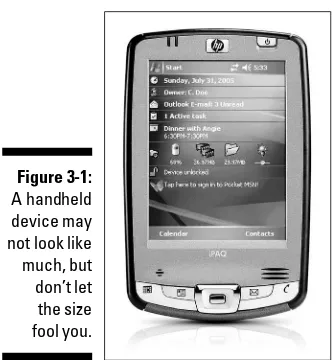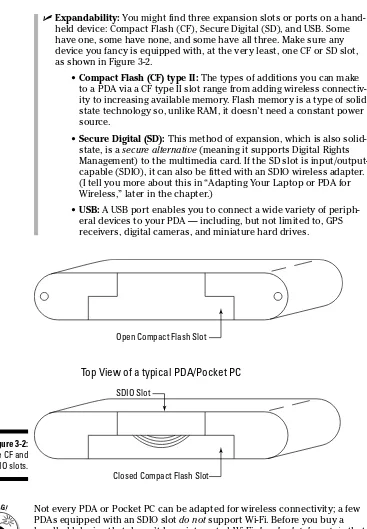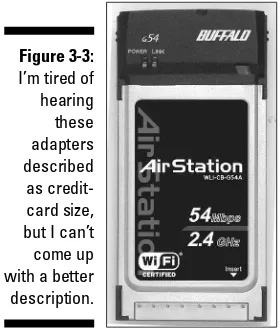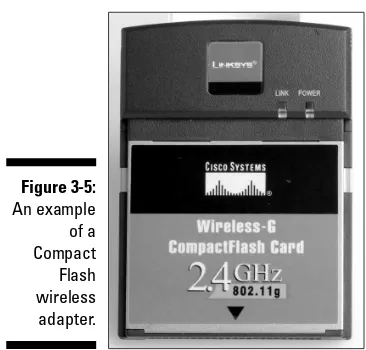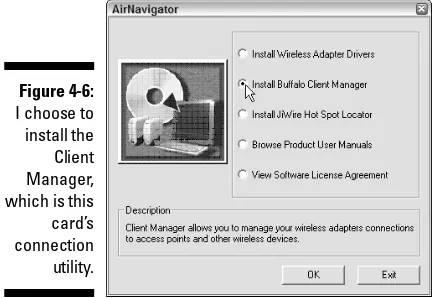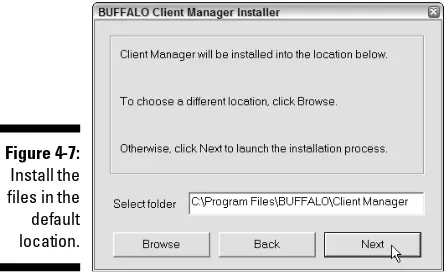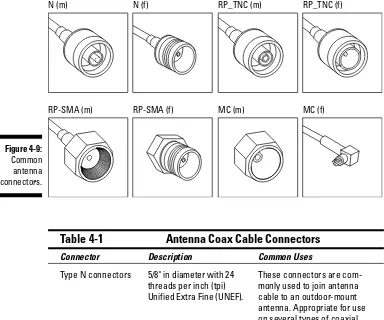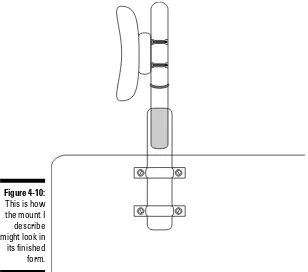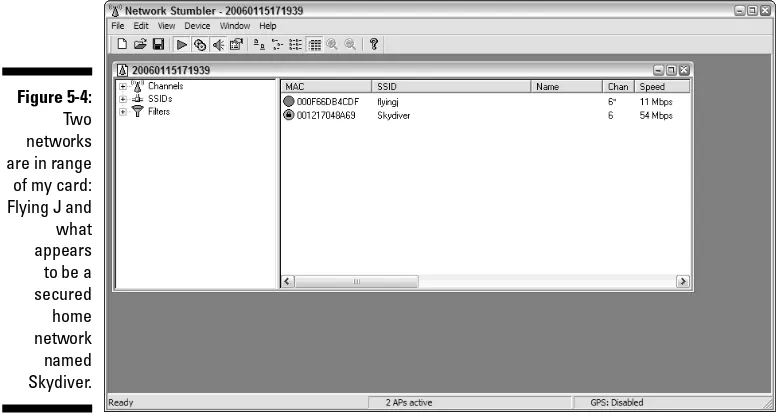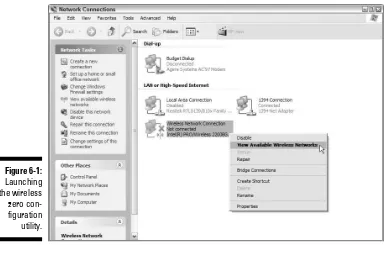Over-the-Road
Wireless
FOR
DUMmIES
‰Over-the-Road
Wireless
FOR
Over-the-Road
Wireless
FOR
DUMmIES
‰Over-the-Road Wireless For Dummies®
Copyright © 2006 by Wiley Publishing, Inc., Indianapolis, Indiana Published by Wiley Publishing, Inc., Indianapolis, Indiana
Published simultaneously in Canada
No part of this publication may be reproduced, stored in a retrieval system or transmitted in any form or by any means, electronic, mechanical, photocopying, recording, scanning or otherwise, except as permit-ted under Sections 107 or 108 of the 1976 Unipermit-ted States Copyright Act, without either the prior written permission of the Publisher, or authorization through payment of the appropriate per-copy fee to the Copyright Clearance Center, 222 Rosewood Drive, Danvers, MA 01923, (978) 750-8400, fax (978) 646-8600. Requests to the Publisher for permission should be addressed to the Legal Department, Wiley Publishing, Inc., 10475 Crosspoint Blvd., Indianapolis, IN 46256, (317) 572-3447, fax (317) 572-4355, or online at
http://www.wiley.com/go/permissions.
Trademarks:Wiley, the Wiley Publishing logo, For Dummies, the Dummies Man logo, A Reference for the Rest of Us!, The Dummies Way, Dummies Daily, The Fun and Easy Way, Dummies.com, and related trade dress are trademarks or registered trademarks of John Wiley & Sons, Inc. and/or its affiliates in the United States and other countries, and may not be used without written permission. All other trademarks are the property of their respective owners. Wiley Publishing, Inc., is not associated with any product or vendor mentioned in this book.
LIMIT OF LIABILITY/DISCLAIMER OF WARRANTY: THE PUBLISHER AND THE AUTHOR MAKE NO REP-RESENTATIONS OR WARRANTIES WITH RESPECT TO THE ACCURACY OR COMPLETENESS OF THE CON-TENTS OF THIS WORK AND SPECIFICALLY DISCLAIM ALL WARRANTIES, INCLUDING WITHOUT LIMITATION WARRANTIES OF FITNESS FOR A PARTICULAR PURPOSE. NO WARRANTY MAY BE CRE-ATED OR EXTENDED BY SALES OR PROMOTIONAL MATERIALS. THE ADVICE AND STRATEGIES CON-TAINED HEREIN MAY NOT BE SUITABLE FOR EVERY SITUATION. THIS WORK IS SOLD WITH THE UNDERSTANDING THAT THE PUBLISHER IS NOT ENGAGED IN RENDERING LEGAL, ACCOUNTING, OR OTHER PROFESSIONAL SERVICES. IF PROFESSIONAL ASSISTANCE IS REQUIRED, THE SERVICES OF A COMPETENT PROFESSIONAL PERSON SHOULD BE SOUGHT. NEITHER THE PUBLISHER NOR THE AUTHOR SHALL BE LIABLE FOR DAMAGES ARISING HEREFROM. THE FACT THAT AN ORGANIZATION OR WEBSITE IS REFERRED TO IN THIS WORK AS A CITATION AND/OR A POTENTIAL SOURCE OF FUR-THER INFORMATION DOES NOT MEAN THAT THE AUTHOR OR THE PUBLISHER ENDORSES THE INFOR-MATION THE ORGANIZATION OR WEBSITE MAY PROVIDE OR RECOMMENDATIONS IT MAY MAKE. FURTHER, READERS SHOULD BE AWARE THAT INTERNET WEBSITES LISTED IN THIS WORK MAY HAVE CHANGED OR DISAPPEARED BETWEEN WHEN THIS WORK WAS WRITTEN AND WHEN IT IS READ. For general information on our other products and services, please contact our Customer Care Department within the U.S. at 800-762-2974, outside the U.S. at 317-572-3993, or fax 317-572-4002.
For technical support, please visit www.wiley.com/techsupport.
Wiley also publishes its books in a variety of electronic formats. Some content that appears in print may not be available in electronic books.
Library of Congress Control Number: 2006924030 ISBN-13: 978-0-471-78403-6
ISBN-10: 0-471-78403-6
Manufactured in the United States of America
About the Author
Dedication
This book is dedicated to the memory of Darrell R. Meyer; friend, mentor and trucker extraordinaire. 1948 - 2004
Author’s Acknowledgments
A lot of people at Wiley Publishing worked as hard, or harder, than I did to produce a book that provides solid, accurate, useful, and usable information. Acquisitions Editor Melody Layne presented me with the opportunity to author this book and, for that, I’ll be forever grateful. Further, the initial guid-ance of Melody Layne, Editorial Manager Leah Cameron, and Project Editor Becky Huehls, each of them giving me important pointers, got this book started off on the right foot. I feel particularly fortunate to have had Becky Huehls assigned as the Project Editor. To say that I’m thankful for the work she so skillfully performed, and for her guiding hand, is an understatement of immense proportion.
A few others at Wiley Publishing to whom I’m grateful for their contribution of hard work and application of skill include Senior Copy Editor Barry Childs-Helton, Copy Editor Heidi Unger, and Copy Editor Virginia Sanders. They all made sure that, among many other things, my misuses of the English language got put right and rendered readable. Technical Editor Steven Fletcher pointed me back toward the path of accuracy whenever I strayed. Project Coordinator Jennifer Theriot ensured the illustrations and layout went smoothly, while Ms. Brooke Graczyk took my chicken scratch drawings and turned them into useful works of art. (I don’t know howshe did that.)
Flying J Communications, Bill Bingaman of Highway Hotspots, Michael Ginsberg of EVDOinfo.com, Bill Adams of InternetAnywhere.us, Max Mattia of OrbitalEnterprises.net, Brian Shaffer representing RaySat, Rebecca Schnall at Sirius Radio, and Fritz Roland Bjorklund at the Drivers Daily Log, all made contributions and my thanks go out to them.
Publisher’s Acknowledgments
We’re proud of this book; please send us your comments through our online registration form located at www.dummies.com/register/.
Some of the people who helped bring this book to market include the following:
Acquisitions, Editorial, and Media Development
Project Editor:Rebecca Huehls Acquisitions Editor:Melody Layne Senior Copy Editor:Barry Childs-Helton Technical Editor:Steven Fletcher Editorial Manager:Leah P. Cameron Media Development Manager:
Laura VanWinkle
Editorial Assistant:Amanda Foxworth Sr. Editorial Assistant:Cherie Case Cartoons:Rich Tennant
(www.the5thwave.com)
Composition Services
Project Coordinator: Jennifer Theriot
Layout and Graphics: Claudia Bell, Carl Byers, Andrea Dahl, Lauren Goddard,
Brooke Graczyk, Stephanie D. Jumper, Barbara Moore, Barry Offringa, Alicia South
Proofreaders: John Greenough, Leeann Harney Indexer: Techbooks
Special Help: Heidi Unger, Virginia Sanders
Publishing and Editorial for Technology Dummies
Richard Swadley,Vice President and Executive Group Publisher Andy Cummings,Vice President and Publisher
Mary Bednarek,Executive Acquisitions Director Mary C. Corder,Editorial Director
Publishing for Consumer Dummies
Diane Graves Steele,Vice President and Publisher Joyce Pepple,Acquisitions Director
Composition Services
Contents at a Glance
Introduction ...1
Part I: The Wonderful World of Wireless Fidelity...7
Chapter 1: Taking the Wi-Fi Highway ...9
Chapter 2: Selecting a Standard...17
Chapter 3: Gearing Up...29
Chapter 4: Putting Your Gear Together ...55
Part II: Surfing the Net Unplugged ...77
Chapter 5: Spotting Hotspots...79
Chapter 6: Using Truck– and RV–Friendly Hotspots ...93
Part III: Bridging the Wireless Gap ...121
Chapter 7: Cellular Data Services: Can You Connect Me Now? ...123
Chapter 8: Reattaching the Wired Tether...147
Chapter 9: Sky-High Wi-Fi ...161
Part IV: Securing Your Information ...179
Chapter 10: Taking Common–Sense Steps to Security ...181
Chapter 11: Encrypting Data...213
Chapter 12: Accessing Your Home PC Remotely...231
Part V: Taking Care of Business ...251
Chapter 13: Talking Cheap with VoIP ...253
Chapter 14: Managing the Over-the-Road Office ...271
Part VI: Entertaining Electronics...289
Chapter 15: Extra-Terrestrial Radio ...291
Chapter 16: Taking the Show on the Road ...307
Part VII: The Part of Tens ...327
Chapter 17: Ten Must–Have Travel Accessories ...329
Chapter 18: Ten Fantastic Free Applications ...337
Table of Contents
Introduction...1
About This Book...1
Foolish Assumptions ...2
How This Book Is Organized...2
Part I: The Wonderful World of Wireless Fidelity ...3
Part II: Surfing the Net Unplugged...3
Part III: Bridging the Wireless Gap ...3
Part IV: Securing Your Information ...4
Part V: Taking Care of Business ...4
Part VI: Entertaining Electronics ...4
Part VII: The Part of Tens ...5
Conventions Used in This Book ...5
Icons Used in This Book...5
Part I: The Wonderful World of Wireless Fidelity ...7
Chapter 1: Taking the Wi-Fi Highway . . . .9
Why Wireless? ...9
Exploring the advantages...10
So . . . what, no disadvantages? ...11
Examining your options...11
Taking the plunge ...12
The Nuts and Bolts of Wi-Fi ...12
CB radios for computers ...12
What the heck is a hotspot?...14
Deciding on the Best Route ...15
If you’re a trucker ...15
If you’re an RVer...16
Chapter 2: Selecting a Standard . . . .17
Matching Purpose to Standard...17
Defining your primary purpose ...18
Identifying secondary goals ...18
Focusing on the Front-Runners ...19
802.11a: Connecting over short distances ...20
802.11b: Opting for the basic standard ...20
802.11g: The speedier standard...20
Ensuring Compliance and Compatibility ...21
Speed Limits on the Cyberhighway ...24
Measuring speeds in cyberspace ...24
Comparing advertised and actual wireless speeds ...25
Comparing common Internet-connection speeds...26
Picking the Standard That Meets Your Needs ...27
Chapter 3: Gearing Up . . . .29
Surveying Your Needs Before You Shop...29
Living Large with a Laptop...31
Ensuring wireless capability ...32
Employing a Wi-Fi-friendly operating system ...33
Scouting out durability ...34
Keeping Life Compact with a PDA...35
Deciding on an operating system...37
Picking a PDA ...38
Considering your wireless options ...41
Customizing with a browser, mouse, and keyboard ...41
Getting more PDA info ...42
Adapting Your Laptop or PDA for Wireless ...43
Looking at enhanced-performance laptop adapters...45
Perusing PDA adapters ...48
Extending Your Range...48
Comparing directional and omni-directional antennas...49
Choosing an indoor versus an outdoor antenna...50
Checking out example antennas...52
Getting cables and connectors ...53
Combining power and sensitivity in a kit...54
Chapter 4: Putting Your Gear Together . . . .55
Getting Ready to Install a Wireless Adapter ...55
Read the instructions...56
Addressing the Wireless Zero Configuration utility...56
Eliminating conflict between integrated wireless and wireless adapters ...59
Installing a Wireless Adapter (Laptop) ...60
Installing the drivers ...60
Running the adapter’s connection utility...62
Installing a Wireless Adapter (PDA) ...64
Setting up the PDA or Pocket PC...64
Updating drivers and firmware...66
Attaching an External Antenna...66
Setting up an outdoor omnidirectional antenna ...67
Setting up an outdoor directional antenna ...72
Setting up an indoor antenna...73
Putting an External Amplifier in the Mix ...74
Installing for intermittent use ...75
Installing for constant use...75
Over-the-Road Wireless For Dummies
Part II: Surfing the Net Unplugged...77
Chapter 5: Spotting Hotspots . . . .79
Checking Wireless Directories...79
Getting the most out of online directories...80
Putting a directory on your device ...81
Using Wireless Network Detectors ...81
Shopping for a Wi-Fi detector ...82
Sniffing out a signal ...84
Putting Network Detection Software to Work...84
Adding NetStumbler to a laptop...85
Configuring NetStumbler...87
Finding a network...89
Using ’Stumbler to aim your antenna ...90
Adding MiniStumbler to your PDA...92
Chapter 6: Using Truck – and RV – Friendly Hotspots . . . .93
Evaluating Your Choices ...93
Truck stops and travel centers...95
RV parks and campgrounds ...97
Hotels, motels, and cafés...99
Making the Connection...100
Using the WZC utility to connect ...100
Using connection management software ...102
Setting up an account ...104
Getting logged on ...104
Being a good neighbor...105
Troubleshooting Your Connection...106
Identifying global issues ...106
Checking the simple stuff ...107
Releasing and renewing your IP address...109
Getting the “Page cannot be displayed” message...109
Configuring TCP/IP to use DNS...111
Eliminating conflicts ...112
Using E-Mail at a Hotspot ...113
Exploring your options ...114
Comparing a few free Web mail services...115
Configuring an e-mail client ...117
Part III: Bridging the Wireless Gap...121
Chapter 7: Cellular Data Services: Can You Connect Me Now? . . . .123
Choosing Your Tools...124
Which will it be — data card or cellphone?...125
Choosing a carrier ...126
xiii
Comparing speeds and standards...126
Sorting through the services ...127
Connecting with a Cell Data Card ...128
Making the hardware choice...129
Setting up a data card ...131
Logging on ...133
Connecting with Your Cellphone ...133
Making the connection via data cable ...134
Making the connection with Bluetooth ...140
Combining Wi-Fi and Cellular ...144
Boosting Your Signal...145
Finding Additional Information ...146
Chapter 8: Reattaching the Wired Tether . . . .147
Preparing for Travel...147
Delving into Dialup...148
Dialup Unplugged (Kind Of ) ...151
Comparing wireless dialup modems...151
Using the WiFlyer ...154
Chapter 9: Sky-High Wi-Fi . . . .161
Surfing with a Satellite: The Basics ...161
How do satellite connections work? ...162
The limiting factors ...164
Surveying the Known Universe of Options...165
Manually deployed systems...166
Auto-deployed VSAT systems ...167
Deciding which system suits you...169
Going the DIY Route...171
Becoming a certified installer...171
Purchasing the pieces...173
Aiming your dish without screaming...174
Getting a Self-Pointing VSAT Installed ...175
Finding a dealer ...175
Getting support...176
Receiving TV, Too...177
Part IV: Securing Your Information ...179
Chapter 10: Taking Common-Sense Steps to Security . . . .181
Identifying Security Threats ...182
Beware of Geeks Bearing Grifts ...183
Avoiding the evil twin ...183
Uncovering hidden extensions ...187
Protecting against drive-by spyware ...190
Understanding EULAs ...192
Over-the-Road Wireless For Dummies
Protecting Your Data...192
Locking up your laptop ...192
Password protecting your laptop...193
Closing the file-sharing door...196
Vaccinating against viruses...198
Using Built-in Security Features ...199
Using Windows Security Center ...200
Keeping your operating system up-to-date...202
Blocking the Bad Guys with a Firewall ...203
Finding a firewall ...204
Setting up a personal firewall ...204
Employing a Virtual Private Network ...207
What’s a VPN? ...208
Getting Started with Cryptainer LE ...216
Downloading and installing the program ...216
Setting up Cryptainer...216
Encrypting Files...217
Creating an encrypted vault ...217
Moving your files into the vault...219
Accessing your encrypted files ...220
Creating new vaults and other tricks...221
Shutting down Cryptainer LE...222
Sending Encrypted E-Mail or Attachments...222
Encrypting Program Applications...224
Installing WinGuard Pro...225
Using WinGuard Pro ...225
Using File Encryption in Windows XP Pro ...227
Setting up user accounts ...228
Encrypting folders and files ...228
Decrypting files and folders...229
Making sure you can access encrypted data...229
Chapter 12: Accessing Your Home PC Remotely . . . .231
Examining Remote Access ...232
Why would I want to do this? ...232
Exploring the possibilities...233
Using RealVNC ...235
Setting up RealVNC ...237
Setting up Hamachi ...239
Configuring your network ...241
Controlling the host from a remote location ...242
xv
Using Windows XP Pro Remote Desktop ...244
Getting started ...244
Setting up the host PC ...245
Preparing your client ...246
Making the connection ...246
Getting Your Feet Wet with LogMeIn Free...247
Setting up LogMeIn on your host PC ...247
Configuring firewalls to allow remote access ...248
Accessing the host remotely...249
Part V: Taking Care of Business...251
Chapter 13: Talking Cheap with VoIP . . . .253
Exploring VoIP ...253
Understanding the basics...254
Getting started ...255
Selecting a Service ...256
Comparing converter-based services...258
Comparing computer-based services...259
Turning Your Laptop into a Phone...261
Finding the hardware you need ...262
Getting started with Skype...263
Installing Skype software...263
Configuring Skype ...264
Making and Receiving Calls ...266
Calling another Skype user ...266
Calling anyone and everyone...267
Setting up Skype to receive calls...269
Chapter 14: Managing the Over-the-Road Office . . . .271
Setting Up Your Office ...271
Navigating by Satellite ...273
Ready-to-use GPS devices ...273
Adapting a laptop or PDA for GPS...275
Mounting your device for easy access ...277
Using Online Load Matching Services ...279
Comparing the contenders ...280
Considering alternatives ...280
Trucking Simplified with Software ...281
Keeping your logbook on your laptop...281
Keeping track of expenses ...283
Managing the Home Front...284
Printing Records...285
Choosing a travel printer ...286
Saving documents for future printing...287
Over-the-Road Wireless For Dummies
Part VI: Entertaining Electronics ...289
Chapter 15: Extra-Terrestrial Radio . . . .291
Surveying the Satellite Radio Scene ...292
What does satellite radio have to offer?...292
Comparing content ...293
Setting up satellite radio ...294
Evaluating Equipment...295
Examining system configurations ...296
Finding the right radio ...297
Setting Up a Satellite Radio System ...300
Location, location, location ...301
Installing the antenna ...302
Choosing a Plug & Play cradle mount...303
Sending sound to the stereo ...304
Activating the service ...305
Chapter 16: Taking the Show on the Road . . . .307
Getting Music, Movies and More (Legally) ...308
Putting a Little Music in Your Laptop...309
Finding a media player ...310
Ripping CDs to your computer ...311
Downloading music files...313
Subscribing to a music service...314
Watching Movies on the Road ...316
Downloading pros and cons...316
Renting instead of downloading ...318
Streaming TV ...320
Getting TV via the Internet...320
Scoping Out Satellite TV...322
Settling on a satellite antenna...323
Setting up the system ...323
Getting Bookish ...324
Part VII: The Part of Tens...327
Chapter 17: Ten Must-Have Travel Accessories . . . .329
Toting Your Laptop in the Right Luggage...330
Maintaining Your Laptop...330
Charging up ...330
Keeping your laptop clean ...331
Accessorizing Your Workspace ...332
Desks without legs ...332
Mice without tails...333
Phones without hands ...334
xvii
Entertaining Accessories ...334
MP3 players...334
Portable speakers...335
Sharing your over-the-road life...335
Chapter 18: Ten Fantastic Free Applications . . . .337
Enhancing Your Desktop ...338
Stickies...338
Desktop Sidebar ...339
Monitoring Your Computer...341
LookInMyPC ...341
Process Explorer ...342
Office Productivity Applications ...343
AbiWord ...344
OpenOffice...345
Viewing Your Destination from Space ...345
Google Earth ...346
World Wind...346
Making Music...347
Audiograbber ...347
Audacity...348
Index...349
Over-the-Road Wireless For Dummies
Introduction
T
he other day I was watching The Andy Griffith Show.It was an episode I’ve probably seen ten thousand times. (You think I’m exaggerating, don’t you? There’s a reason I own TAGSon DVD.) Andy was using a phone stuck on the wall in his kitchen to talk with Aunt Bea, who was in Mt. Pilot. In order to let Opie talk to her, Andy had to lift him up to the mouthpiece. When I first started lugging a laptop around the country with me, I felt kind of like Andy and Opie; I had to bring the laptop to the phone if I wanted to connect to the Internet — and the phone wasn’t always located in the most comfortable or convenient places.All that changed for me when truck stops began offering the possibility of making a wire-free connection to the Internet. Suddenly, from almost any-where in the facilities or on the lot, I could get online easily (what a concept). I love the freedom afforded me by having the option of making a wireless con-nection to the Internet — and now, whether you’re traveling the highways in a truck or RV, using the facilities of (say) a campground or truck stop, it’s possible for you to enjoy that freedom, too.
About This Book
There are, quite literally, millions of books — and they collectively contain more information than any one person could ever hope to comprehend. Just for the sake of argument, though, let’s say you had, in fact, both read and comprehended all that information. . . . So what? Knowledge is only half the battle. At some point in time, for knowledge to be an asset, you’ve got to get up out of your chair, walk out of the classroom, and actually dosomething with that information.
By the way, this book does make reference to a lot of Wi-Fi paraphernalia — including hardware, software, and services that can make your over-the-road lifestyle easier, better, or more fun (at least where computers or electronics are concerned). But don’t think you absolutely must have everything all at once. I recognize that everyone’s needs and desires are different; you might need or want some items now, some later, and some never. I offer all these marvels for your consideration — and I do my best to provide enough infor-mation so you can decide whether any product, program, or service deserves a place in your Internet toolbox.
Foolish Assumptions
Ever since I was a kid — after my dad first showed me how the word “assume” breaks down — I’ve been hesitant to make assumptions, believing them all to be foolish. But I’m going out on a limb here; for the sake of writing a useful book, I assume that
⻬You’re seriously considering the inclusion of a computer in the list of equipment that accompanies you in your over-the-road travels.
⻬Your computing experience ranges from “Yes, I’m aware that computers do exist” to “I use a computer at home and in my business every day.”
⻬You want to make secure, wire-free connections to the Internet from vari-ous locations on or near the highways and byways of our great country.
How This Book Is Organized
I first read John Steinbeck’s The Grapes of Wrathwhile in high school and, since that time, I’ve wanted to write The Great American Novel. This isn’t it, but that’s okay, because it isn’t a novel (great or otherwise), and you don’t have to read it like one. If you like, you can start at the end or read the chap-ters you find most interesting first. The whole book is a beginning, of sorts — and, as such it doesn’t really have an ending as long as your over-the-road adventure goes on. (Whoa. Deep.) I did, however, organize the parts and chapters in a way that builds logically, to a certain extent, from one subject to another — so if you’re a beginner (or just new to Wi-Fi), you might want to read the book one chapter after the other.
Additionally, even if you’re relatively experienced, you might want to read chapters containing information that you’re familiar with. After all, in the words of R. Buckminster Fuller, “You can never learn less; you can only learn more.”
This book is broken up into seven parts, each part is made up of two to four chapters — and that’d be them coming up now. . . .
Part I: The Wonderful World
of Wireless Fidelity
If you’re just getting your feet wet with wireless Internet connectivity, you may have questions ranging from “How does wireless work?” to “How do I get started?” In this part, I help you to
⻬Discover the basics of wireless Internet access, as well as ways in which it can enhance your over-the-road computing experience (Chapter 1).
⻬Identify the various wireless standards and decide which standard most suits your needs (Chapter 2).
⻬Find and buy hardware devices that are especially well suited for use in your over-the-road environment (Chapter 3).
⻬Get your wireless gear set up and running smoothly (Chapter 4).
Part II: Surfing the Net Unplugged
After you’ve got your gear sorted out and set up, you’re ready to surf the Net without wires. In this part, I help you to
⻬Identify and use the directories and devices that can get you to friendly locations from which to make a wireless connection to the Internet (Chapter 5).
⻬Set up an account, get connected at the hotspot of your choice, and handle issues like troubleshooting and e-mail (Chapter 6).
Part III: Bridging the Wireless Gap
Even though wireless Internet access is a rapidly spreading phenomenon, there are still a few gaps in coverage. In this part, I take a look at some methods you can use to make an alternate connection. For example, I help you to
⻬Discover some ways cellular data services and equipment can help you connect your computer to the Internet when there’s not a hotspot — or even a building — in sight (Chapter 7).
3
⻬Use dialup effectively, efficiently, and enjoyably when it’s your only hope of getting connected. I also tell you about a product that can make dialup a lot more convenient to use. (It’s all in Chapter 8.)
⻬Explore the potential of using a satellite to make your connection to the Internet (Chapter 9).
Part IV: Securing Your Information
When you’ve made a wireless Internet connection, it’s nice to know there are steps you can take to make it secure. In this part I show you how to
⻬Identify and neutralize threats to your security (Chapter 10).
⻬Easily encrypt your data and information (Chapter 11).
⻬Make a secure connection, from a remote location, to a computer at your home or office (Chapter 12).
Part V: Taking Care of Business
Communication and paperwork are tenets of business — and, by using your computer and the Internet, your over-the-road office can help you be more efficient and increase your profits. In this part, I explore:
⻬Making low-cost calls over the Internet (Chapter 13).
⻬Finding and using various tools that can help you increase your income, save time, save more money, and maintain records (Chapter 14).
Part VI: Entertaining Electronics
You can’t spend allyour time working! In this part, I help you find a few ways to relax and have some fun with your electronic devices. For example, I tell you a little bit about
⻬Getting and using satellite radio (Chapter 15).
⻬A few ways to use your computer as an audio-and-video entertainment center (Chapter 16).
Part VII: The Part of Tens
Every For Dummiesbook includes a Part of Tens, and this one’s no exception. In Chapters 17 and 18, I take a look at ten (or so) ways to accessorize your over-the-road electronics and ten free software applications that can enhance your computing experience. Check ’em out.
Conventions Used in This Book
Fortunately, for both you and me, the editors of this book have taken great pains to ensure that certain conventionsare consistently applied throughout this book. Conventions assist in avoiding confusion by standardizing certain elements of a book. A few of the conventions used here include the following:
⻬New terms — such as conventions— are presented in italics and then either defined or explained in the text that follows.
⻬A URL(Web address), or anything you need to type into a text-entry field, is presented in monofont; like this: www.jiwire.com.
⻬Italics are also used as placeholders in a URL, and might look like this:
www.somewebsite.com.
⻬Arrows indicate a continuity of activity, usually a sequence of mouse clicks. Choose File➪New, for example, means to click the File menu and then choose the New option on that menu.
Icons Used in This Book
The Tip icon marks tips (duh!) and shortcuts that you can use to make find-ing, buyfind-ing, setting up, or using Wi-Fi-related hardware, software, utilities, or accessories easier.
The Remember icons mark information that’s especially important to know. To siphon off the most important information in each chapter, just skim through these icons.
5
The Technical Stuff icon marks information of a highly technical nature that you can normally skip over (until things get, well, technical).
The Warning icon tells you to watch out! It marks information that may save you headaches, heartaches, time, or even money.
Part I
The Wonderful
World of Wireless
In this part . . .
Chapter 1
Taking the Wi-Fi Highway
In This Chapter
䊳Discovering Wi-Fi on the highway
䊳Looking at your choices
䊳Breaking down the parts of wireless access
䊳Meeting your over-the-road wireless needs
E
ven though I think anybody choosing an over-the-road lifestyle has got to have adventurer’s, explorer’s, or maybe even pirate’s blood running through their veins, I appreciate the fact that few are those who blaze new trails through unknown territory. Myself, I’m no Captain Kirk; adventure or not, I prefer to go where at least a few people have gone before. I always get a little nervous when kids come running out of their houses to watch the big truck go by. Well, the Wi-Fi highway’s been paved, the kids have become bored with the passing traffic, and it looks like it’s here to stay.If it’s new to you, then you might feel a little anxious about taking the on-ramp. Don’t be; the weather’s great, the curves and slopes are gentle, and the scenery’s always interesting. Some parts of the highway — even though it’s fairly new — are being repaired and improved upon; other parts, though passable, are still under construction. Just think of me, someone who’s been down this road before, as a fellow traveler.
Why Wireless?
Personally, I think a combination of genius and environment — both social and technological — must be necessary for invention.
For example, wireless technology — from home phones to cellphones to computers — has been developed (if not by geniuses, then at the very least by people a whole lot smarter than me) in response to the unmet needs and desires of those wishing to roam freely while staying connected. Wireless phone handsets meet the needs of those who want to leave the kitchen or bedroom while conversing; cellphones meet the needs of those desiring free-dom of travel while maintaining their ability to reach out and touch — or be touched by — someone. That’s environment and genius coming together, meeting the needs of the populace; so it is with Wi-Fi.
Exploring the advantages
I’m thinking that shortly after the first phone cord was connected to a computer (tethering both it and the user to a small and specific radius), somebody — possibly an ungrateful son or a meddling daughter-in-law — began trying to figure out how to cut the cord. When the first laptops hit the market, the movement toward a wireless Internet connection hit high gear. Included among the needs and desires that wireless Internet connection technology strives to meet are the following:
⻬Convenience:I think this is the most attractive of all wireless Internet attributes. When using a dialup connection, it’s sometimes difficult to find a suitable spot from which to connect the cord. Because Wi-Fi does away with the cord or cable, everyplace within range of the wireless access point is suitable for use. (I explain wireless access points later in this chapter.)
⻬Privacy:To a certain extent, this attribute goes hand-in-hand with free-dom and convenience. I’ve seen RV parks that require dialup computer users to sit in the office or laundry room, and truck stops usually rele-gate dialup users to a noisy coffee shop or noisier TV room. When using Wi-Fi you can, if you choose, sit comfortably in the privacy of your own home on wheels.
⻬Speed:Download speeds for wireless broadband Internet connections are typically as much as ten to twenty times faster than dialup. In Chapter 2, I discuss Wi-Fi data-transfer speeds in greater detail.
⻬Ease of use:Yeah, okay, I hear you: “If it’s so easy to use, why do I need a book?” Well, it really is easy to set up and use, but as with anything, there’s a learning curve. Besides, I’ve got to make a living somehow.
⻬Reasonable cost:If you’ve already got a laptop or PDA, you can easily and inexpensively adapt it for wireless Internet access. (I tell you more about this in Chapters 3 and 4.) And Internet services, which I talk about in Chapter 6, are usually reasonably priced, too.
So . . . what, no disadvantages?
Well, yes, I have to admit that for all its affirmative attributes, Wi-Fi does have a few disadvantages. Among them, the following three are primary:
⻬Range:Because of federally mandated power limitations — as well as the attributes of a high-frequency radio signal — Wi-Fi has a limited range. Another factor influencing range is interference; in a truck stop or RV park, that’s the usual result when signals are blocked or bounced by trucks, trailers, and other RVs. I discuss increasing effective range in Chapter 3.
⻬Roaming:Unlike cellphone providers, most of those providing wireless Internet access have no roaming agreements. When, for example, you sign up for service with Flying J, you need to be in or near a Flying J facility in order to access the Internet. Flying J and others do provide access in areas other than their own facilities — and they’re working on other solutions as well. You get a look at the details of connecting to hotspots (and examples of different plans) in Chapters 6.
⻬Security:Okay, you’re sending data using a radio signal, which means someone could intercept your transmissions. It is possible, but in Part IV, I discuss in detail methods of maintaining security and privacy.
Examining your options
If the allure of an untethered connection to the Internet beckons you forward, you might wonder about your choices and options. Currently, the primary methods of connecting to the Internet that are free from the tether of a phone cord include the following:
⻬Wi-Fi:Believe it or not, even though it’s fully functional — and its use and availability are rapidly expanding — this technology’s still in devel-opment. Wi-Fi uses a high-frequency, low-power radio signal to transmit and receive data. To use Wi-Fi, you must be within range of the access point transceiver, which is known as a hotspot.I tell you more about this in the next few sections.
⻬High-speed cellular:On a cellphone, data’s often carried separately from voice; usually you need a data-service subscription in addition to your voice-service subscription. I tell you more about cellular data ser-vice in Chapter 7.
⻬Satellite:Requiring the use of some fairly expensive and specialized equip-ment (not to equip-mention a commitequip-ment to a hefty monthly subscription), this option is most popular with those living full-time in their RVs. I tell you more about satellite Internet in Chapter 9.
11
Taking the plunge
Of all the options available to you, the easiest and least expensive method of making a wireless connection to the Internet is Wi-Fi. In order to get started down the Wi-Fi highway, you need the following:
⻬Wi-Fi-enabled computer:There are two methods for enabling a laptop or PDA for use in a wireless environment:
•Wi-Fi adapter:By using an inexpensive adapter, wireless capability can be added to almost every laptop and most PDA devices. I tell you more about finding adapters in Chapter 3 and more about set-ting them up in Chapter 4.
•Integrated card:Most new laptop computers, and quite a few PDA devices, come equipped with a built-in wireless card. If you’re shopping for a new computer, I give you some helpful hints in Chapter 3.
⻬Hotspot proximity:You need to be within the coverage area of the radio transceiver, or access point, that has a wired or satellite connection to the Internet. (I introduce hotspots in the “What the heck is a hotspot?” section later in this chapter, and Chapter 5 explains how you can find them.)
⻬Wireless Internet service provider:Better known as and often referred to as a WISP, most hotspot operators are WISPs or they contract with WISPs for service. In most cases, you can buy an hourly, daily, monthly, or annual subscription to a WISP — as you discover in Chapter 6.
The Nuts and Bolts of Wi-Fi
To put it very simply, Wi-Fi uses a two-way radio signal instead of wires to complete the connection between your computer and the wired connection to the Internet. Also, instead of using slow dialup, the business end of a wire-less Internet connection is usually high-speed DSL, cable, or T-1 line.
CB radios for computers
Sometime in the late ’50s or early ’60s, a couple of truckers stuck CB radios in their rigs so they could irritate each other while heading down the highway. Obviously, for radio communication to occur, both drivers had to install radios — and each radio had to be capable of both transmitting and receiving
a signal. Such is the case with Wi-Fi. A few of the attributes and elements of Wi-Fi radios are as follows:
⻬Transceiver:The ability to both transmit and receive as well as the abil-ity to set and determine the circumstances under which each task is to be performed.
⻬Antenna:As with a CB radio, the antenna must be capable of both receiv-ing and transmittreceiv-ing a signal in a specific bandwidth. Most antennas are integrated into wireless cards, but in some cases, it’s possible to add an external antenna. (I talk more about antennas in Chapters 3 and 4.)
⻬Code/Decode:Known as a codec,this is the method by which (among other things) digital data is converted into a radio signal and vice versa.
⻬Spread-spectrum signal:High-frequency radio signals used by Wi-Fi are both low-powered and susceptible to interference. Wide-band, spread-spectrum radio signals aren’t as sensitive to interference as narrow-band signals — and they’re quite efficient at getting the most out of the lim-ited power. They also help in avoiding traffic jams among radio signals, which makes it possible for several Wi-Fi transceivers to operate at the same time.
13
Chapter 1: Taking the Wi-Fi Highway
What have an actress and composer
got to do with Wi-Fi?
For all of you who believe the abilities of enter-tainers begin and end with their musical or acting talents, read this: Just prior to the Amer-ican entry into World War II, George Antheil, an American composer, and Hedy Kiesler Markey — better known by her stage name, Hedy Lamarr — got into a discussion over dinner regarding torpedo guidance. Seems like standard entertainer table talk. Ms. Lamarr, who’d been married to an Austrian arms mer-chant, was interested in the problems sur-rounding torpedo guidance, and Mr. Antheil understood multichannel synchronization (It’s a long story, involving propellers and player pianos). Together they developed — and in August 1942 were granted a patent for — what they called a “Secret Communication System.” They hoped the SCS would eliminate,
through the use of “frequency hopping,” the possibility that the enemy might jam torpedo radio-guidance systems.
What the heck is a hotspot?
The basic definition of a hotspotis a wireless local-access network (WLAN) that’s open to the public. So, what, you ask, is a WLAN? It is — and I’ll never understand why the acronym gods didn’t call it a LAWN — nothing more than two or more computers networked together using Wi-Fi. There are two pri-mary types of WLANs:
⻬Ad-hoc:Also known as peer-to-peer networks,computers in an ad-hoc WLAN communicate with each other directly. By switching your Wi-Fi cards to ad-hoc mode, you and a nearby neighbor can create a WLAN to play games, for example.
⻬Infrastructure:This is the type of WLAN all hotspots use. It’s also the most commonly used form of WLAN in home or business and is some-times referred to as a client-serverWLAN. There are two basic elements to an infrastructure WLAN, as shown in Figure 1-1.
•Client:Any computer included in the WLAN, accessing the Internet via the access point, is known as a client.
•Access point:An access pointis a Wi-Fi transceiver that’s connected directly or by satellite to the Internet. The access point serves, or distributes, the Internet connection to the client computers within the network.
Hotspots are WLANs open to the public, but you typically need to provide a password before you can open a hotspot’s gateway to the Internet. You can think of an access point like a castle that freely drops the drawbridge over the moat, allowing entry into the gateway tunnel, but opening the gate to the interior only after the visitor gives the proper password.
Client Computer Client Computer
Internet Access
Point Wired Connection
Figure 1-1:
Two client computers communi-cate with the access point, which connects to the Internet.
Deciding on the Best Route
One thing I’ve found in my experience with over-the-road types is that every-body’s situation is vastly different. Because of that, I’m not likely to come up with a universal solution to the question of how long any Wi-Fi subscription should be, which WISP you should subscribe to, whether you should main-tain a dialup account, or whether you should choose to sign up with a cellu-lar carrier for data service.
What I cando is give you as much information as possible so that, hopefully, it’ll become clear which route is the most beneficial and economical to you. I can also get you started in your decision process.
If you’re a trucker
For years upon years, I’ve been told by countless truckers that they don’t spend much time in truck stops. Right. All those trucks I see clogging the lots must be mirages, merely Fig Newtons of my amalgamation. Face it; trucks stop at truck stops. You and I might preferto spend time elsewhere, but the last time I checked, almost no one else wants a truck parked in their lots any longer than it takes to unload the products necessary for them to do business.
That means a truck stop WISP will probably provide you with the best Wi-Fi service. Still, depending on whether you haul peaches or couches, the plan and provider best suited to you might be drastically different. For example, are you a trucker . . .
⻬With a dedicated route?If you haul the same freight over the same route week after week, year after year, it’s likely that you make the same stops. Are the truck stops you frequent all in the same chain? If they are, signing up for an annual Wi-Fi subscription can save you some money over the long term. If your stops run the gamut of travel plaza chains, could you alter your stops so that an annual subscription might be feasible?
⻬Traveling far and wide?If you’re never heading in the same direction two weeks in a row, or you rarely spend three nights a week in a truck stop of the same chain, you might consider paying for Wi-Fi by the day, using dialup as a backup. If, however, you can plan to be in a position to use the same WISP three or four nights a week, you can save a few bucks by signing up for a monthly or annual plan. (I talk more about using dialup as a backup in Chapter 8.)
⻬Hauling over-dimensional loads?Having hauled over-dimensional freight (think WIDE LOAD), I know how hard it can be to park within sight of the facilities. Because that’s where the access point is most often located, you might be parked, quite often, too far away to make a connection. If that’s the case, you might want to investigate a high-speed cell data plan. (See Chapter 7 for more information.)
15
The level of Internet access that you requireeach day, week, or month is a primary consideration in determining the type and level of wireless Internet service you subscribe to. If, for example, you check your e-mail or surf the Net a couple of times a week, you might want to pay by the day. You also might, however, want to spin through the chapters in Parts V and VI for ways to get more use out of your computer and the Internet.
In Chapter 6, among other things, I compare the plans and costs offered by the major truck stop WISPs. Surprisingly, some of the most competitively priced and widely available Wi-Fi in the nation is provided by the truck-stop and travel-plaza chains.
If you’re an RVer
How you use your RV as well as the frequency with which you need access to the Internet are the two most important considerations when determining how wireless Internet access fits into your plans. The type and level of service best suited to your needs is different depending on whether (for example) you’re
⻬On vacation:If you’re only away from home for a couple of weeks, or maybe, a month, it makes no sense whatsoever to sign up with a single service for more than one or two days. Using dialup as a back-up, though, does make sense — so you might want to check out Chapter 8 for some ideas about getting the most out of dialup on the road.
⻬On an extended trip:For trips longer than a month, it might be worth your while to plan your trip in such a way that you can take advantage of a month-to-month subscription. In Chapter 5, I tell you about some ways to find RV-friendly hotspots, and in Chapter 6, I provide informa-tion about the major WISPs servicing RV parks and campgrounds.
⻬Living in your RV:Especially if you need consistent and regular access to the Internet, you might well consider investing in a satellite Internet system, which I cover in Chapter 9.
Chapter 2
Selecting a Standard
In This Chapter
䊳Determining your over-the-road computer needs
䊳Making sense of the standards
䊳Ensuring cross-compatibility
䊳Comparing speeds and needs
W
henever I deal with computer-related technology, I’m constantly con-fronted with a confusing array of choices filled with ever-present abbre-viations, acronyms, and standards. It sometimes seems (at least to me) that the menu of available solutions far exceeds the corresponding list of problems. If the problem is (say) lunch, sooner or later you have to order up — and that means finding your way around the menu.That’s why this chapter helps you decide which wireless standard best suits your over-the-road needs. Along with demystifying the mind-numbing menagerie of wireless standards you face, I explain how you can be sure any and all of the equipment you buy will work wherever you go. I’ll also help you separate the wheat from the chaff when you’re deciding on a standard.
Matching Purpose to Standard
Okay, a word about standards:They’re guidelines that keep computer equip-ment and software reasonably consistent in the way they work. That’s why (for example) you can make a good wireless connection regardless of who made your equipment. It makes good sense to use the standard that best meets your needs. And that means paying attention to some everyday details.
goals and solve those problems. For example, when I’m picking up freight requiring multiple deliveries, I’ve got to load it so the last product on is the first product off. But I’ve also got to load it so each set of axles is weighted in accordance with laws and standards. The first order of business is to get loaded; but how do you decide what part of the problem to tackle first?
Defining your primary purpose
I’m going to guess that at least one reason (likely the primary reason) you’re interested in Wi-Fi is that you want to connect to the Internet from the quiet and comfort of your truck or RV. You want to browse the Web, send and receive e-mail, or conduct business without the noise and distraction of a coffeehouse or restaurant.
So, if that’s the case (I’ll go out on a limb and assume it is), then your primary goal is to connect to the Internet, from nearly anywhere, minus the quarter-mile of telephone cord. Yeah, that was my main goal, too — but a few other qualifying factors also enter into consideration. Those pesky industry stan-dards, for example. . . .
Identifying secondary goals
A tale from days of old — before personal computers (hard to believe, isn’t it?) — shows how technology standards can influence your goals. Back when home video was just starting to catch on, two competing standards fought to dominate the videocassette market: Beta and VHS. Beta produced higher-quality images than VHS, but VHS became the most widely accepted standard — for reasons that had nothing to do with image quality.
Both VHS and Beta fulfilled the primary purpose — transferring video to tape — but as VHS became more common, producers stopped putting out Beta versions of their movies. It was far more likely, then inevitable, that any-thing you rented, borrowed, bought, or lent would be VHS. Beta (with its high quality) was doomed. At that point, secondary considerations influenced the choice between Beta and VHS: You had to put up with somewhat lower video quality to have home video at all, because VHS was available andcompatible
with most equipment on the market.
Okay, back to the future (that is, now): As wireless-connection equipment crops up everywhere, standards are all over the map — and going through their own struggle for dominance. So here are a couple of questions you’ll want to answer for yourself as you settle on a Wi-Fi standard:
⻬Where will you be using your wireless connection?If you’re using only the hotspots in places like truck stops, coffee shops, motels, or RV parks, then you can narrow your standard choices pretty drastically. If you’ll be mixing your use between highway, home, and office, you’ll need a standard that can handle all three. You’ll also need to make certain that any equipment you purchase conforms to a standard that’s in wide use and is interoperable(that is, plays nice) with other equipment that conforms to the same standard.
⻬Will you be using Wi-Fi for purposes other than connecting to the Internet?If connecting to the Internet to use e-mail or download basic travel information is your one and only goal, then you’ll probably choose a different standard than you would if (for example) you were looking to get into head-to-head gaming or transferring large files (such as music or video) from one computer to another.
Answering questions like these can give you a good grasp on why you want wireless capabilities in your life in the first place. Then you can move ahead with selecting a Wi-Fi standard that does the job for you.
Focusing on the Front-Runners
Although approximately 13 standards for wireless connectivity exist, fortu-nately, you don’t need to become familiar with each and every standard. As you delve deeper into the wireless world, the standards referenced most often are 802.11a, 802.11b and 802.11g. Another standard that you’ll run across — yet to be ratified but lurking on the horizon — is 802.11n. These four standards define the protocols and specifications used to transfer data via radio signals — so they’re the only ones for which you need a good work-ing knowledge. Here’s the short course:
⻬The 802.11a standard specifies operation in the 5.0GHz band.
⻬The 802.11b, g, and n standards specify operation in the 2.4GHz fre-quency band.
⻬Because 802.11a operates at a higher frequency, it has a shorter range and it’s more likely to be adversely affected by obstructions. Consequently, this standard has found its niche in the wall-free world of corporate cubicles.
So which of these standards can do the job for you? Well, the following sec-tions offer a brief rundown of the major attributes of the standards you’ll encounter most often.
By getting a basic handle on standards, you can make better choices when you’re buying wireless gear. Armed with the information in this chapter, you can march to Chapter 3 for details of getting geared up.
19
802.11a: Connecting over short distances
This standard covers the 5GHz band; devices that comply with it are incompat-ible with the 2.4GHz-band b, g, and n standards. 802.11a is most commonly found in businesses that require a high-speed wireless network connection to transfer files between desktop or laptop computers. If your primary goal is con-necting to the Internet at hotspots — without getting all business-obsessed about it — you can safely ignore this standard.
802.11b: Opting for the basic standard
802.11b is the standard that started the boom — and it’s best-suited for con-necting to the Internet or for streaming audio or video.
⻬The theoretical maximum bandwidth(in effect, how fast data can be transferred or transmitted) is 11 Mbps (See the following section for a detailed explanation.)
⻬This is the standard hotspots currently use most often.
⻬Both the 802.11g and 802.11n standards are, or will be, backward-com-patible with this standard.
Backward compatibility— a requirement of the 802.11 standard — means that any new versions must be designed to work and play well with older versions.
802.11g: The speedier standard
Ratified in 2003, this standard is quickly becoming the favorite for folks setting up home networks (and yes, a RV counts as “home” — but you knew that).
⻬The theoretical maximum bandwidth is 54 Mbps.
⻬It’s most commonly found in home or business networks as well as newly established hotspots. Some owners of established hotspots are upgrading aging 802.11b equipment with new equipment that conforms to 802.11g as well.
⻬It’s backward-compatible with the 802.11b standard.
⻬802.11g is, maybe, more than a home user needs, but it’s still well-suited for connecting to the Internet for basic information. It also gets high
marks for streaming audio and video, head-to-head gaming, and transfer-ring large files between computers on the same network.
⻬You can also go for 802.11g “enhanced.” This is sometimes called pre-n,
enhanced g, and by proprietary names such as SpeedBooster, Super G, Xtreme G, and so on. It isn’t a standard in its own right; rather, it’s a vari-ation of the 802.11g standard.
• Theoretical maximum advertised speeds up to 108 Mbps. • Most often found in home networks.
• Generally compatible with the 802.11b and g standards, although it’s not ideal for use in mixed-standard environments (the enhanced abilities are usually lost).
If a hotspot uses, say, an access point conforming to 802.11g, but client computers that conform to 802.11b, g, or even “enhanced g” can still connect to it, it’s a mixed-standard environment.
• It’s best-suited for use in integrated “enhanced-g” networks. It’s overkill for a basic Internet connection, but it shines at handling streaming audio and video, gaming, and huge file transfers.
Connecting 802.11b and g devices in the same network won’t adversely affect the speed of b-standard devices, but it will slow down the general perfor-mance of the g-standard devices.
The difference in price between 802.11b- and 802.11g-standard equipment is negligible. The use and popularity of the 802.11g standard is also beginning to eclipse the older 802.11b standard. For these reasons — and because it offers faster speeds in certain situations — 802.11g seems to be dominating in avail-ability, compatibility, and utility.
802.11n: Looking to the future
This yet-to-be-ratified standard specifies a data-transfer rate of 100 Mbps — equaling that of the wired Ethernet networks businesses use today. It will be backward-compatible with both b and g.
Ensuring Compliance and Compatibility
Technology isn’t all innovation — when you get to the marketplace, it’s also about consistent quality. You have to be able to trust it to do what it was
21
designed to do. For instance, when I was a kid my mom and dad wouldn’t think of buying a lamp or toaster without the world-famous Underwriters Laboratories seal of approval. UL developed, and still develops safety stan-dards for a wide variety of products — and then certifies, through extensive product testing, that manufacturers meet those standards. By purchasing products certified safe by Underwriters Laboratories, my folks could rest assured that unless our Dachshund chewed through a cord, my sister and I
22
Part I: The Wonderful World of Wireless Fidelity
Who’s in charge here?
My guess is that as soon as the secondcom-puter was completed, someone started figuring out how to get the first one to communicate with it. It’s also a pretty good bet that if any two separate engineers developed devices to do that job, the widgets they built would be com-pletely different and entirely incompatible. After all, computer engineers are resourceful and innovative — in every possible direction. How else could they come up with so many different ways to achieve a single goal? Well, a quick spin down the byway of history can clarify how we got to this point.
Fortunately, the engineers themselves have long recognized the importance of achieving not only solutions to problems, but also solu-tions that work and play well together.
Problems of compatibility (and their solutions) go way back. In 1963, the American Institute of Electrical Engineers (AIEE) and the Institute of Radio Engineers (IRE) merged to form the Institute of Electronics and Electrical Engineers (IEEE). It would be difficult to imagine a better-qualified group leading the charge to set tech-nology standards that serve as the foundation for developing a wide variety of compatible computer-related devices.
The task of creating the first wireless standard was placed in the capable hands of an IEEE working group laboring under the name (well, okay, number) 802.11. In 1997, when the struc-ture of the first standard was fully defined, developed and ratified, the working group, beaming with the pride of a proud papa, named it after themselves.
A couple of years later, with the birth (just as proudly announced) of the fraternal twins 802.11a and 802.11b, the alphabet soup of stan-dards was well on its way to rivaling the confu-sion brought about by naming all the sons in the Foreman family George.
Actually, each letter refers to a smaller group within the 802.11 working-group, assigned the task of expanding and enhancing, in very spe-cific ways, the spespe-cifications of the original 802.11 standard. To date 13 different task groups, ranging from 802.11a to 802.11n, have been formed.
wouldn’t be zapped out of existence. Products that merited UL certification also had to be of good-enough quality to keep it. Well, where quality and cer-tification are concerned, the world of Wi-Fi is no less in need of a watchdog organization.
Wireless networking was just starting to peek out of the corporate box at the end of the last century. So, to promote wireless networking by giving the public some confidence in the products they purchased, the computer industry formed a trade group known as the Wireless Ethernet Compatibility Alliance (WECA) in 1999. WECA certifies that products manufactured under various wireless standards have the specs to meet those standards — and that they’re interoperable with each other.
Somewhere along the line some sharp individual got the bright idea to trade-mark the catchy name Wi-Fi.One thing led to another and, presto change-o, WECA became the Wi-Fi Alliance — new name, same job. Wi-Fi Certified products can be identified by looking for the Wi-Fi CERTIFIED logo, shown in Figure 2-1.
The logo also includes a bit of information concerning which standard the device meets and with which standards the device is compatible. Here’s the gist:
⻬Products displaying the Wi-Fi CERTIFIED logo are guaranteed to be inter-operable with other Wi-Fi CERTIFIED products built to the same or com-patible standards.
⻬Products built to the 802.11a standard (which doesn’t specify compati-bility with any other standard) don’t have to be compatible with those built to the 802.11g standard in order to be Wi-Fi certified.
⻬Products built to the 802.11g standard must be compatible with 802.11b. In addition, because the Wi-Fi Alliance has certified their compliance with the g standard, they’re guaranteed to interoperate with b-standard products.
Figure 2-1:
The Wi-Fi Certified logo.
23
Speed Limits on the Cyberhighway
It’s true: After you finish a day of driving on our nation’s actual streets and highways — wisely restricted by various speed limits — you’ll be facing simi-lar limits on the cyberhighway. Unlike federal, state, and local authorities, however, the people in charge of the cyberhighway are constantly searching for ways to let us go faster.
What limits speed on the cyberhighway is the performance limit of internal protocols and the wireless environment. So here’s a look at a few things that limit speed — and a way to put it all into perspective: comparing real-world speeds with typical Internet-connection speeds.
Measuring speeds in cyberspace
You can measure your speed on the highway by looking at a speedometer indexed in miles per hour, kilometers per hour, or (sometimes) both. Traveling at sixty miles per hour means you’re covering a distance of 1,056 inches every second — and, because you can easily tell an inch from a mile, this measurement has meaning.
Data-transmission rates are commonly measured in bits per second (bps). So what’s a bit? It’s both symbolic and real: In mathematical terms, it’s either a 1 or a 0; in electrical terms, it’s a state of being (respectively) either on or off. By its lonesome, a bit is pretty insignificant — but if you put eight bits together in a string, you get a byte— and then there are 256 possible combi-nations of ones and zeros. That’s enough to represent all the individual let-ters, numbers, spaces, and symbols necessary for communication.
It takes 32 bits of data (that is, 4 bytes), to represent a number such as 5828, the number on the front of my house. If you wanted me to put a comma between the 5 and the first 8, however, it would take eight more bits — another byte — and I’d have to head for the hardware store to look for a copper comma.
Now, the 802.11b standard specifies a data-transmission rate of 11 Mbps — and the Mrepresents mega(a million). 11 Mbps, then, means data can be transmitted at a rate of eleven million bits per second. If you put that in terms of inches per second, that’d be like traveling down the highway at a speed of 625,000 miles per hour. (Oh yeah, that’d be a ticket.)
K(kilo) or M(mega) can be used in reference to communication or storage — and there’s a slight difference in the value that depends on how it’s used. When I’m talking about data-transmission rate, kilomeans one thousandand
Megameans one million. If, however, I’m talking about a storage device — say, your hard drive — then kilorefers to 1024and megarefers to 1,048,576. A small bused in an abbreviation refers to a bit; a capital Brepresents a byte.
Comparing advertised and
actual wireless speeds
So you’re thinking that the 11Mbps speed of 802.11b is pretty fast, right? Yeah, me too — but that’s a theoreticalmaximum speed. 11 Mbps won’t be the actualspeed at which data is sent. No, it isn’t a matter of truth in adver-tising. Not exactly, anyway. Here’s why:
⻬The data isn’t all that’s traveling.A whole bunch of those bits being blasted through the air form a virtual envelope, a sort of logical con-tainer known as a packet. Your data is broken down into chunks, placed in these packets, and sent. Each packet includes a lot of information about where the data came from, where it’s going, how to reassemble it, and so on. Believe it or not, this extra information — known as protocol overhead— can take up 30 or 40 percent of the data stream.
⻬Speed varies depending on the environment the signal is traveling through.The actual speed may, for a number of reasons, drop to as little as 1 Mbps. Due to distance or interference, the quality of the signal might not be sufficient to support a bandwidth of 11 Mbps. In that case, the speci-fications of the standard mandate the use of dynamic rate shifting— which cuts the transmission speed in half, to 5.5 Mbps. If the conditions still aren’t sufficient to support the 5.5Mbps speed, then the data gets slowed down (by dynamic rate shifting) until it reaches a data-transmission rate that can be supported.
When all is said and done, no matter which standard you end up utilizing, you shouldn’t count on achieving more than 50 percent of the theoretical maximum data-transmission rate. In reality it’ll probably be even less than that. Okay, now that I’ve got you sufficiently bummed out, I’ve got some good news (no, I didn’t save a bundle on insurance): A real-world speed of 4, 3, 2 or even 1 Mbps is still faster than you’ll probably need for most of the things you’re going to want to do with Wi-Fi — such as (for example) connecting to the Internet.
25
Comparing common Internet-connection
speeds
Many moons ago (ah, to be younger, dumber, and blessed with more hair), I tried connecting my laptop to the Internet by using my cellphone as a dialup modem. I fried phone after phone before I finally gave up on that idea. Why the fry (sorry about that)? The main reason was that the Internet download speeds were only 19 Kbps. That was good enough for e-mail, but if I wanted to surf the Net, I was out of luck: The simplest of Web sites appeared at glacial speed, if at all. (On more than one occasion, I fell asleep while waiting.) My cellphone created a bottleneck through which data, no matter how fast it’d been moving before it got to my phone, could only travel at no more than 19 Kbps.
No matter how fast any part of a connection might be, the overall speed of the entireconnection will be limited to the slowest portion.
It’s a pretty safe bet that the greatest limit on the performance you experience with Wi-Fi will be the method used to connect the hotspot’s access point to the Internet. Here’s a look at the most common connection scenarios:
⻬Dialup:Most of you are probably familiar with the earliest of Internet connection methods. I, at one time, had a dialup connection rated at 28 Kbps (some of the earliest were between 7 and 10 Kbps), but for the most part, dialup connections move data at a maximum rate of 56 Kbps.
⻬Broadband:Taking the form of a cable or DSL connection, broadband speeds are typically in the 700Kbps range. Whenever I’ve checked my cable connection speed, I’ve found it varies quite a bit. The lowest rate I measured was 238 Kbps — and the highest was 768 Kbps. The DSL providers in my area offer similar speeds.
⻬Satellite:Also known as Very Small Aperture Terminal (VSAT), a connec-tion via satellite can take on many forms. Depending on the carrier and connection plan, connection speeds can range from around 500 Kbps to as high as 2 Mbps.
⻬T-1 line:Although not at the absolute top of the heap when it comes to speed, a T-1 connection moves data at a pretty respectable rate — 1.544 Mbps. These connections can be pretty speedy; they’re found, most commonly, as a connection for hotspots and businesses.