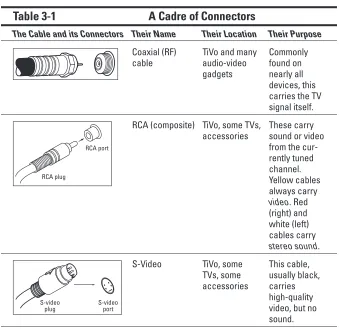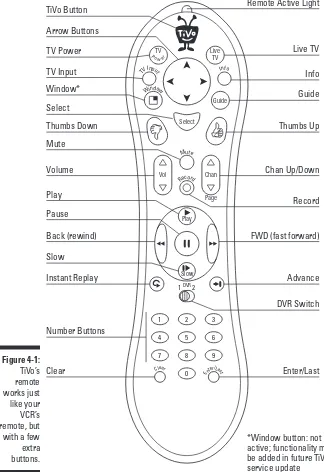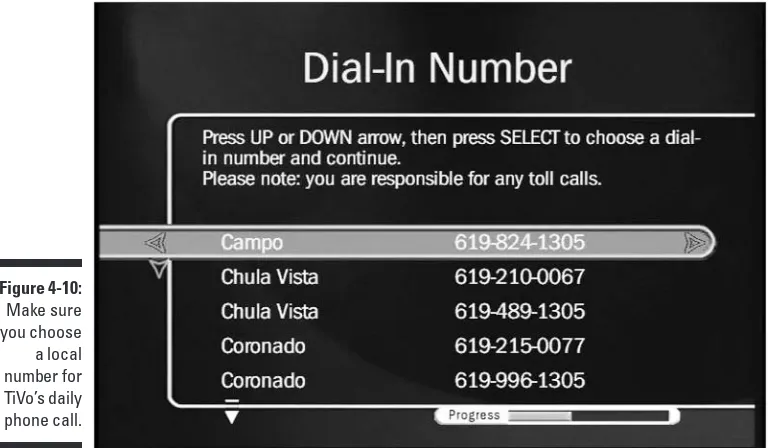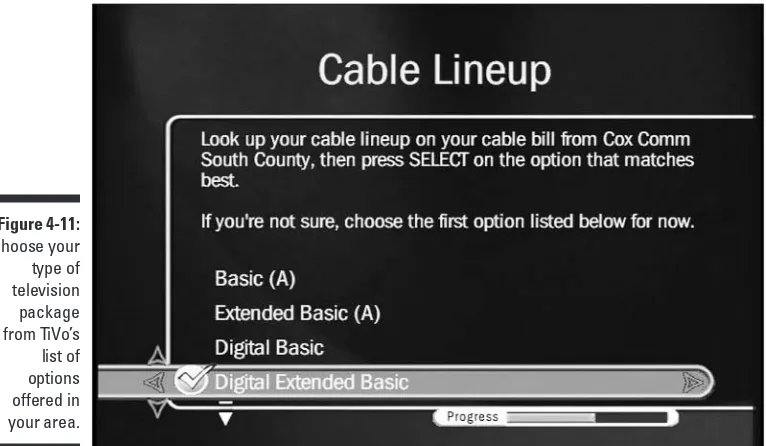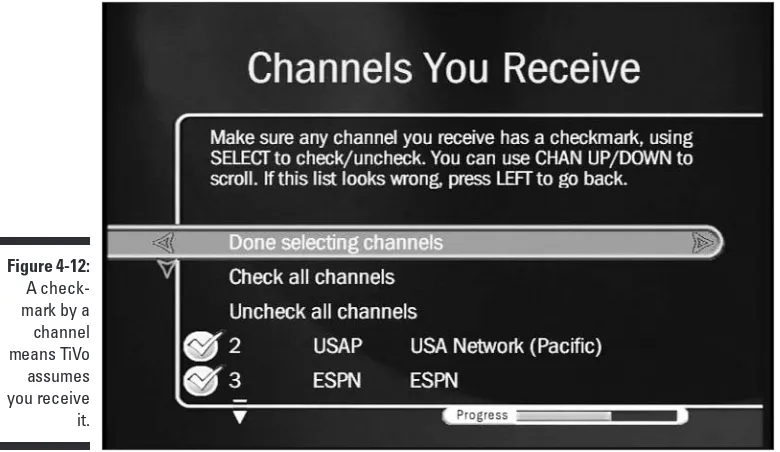FOR
DUMmIES
‰TiVo
FOR
DUMmIES
‰FOR
DUMmIES
‰TiVo
Hoboken, NJ 07030-5774
Copyright © 2004 by Wiley Publishing, Inc., Indianapolis, Indiana Published by Wiley Publishing, Inc., Indianapolis, Indiana Published simultaneously in Canada
No part of this publication may be reproduced, stored in a retrieval system or transmitted in any form or by any means, electronic, mechanical, photocopying, recording, scanning or otherwise, except as permitted under Sections 107 or 108 of the 1976 United States Copyright Act, without either the prior written permission of the Publisher, or authorization through payment of the appropriate per-copy fee to the Copyright Clearance Center, 222 Rosewood Drive, Danvers, MA 01923, (978) 750-8400, fax (978) 646-8600. Requests to the Publisher for permission should be addressed to the Legal Department, Wiley Publishing, Inc., 10475 Crosspoint Blvd., Indianapolis, IN 46256, (317) 572-3447, fax (317) 572-4447, e-mail: [email protected].
Trademarks: Wiley, the Wiley Publishing logo, For Dummies, the Dummies Man logo, A Reference for the Rest of Us!, The Dummies Way, Dummies Daily, The Fun and Easy Way, Dummies.com, and related trade dress are trademarks or registered trademarks of John Wiley & Sons, Inc. and/or its affiliates in the United States and other countries, and may not be used without written permission. TiVo is a registered trade-mark of TiVo, Inc. All other tradetrade-marks are the property of their respective owners. Wiley Publishing, Inc., is not associated with any product or vendor mentioned in this book.
LIMIT OF LIABILITY/DISCLAIMER OF WARRANTY: THE PUBLISHER AND THE AUTHOR MAKE NO REP-RESENTATIONS OR WARRANTIES WITH RESPECT TO THE ACCURACY OR COMPLETENESS OF THE CON-TENTS OF THIS WORK AND SPECIFICALLY DISCLAIM ALL WARRANTIES, INCLUDING WITHOUT LIMITATION WARRANTIES OF FITNESS FOR A PARTICULAR PURPOSE. NO WARRANTY MAY BE CRE-ATED OR EXTENDED BY SALES OR PROMOTIONAL MATERIALS. THE ADVICE AND STRATEGIES CON-TAINED HEREIN MAY NOT BE SUITABLE FOR EVERY SITUATION. THIS WORK IS SOLD WITH THE UNDERSTANDING THAT THE PUBLISHER IS NOT ENGAGED IN RENDERING LEGAL, ACCOUNTING, OR OTHER PROFESSIONAL SERVICES. IF PROFESSIONAL ASSISTANCE IS REQUIRED, THE SERVICES OF A COMPETENT PROFESSIONAL PERSON SHOULD BE SOUGHT. NEITHER THE PUBLISHER NOR THE AUTHOR SHALL BE LIABLE FOR DAMAGES ARISING HEREFROM. THE FACT THAT AN ORGANIZATION OR WEBSITE IS REFERRED TO IN THIS WORK AS A CITATION AND/OR A POTENTIAL SOURCE OF FUR-THER INFORMATION DOES NOT MEAN THAT THE AUTHOR OR THE PUBLISHER ENDORSES THE INFOR-MATION THE ORGANIZATION OR WEBSITE MAY PROVIDE OR RECOMMENDATIONS IT MAY MAKE. FURTHER, READERS SHOULD BE AWARE THAT INTERNET WEBSITES LISTED IN THIS WORK MAY HAVE CHANGED OR DISAPPEARED BETWEEN WHEN THIS WORK WAS WRITTEN AND WHEN IT IS READ.
For general information on our other products and services or to obtain technical support, please contact our Customer Care Department within the U.S. at 800-762-2974, outside the U.S. at 317-572-3993, or fax 317-572-4002.
Wiley also publishes its books in a variety of electronic formats. Some content that appears in print may not be available in electronic books.
Library of Congress Control Number: 2004101958 ISBN: 0-7645-6923-6
Manufactured in the United States of America 10 9 8 7 6 5 4 3 2 1
Andy Rathbone started geeking around with computers in 1985 when he bought a boxy CP/M Kaypro 2X with lime-green letters. Like other budding nerds, he soon began playing with null-modem adapters, dialing up computer bulletin boards, and working part-time at Radio Shack.
In between playing computer games, he served as editor of the Daily Aztec
newspaper at San Diego State University. After graduating with a comparative literature degree, he went to work for a bizarre underground coffee-table magazine that sort of disappeared.
Andy began combining his two main interests, words and computers, by sell-ing articles to a local computer magazine. Dursell-ing the next few years, he started ghostwriting computer books for more-famous computer authors, as well as writing several hundred articles about computers for technoid publi-cations like Supercomputing Review, CompuServe Magazine, ID Systems, DataPro, and Shareware.
In 1992, Andy and DOS For Dummies author/legend Dan Gookin teamed up to write PCs For Dummies. Andy subsequently wrote the award-winning
Windows For Dummies series, MP3 For Dummies, and many other For Dummies books.
Today, he has more than 15 million copies of his books in print, which have been translated into more than 30 languages.
Some of the people who helped bring this book to market include the following:
Acquisitions, Editorial, and Media Development
Project Editor: Andrea C. Boucher, Carol Sheehan
Acquisitions Editor: Steve Hayes Technical Editor: Steve Lionel Editorial Manager: Carol Sheehan
Media Development Manager: Laura VanWinkle
Media Development Supervisor: Richard Graves
Editorial Assistant: Amanda Foxworth
Cartoons: Rich Tennant (www.the5thwave.com)
Production
Project Coordinator: Adrienne Martinez Layout and Graphics: Andrea Dahl,
Michael Kruzil, Kristin McMullan, Barry Offringa, Lynsey Osborn, Jacque Schneider, Melanee Wolven Proofreaders: Andy Hollandbeck,
Carl W. Pierce, Dwight Ramsey, Brian H. Walls
Indexer: TECHBOOKS Publishing Services
Publishing and Editorial for Technology Dummies
Richard Swadley, Vice President and Executive Group Publisher Andy Cummings, Vice President and Publisher
Mary C. Corder, Editorial Director
Publishing for Consumer Dummies
Diane Graves Steele, Vice President and Publisher Joyce Pepple, Acquisitions Director
Composition Services
Introduction ...1
Part I: Before Buying Your TiVo . . . ...7
Chapter 1: Knowing the TiVo ...9
Chapter 2: Buying the Right TiVo Model ...19
Chapter 3: Setting Up Your TiVo ...29
Part II: Using the TiVo ...51
Chapter 4: TiVo’s Remote and the Guided Setup ...53
Chapter 5: Watching and Recording Live TV ...77
Chapter 6: Recording and Watching Favorite Shows ...95
Chapter 7: Fine-Tuning Your TiVo ...125
Part III: The Home Media Option ...141
Chapter 8: Setting Up the Home Media Option ...143
Chapter 9: Putting TiVo’s Home Media Option to Work ...161
Chapter 10: Fancy Home Media Option Tricks ...179
Part IV: Upgrading and Fixing Your TiVo ...193
Chapter 11: When Things Go Wrong . . . ...195
Chapter 12: Adding More Storage Space to Your TiVo ...219
Chapter 13: Finding More TiVo Information on the Web ...229
Part V: The Part of Tens ...239
Chapter 14: Tips for Watching Live TV ...241
Chapter 15: Tips for Watching Recorded TV ...247
Chapter 16: Tips for Recording Shows ...251
Chapter 17: Tips for Sharing TiVo with Family or Roommates ...257
Chapter 18: Ten Warning Screens and Their Cures ...263
Chapter 19: Ten Differences between TiVo and Generic DVRs ...273
Chapter 20: Ten Big Differences between Series 1 and Series 2 TiVos ...277
Glossary...285
Introduction ...1
What’s in This Book? ...1
How to Use This Book ...2
Don’t Read These Parts ...2
How This Book is Organized ...3
Part I: Before Buying Your TiVo . . . ...3
Part II: Using the TiVo ...3
Part III: The Home Media Option ...4
Part IV: Upgrading and Fixing Your TiVo ...4
Part V: The Part of Tens ...4
Icons Used in This Book ...5
Where to Go from Here ...5
Part I: Before Buying Your TiVo . . . ...7
Chapter 1: Knowing the TiVo . . . .9
Pausing Live TV ...9
Controlling Your Own Instant Replays ...10
Putting Your Television to Work ...12
Zipping Past the Commercials ...13
TiVo’s Sweet Little Gifts ...15
TiVo and Your Home Computer ...15
Saving Shows to VCR or DVD Burner ...16
Just What Does TiVo Look Like? ...16
Chapter 2: Buying the Right TiVo Model . . . .19
What Your TiVo Needs ...19
Paying for the TiVo Service ...20
How the TiVo Service works its magic ...23
How can I steal the TiVo Service? ...24
The TiVo Box ...24
Standalone TiVo ...25
DirecTV TiVos ...26
DVD Player/Recorder TiVos ...27
Chapter 3: Setting Up Your TiVo . . . .29
Throwing in the Towel and Calling a Professional Installer ...29
Identifying Your Cables and Connectors, Connecting a VCR and Other Accessories between TiVo The Three Steps to Installing TiVo ...30
and Choosing the Highest Quality ...32
Placing TiVo Near Your TV Set ...35
Connecting TiVo to Your Phone Line ...35
Connecting TiVo to Your Television Signal ...37
Hooking Up TiVo without a Satellite or Cable Box ...38
Connecting TiVo with a Cable or Satellite Box ...39
Letting TiVo change channels on a cable or satellite box ...39
Routing the sound and video to TiVo and your TV ...42
Connecting TiVo’s Sound to Your Stereo ...44
and Your TV ...45
Recording One Show While Watching Another Live Show ...47
Part II: Using the TiVo ...51
Chapter 4: TiVo’s Remote and the Guided Setup . . . .53
Preparing for TiVo’s Guided Setup ...54
Knowing Your Remote ...54
Completing Onscreen Guided Setup ...58
Agreeing to TiVo’s terms ...60
Activating the service ...61
Telling TiVo about your location ...62
Letting TiVo make its first setup call ...64
Choosing your dial-in number ...65
Telling TiVo your television setup ...66
Telling TiVo about your box and connections ...69
Letting TiVo make its first Program Call ...72
Fine-tuning TiVo’s Remote ...73
Making TiVo’s remote control the power, volume, and mute switch of your TV (or stereo) ...74
Searching for remote codes ...75
Chapter 5: Watching and Recording Live TV . . . .77
Turning On and Watching Live TV ...77
Recording Live TV ...79
Pausing and Restarting Live TV ...81
Instant Replays and Slow Motion ...82
Finding Your Place in the Status Bar ...82
Changing Channels ...87
Viewing and Recording through the Channel Guide ...88
Weaning Yourself from Live TV ...91
Live TV Remote Shortcuts ...92
Chapter 6: Recording and Watching Favorite Shows . . . .95
Creating a Season Pass to Record a Series ...96
Understanding the Now Playing list’s green, yellow, TiVo’s Suggestions and Your Thumbs Up Entering Letters and Numbers Using the Remote ...102
Creating WishLists to Record Favorite Things ...103
Handling Scheduling Conflicts with the Season Pass Manager ...107
Managing Your Recording Space ...109
Checking TiVo’s List of Upcoming Recordings ...109
Manually Recording by Time, Day, and Channel ...110
Finding Interesting Shows to Record ...112
Recording movies you missed at the theater ...113
Making WishLists work for you ...113
Browsing TiVolution Magazine for shows ...114
Watching Recorded TV with TiVo ...115
TiVo’s Now Playing list ...116
and exclamation point icons ...118
Using the Status Bar in recorded shows ...119
Saving recorded shows to a VCR ...120
and Thumbs Down Buttons ...122
Recorded TV Remote Shortcuts ...123
Chapter 7: Fine-Tuning Your TiVo . . . .125
Finding TiVo’s Settings and Preferences Menu ...126
Turning Off the Remote’s Beeps ...126
Weeding Out Unwanted Channels and Adding the Favorites ...128
Reading TiVo’s Messages ...129
Changing TiVo’s Phone Number and Dialing Options ...131
Blocking Content with Parental Controls ...132
Customizing the Channel Banner Display ...137
Changing the Default Video Recording Quality ...138
Making TiVo Stop Recording Suggestions ...139
Part III: The Home Media Option ...141
Chapter 8: Setting Up the Home Media Option . . . .143
Understanding the Home Media Option ...144
Setting Up a Home Network and Connecting TiVo ...147
To wire or not to wire: Choosing between a wired or wireless network ...147
Buying and installing the right network adapters ...148
Placing a router at the network’s center ...150
Connecting TiVo to the home network ...152
Purchasing the Home Media Option ...156
Installing TiVo Desktop on Your Computer ...158
Troubleshooting the Home Media Option ...158
Chapter 9: Putting TiVo’s Home Media Option to Work . . . .161
Scheduling Recordings through the Web ...162
Publishing Music and Photos to TiVo ...166
Viewing Digital Photos on TiVo ...170
Playing MP3s on TiVo ...174
Sharing Shows between Two TiVos ...175
Tips and Shortcuts for Music and Photos ...176
Chapter 10: Fancy Home Media Option Tricks . . . .179
Organizing Your Computer’s Files for TiVo ...180
Organizing your own music files ...181
Tagging your files ...182
Creating your own playlists ...185
Organizing photos ...187
Enhancing TiVo Publisher with Other Programs ...187
MoodLogic for TiVo ...188
J. River Media Center ...189
Java Home Media Option (JavaHMO) ...190
Adobe Photoshop Album 2.0 and Picasa ...192
Part IV: Upgrading and Fixing Your TiVo ...193
Chapter 11: When Things Go Wrong . . . . . . .195
Fixing Wrong Channel Lineups ...196
TiVo doesn’t list my channels correctly ...196
TiVo doesn’t list the right show descriptions for my channel ....197
TiVo records the wrong show ...198
Controlling Your TV’s (And/Or Stereo’s) Power and Volume with TiVo’s Remote ...199
Fine-Tuning TiVo’s Suggestions ...199
Troubleshooting Video Problems ...201
TiVo doesn’t display any video ...201
The video looks grainy ...202
Channel Changing Problems ...204
Keeping TiVo from changing channels during live TV ...204
Sometimes TiVo won’t change channels on my cable box! ...205
Examining the Recording History ...206
Solving Phone Problems ...208
Forcing TiVo to make a phone call ...208
Keeping TiVo from calling long-distance numbers ...209
I Need More Storage Space! ...210
Gathering Information about Your TiVo ...211
TiVo’s network IP address and signal strength ...212
Checking TiVo’s recording history ...213
Checking TiVo’s available storage space ...213
Setting Up TiVo When You Move ...214
Restarting or Resetting TiVo, or Starting from Scratch ...215
Chapter 12: Adding More Storage Space to Your TiVo . . . .219
Understanding Your Upgrade Options and Risks ...220
Buying a Hard Drive Upgrade Kit ...220
Opening Your TiVo ...222
Removing the Old Drive ...224
Adding the New Drive ...226
Replacing TiVo’s Case ...227
Making Sure TiVo Works ...227
Chapter 13: Finding More TiVo Information on the Web . . . .229
TiVo’s Own Web Site ...229
Web Links to TiVo Fan Sites ...232
TiVo Community Forum ...232
TiVo FAQ (www.tivofaq.com) ...233
PVR Blog (www.pvrblog.com) ...233
TiVo Hacking Sites ...234
The Unofficial TiVo Hackers site ...234
TiVo Web Project ...235
Jeff Keegan’s “Hacking TiVo” support site ...235
Links to Upgrade Kit Vendors ...236
WeaKnees ...236
9th Tee Enterprises ...237
PTVupgrade ...237
Part V: The Part of Tens ...239
Chapter 14: Tips for Watching Live TV . . . .241
Keeping Away from Live TV ...241
Recording a Short Portion of a Live Show ...243
Cutting Commercials from Live TV ...243
Returning to a Paused Show ...243
Recording Digital Cable Music Stations ...244
Toggling between Two Live Shows ...244
Chapter 15: Tips for Watching Recorded TV . . . .247
Letting Shows Scroll Off Naturally ...247
Fast-Forwarding 30 Seconds at a Time ...248
Repeating Missed Dialogue ...249
Creative Uses for Closed Captioning ...249
Playing or Deleting Saved Shows Quickly ...249
Saving Recorded Shows to a VCR ...250
Chapter 16: Tips for Recording Shows . . . .251
Finding Interesting Shows to Record ...251
Making Sure TiVo Doesn’t Miss the Very End (Or Beginning) of Your Shows ...252
Automatically Recording TV Premieres ...252
Avoiding Overflows from TV Show Marathons ...253
Navigating Menus More Quickly ...253
Recording Movies or Shows with Forgotten Names ...253
Setting Up TiVo for Vacations ...254
Recording Sports Events ...254
Chapter 17: Tips for Sharing TiVo with Family or Roommates . . . . .257
Sharing TiVo with a Roommate ...257
Saving Space When Recording Long Shows ...258
Buy a Second Remote ...259
Setting Parental Controls Appropriately ...259
Scheduling Children’s Shows ...260
Adding Current Schoolwork to WishLists ...260
Hiding the Remote from Children and Guests ...260
Chapter 18: Ten Warning Screens and Their Cures . . . .263
The Show Is Currently Being Recorded . . . ...264
The TiVo DVR Needs to Change the Channel . . . ...265
The Recorder Is Not Getting a Video Signal ...266
The DVR Cannot Display Live TV ...267
Please Activate Service ...267
A Problem Occurred While Accessing the Server ...268
Read New TiVo Messages and Setup ...268
Press Thumbs Up to Record ...270
Error Code: Error #32 ...270
Chapter 19: Ten Differences between TiVo and Generic DVRs . . . .273
TiVo Automatically Searches for Shows ...274
TiVo Offers a Season Pass ...274
TiVo Offers a WishList ...274
A Standalone TiVo Won’t Record in Dolby 5.1 Sound ...275
TiVo’s a Time-Tested Technology ...275
You Own TiVo ...275
The DVR Lets You Watch One Show Live and Record Another Simultaneously ...276
Chapter 20: Ten Big Differences between Series 1
and Series 2 TiVos . . . .277
Differences in the TiVo Central Menu ...278
Differences in the Now Playing Menu ...279
Differences in the System Information Screen ...282
Limitations of Series 1 TiVos ...283
Glossary ...285
W
elcome to TiVo For Dummies!Let’s get one thing straight: You’re certainly no dummy. Like most people, you specialize in a few chosen areas. And, like the rest of us, you occasionally feel like a dummy when trying to use something unfamiliar. Locating a rental car’s windshield wiper switch almost always makes me feel like a dummy, for example.
Because you’ve picked up this book, you probably know something about TiVo. You may have heard the word or concept, or perhaps seen a friend’s TiVo in action. You might own a TiVo, and know how to make it do what you want — sort of.
But you want to know a little bit more. This book helps you, whether you’re thinking about buying a TiVo, struggling with a TiVo, or just want to use your TiVo a little more efficiently.
What’s in This Book?
First, here’s what’s not in this book. This book isn’t written for TiVo experts — people who want to take apart their TiVo, analyze its software construction and fiddle with its innards. If you’re a TiVo tinkerer, pick up Jeff Keegan’s
Hacking TiVo from Wiley Publishing, Inc., and you’ll find detailed descriptions of TiVo’s inner workings and workarounds.
This book, by contrast, explains things left out by the advanced books. TiVo For Dummies starts by explaining the differences between TiVo models, and how to choose the one that meets your specific needs.
Computer users will enjoy the chapters on TiVo’s Home Media Option, which lets TiVo connect with your computer to play your music files and view digi-tal photos. Plus, I’ve stuffed in a bunch of tips that let you take advantage of everything TiVo’s designed to offer.
And if it’s not enough, I even give a step-by-step explanation of how to increase your TiVo’s storage space with an easy-to-install hard drive upgrade kit that’s made specifically for your TiVo model. (The kit even includes any tools you’ll need to do the job.)
How to Use This Book
This book is a reference — a collection of informational nuggets, organized logically so you don’t have to remember anything. (Some of the most fre-quently accessed information lives on this book’s tear-out “Cheat Sheet.”) Don’t bother reading this book from cover to cover. Instead, take the pick-and-choose approach, flipping to the particular part or section containing the information you need.
People who haven’t purchased their own TiVo yet should start with Part I to discover their options. (TiVo comes in several models, each with their own particular flavor.)
TiVo owners might head straight for the Part of Tens to read tips, all orga-nized into categories like creating recordings, watching live TV, watching recordings, or figuring out error messages.
If you’re an advanced TiVo user, jump straight to Chapter 12 to upgrade your TiVo with a larger hard drive. Imagine storing 60 hours of best-quality record-ings on your TiVo!
When you find something you like, feel free to dog-ear the page or highlight the section with a marker. Then keep this book near your TiVo or its remote so you can flip to the most appropriate section, read the information, then close the book and keep watching.
Don’t Read These Parts
That’s because anything marked with the Technical Stuff icon usually con-tains “engineers” talk. That stuff is for people who pride themselves on taking their TiVo to another level; sometimes by choice, other times because they simply didn’t want to pay the repairman.
Sometimes I’ve added information that only makes sense after you’ve been using TiVo for awhile. Until you’ve reached the point where a few key words catch your eye, please feel free to skip right over them.
How This Book is Organized
I’ve divided this book into five parts, each dealing with a certain theme. I’ve broken down each part into three or more chapters dealing with specific TiVo information relating to that part’s theme. Here’s the rundown on what you’ll find in each one.
Part I: Before Buying Your TiVo . . .
Don’t have a TiVo sitting by your TV yet? Start here to discover exactly what a TiVo is — the concept, the things TiVo can do, why you’d want TiVo to do them, and the things TiVo can’t do.
After helping you choose the right one, this part of the book guides you through hooking it up to your TV or home theater, weaving the cords through VCRs, telephones, and other audio-visual exotica.
No telephone line jack nearby? I’ll even divulge a trick or two to slip you past that requirement, if necessary.
Part II: Using the TiVo
Once you’ve connected TiVo to your TV, this part of the book explains how to acclimate TiVo to its new surroundings. It explains how to run TiVo through its Guided Setup, telling it what channels you receive (while weeding out shopping channels and other detritus).
The next chapter guides you through telling TiVo about your favorite pro-grams, actors, directors and subjects, allowing TiVo to automatically grab them whenever they may air.
Once you grow comfortable watching TiVo’s recorded shows, a chapter explains how to fine-tune TiVo’s performance, adjusting recording schedules so everything fits to best advantage.
Part III: The Home Media Option
People who enjoy their home computer will enjoy TiVo’s Home Media Option (HMO), and this part of the book explains how to connect TiVo to your home computer. When set up, TiVo’s HMO lets you access your computer’s good stuff — your stash of digital photos and music — and play it on your TV or home stereo. No more crowding around the computer monitor to show off vacation photos!
This section also explains how to make TiVo record those “can’t miss shows” you just heard about around the office water cooler — even if you’re still at the office (or anywhere there’s an Internet connection). Log on to the Internet from any computer and send TiVo your recording instructions.
If you’re not already listening to Internet Radio stations on your home stereo, you’ll be listening to them once you read this part of the book.
Part IV: Upgrading and Fixing Your TiVo
Sometimes your TiVo’s too good — it finds so much good stuff, it runs out of room to store it all. A chapter here explains how to order and install a “TiVo-Ready” hard drive, custom made for your particular model. Upgrade your TiVo to 200 hours, and avoid future family fallouts.And although you may never need it, a chapter explains how to fix any odd problems you may experience. (With TiVo — not yourself. That’s a different book.)
Part V: The Part of Tens
Icons Used in This Book
Try to remember these paragraphs, as you’ll find yourself using this informa-tion repeatedly. (Simply reading the rest of this book is good enough.)
My father, a specialist in electronics measurements, built oscilloscopes in the garage. More than a bit of that rubbed off onto me, and now I build robots in my spare time. This icon gives fair warning to lift your eyes from the accom-panying TiVo technospeak that follows.
Stop! Please don’t do what you’re reading about in this paragraph. Anything marked by this icon can damage TiVo, yourself, or the living room carpet. Be
very careful here.
NOTE: You’ll also find smaller icons in the margins that match the buttons found on TiVo’s remote. When the paragraph calls for you to press a particu-lar button on TiVo’s remote, that button appears in the margin for reference.
Where to Go from Here
Only you know how far down the road you’ve driven with TiVo. You might want to begin browsing the tips at the very end or jumping to more full-blown explanations referenced elsewhere in the book. If you’re relatively new to TiVo, start poking around near the beginning to clear up some common TiVo head-scratchers.
But no matter where you are on your TiVo journey, this book’s in the glove box, ready to show you the way.
This book uses the trademarked “For Dummies” icons you’ve seen in count-less books for the past decade. Here’s a look at the ones I’ve used in this book, and what they mean.
Y
“take-home” bags.
possibly change your life? Does your life really need buy? And how do you hook the darn thing up, anyway?
ou’ve probably heard quite a few things about TiVo. Writers mention it in newspapers and magazines. TV characters discuss it while the plot unfolds. You’ll even start to notice your friends mumbling about how it changes their life — usually when they’re forced to watch commer-cials at somebody’s house. Lucky audience members of Oprah or Rosie O’Donnell even found free TiVos in their
What is this “TiVo” that people speak of, and how could it changing? If you take the plunge, which TiVo should you
Knowing the TiVo
In This Chapter
䊳 Understanding how TiVo changes TV
䊳 Understanding how TiVo changes its owner
䊳 Understanding TiVo’s limitations
䊳 Recognizing TiVo’s appearance
U
ntil you’ve seen TiVo in action, you can’t quite understand all the hubbub. Isn’t a “TiVo” just a glorified VCR? Everybody already has a VCR; nothing new here, move along. Yet people aren’t moving along. If they’re not buying the thing, they’re hearing other people talk about it.Jay Leno and David Letterman talk about “TiVoing” favorite TV shows. The word “TiVo” pops up in newspapers and magazines with increasing fre-quency. And if you’re unlucky enough to meet a TiVo owner at a party, it’s time to toddle off to the bar: TiVo owners can’t stop themselves from singing TiVo’s praises. What’s all the fuss about?
Much to the dismay of TiVo’s marketing department, it’s quite difficult to explain a TiVo in a few short words, or even a 30-second TV spot. To help clear things up, this entire chapter explains what TiVo does well, where it sometimes misses the mark, and just what the darn thing looks like, anyway. Finally, you’ll understand why TiVo owners (myself included) can’t seem to stop raving about the darn things.
Pausing Live TV
Pausing a live TV show certainly isn’t TiVo’s most-used feature, but it’s proba-bly the easiest to understand. Armchair philosophers, however, may ask, “How can TiVo pause the reality of a live TV show?”
It’s easy. TiVo never really displays “live TV.” TiVo constantly records what-ever channel you’re watching. Even when you watch “live” TV, you’re actually seeing TiVo’s recording, which appears onscreen about one second after the show reaches everybody else’s TV screens.
⻬ Pressing the Pause button merely freezes the display; TiVo continues to record the show in the background. Push the Pause button again, and TiVo starts playing its recording again, right where you left off.
⻬ If you paused the show for three minutes, for example, your viewing of the show would extend to three minutes after the real show ended.
⻬ After returning to watch a paused live TV show, most TiVo users actually
look forward to the commercials. When the hucksters appear, press the remote’s Fast-Forward button to skip quickly through the commercials, eventually catching up to “real time” — one second behind the show’s actual broadcast.
⻬ Chances are, the pizza delivery guy doesn’t miss the show, either. His TiVo records it while he’s working.
⻬ If you don’t return to the paused show within 30 minutes, you begin missing part of the show. After 30 minutes, TiVo starts playing the show from where it paused. If you think you’ll be away for more than 30 min-utes, and you really want to see all of the show, press the remote’s Record button before standing up. TiVo courteously saves the rest of the show for you to watch at your leisure.
⻬ After owning a TiVo, most people avoid watching live TV. There’s just no more use for it. The TiVo’s already recorded the good stuff, and you could be watching that, instead.
Bobbing in the crowded Sea of Acronyms, the initials DVR stand for . PVR stands for . Both mean pretty much the same thing: a gadget
accessible.
shows onto a hard drive, but it also makes intelli-gent decisions, saving you a lot of grunt work. For where it automatically seeks out and records all
directors, subjects, or titles — can be recorded
name.
Some technologists pinpoint the difference
Personal
adjusts to your personal tastes by automatically recording your favorite shows. A Digital
thing what date, time and channel you want to record, just like a VCR.
What’s the difference between a DVR,
a PVR, and a TiVo?
Digital Video Recorder Personal Video Recorder
that records television shows onto a hard drive — just like the ones used by computers — making recordings quick, easy, and much more
A TiVo is a special breed of DVR/PVR. It records
example, TiVo offers things like a “Season Pass,” episodes of a TV show, regardless of when they air. Items placed in TiVo’s “WishList” — actors, automatically, whenever they air.
In short, TiVo is a DVR/PVR, but not all DVR/PVRs sport TiVo’s intelligent features. Some make you schedule recordings manually, for instance, by entering a show’s channel, date, and starting/ ending times. TiVo handles those tasks auto-matically, requiring nothing more than a show’s
between DVR and PVR to the machine’s IQ. A TiVo is a Video Recorder, because it Video Recorder, by contrast, merely records shows onto a hard drive: You still need to tell the dumb
When something exciting happens onscreen, push the TiVo remote’s “Instant Replay” button. TiVo instantly rewinds eight seconds and starts playing, let-ting you watch the past eight seconds again.
Didn’t jump back far enough? Push the Instant Replay button twice to jump back 16 seconds. If the action happens too fast to see what’s going on, push the Pause button, then push the Fast-Forward button to move through the sequence frame by frame.
⻬ Fans of movie “bloopers” love TiVo. If you’re watching “Titanic,” for instance, watch closely to see the guy with the digital watch get into the lifeboat. (The Titanic sank in 1912.)
⻬ Instant Reply comes in handy when you return to a paused show. Watching the last eight seconds brings you right back into the action.
⻬ You don’t miss any of your show by using Instant Replay, even when watching live TV. Pushing the button simply makes the show begin play-ing again eight seconds from the time you pushed it. (Each time you push the button, your show ends another eight seconds later.)
Putting Your Television to Work
TiVo works as your robotic television manager, constantly scanning upcoming show listings to separate your favorites from the trash. It juggles the recordings to avoid possible overlaps, and it saves the good stuff until you’re ready to watch it.
Simply put, TiVo makes you the boss of your television. You’re no longer at the mercy of the networks, their rigid scheduling, and their loud commercials. You no longer have to watch “whatever’s on” when you sit down. Your TiVo insulates you from the bad aspects of TV, catching only the good.
awful, leaving just one or two thoughtful, intelli-gent shows. Most homes have at least 50 chan-nels available. That means 1,200 hours of television programming flows unwatched
something
on some obscure channel during the wee hours. Whenever anything flows by that meets
it, bagged it, and has it waiting for when you’re ready to watch it.
Why buy TiVo when I don’t watch TV?
It’s easy to see why so many people don’t watch TV. There’s rarely anything good to watch. Why buy a TiVo when there’s nothing to watch? Look at it this way. Let’s say 99.9 percent of TV is
through your home every day. If TiVo grabs just .1 percent, it’s still collecting at least an hour of good stuff every day.
Think about it. You’re bound to be interested in . Tell TiVo about it. It doesn’t care if it’s
your interests, TiVo grabs it.
It’s surprisingly easy how TiVo does this. You select names from a list, telling TiVo your favorite show titles, movie titles, actors, directors, or subjects. With a few pokes on the remote, you can even type in subjects like “parrots” or “James Bond.” TiVo scours the show listings for the next two weeks, auto-matically scheduling and recording shows that match your interests.
TiVo immediately tunes to the right channel at the right time — unattended — and records your show. It repeats the process as often as needed to record whatever you want.
When you feel like watching TV, you choose from TiVo’s list of recorded shows — shows you know you’ll enjoy.
⻬ I explain how to automatically record your favorite shows in Chapter 6.
⻬ If a sneaky network bumps your favorite sitcom from Wednesday to Thursday for some reason, don’t worry: TiVo still grabs it. It knows these things.
⻬ If the network preempts your show because of a late-running ball game, TiVo grabs the late-running ball game. (Of course, everybody else also missed the show, so you don’t feel so bad. TiVo will still catch your unwatched show when it repeats, though.)
⻬ After awhile, the concept of watching live TV will seem foreign and out-dated. You’ll forget when your favorite shows air, because you no longer care: That’s TiVo’s job.
⻬ If you arrive home 20 minutes after a favorite show started — and you’ve told TiVo to record it for you — you can watch the show as soon as you walk in the door. TiVo plays the show from its beginning for you, all the while continuing to record the rest of the show.
⻬ TiVo substantially lowers your movie rental tab. Why rent a movie when your TV is filled with so many movies you already want to watch? It no longer matters that the good films aired at 4 a.m. — TiVo stayed awake to record them for you. (And you no longer must remember to put in a videotape; TiVo never needs them.)
Zipping Past the Commercials
That makes it much faster to fast-forward through those intrusive bits of non-sense called commercials. Whenever a commercial begins, press TiVo’s Fast-Forward button. When you spot your show playing on the screen, push the Play button. TiVo backs up a bit, and begins playing your show from when the commercials stopped.
⻬ Skipping commercials often reduces a one-hour TV show to just 40 min-utes. You don’t even need commercials for bathroom breaks: Just pause the show when the need arises. Or when the phone rings. Or the baby cries. Or the cat wants inside. And outside. And inside again.
⻬ You can still watch commercials, if you want, especially the funny ones during the Super Bowl. TiVo doesn’t edit them out. It just lets you skip past them very, very quickly when you want. (With TiVo’s three-speed Fast-Forward button, a 60-second commercial blasts past in a second or two.)
⻬ The Fast-Forward button also works great for skipping the boring parts of movies, political debates, and talk shows. When watching Saturday Night Live, for instance, it’s easy to zip ahead to the next sketch or musical guest.
turn, knows what you’ve watched, and what you’ve recorded. It also knows what you’ve paused, what you’ve rewound, and what you’ve watched frame by frame in slow motion.
link these inti-mate viewing details to your name, household, into general geographic locations — Zip Codes,
tripped.”
approach. I prefer to let them know exactly
take notice, stop canceling my favorite shows, and begin scheduling more stuff that matches my interests. I view it as casting an anonymous
www.tivo.com/ privacy.
My TiVo Spies on Me!
TiVo, Inc. collects something it calls “Anonymous Viewing Information,” and that bothers some people. Anonymous Viewing Information means TiVo collects all your remote’s actions and sends them off to TiVo, Inc. The corporation, in
However, the corporation doesn’t
or address. Instead, they lump everybody’s data for instance. That lets TiVo’s PR department announce things like, “During last night’s Academy Awards, 1,263 TiVo viewers in Dorset, Vermont, used Instant Replay when Madonna
Although I’m a privacy advocate, I like TiVo’s what I watch. Hopefully, the broadcasters will
vote for my favorite TV shows. TiVo already sup-plements Nielsen’s ratings, providing an easy way to gauge a show’s popularity.
TiVo’s Sweet Little Gifts
After TiVo knows your interests, the friendly box begins leaving you little pre-sents. It works like this: Unless you’re recording a weekend marathon of back-to-back Simpsons episodes, TiVo usually has some leftover space on its hard drive. Eager to please, TiVo fills that empty space with shows it thinks you might enjoy, based on the shows you’re currently recording.
After you watch a Western or two, for example, TiVo may record a few extra cowboy films in the hopes you’ll enjoy them. Watching a lot of Audrey Hepburn? You may find several of her other movies on your Now Playing list.
⻬ TiVo records suggestions only if there’s room. If it’s already stuffed full with shows you’ve told it to record, TiVo stifles its urge to record suggestions.
⻬ When your hard drive fills up and TiVo needs more room to record your favorite shows, TiVo starts housecleaning by automatically deleting any suggestions to free up space.
⻬ TiVo’s remote contains a “Thumbs Up” and a “Thumbs Down” button. If you remember, use these buttons to rate shows you’ve watched. The more you use the “Thumbs” buttons, the better TiVo knows you, leading to more accurate Suggestions.
⻬ If TiVo doesn’t seem to know the real you, I explain how to nudge TiVo’s suggestions in the right direction in Chapter 11.
TiVo and Your Home Computer
Many people try to avoid computers. Others prefer intimate contact, setting up Web sites to constantly monitor their hot tub’s temperature. TiVo’s happy to oblige computer enthusiasts with its “Home Media Option.”
I explain how to use the Home Media Option to your best advantage — and stretch it to its limits — in Chapters 8 and 9. (No, you can’t send shows to a friend’s TiVo, just to your own TiVos.)
Saving Shows to VCR or DVD Burner
If you and your VCR are inseparable, TiVo teams up with it fairly well. When TiVo records a show that you absolutely must add to your videotape cabinet, choose TiVo’s Save to VCR option, described in Chapter 6. When TiVo begins playing back your show for the VCR, neatly displaying the show’s name in a black stripe along the bottom, press the VCR’s Record button.
No, TiVo won’t edit out the commercials, but you can do that yourself, if you baby-sit your VCR’s Pause button during the recording process.
Sony brand TiVos mind-meld with Sony VCRs: Pressing the Save to VCR option makes TiVo turn on your VCR, automatically record the show, and turn off the VCR when it’s through. (You still have to put the tape inside yourself.)
Some TiVo models include a built-in DVD recorder, letting you save your shows to a DVD just as easily. I discuss different TiVo models in Chapter 2. TiVo can send shows to a portable DVD burner just as easily as a VCR; TiVo neither knows nor cares that you’re connecting a DVD burner instead of a VCR.
Just What Does TiVo Look Like?
For such a powerful robot, TiVo wouldn’t win any battlebot matches. As you can see in Figure 1-1, the typical TiVo is simply a rectangular box, much like a small VCR. Instead of a VCR’s slot, clock, and buttons, most TiVo models sport a single pair of tiny lights on the front. The green light means it’s cur-rently plugged in; a red light means it’s curcur-rently recording. You control everything with the remote, shown in Figure 1-2.
Things are more interesting around the back. There, you’ll spot a dozen or so connectors sprouting from the case, ready to accommodate a barrage of sound, video, and TV cables. I show more detailed views in Chapter 2 and explain what cable plugs in where.
TiVo is actually two things, as described more fully in the next chapter. The
The TiVo Service requires a monthly fee to grab and sort through your per-sonalized channel listings. Prices vary according to your particular TiVo model. (Many TiVo models offer “Lifetime” subscriptions where you pay up front to avoid the monthly fee.)
Figure 1-1:
TiVo looks much like a VCR, sans slot and blinking clock.
© 2002 TiVo Inc. All Rights Reserved.
Figure 1-2:
The remote for many TiVo models resembles a large, elongated peanut.
Chapter 2 holds the dirt on different TiVo models, TiVo Service plans, and which TiVo model works best for your particular television setup, be it a home theater with a satellite dish, or an old “rabbit ears” model from the thrift shop.
What
its reach. This should clear up some of the more
My friend Jim called the other night, asking if I could
airing, and it will schedule recordings for shows
can often catch a rerun.
receive.
It simply sifts through the shows you already receive, automatically recording the ones you need a TV signal, whether it comes from an antenna, cable, or satellite box.
Unless you’re receiving DirecTV satellite
broad-with a bit of installation trickery (covered in
Chapter 2), you can record one show while you’re watching another live show on a differ-previously recorded show as it records a new show in the background.)
store High Definition TV signals. At the time of this writing, only a few newer models of programming.
Even vide a way to send your TV shows to your
com-(www.tivo.com).
works only with U.S. and U.K. programming.
customers who bought one.) United Kingdom uk.tivo.com.
Can’t
TiVo Do?
Although TiVo works very well as your personal television manager, some tasks remain beyond common TiVo misconceptions.
TiVo can’t record TiVo shows from the past.
use my TiVo to watch a show that ran two nights ago. Nope. TiVo can record shows currently airing in the future, but not even a TiVo can pull things out of the past. However, if you enter a few descriptive words about the show — its title, for instance, or the actors’ names — TiVo
TiVo can record only channels that you already
TiVo isn’t a source of television shows.
want and ignoring the ones you don’t. You still
TiVo can’t simultaneously record two TV shows.
casts with a DirecTV model of TiVo, you can’t record two shows simultaneously. However,
ent channel. (TiVo always lets you watch any
Not all TiVos record HDTV. Most TiVos can’t
DirecTV TiVos can record and play back HDTV
TiVo can’t send video to your computer.
with the Home Media Option, TiVo doesn’t pro-puter. And currently it won’t play video from your computer, either. TiVo’s new “TiVo to Go” feature, however, plans to add this option. You’ll find more information about it at TiVo’s Web site
TiVo doesn’t work worldwide. Currently, TiVo (TiVos are no longer manufactured for the U.K. market, but TiVo service remains available for TiVo information awaits you at
Buying the Right TiVo Model
In This Chapter
䊳 Knowing the difference between the TiVo box and TiVo Service
䊳 Understanding TiVo’s service plan
䊳 Understanding different TiVo models
䊳 Purchasing the right TiVo for your needs
T
iVo comes in two parts: the boring box and the service that makes it work. The “TiVo” is simply the boring container. A box harnessed to your TV with cables. Most TiVos have no buttons, slots, or blinking time displays. The TiVo Service, by contrast, does all the work. A combination of software and computer, the TiVo Service automatically fetches and sorts your upcom-ing TV listupcom-ings, separatupcom-ing the wheat from the chaff to suit your own tastes. TiVo charges money for its harvesting service. (Hopefully the salesperson explained this fee before you pulled out your charge card.)This chapter describes the different models of TiVo boxes you’re likely to spot on the store shelves. It also reveals intimate details about the TiVo Service and the grunt work it performs behind your back.
What Your TiVo Needs
When you decide to buy a car, you don’t simply drive home in a new Porsche convertible. You know to plan ahead for auto insurance, registration fees, gas, and a cool hat with a chin strap.
⻬ The TiVo box. When you buy a TiVo, this is what you take home. Many places sell TiVos. Some folks buy online directly from TiVo (www.tivo.com). Others shop at major consumer electronics stores (Best Buy, Circuit City), as well as Internet vendors. (I bought mine through Amazon at www.amazon.com.)
⻬ The TiVo Service. Once you’ve set up your new TiVo, you must buy the TiVo Service directly from TiVo by paying a monthly subscription fee. (Paying a lump sum up front eliminates the monthly payment.) Without the TiVo Service, TiVo sits like a Porsche with no engine: non-functional, yet full of promise. (DirecTV always charges a monthly fee for its TiVos; it doesn’t offer a Lifetime Subscription.)
⻬ A phone line. Each day, TiVo briefly phones TiVo headquarters to fetch your region’s updated program listings. That means your new TiVo needs a phone jack within 25 feet. (It shares your existing phone line.) Computer jockeys with broadband Internet service can connect TiVo to their computer, which I describe in Chapter 8. TiVo then grabs your TV listings through the Internet, bypassing your telephone forever. (DirecTV doesn’t offer this option for its own TiVo models.)
⻬ A television and television signal. Television broadcasts enter your house through a satellite service, a cable company, or even an antenna on your TV. (If you can watch shows on your TV now, you already have this, so TiVo will work.)
⻬ A power outlet. TiVo requires electricity, ruling it out for tent campers.
⻬ Don’t buy any extra cables along with your new TiVo. The TiVo box includes a thick pack of high-quality cables that meet nearly every con-figuration. (Avoid those ultra-expensive brand-name cables that commis-sion-based salespeople rave about.) The remote even comes with its own pack of batteries.
⻬ Some people fret about finding a telephone jack close enough to their TiVo. The TiVo’s bundled 25-foot phone cord would let a giraffe talk on the phone. Extra tall giraffes, however, can purchase much longer phone cords from Radio Shack, as well as wireless phone jacks designed for computers that work fine with TiVo. (I cover these in Chapter 3.)
Paying for the TiVo Service
automatically grabs the upcoming two weeks of listings for every show your TV can receive. It then compares that list with the shows you want to watch, and magically juggles all the recordings, trying to avoid scheduling conflicts. Like most juggling magicians, TiVo charges for its service. Signing up for the TiVo Service, also known as “Activating” your TiVo, simply involves typing in your credit card number. Shortly after you plug in your TiVo, it will remind you about the service with the nag screen shown in Figure 2-1.
At the time of this writing, the TiVo Service requires a monthly fee of $12.95. If you own two TiVos, you pay two monthly fees. DirecTV models of TiVo are designed specifically to work with DirecTV satellite service, and their service fee is $4.95 each month, regardless of how many DirecTV TiVos you own. Either way, TiVo places its monthly charge on your credit card.
The wealthy folks can opt for an escape hatch: Paying $299 up front buys a “Lifetime Subscription” for your TiVo. TiVos with “Lifetime Subscriptions” never require a monthly fee.
Figure 2-1:
products like DVD players and recorders. Like its Hard drive recording, fast-forwarding, rewinding recordings up to three days in advance.
standard subscription fees. Once subscribed, they can search for shows by title or subject, record their favorite shows automatically with
a Season Pass
8, never comes free, no matter what plan or planet you’re on.)
What’s “TiVo Basic” service?
The TiVo corporation lets some companies sell a “watered-down” version of TiVo to include with name, TiVo Basic offers basic recording features: and pausing live TV, and manually scheduling
TiVo Basic users may upgrade to the regular TiVo Service (referred to as “TiVo Plus”) by paying the
, receive TiVo’s suggestions — the usual fare expected of TiVos.
(TiVo’s Home Media Option, covered in Chapter
Sign up for the TiVo Service by entering your credit card number on TiVo’s Web site (www.tivo.com), or by calling TiVo’s Customer Support team directly at (877) 367-8486. (The service fee for DirecTV TiVos is part of your monthly satellite bill.)
⻬ A few pokes on a calculator show that a $299 subscription fee equals about 23 months of $12.95 payments. If you plan to keep TiVo more than two years (and you will), paying $299 is a better deal: It’s completely paid off, and you won’t be stuck with monthly fees. If you live paycheck-to-paycheck, stick with the monthly fee.
⻬ And if you don’t pay the Service Fee? Your TiVo won’t work. Actually, it still works well at nagging you to pay, but don’t expect anything more.
⻬ The Lifetime Subscription is tied to the life of your TiVo, not you. If you ever sell your TiVo, the lucky buyer receives the Lifetime Subscription along with it. Price it accordingly.
⻬ Did your new, Lifetime Subscription TiVo die within warranty? Your heartbreak earns you a break: TiVo lets you transfer the dead TiVo’s Lifetime Subscription to your replacement TiVo when repaired through an authorized service center. Make the transfer through TiVo’s Web site (www.tivo.com/manage) or by calling TiVo Customer Support
(1-877-367-8486).
⻬ Bought a second TiVo? You must pay the monthly service fee, or pur-chase a second, separate Lifetime Subscription for it.
accuracy, leading to missed recording times. (Telling the Series 1 TiVo to make a daily call often resets the clock, but nothing more.) For more info on the differences between Series 1 and Series 2 TiVos, see the
“Standalone TiVo” section, later in this chapter.
⻬ A Lifetime Subscription links to the TiVo’s motherboard. You can replace or upgrade your TiVo’s other parts (covered in Chapter 12) and still keep your subscription valid. But if your TiVo’s motherboard dies, its Lifetime Subscription dies along with it.
How the TiVo Service works its magic
The TiVo Service tells your TiVo to make a daily call to TiVo headquarters to keep your show listings up to date for the next two weeks or so.
While visiting, TiVo performs the following tasks, usually taking less than five minutes:
⻬ It checks your subscription information. Haven’t paid? TiVo turns off most of its features until you’re paid up again. (You can continue to watch any shows you’ve already recorded, though.)
⻬ It resets its clock. The TiVo needs a very accurate clock in order to record your shows at the correct times.
⻬ It grabs show listings up to 14 days in advance, also fetching any soft-ware updates or messages from the TiVo company. If a broadcaster has changed a show’s air time or date, TiVo takes note and reschedules its recording times accordingly.
⻬ After removing any personally identifiable information, TiVo tells the company what you’ve been watching. (If this strikes you as creepy, Chapter 1 explains how to make it stop.)
When done swapping information with headquarters, TiVo hangs up and its software takes over, sorting all the new show listings and meticulously com-paring them with your own list of favorite shows. Finally, TiVo figures out the best way to record them all, trying various combinations to avoid overlap-ping shows as best as possible.
How can I steal the TiVo Service?
It’s quite difficult to get the TiVo Service without paying for it. And unlike most taboo items discussed in the Internet’s dark alleyways, this topic rarely pops up. That’s because most TiVo owners want TiVo to survive as a company. They enjoy what TiVo provides and want to help the company, not harm it. I researched this subject while writing this book; most people who’ve tried to fool TiVo into working without a subscription found the process too cumber-some to be worth the effort.
The TiVo Box
Many different manufacturers sell TiVo, each model featuring its own bells and whistles. You’ll see older, first-generation TiVos known as “Series 1,” the newer “Series 2” TiVos, TiVos designed specifically for satellite reception through DirecTV, and a new mix of consumer gadgets that incorporate TiVo.
any type of TV signal. It translates the sound and video from the incoming channel into numbers, and it stores the numbers on its hard drive. When you
and video, and it sends the information to your TV set.
incoming numbers directly onto the hard drive —
records exactly what the satellite sent, it can
preserve Dolby 5.1 surround sound and HDTV
Standalone models are stuck with the chores of turning the TV signals into numbers for storage and then turning the numbers back into TV sig-process, they lose surround sound and HDTV information.
the Home Media Option, for instance, as well as some of the more advanced software found in the standalone models.
Here’s a rundown on what you’ll find when shopping for TiVo.
The big difference between DirecTV
and standalone TiVos
A standalone TiVo works with
watch a show, the TiVo translates the hard drive’s numbers back into the channel’s sound
A DirecTV TiVo, by contrast, stuffs a TiVo inside a satellite box. TiVo records the satellite’s there’s nothing to convert. Later, when you want to watch a show, the satellite box translates the TiVo’s numbers into the appropriate sound and video for your TV. Because the DirecTV TiVo
broadcasts for your TV.
nals for your TV. During this extra conversion
Standalone TiVo
A “standalone” TiVo refers to any TiVo that isn’t designed specifically for satel-lite reception with DirecTV. Instead, standalone TiVos work mostly with cable hookups and TV antennas. Actually, these versatile little beasts can still work with satellite systems, they just won’t take advantage of satellite-specific fea-tures. (For more on satellite TiVos, see “DirecTV TiVos,” later in this section.)
Series 1 TiVo
No longer sold new, Series 1 TiVos still pop up at garage sales, on eBay, and through other used-goods outlets. Here are the main differences between these older standalone TiVos and the newer models:
⻬ Size. Series 1 TiVos are a little bulky, making them harder to balance atop a TV set or hide on the bookshelf.
⻬ Speed. Just as new computers run faster and more powerfully than their predecessors, Series 1 TiVos are slower than newer models. (Computer people might note that the Series 1 TiVos have a slower CPU and less RAM.)
⻬ Software. Series 1 TiVos lack some popular software enhancements found in Series 2 models. Shows can’t be grouped into convenient onscreen folders, for instance.
⻬ Networking. Only Series 2 TiVos offer the Home Media Option (HMO). That option allows TiVo to communicate with your home computer, dis-playing your digital photos and dis-playing your MP3 files. Once connected, TiVo grabs show schedules through the Internet instead of by telephone. Without a subscription, a Series 1 TiVo can still pause live TV, fast-forward, and rewind, but it won’t record shows automatically. To record a show, you must manually enter the correct channel and recording time.
Series 2 TiVo
All TiVos sold today are considered “Series 2” models, as shown in Figure 2-2. Faster, more versatile, and with more features than their predecessors, Series 2 TiVos also contain two USB ports for hooking up to a computer. Only Series 2 TiVos work with TiVo’s Home Media Option, described in Chapter 8, which lets users schedule upcoming recordings over the Internet, among other perks. Series 2 TiVos can’t record HDTV broadcasts, and they water down Dolby Digital 5.1 sound to stereo, but they offer more features and recording capac-ity than their predecessors. You’ll probably be much happier with a Series 2 TiVo than a Series 1 TiVo.
DirecTV TiVos
If you receive your TV programs from the DirecTV satellite service, you’ll prob-ably want a “DirecTV TiVo,” officially known as a DirecTV Receiver with TiVo Service. These models record shows in slightly different ways than other TiVos. For instance, a DirecTV TiVo contains two tuners. So? That means you can simultaneously record two live shows on different channels. Or, you can record one channel while watching a different live channel.
Figure 2-2:
All DirecTV TiVos can also record shows broadcast with Dolby Digital 5.1 sound; some models record HDTV, as well.
On the down side, DirecTV TiVos work only with DirecTV’s satellite source. Standalone TiVos, by contrast, work with any signal source. If you stop sub-scribing to DirecTV’s satellite service and switch to cable, your DirecTV TiVo won’t work.
Because of their different circuitry and distribution, DirecTV TiVos come with reduced subscription plans.
DVD Player/Recorder TiVos
As the TiVo corporation grows, it stuffs its TiVo Service into a range of gad-gets. Toshiba, for instance, wraps a DVD/CD player around a TiVo. Shown in Figure 2-3, the Toshiba’s SDH400 plays DVDs, CDs, and MP3 files. Its “embed-ded TiVo” records up to 80 hours of television on a hard drive. The unit includes TiVo Basic service, upgradeable to standard “TiVo Plus” service. It can be upgraded with the Home Media Option, as well.
Pioneer went further and created a pair of dream TiVos that not only play DVDs, but record them as well. Owners can create DVD libraries of their favorite shows. The Pioneer Elite DVR-57H, shown in Figure 2-4, stores 120 hours of shows; another Pioneer model stores 80 hours. Both models record shows that will play back on any DVD player.
In addition to burning your favorite shows to DVD, both units can schedule and record programs in the background while you watch a DVD. You can even hook up a camcorder, and copy your vacation videos to DVD. They both come with TiVo Basic service; you need a subscription for the “Plus” TiVo Service that includes the Season Pass, WishList, Suggestions, and other really fun stuff.
Figure 2-3:
Several other companies offer similar TiVo/DVD recorder hybrids, with more models to come.
Figure 2-4:
Pioneer’s Elite
DVR-57H TiVo stores 120 hours of shows and can copy recorded shows to DVDs.
Choosing the Right TiVo for You
Since TiVo now comes in many different installations, it’s may seem more dif-ficult than ever to choose the right one. But actually, it’s easier — TiVo fulfills a wider variety of specific needs than ever before.
If you simply want the TiVo Service, just buy a standalone model of TiVo. It hooks up to any TV signal, be it cable, satellite, or an antenna, and lets you automatically record your favorite shows.
If you’re using DirecTV satellite service, you’ll want a DirecTV TiVo. It’s designed specifically for DirecTV’s satellite service and preserves your Dolby Digital 5.1 sound. If you watch HDTV channels with your DirecTV, pick up the DirecTV TiVo with HDTV support. (These TiVos don’t support Home Media Option for connecting to a computer, however. If that’s a must, stick with the standalone TiVos.)
If you don’t yet own a DVD player, pick up one of the DVD players with TiVo built-in. Combining the two items means one less box to wedge into your entertainment center.
Setting Up Your TiVo
In This Chapter
䊳 Taking it out of the box
䊳 Making room for your TiVo
䊳 Understanding different connectors and their quality
䊳 Connecting TiVo to your TV
䊳 Connecting TiVo to your stereo
䊳 Adding your accessories
䊳 Recording one show while watching a different live show
䊳 Figuring out the complicated setups
A
TiVo lifestyle begins with something unavoidably awful: connecting TiVo to your TV, weaving strands of cables into just the right configuration. Thankfully, TiVo’s installation happens only once. And, for a lucky few, instal-lations are a breeze. Folks with simple television setups merely connect two cables, and TiVo dutifully leaps onto their TV’s screen. Other people, usually those of us with a pile of remotes on our coffee tables, have a rougher time. This section walks you through the process of connecting your TiVo to your TV, and even adding a VCR and other items to the mix, if you desire. First-timers should budget about an hour for this chore.Throwing in the Towel and Calling a
Professional Installer
⻬ Installation package with purchase. If you buy your TiVo directly from DirecTV, Best Buy, or some other stores, you can often order a profes-sional installation package at the same time. Some offer free installation with purchase; others charge more than $100. Some only offer free installations during sales promotions. Never be afraid to ask.
⻬ Installation from TiVo. TiVo lets you purchase a professional installation from its Web site (https://store.tivo.com/).
⻬ Moonlighting salespeople. Even if your local store doesn’t offer an installation package, ask the salesperson about installation. Many elec-tronics retail “team members” moonlight by installing home theater components. To a person well-versed in S-Video cables, TiVo’s a piece of cake.
⻬ Hitting up the neighbors. Some neighbors or relatives may already own a TiVo, and they just might help install yours. (Some curious folks may also offer to help just to see what all this TiVo buzz is about.)
The Three Steps to Installing TiVo
Although there’s no single “right way” to connect a TiVo to your equipment, all installations follow these three steps. The differences depend on the type of connections found on your TV, cable or satellite box, and other acces-sories. For the best possible picture, always identify and use the highest quality connections available on each piece of equipment.
For the simplest of setups, this short section may be all you need. If some-thing doesn’t seem quite right, or you don’t understand the cables and con-nectors on your equipment, the rest of this chapter explains each step in detail.
1. Place TiVo near your TV.
2. Connect TiVo to your phone line.
If your TiVo absolutely cannot reach your closest phone jack, I offer some alternatives in this chapter’s “Connecting TiVo to Your Phone Line” section. Some methods eliminate the need for a long, troublesome phone cord. Others eliminate the need for a telephone line altogether, something quite appealing to today’s cell phone generation.
3. Connect TiVo to your television signal.
identical cable between TiVo’s RF Out jack and your TV’s RF In or Cable In jack. (Sometimes the TV’s jack is simply called “Antenna.”) Tune your TV to channel 3 or 4 to see TiVo.
Cable or satellite box users must follow two additional steps to com-plete the installation:
1. Set up TiVo to change the box’s channels.
Depending on your type of cable or satellite box, you need to con-nect either TiVo’s IR Control cable or its Serial Control cable between TiVo and the box.
2. Connect sound and video cables from your cable or satellite box to TiVo’s input ports.
TiVo accepts sound and video in several different ways, depending on your needs. Always choose the highest quality connections available. (In an upcoming section, Table 3-2 explains which con-nections provide the best quality.)
Make sure your TiVo, your TV, and your cable box, if necessary, are plugged into the wall and turned on. (TiVo turns on automatically as soon as it’s plugged in.)
That’s it. The rest of this chapter discusses these steps in more detail. If you’re feeling confident, jump right in with these three steps. Should you run into trouble, want a higher quality picture, or if something doesn’t seem quite right, head for the section in this chapter that explains that particular step in more detail.
Consider buying an inexpensive Uninterruptible Power Supply (UPS) for your TiVo (and cable/satellite box). Although TiVo handles power outages grace-fully, it doesn’t like power fluctuations. (Your computers don’t like these, either.) Plugging your TiVo into a UPS (350VA rating or more) protects it and your recorded shows from harm.
illustrated installation guide. It contains pictures of the connectors you’ll use, and clear diagrams cable/satellite box. Plus, the manual shows how game machine.
load a free copy at www.tivo.com/guides. Reader (www.adobe.com/reader) to view or print the downloaded manual.
Peeking into TiVo’s Installation Guide
TiVo comes with a surprisingly well-written and
showing how to install TiVo with or without a to add a VCR, home stereo, DVD player, and