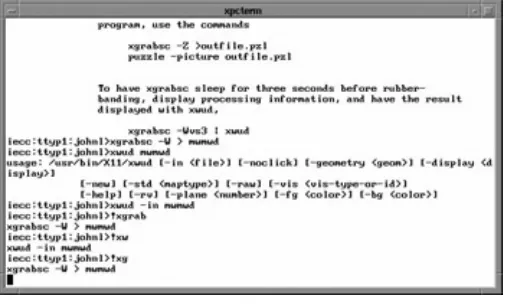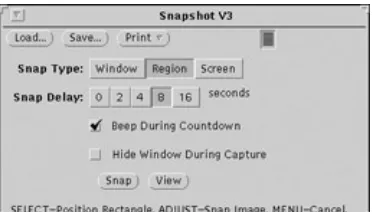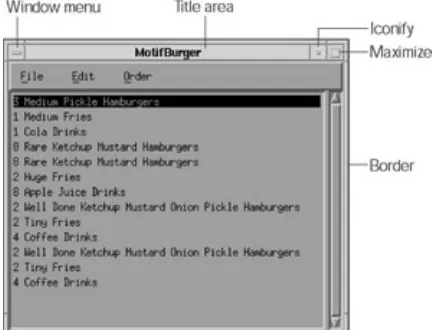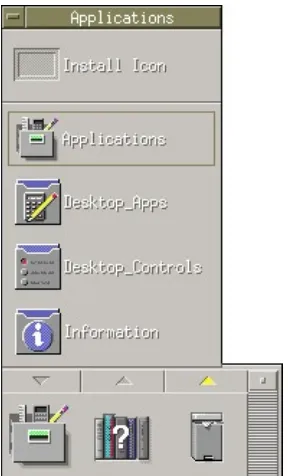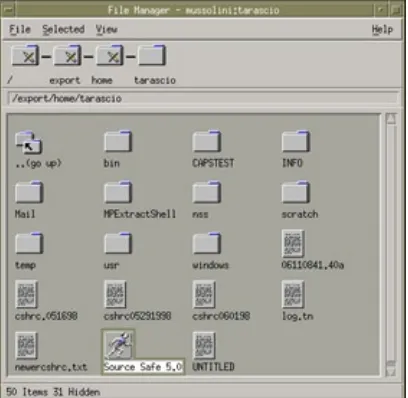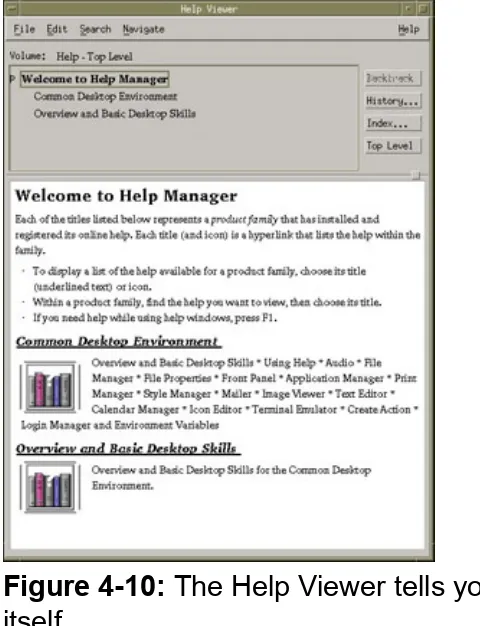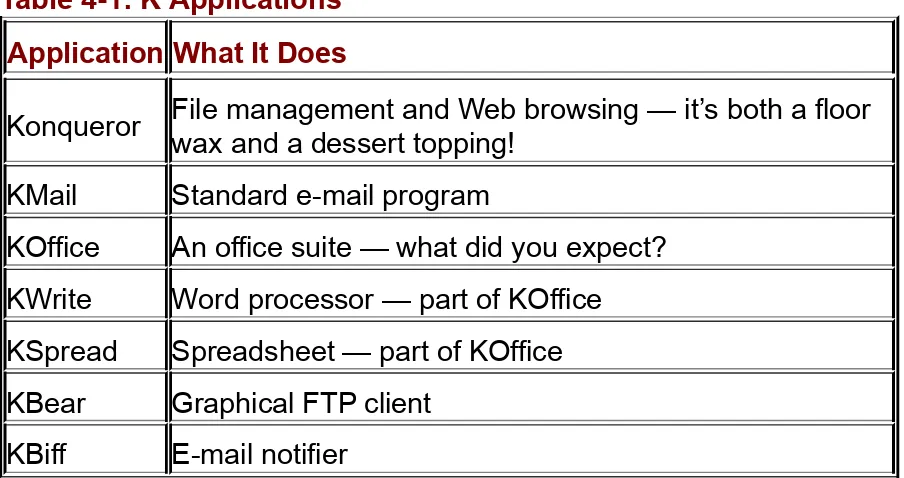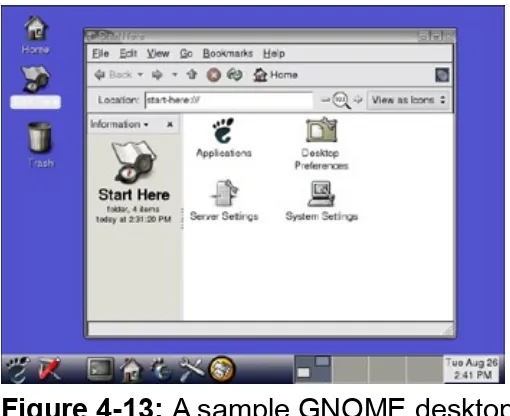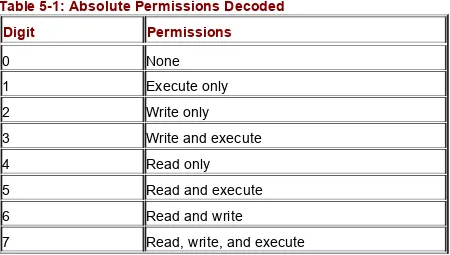UNIX For Dummies
by John Levine and Margaret
Levine Young
ISBN:0764541471
John Wiley & Sons
© 2004This guide presents thorough coverage of how
to handle Unix installation, file management,
software, utilities, networks, Internet access,
GNOME and KDE desktops, common problems,
and more.
Table of Contents
Unix For Dummies
Introduction
Part I - Before the Beginning
Chapter 1
- Log Me In, UNIX!
Chapter 2
- What Is UNIX, Anyway?
Chapter 3
- A Few Lines on Linux
Part II - Some Basic Stuff
Chapter 4
- Opening Windows on UNIX
Chapter 5
- Files for Fun and Profit
Chapter 6
- Directories for Fun and Profit
Chapter 7
- The Shell Game
Chapter 8
- Where’s That File?
Chapter 9
- Printing (The Gutenberg Thing)
Part III - Getting Things Done
Chapter 10
- Writing Deathless Prose
Chapter 13
- Juggling a Bunch of Programs
Chapter 14
- Taming Linux
Part IV - UNIX and the Net
Chapter 15
- Your Computer Is Not Alone
Chapter 16
- Across a Crowded Network
Chapter 17
- Automating Your Office Gossip
Chapter 18
- Web Surfing for UNIX Users
Chapter 19
- Grabbing Files from the Net
Chapter 20
- Now Serving the Internet
Part V - Help!
Chapter 21
- Disaster Relief
Chapter 22
- The Case of the Missing Files
Chapter 23
- Some Programs Just Won’t Die
Chapter 24
- “My Computer Hates Me”
Part VI - The Part of Tens
Chapter 25
- Ten Common Mistakes
Chapter 26
- Ten Times More Information Than You
Want about UNIX
Index
Cheat Sheet
- UNIX For Dummies, 5th Edition
List of Figures
Back Cover
Understand the UNIX shell, go online with new browser
options, and get things done. So you’re using UNIX
these days? Sure, it can be a little tricky, but this
friendly guide will lead you through all its peculiarities.
Soon you’ll understand the GNOME and KDE desktops,
know the secret names of your Web files, Samba with
the file server, and most importantly, know how to
sidestep common problems.
Discover how to:
Find out which flavor of UNIX you have
Manage UNIX on a LAN
Handle files and directories for Web sites
Build good directory structures
Recover missing or damaged files
About the Authors
John Levine and Margaret Levine Young are the
Unix For Dummies
John R. LevineMargaret Levine Young
UNIX® For Dummies®, 5th Edition Published by
Wiley Publishing, Inc. 111 River Street
Hoboken, NJ 07030-5774
Copyright © 2004 by Wiley Publishing, Inc., Indianapolis, Indiana Published by Wiley Publishing, Inc., Indianapolis, Indiana
Published simultaneously in Canada
No part of this publication may be reproduced, stored in a retrieval system or transmitted in any form or by any means, electronic,
mechanical, photocopying, recording, scanning or otherwise, except as permitted under Sections 108 or 109 of the 1976 United States Copyright Act, without either the prior written permission of the Publisher, or
authorization through payment of the appropriate per-copy fee to the Copyright Clearance Center, 222 Rosewood Drive, Danvers, MA 01923, (978) 750-8400, fax (978) 646-8700. Requests to the Publisher for
permission should be addressed to the Legal Department, Wiley
Publishing, Inc., 10475 Crosspoint Blvd., Indianapolis, IN 46256, (317) 572-3447, fax (317) 572-4447, e-mail: [email protected]. Trademarks: Wiley, the Wiley Publishing logo, For Dummies, the
Limit of Liability/Disclaimer of Warranty: While the publisher and author have used their best efforts in preparing this book, they make no
representations or warranties with respect to the accuracy or
completeness of the contents of this book and specifically disclaim any implied warranties of merchantability or fitness for a particular purpose. No warranty may be created or extended by sales representatives or written sales materials. The advice and strategies contained herein may not be suitable for your situation. You should consult with a professional where appropriate. Neither the publisher nor author shall be liable for any loss of profit or any other commercial damages, including but not limited to special, incidental, consequential, or other damages.
For general information on our other products and services or to obtain technical support, please contact our Customer Care Department within the U.S. at 800-762-2974, outside the U.S. at 572-3993, or fax 317-572-4002.
Wiley also publishes its books in a variety of electronic formats. Some content that appears in print may not be available in electronic books. Library of Congress Control Number available from publisher.
ISBN: 0-7645-4147-1
Manufactured in the United States of America 10 9 8 7 6 5 4 3 2 1
5O/QZ/QR/QU/IN About the Authors
John R. Levine was a member of a computer club in high school — before high school students, or even high schools, had computers — where he met Theodor H. Nelson, the author of Computer Lib/Dream Machines and the inventor of hypertext, who reminded us that computers should not be taken seriously and that everyone can and should
understand and use computers.
somewhat less powerful than your typical modern digital wristwatch, only more difficult to use). He became an official system administrator of a networked computer running UNIX at Yale in 1975. He began working part-time (for a computer company, of course) in 1977 and has been in and out of the computer and network biz ever since. He got his company on Usenet (the Internet’s worldwide bulletin-board system) early enough that it appears in a 1982 Byte magazine article on a map of Usenet, which then was so small that the map fit on half a page.
Although John used to spend most of his time writing software, now he mostly writes books (including UNIX For Dummies and Privacy For
Dummies, both published by Wiley Publishing, Inc.) because it’s more fun and he can do so at home in the tiny village of Trumansburg, New York, where he is the sewer commissioner (Guided tours! Free samples!) and can play with his small daughter when he’s supposed to be writing. John also does a fair amount of public speaking. (Go to
www.johnlevine.com to see where he’ll be.) He holds a BA and a PhD in computer science from Yale University, but please don’t hold that
against him.
In high school, Margaret Levine Young was in the same computer club as her big brother, John. She stayed in the field throughout college
against her better judgment and despite John’s presence as a graduate student in the computer science department. Margy graduated from Yale and went on to become one of the first PC managers in the early 1980s at Columbia Pictures, where she rode the elevator with big stars whose names she wouldn’t dream of dropping here.
Since then, Margy has co-authored more than 25 computer books about the topics of the Internet, UNIX, WordPerfect, Microsoft Access, and (stab from the past) PC-File and Javelin, including Dummies 101: The Internet For Windows 98, UNIX For Dummies, and WordPerfect For Linux For Dummies (all published by Wiley Publishing, Inc.), and
Windows XP: The Complete Reference and Internet: The Complete Reference (published by Osborne/McGraw-Hill). She met her future husband, Jordan, in the R.E.S.I.S.T.O.R.S. (that computer club we
She lives in Vermont (see www.gurus.com/margy for some scenery). Dedication
John and Margy both dedicate this book to their dad, wherever he is. When last sighted, he was traveling somewhere in China finding out just how great the wall is, unless he was at the beach here in the U.S. — he’s a man who knows how to live!
Authors’ Acknowledgments
The authors thank Antonia Saxon, Jordan Young, Sarah Willow Levine Saxon, Meg Young, and Zac Young for putting up with us while we
updated this book. Thanks also go to our Internet providers: Finger Lakes Technologies Group and the Trumansburg Home Telephone Company (Trumansburg, NY), the Shoreham Telephone Company (Shoreham, VT), and SoVerNet (Bellows Falls, VT).
We thank Peter Seebach for research and revisions (you can guess what that really means) on KDE and GNOME in Chapters 4 and 17, and
Nancy McGough for helping make our comments on Linux bear at least some relation to reality.
Chris Morris patiently shepherded the text from our hazy scribblings (electronically speaking) to a printed book with a blend of patience and midnight wit. He got lots of help, of course, from all the folks listed on the other side of this page.
Publisher’s Acknowledgments
We’re proud of this book; please send us your comments through our online registration form located at www.dummies.com/register/. Some of the people who helped bring this book to market include the following:
Acquisitions, Editorial, and Media Development Project Editor
(Previous Edition Rebecca Whitney)
Acquisitions Editor Steven Hayes
Copy Editor
Rebecca Senninger Technical Editor James F. Kelly Editorial Manager Kevin Kirschner Permissions Editor Laura Moss
Media Development Specialist Travis Silvers
Media Development Manager Laura VanWinkle
Media Development Supervisor Richard Graves
Editorial Assistant Amanda Foxworth Cartoons
Rich Tennant (www.the5thwave.com) Production
Andrea Dahl Lauren Goddard Stephanie D. Jumper Barry Offringa
Heather Ryan Mary Gillot Virgin Melanie Wolven Proofreaders Laura Albert
Andy Hollandbeck Kathy Simpson
TECHBOOKS Publishing Services Indexer
TECHBOOKS Publishing Services
Publishing and Editorial for Technology Dummies Vice President and Executive Group Publisher Richard Swadley
Vice President and Publisher Andy Cummings
Editorial Director Mary C. Corder
Publishing for Consumer Dummies Vice President and Publisher
Diane Graves Steele Acquisitions Director Joyce Pepple
Composition Services
Introduction
Welcome to UNIX For Dummies, 5th Edition! Although lots of good books about UNIX are out there, most of them assume that you have a degree in computer science, would love to learn every strange and useless
command UNIX has to offer (and there are plenty), and enjoy memorizing unpronounceable commands and options. This book is different.
About This Book
We designed this book to be used when you can’t figure out what to do next. We don’t flatter ourselves that you are interested enough in UNIX to sit down and read the whole thing. When you run into a problem using UNIX (“I thought I typed a command that would copy a file, but it didn’t respond with any message . . .”), just dip into the book long enough to solve your problem.
We have included sections about these kinds of things: Typing commands
Copying, renaming, or deleting files Printing files
Finding where your file went Using the Internet from UNIX
Storing and updating a Web site on a UNIX computer
Connecting and communicating with people on other computers In this fifth edition, we updated the information about Linux (the popular free version of UNIX), beefed up the information about the new KDE and GNOME window systems, and added information about Internet
Conventions Used in This Book
Use this book as a reference. (Or use it as a decorative paperweight — whatever works for you.) Look up your topic or command in the table of contents or the index; they refer to the part of the book in which we describe what to do and perhaps define a few terms, if absolutely necessary.
When you have to type something, it appears in the book like this: cryptic UNIX command to type
Type it just as it appears. Use the same capitalization we do — UNIX cares deeply about CAPITAL and small letters. Then press the Enter or Return key (we call it Enter throughout this book). The book tells you what happens when you give each command and what your options are. Sometimes part of the command is in italics; the italicized stuff is a
sample name, and you have to substitute the actual name of the file, computer, or person affected.
Foolish Assumptions
In writing this book, we have assumed these things about you: You have a UNIX computer or remote access to one. You want to get some work done on it.
How This Book Is Organized
This book has six parts. The parts stand on their own — you can begin reading wherever you want. This section lists the parts of the book and what they contain.
Part I
: Before the Beginning
This part tells you how to get started with UNIX, including figuring out which kind of UNIX you’re using. (You need to know this information later because commands can differ from one type of UNIX to another.) You find out how to log in, type UNIX commands, and ask for help. For Linux users, we include a short chapter on what’s it’s all about, why Linux is cool, and how to get more information about Linux.
Part II
: Some Basic Stuff
Like most computer systems, UNIX stores information in files. This part explains how to deal with files — creating, copying, and getting rid of them. It also talks about directories so that you can keep your files
organized, finding files that have somehow gone astray, and printing files on paper.
Part III
: Getting Things Done
This part talks about getting some work done in UNIX. It gives step-by-step instructions for using the most common text editors to create and change text files, running several programs at the same time (to get confused several times as fast), and making your Linux system behave, and gives you directions for a bunch of other useful UNIX commands.
Part IV
: UNIX and the Net
Most UNIX systems are connected to networks, and many are connected to the biggest network of them all: the Internet. This part prepares you for the world of communications, including instructions for sending and
logging in to other computers over the Internet, and for surfing on the World Wide Web. For those of you with some intestinal fortitude, we include an updated chapter on how to have your Internet site run on your very own UNIX computer.
Part V
: Help!
If disaster strikes, check this part of the book. It includes information about what to do if something bad happens, what to do about backups, and what to do when you see common UNIX error messages.
Part VI
: The Part of Tens
Icons Used in This Book
Technical Stuff Some particularly nerdy, technoid information is coming up, which you can skip (although, of course, we think that it’s all
interesting).
Tip A nifty little shortcut or time-saver is explained, or a piece of information you can’t afford to be without.
Warning Yarrghhh! Don’t let this happen to you!
Network Information that applies only if your computer is on a network. If it is not, you can skip to the next section.
Remember Something presented in an earlier section of the book or something you need to remember to do.
Where to Go from Here
That’s all you need to know to get started. Whenever you hit a snag in UNIX, just look up the problem in the table of contents or index of this book. You will have the problem solved in a flash — or you will know to find some expert help.
Because UNIX is not designed to be particularly easy to use, don’t feel bad if you have to look up a number of topics before you feel comfortable using the computer. Most computer users, after all, never have to face anything as daunting as UNIX (point this out to your Windows and Macintosh user friends)!
If you have comments about this book and your computer can send electronic mail via the Internet, you can send them to our friendly mail robot, which will write back, at [email protected]. (We authors also read your messages and write back if time permits.) Also visit our Web site, with book info and updates, at http://net.gurus.com. For information about the For Dummies books in general, write to
Authors’ Note
In This Part:
Chapter 1: Log Me In, UNIX!
Chapter 2: What Is UNIX, Anyway?
In this part . . .
Yikes! You have to learn how to use UNIX! Does this mean that you’re about to get inducted, kicking and screaming, into a fraternity of hard-bitten, humorless nerds with a religious dedication to a 30-year-old operating system from the phone company? Well, yes and no. We hope that we’re not humorless.
Overview
In This Chapter
Turning your computer on and getting its attention Persuading your computer to let you use it
Using usernames, passwords, and all that Logging out when you finish
If you read the exciting introduction to this book, you know that we make some Foolish Assumptions about you, the reader. Among other things, we foolishly assume that someone else has installed and set up UNIX for you so that all you have to do is turn your computer on and tell UNIX that you’re there, or that a computer running UNIX is somewhere on the
network that you have access to.
Turning Your Computer On and Off
If you think that turning your computer on and off is easy, you may be wrong. Because UNIX runs on so many almost-but-not-quite-compatible computers — all of which work somewhat differently — you first must figure out which kind of UNIX computer you have before you can turn it on.
If a train stops at a train station, what happens at a
workstation?
A workstation is a computer with a big screen, a mouse, and a keyboard. You may say, “I have a PC with a big screen, a mouse, and a keyboard. Is it really a workstation?” Although UNIX zealots get into long
arguments over this question, for our purposes, we say that it is. Most current UNIX systems are workstations.
Turning on a workstation is easy enough: You reach around the back and turn on the switch. Cryptic things that appear on-screen tell you that
UNIX is going through the long and not-at-all-interesting process of starting up. Starting up can take anywhere from ten seconds to ten minutes, depending on the version of UNIX, number of disks, phase of the moon, and so on. Sooner or later, UNIX demands that you log in. To find out how, skip to the section “Logging In: U(NIX) Can Call Me Al,” later in this chapter.
Technical Stuff What you were hoping we wouldn’t tell you: The difference between a PC and a workstation
These days, your typical $800 PC has a nice screen (much nicer than what the workstation used to have), hundreds of megabytes of
memory, a fast Pentium processor, a big disk, speakers, and a network connection. That’s much better than what people used to call a
workstation. Does that make a PC a workstation? Oh, no. Modern workstations have even better screens, buckets of memory, a turbocharged processor chip — you get the idea. What’s the difference?
Maybe it’s the software that people use: Most workstations are
designed to run UNIX (or, in a few cases, proprietary systems similar in power to UNIX), whereas PCs run Windows or Macintosh software. Wait — some perfectly good versions of UNIX run on PC hardware, and Windows 2000/NT runs on many boxes that everyone agrees are workstations, and the latest version of Mac OS is UNIX underneath. Now what? You can get into esoteric arguments about the speed of the connection between the guts of the computer on one hand and the disks, screens, and networks on the other hand and argue that
workstations have faster connections than PCs, but some examples don’t fit there, either.
As far as we can tell, if a computer is designed to run Windows or the Mac OS, it’s a PC. If it’s designed to run UNIX, it’s a workstation. If this distinction sounds feeble and arbitrary to you, you understand
perfectly. Here at UNIX For Dummies Central, we have a couple of large PCs running UNIX (which makes them look, to our eyes, just like workstations) and a couple of other, smaller ones running Windows. Works fine for us.
Warning Turning off a workstation is a more difficult problem.
shutdown +3
This command tells the workstation to shut down (in three minutes, in this example). With some versions of UNIX, that command is too easy. The version we use most often uses this command:
halt
Linux If you use Linux, type this command to shut down the system right away:
shutdown now
The workstation then takes awhile to put a program to bed or whatever else it does to make it feel important, because it knows that you’re
waiting there, tapping your feet. Eventually, the workstation tells you that it’s finished. At that point, turn it off right away, before it gets any more smart ideas.
An approved method for avoiding the hassle of remembering how to turn off your workstation is never to shut off your computer (although you can turn off the monitor). That’s what we do.
A dumb terminal
The traditional way to hook up to a UNIX system is with what’s known (sneeringly) as a dumb terminal. Nobody makes dumb terminals any more, but Windows PCs have a natural ability to play dumb, so they’re commonly pressed into duty as terminals. You run a terminal emulator program on a PC, and suddenly the mild-mannered PC turns into a super UNIX terminal. (Truthfully, it’s more the other way around: You make a perfectly good PC that can run Doom and other business productivity-type applications act like a dumb terminal that can’t do much of anything on its own.)
front panel until all the little red or green lights go out) and then reach around and turn off the big red switch. If you don’t wait for the lights to go out, you’re liable to lose some files.
If you have a network installed, which these days has become so cheap that nearly everyone does, your PC running Windows probably has a network connection to your UNIX system. Windows 95/98/Me/NT/2K/XP, and the Mac OS (the Macintosh operating system) have the network stuff built in.
If you do have a network connection, you can use programs called
telnet, ssh, or putty (described in Chapter 16) to connect to your UNIX system. After one of them is running and connected to your UNIX system, within your program’s window you get a faithful re-creation of a 1970s dumb terminal and you can proceed to log in.
After you connect, you use it to communicate with the computer that is running UNIX. If the terminal is wired directly to the computer, UNIX asks you to log in before you can do anything else (see the section “Hey,
UNIX! I Want to Log In,” later in this chapter). If not, you may have to perform some additional steps to call the computer or otherwise connect to it.
An X terminal is similar to an extremely stripped-down workstation that can run only one program — the one that makes X Windows work. (See
Chapter 4 to find out what X Windows are — or don’t. It’s all the same to us.) Turning an X terminal on and off is pretty much like turning a regular dumb terminal on and off. Because the X terminal doesn’t run programs, turning it off doesn’t cause the horrible problems that turning off a
Hey, UNIX! I Want to Log In
Whether you use a remote PC or a workstation, you have to get the attention of UNIX. You can tell when you have its attention because it demands that you identify yourself by logging in. If you use a workstation, whenever UNIX finishes loading itself, it is immediately ready for you to log in (skip ahead to the section “Logging In: U(NIX) Can Call Me Al”). You terminal users (X or otherwise), however, may not be so lucky.
Direct access
If you’re lucky, your keyboard and screen are attached directly to the main computer, either because the main computer is the only one and you’re sitting at it, or someone’s rigged up a remote PC to log in directly. If so, it displays a friendly invitation to start working, something like this: ttyS034 login:
Well, maybe the invitation isn’t that friendly. By the way, the ttyS034 is the name UNIX gives to your terminal. Why doesn’t it use something easier to remember, like Fred or Muffy? Beats us!
This catchy phrase tells you that you have UNIX’s attention and that it is all ears (metaphorically speaking) and waiting for you to log in. You can skip the next section and go directly to “Logging In: U(NIX) Can Call Me Al.”
Tip If your UNIX system displays a terminal name, make a note of it. You don’t care what your terminal’s name is, but, if something gets
screwed up and you have to ask an expert for help, we can promise you that the first thing the guru will ask is, “What’s your terminal name?” If you don’t know, the guru may make a variety of nerd-type disparaging
comments. But, if you can say, “A-OK, Roger. That’s terminal tty125," your guru will assume that you are a with-it kind of user and may even try to help you. (Even if her name isn’t Roger.)
If you’re connecting over the Internet or another network, either find a local network expert to tell you how to connect, or see Chapter 16 for some suggestions.
If you’re using a PC with a modem, you probably have to tell the modem to call the UNIX system. Although all terminal emulators have a way to make the call with two or three keystrokes, all these ways are different, of course. (Are you surprised?) You have to ask your local guru for info. After your terminal is attached to the computer, turned on, and otherwise completely ready to do some work, UNIX, as often as not, doesn’t admit that you’re there. It says nothing and seems to ignore you. In this way, UNIX resembles a recalcitrant child — firm but kind discipline is needed here.
The most common ways to get UNIX’s attention are
Press the Return or Enter key. (We call it the Enter key in this book, if you don’t mind.) Try it two or three times if it doesn’t work the first time. If you’re feeling grouchy, try it 20 or 30 times and use a catchy cha-cha or conga rhythm. It doesn’t hurt anything and is an excellent way to relieve stress.
Try other attention-getting keystrokes. Ctrl+C (hold down the Ctrl key, sometimes labeled Control, and press C) is a good one. So is Ctrl+Z. Repeat to taste.
If you’re attached to UNIX through a modem, you may have to do some speed matching (described in a minute): Press the Break key a few times. If you’re using a terminal emulator, the Break key may be disguised as Alt+B or some other hard-to-find combination. Ask your guru.
when it makes the connection. Because the corresponding piece of UNIX code dates from about 1975, though, UNIX ignores the modem’s
announcement and guesses, probably incorrectly, at what’s being used. If you see something like ~xxx~~r.!" on-screen, you need to try speed matching. Every time you press Break (or the terminal emulator’s version of Break), UNIX makes a different guess at the way its modem is
working. If UNIX guesses correctly, you see the login prompt; if UNIX guesses incorrectly, you see another bunch of ~xxx~~~@(r)!" or you see nothing. If UNIX guesses incorrectly, press Break again. If you
overshoot and keep Breaking past your matched speed, keep going, and it’ll come around again.
After awhile, you learn exactly how many Returns, Enters, Breaks, and whatnots your terminal needs in order to get UNIX’s attention. It becomes second nature to type them, and you don’t even notice what a nerd you look like while you do it. You have no way around that last part,
Logging In: U(NIX) Can Call Me Al
Every UNIX user has a username and password. Your system
administrator assigns you a username and a password. Although you can and should change your password from time to time, you’re stuck with your username.
Before you can start work, you must prove your bona fides by logging in; that is, by typing your username and password. How hard can typing two words be? Really, now. The problem is this: Because of a peculiarity of human brain wiring, you will find that you can’t enter your username and password without making a typing mistake. It doesn’t matter whether your username is al — you will type Al, la, a;L, and every other possible combination.
Tip UNIX always considers upper- and lowercase letters to be different: If your username (sometimes also called your login name) is egbert, you must type it exactly that way. Don’t type Egbert, EGBERT, or
anything else. Yes, we know that your name is Egbert and not egbert, but your computer doesn’t know that. UNIX usernames almost always are written entirely in lowercase. Pretend that you’re a disciple of e. e. cummings.
When you type your username and password and make a mistake, you may be tempted to press Backspace to clear your mistake. If only life were that easy. Guess how you clear typing errors when you type your username and password? You press the # key, of course! (We’re sure that it made sense in 1975.) Some — but not all — versions of UNIX have changed so that you can use Backspace or Delete; you may have to experiment. If you want UNIX to ignore everything you typed, press @, unless your version of UNIX has changed the command key to Ctrl+U (for untype, presumably — doubleplusungood). So, Egbert (as you typed your username), you may have typed something like this:
ttyS034 login: Eg##egberq#t
Finish entering your username by pressing Enter or Return.
which you type the same way and end by pressing Enter (or Return, but we call it Enter). Because your password is secret, it doesn’t appear on-screen as you type it. How can you tell whether you typed it correctly? You can’t! If UNIX agrees that you typed your username and password acceptably, it displays a variety of uninteresting legal notices and a message from your system administrator (usually delete some
files, the disk is full) and passes you on to the shell, which you find out about in Chapter 2.
If UNIX did not like either your username or your password, UNIX says
Login incorrect and tells you to start over with your username.
Password Smarts
Like every UNIX user, you should have a password. You can get along without a password only under these circumstances:
You keep the computer in a locked, windowless room to which you have the only key, and it’s not connected to any network. You don’t mind whether unruly 14-year-olds borrow your account and randomly insert dirty knock-knock jokes in the report you’re supposed to give to your boss tomorrow.
The choice of your password deserves some thought. You want something easy for you to remember but difficult for other people to
guess. Here are some bad choices for passwords: single letters or digits, your name, the name of your spouse or significant other, your kid’s name, your cat’s name, or anything fewer than eight characters. (Bad guys can try every possible seven-letter password in less than a day.)
Good choices include such things as your college roommate’s name misspelled and backward. Throw in a digit or two or some punctuation, and capitalize a few letters to add confusion, so that you end up with something like yeLLas12. Another good idea is to use a pair of words, like fat;Head.
You can change your password whenever you’re logged in, by using the
passwd program. It asks you to enter your old password to prove that you’re still who you are when you logged in (computers are notoriously skeptical). Then the passwd program asks you to enter your new
remember a password you didn’t choose is to write it on a sticky note and stick it on your terminal, which defeats the purpose of having passwords. In any event, be sure that no one other than you knows your password. Change your password whenever you think that someone else may know it. Because UNIX stores passwords in a scrambled form, even the
system administrator can’t find out what yours is. If you forget your password, the administrator can give you a new one, but she can’t tell you what your old one was.
Ciao, UNIX!
Logging out is easy — at least compared to logging in. You usually can type logout. Depending on which shell you’re using (a wart we worry about in Chapter 2), you may have to type exit instead. In many cases, you can press Ctrl+D to log out.
Overview
In This Chapter
Why you care: A little boring UNIX history Finding out which version of UNIX you have Using the UNIX shell
Avoiding shell traps and pitfalls
Why Do We Ask Such Dumb Questions?
“What is UNIX?” UNIX is UNIX, right? Not entirely. UNIX has been
evolving feverishly for close to 30 years, sort of like bacteria in a cesspool — only not as attractive. As a result, many different varieties of UNIX have existed along the way. Although they all share numerous
characteristics, they differ (we bet this doesn’t surprise you) just enough that even experienced users are tripped up by the differences between versions.
May a thousand UNIXes flower
Indulge us while we tell a historical parable. Imagine that UNIX is a kind of automobile rather than a computer system. In the early days, every UNIX system was distributed with a complete set of source code and develop- ment tools. If UNIX had been a car, this distribution method would have been the same as every car’s being supplied with a
complete set of blueprints, wrenches, arc-welders, and other car-building tools. Now imagine that nearly all these cars were sold to engineering schools. You may expect that the students would get to work on their cars and that soon no two cars would be the same. That’s pretty much what happened to UNIX.
Bell Labs released the earliest editions of UNIX only to colleges and universities. (Because Bell Labs was The Phone Company at that time, it wasn’t supposed to be in the software business.) From that seed, a
variety of more-or- less scruffy mutants sprang up, and different people modified and extended different versions of UNIX.
Although about 75 percent of the important stuff is the same on all UNIX systems, knowing which kind of UNIX you’re using helps, for two
reasons. First, you can tell which of several alternatives applies to you. Second, you can impress your friends by saying things like “HP-UX is a pretty good implementation of BSD, although it’s not as feature-full as Solaris.” It doesn’t matter whether you know what it means — your friends will be amazed and speechless.
feature that differs among the major versions of UNIX. And when we talk about the popular Linux system, you see our cute Linux icon in the
margin. We don’t waste your time with a family tree of UNIX systems. The following sections describe the most common kinds.
The two main versions of UNIX are BSD UNIX and System V. Although they differ in lots of little ways, the easiest way to tell which one you’re using is to see how you print something. If the printing command is lp, you have System V; if it’s lpr, you have BSD. (If the command is print, you cannot be using UNIX; nothing in UNIX is that easy.)
Here are the major types of UNIX you’re likely to run into:
Berkeley UNIX: One of the schools that received an early copy of UNIX was the University of California at Berkeley. Because no student’s career was complete without adding a small feature to Berkeley UNIX, you can still see on every part of BSD UNIX the greasy fingerprints of a generation of students, particularly a guy named Bill, about whom you hear more later.
The Berkeley people made official Berkeley Software
Distributions of their code (named BSD UNIX) and gave numbers to its versions. The final and most widely used version of BSD UNIX is Version 4.4. Berkeley graduates fanned out across the country, working for and even starting new companies that sell descendants of BSD UNIX, including Sun Microsystems (which markets Solaris), Hewlett-Packard (HP-UX), and IBM (AIX). Most workstations run some version of BSD UNIX.
Post-Berkeley BSDs: Shortly before 4.4BSD came out, the folks at Berkeley realized that they had made so many changes to BSD over the years that practically none of the original Bell Labs code was left. Several groups quickly rewrote the missing 1 percent, adapted the BSD code for 386 and newer
PC-compatible machines, and made all the code available over the Internet. Three projects (called FreeBSD, OpenBSD, and
of Wind River Systems, offers a commercially supported version of BSD/OS.
System V: Meanwhile, back at The Phone Company, legions of programmers were making different changes to UNIX. They gave their versions of UNIX Roman numerals — which are classier than plain ol’ digits. Their current version of UNIX is known as System V. The many subversions of System V are known as System V Release 1 (SVR1) and SVR2, SVR3, and SVR4. Most non-workstation versions of UNIX are based on System V or, occasionally, its predecessor, System III. (What happened to System IV? Not ready for prime time, we guess.)
Sun Microsystems, from the BSD camp, and AT&T, of the System V camp, decided to bury the hatchet and combine all the features of BSD and System V into the final incarnation of System V,
SVR4. SVR4 has so many goodies that it’s only slightly smaller than a blimp. If your system runs SVR4 or its descendants, you have to pay attention to our hints about both BSD and System V. The last version of SVR4 was SVR4.4. (Where do they get these numbers?) System V was eventually sold to Novell (the NetWare people), which retitled it UNIXWare. Novell eventually sold it to a Microsoft affiliate called the Santa Cruz Operation (better known as SCO), which retitled it UnixWare (don’t ask).
Tip Helpful advice to Sun users: Although Sun changed the name of its software from SunOS to Solaris, it didn’t change the way the software worked. If you use Solaris 1.0, follow the
instructions for BSD UNIX. Because Solaris 2.0 is based on SVR4, however, you have to worry about both BSD and System V. Is this stuff clear? We’re still confused about it.
and toes of frogs.
OSF/1 has largely disappeared; if you use OSF/1, however, pay attention to the BSD advice in this book, and you will be okay.
Linux Linux: Without a doubt, the most surprising UNIX development in recent years has been the appearance —
seemingly from nowhere (but actually from Finland) — of Linux, a rather nice, freely available version of UNIX. Linux is such a big deal that we devote an entire chapter to it (the next one, in fact).
Chapter 14 also has stuff about Linux for those brave souls who run their own Linux systems.
Linux resembles SVR4 as much as it resembles any other version of UNIX.
Why you should fight rather than switch
The question, “Which is better: UNIX or Windows 2000 or XP?” has sparked a religious war between UNIX crusaders and the high priests of marketing at Microsoft Corporation. Microsoft would have you
believe that Windows 2000 and XP, its industrial-strength versions of Windows, are a snazzy new alternative to UNIX, a tired old system that wore out its welcome in the last days of disco. According to Microsoft, UNIX is expensive and impossible to use without a degree in computer science. Windows 2000 and XP are cheaper and easier to use, and, because it’s a Microsoft product, it’s just plain better. So you should junk your UNIX computers and replace them with Windows servers and workstations right now, before it’s too late! (If we were cynical, we would point out that Microsoft has no UNIX version of its own to sell. But we’re not cynical. Are we?)
information, you’re much better off sticking with UNIX.
In case your system administrator is considering making an ill-advised switch from UNIX servers to Windows servers, here are a few points you should try to work in during your next conversation at the company water cooler.
Windows servers tend to go down — stop working properly for one reason or another — fairly regularly. UNIX servers, on the other hand, tend to work perfectly for months on end. Running your company’s phone sales department on a Windows server means running the risk of cutting off all your callers until you can get your server to reboot, or recover from one of its little episodes.
According to various independent reports, Windows chronically has more security bugs (problems with the way the system behaves) than UNIX. Windows simply doesn’t have the built-in security and
permissions features that UNIX has always had.
As far as processing power goes, Windows can’t hold a candle to UNIX. Windows servers now have a four-processor limit, although UNIX machines can handle many, many more. UNIX can handle larger files, and its architecture provides as much as 4 billion times more data space than Windows (yup, we said billion). In practice, this statement means that you have to replace each of your UNIX machines with multiple Windows machines to maintain the same amount of computing power.
Which brings us to the question of cost. Although individual Windows servers may be cheaper than individual UNIX servers (although that’s less true now that the hardware they run on is the same), the apparent price advantages quickly evaporate when you consider the number of servers you need and the cost of administering and maintaining them, not to mention hidden costs from server downtime and data loss.
We could go on (and if you want to meet us over a couple of beers, we certainly will). Suffice it to say that the Microsoft rumors about the
Oh, and by the way, UNIX still leads the way when it comes to serving Web sites. The Apache server, which we discuss in Chapter 20, is still the most widely used Web server in the world today. And it doesn’t cost much. In fact, it’s free.
What’s GNU?
No tour of UNIX versions is complete without a visit to the Free Software Foundation, in Cambridge, Massachusetts (not to be confused with the OSF, Open Software Foundation, which is about six blocks down the street). The FSF was founded by a brilliant but quirky programmer named Richard Stallman, who came from MIT, where people wrote lots and lots of software and gave it all away. He firmly (some would say fanatically) believes that all software should be free, and he set up the FSF to
produce lots of high-quality free software, culminating in a complete, free version of UNIX. Despite quite a bit of initial skepticism, the FSF has raised enough money and been given and lent enough equipment to do just that. The FSF’s project GNU (for GNU’s Not UNIX) has so far
produced versions of most of the UNIX user-level software. The best-known and most widely used pieces are the text editor GNU Emacs (which we discuss in Chapter 10), most of the other basic UNIX utilities, and the GNU C compiler (GCC), which is now used on all the free
versions of UNIX, including Linux, as well as on a few commercial ones. The GNU crowd continues to work on new stuff, including its pièce de résistance, the GNU Hurd, a complete working version of the guts of the UNIX system. Early on, fans of free software awaited the GNU Hurd with great eagerness; now that Linux and the freely available BSD versions have arrived, however, their eagerness has abated somewhat. Hurd or no Hurd, GNU Emacs, GCC, and the GNU utilities are here to stay. The FSF says you should call Linux GNU/Linux, because so much GNU software is in Linux, but almost nobody does. (There’s probably more BSD than GNU software in Linux, actually.)
How Can You Tell?
When you log in to your UNIX system, a variety of copyright notices usually flash by, with an identification of the type of UNIX you are
accessing. Carefully scrutinize the information on-screen, and you may be able to tell which version you have.
Linux Another approach is to type the command uname and press Enter. Sometimes this command displays the name of your computer (such as aardvark or acctg3). Sometimes, however, the command displays the version of UNIX you are running. On Linux systems, it says
Linux.
If you can’t tell which UNIX version you have, break down, grovel, and ask your local UNIX expert. When you figure out which type of UNIX you are running, write it down on the Cheat Sheet in the front of this book. You never know when you may need to know this stuff.
Cracking the Shell
Now that you have figured out which general variety of UNIX you have, you must figure out one other vital consideration: which shell you’re
using. You may say, “I don’t want to use any shell; I just want to get some work done,” but the shell is the only way to get to where you want to be. The guts of UNIX are buried deep in the bowels of the computer. The guts don’t deign to deal with such insignificant details as determining what users may want to do. That nasty business is delegated to a
category of programs known as shells. A shell is a program that waits for you to type a command and then executes it. From the UNIX point of view, a shell is nothing special, other than the first program UNIX runs after you log in. Because you can designate any old program to run when you log in, any fool can write a shell — indeed, many have done so.
About a dozen UNIX shells are floating around, all slightly incompatible with each other (you probably guessed that).
Fortunately, all the popular shells fall into two groups: the Bourne (or Korn or BASH) shell and the C shell. If you can figure out which of the two categories your shell is in, you can get some work done. (You’re getting close!)
You can easily tell which kind of shell you’re using. If UNIX displays a $
after you log in, you have a Bourne-style shell; if UNIX displays a %, you’re using the C shell. Traditionally, System V systems use the Bourne shell, and BSD systems use the C shell. These days, however, because all versions of UNIX come with both shells, you get whichever one your system administrator likes better. Preferences in command languages are similar to preferences in underwear: People like what they like, so you get what you get, although these days most of the people we know like BASH, a souped-up Bourne-style shell.
Technical Stuff You can disregard this discussion about the true nature of shells
graphical program that is supposed to make the computer easier to use by displaying cute little icons for programs and files and other such user-friendly goodies.
Because the people who wrote UNIX didn’t go for all this wimpy, frou-frou, hand-holding stuff, their idea of a shell was a program in which you could type zq to run a program called zq. (These guys were
notoriously lazy typists.) Although user-friendly shells are available for UNIX, they’re not widely used, and we don’t mention them again in this book.
If a Windows or Macintosh fanatic says rude things about the UNIX shell, you can respond that, although UNIX may be somewhat challenging to use, as a UNIX user, at least you’re not a wimp.
Linux Linux systems usually come with the BASH shell, a Bourne-style shell.
After you determine whether you have a Bourne-style shell ($) or a C shell (%), note this fact on your Cheat Sheet in the front of this book.
Tip If you use a GUI (see Chapter 4), you see windows and icons, not a boring little UNIX prompt, after you log in. You still need to use a UNIX shell from time to time, however, usually to perform housekeeping tasks.
The Bourne and Bourne Again shells
The most widely used UNIX shell is the Bourne shell, named after Steve Bourne, who originally wrote it. The Bourne shell is on all UNIX systems. It prompts you with $, after which you type a command and press Enter. Like all UNIX programs, the Bourne shell itself is a program, and its program name is sh. Clever, eh?
because of its price — it’s free. Some people claim that it’s still
overpriced, but we don’t get into that. BASH is enough like the original Bourne shell that anything we say about the Bourne shell applies also to BASH. The most notable advantage of BASH is that it has command editing, a fancy way of saying that you can press the arrow keys on your keyboard to correct your commands as you’re typing them, just as you can with DOS (oops, better not say that when any UNIX fans are
listening).
The Korn-on-the-cob shell
After the Bourne shell was in common use for a couple of years, many people thought that the shell was so simple and coherent that a single person could understand all its features and use them all effectively. Fortunately, a guy named Dave Korn remedied this shameful situation, who added about a thousand new features to the Bourne shell and ended up with the Korn shell (called ksh). Because most of the new features are of interest only to people who write shell scripts (sequences of shell commands saved in a file), you can consider the Korn shell the same as the Bourne shell. Most versions of the Korn shell also have command editing.
She sells C shells
No, the C shell wasn’t written by someone named C. It was written by Bill, the guy we mentioned earlier. (He sells C shells by the C shore? Probably.) We would discuss our opinion of the C shell at length, except that Bill is 6'4", in excellent physical shape, and knows where we live. The C shell’s program name is csh.
The most notable difference between the C shell and the other leading shell brands is that the C shell has many more magic characters
(characters that do something special when you type them). Fortunately, unless you use a number of commands with names like ed!3x, these characters aren’t a problem.
If you use the C shell, be aware that some punctuation characters do special and fairly useful things.
An exclamation point (!) tells the C shell to do a command again. Two of them (!!) means to repeat the last command you typed. One of them followed by the first few characters of a command means to repeat the last command that started with those characters. For example, to
repeat the last cp command you gave, type !cp
This command is great for lazy typists.
You can also use carets (^) to tell the C shell to repeat a command with some change. If you type this line:
^old^new
the C shell repeats the last command, substituting “new” for “old” wherever it appears in what you typed. You can use slashes (/) in a similar way, although carets are easier to use. The C shell also uses colons (:) to perform truly confusing editing of previous commands, which we don’t get into.
In Chapter 7, we tell you more about reissuing shell commands.
Many versions of the C shell exist; most of them differ in which bugs are fixed and which are still there. You may run into programs called zsh and
Are Any Good Programs On?
You may be wondering why we refer sometimes to commands and sometimes to programs. What’s the difference?
A command is something you type that tells UNIX (or actually the shell) what to do. A program is a file that contains executable code. The
confusion comes because in UNIX, to run a program, you just type its name. (In old-fashioned operating systems, you usually typed something like RUN BUDGET_ANALYSIS to run a program called
BUDGET_ANALYSIS.)
When you type a command, such as ls or cp or emacs (a text editor we talk about in Chapter 10), the shell looks at it carefully. The shell knows how to do a few commands all by itself, including cd and exit. If the command isn’t one that the shell can do by itself, the shell looks around for a program stored in a file by the same name.
Finally! You’re Ready to Work
We wrap up this chapter with a little advice about hand-to-hand combat with the shell. You can give many commands to your shell. Every shell has about a dozen built-in commands, most of which aren’t very useful on a day-to-day basis. All the other commands are the names of other programs. The fact that every UNIX system has hundreds of programs lying around translates into hundreds of possible shell commands.
One nice thing about UNIX shells is that, within a given shell, the way you type commands is completely consistent. If you want to edit a file called
my-calendar, for example, and use an editor called e, you type this line:
$ e my-calendar
Tip Ending command lines without hard feelings Remember to end every command line by pressing Enter. UNIX is pretty dumb; in most cases, your pressing Enter is the only way UNIX can tell that you have finished doing something.
With a few programs, notably the text editors vi, pico, and emacs, you don’t need to press Enter anywhere; we point out those
exceptions. Everywhere else, remember to press the Enter key at the end of every line.
Now you know which kind of UNIX you are using, which shell you are using, and why you care. In the following sections, we show you a few UNIX (or shell) commands you can use to begin getting something done. As always, press Enter at the end of the line to tell the shell you have finished. The shell runs the e editor, which does whatever it does. When you finish, you return to the shell, where you can issue another
command.
waiting to do your bidding. Throughout this book, we usually refer to the entire package — UNIX plus shell — as UNIX. We say, "Use the ls
command to get UNIX to display a list of files" rather than "Use the ls
command to get the shell to get UNIX to display a list of files." Okay?
We could tell you the password, but then we’d have to kill
you
When you logged in, you probably hated your password because someone else picked it. Hating your password is a good reason to change it. Another reason you may want to change it is that, to get this far, you enlisted the aid of some sort of expert and had to reveal your password. This section shows how to change your password: Use the
passwd command.
This stuff is easy. Just type this line: passwd
As always, press Enter after typing the command. The passwd
command asks you to type your current password to make sure that you are really you. (If it didn’t check, whenever you wandered off to get some more coffee, someone could sneak over to your desk and change your password. Not good.) Type your current password and press Enter. The password doesn’t appear on-screen as you type, in case someone is looking over your shoulder.
Then passwd asks for your new password. (Chapter 1 has lots of sage advice about how to choose a password.) You have to type the new password twice so that passwd is sure that you typed it correctly. Assuming that you type the new password twice in the same way,
passwd changes your password. The next time you log in, you are expected to know it.
Warning If you forget your password, you have no way to retrieve it; not even your system administrator can tell you what it is. The administrator can assign you a new one, though, and you can change it again,
What’s my file?
This section discusses a command you use frequently: the ls command, which lists your files. Chapters 5 and 6 talk more about files, directories, and other stuff ls helps you with; for now, here’s ls Lesson 1. Type the following line (we’re not telling you to press Enter anymore because we know that you have the hang of it):
ls
The ls command lists the names of the files in the current directory. (Chapter 6 talks about directories.)
Oops!
If you are a world-class typist, you can skip this section. If you make thousands of typos a day, as we do, pay close attention. If you type
something wrong, you can probably press the Backspace key to back up and retype it. If that doesn’t work, though, all is not lost. Try the Delete key, the # key (Shift-3), or Ctrl+H. One of these combinations should work to back you up.
To give up and start the entire line over again (not usually necessary with nice, short commands, such as ls), press Ctrl+U. If that doesn’t work, press the @ key (Shift+2).
Warning Don’t turn off the computer if you make a typo! To repeat something we have hinted at: If you make a mistake and all is not going well, do not turn off the computer, unplug it, or otherwise get unnecessarily rough. Although PC users get used to just turning the darned thing off if things aren’t going well, UNIX computers don’t respond well to this approach.
If the situation is out of control, UNIX is running a program you don’t want, and you can’t get it to stop, you can use some Advanced and Obscure Techniques to wrestle extremely recalcitrant programs into line. See Chapter 24 if you’re desperate.
Play it again, Sam
Sometimes, you may want to issue the same command again (because it was so much fun the first time). If you use the C shell, type this line:
!!
If you use the BASH shell, press the up-arrow key to see the last command you typed and then press Enter.
In the Korn shell, you can type this line to reissue a command: r
If you use the Bourne shell, you’re out of luck and must type your command again.
Everything you want to know about typing commands —
but are afraid to ask
This list shows a wrap-up of what to do when UNIX displays a prompt (either $ or %) and you want to type a command:
As you type, the cursor moves along to indicate where you are. The cursor looks like an underline or a box.
If you make a typing mistake, press Backspace (or try Delete, #, or Ctrl+H).
To cancel the entire command before you press Enter, press Ctrl+U (or try @).
UNIX — and you — wait forever.)
If you issue a command that UNIX (actually, the shell) doesn’t know, you see a message like this:
blurfle: Command not found.
This message means that you typed the command wrong, you typed a command that UNIX doesn’t know (maybe a DOS
command crept in), or someone hasn’t told UNIX the right places to look for programs.
Don’t stick extra spaces in the middle of commands, as in pass wd. Type the command exactly as we show it. On the other hand,
do type a space after the name of the command but before any additional information you have to type on the line (read more about that subject in Chapter 5). Also, do not capitalize except where you know that the command has a capital letter.
You know that a command resembles a sentence, but you don’t end it with a period. UNIX doesn’t like the period, and UNIX is extremely unforgiving.
Tip The UNIX cast of special characters
One of the more exciting aspects of typing shell commands is that many characters are special. They have special meanings to UNIX; the next few chapters discuss some of them. Special characters include the ones in this list:
< > ‘ “ *
{ } ^ ! \
[ ] # | &
( ) $ ? ~
must quote them. You quote something by putting quotation marks around it. Suppose that you have a file called c* (not a great idea, but sometimes you get these things by mistake). You can edit it by typing
e "c*"
Overview
In This Chapter
What is Linux?
Why should you care?
Linux is the hottest thing to arrive in UNIX-land in years: a wildly popular, completely free version of UNIX. It is (quite deliberately) similar to other versions of UNIX; for the most part, then, everything in this book that applies to other versions of UNIX also applies to Linux.
Out of the Frozen North
In 1992, a guy in Finland named Linus Torvalds took a then-popular, small, educational version of UNIX called Minix, decided it wasn’t quite what he wanted, and proceeded to rewrite and extend it so that it was more to his taste. Lots of enthusiastic programmers have started projects like that, but to everyone’s astonishment, Linus actually finished his. By mid-1993, his system had long since left its Minix roots and was
becoming a genuinely usable version of UNIX. Linus’s system was
picked up with great enthusiasm by programmers, and later by users, all over the Internet. It spread like crazy, to become the fastest-growing part of UNIX-dom.
Linux is popular for three reasons:
It works well, even on a small, cheap PC. A 386 PC with 4MB of random-access memory (RAM) and a 40MB hard drive can run Linux — barely. (You can find computers like that for $5 at the thrift store these days.) On a top-of-the-line Pentium PC, its performance approaches that of a full-blown traditional UNIX workstation.
Lots of enthusiastic people are working on Linux, with wonderful new features and additions available every day. Many of them even work.
It’s free!
The many developers of Linux proudly describe it as a “hacker’s system,” one written by and for enthusiastic programmers. (This classic meaning of hacker should not be confused with the other, media-debased
“computer vandal” definition.) These programmers keep up the
of Linux is sort of like living in a house inhabited by a large family of carpenters and architects: Every morning when you wake up, the house is a little different. Maybe you have a new turret, or some walls have moved. Or perhaps someone has temporarily removed the floor under your bed. (Oops — sorry about that.)
Linux started life as the operating system of choice for students and other cheapskates . . . er . . . users who wanted a UNIX system of their own but couldn’t afford a traditional UNIX workstation. As Linux has matured into a stable, reliable UNIX system, this base has expanded to include
companies and institutions that could afford traditional UNIX
workstations, but found that Linux enabled them to add PC-based
What’s Old, What’s New
The original guts of Linux were written from scratch by Linus Torvalds and have since been greatly changed and extended by other people. He based Linux more or less on System V (on descriptions of System V; there’s no code from System V). Most programs that people actually use (the shells and other commands) come either from 4.4BSD or from the GNU project, which modeled most of them after the Berkeley UNIX versions, so most of the commands are BSD-ish. Because the
networking programs are adapted from the Berkeley ones, they also are all BSD-ish.
Technically speaking, Linux refers only to the operating system “kernel.” When most people refer to a Linux system, though, they usually mean the whole package: operating system plus the GNU programs that come with it. Like all UNIX systems, Linux systems can run various shells, editors, and other software. Most versions of Linux use BASH as the default shell because it’s also new and snazzy.
How free is free?
Linux is free software. In the UNIX software biz, “free” has a concrete meaning that is different from public domain and different from
shareware.
Linux is made available under the GNU General Public License (GPL), Version 2, the same license the Free Software Foundation uses for most of its programs. The license has seven pages of legalese, much of which is about where copyright notices have to appear and stuff like that, but the basic plan is simple. In short, it says:
You can copy and distribute Linux and other GPL software, and you can charge for it.
But, anyone to whom you distribute it has the right to give copies away for free.
no more than a reproduction fee) in the distribution.
The idea is that people are permitted, even encouraged, to distribute copies of GPL software and to sell maintenance service, as long as the software itself remains freely available.
Don’t confuse free software with shareware, which is software for which you are supposed to pay the original author if you use it, or with
public domain software, with which you can do anything you want. Although the GPL was subject to considerable debate and a fair amount of ridicule when it first came out in about 1990, it has worked pretty much the way its authors intended — GPL software (including Linux) is widely available, and people do indeed constantly work on and improve it.
Remember Keep in mind that because Linux is a moving target, with frequent improvements to the programs, the version of Linux you use is probably not exactly the same as the version described in any book, including this one. At the time we wrote this edition of this book, the latest stable version of Linux was 2.5.75, but even if you have a more recent version, the basic structure is the same.
A look at the various Web sites and Usenet newsgroups dedicated to Linux shows a veritable flurry of Linux-related activity. New programs, extensions, and enhancements for Linux appear daily, it seems. Red Hat Linux, for example, now offers a range of snazzy new products, including a secure Web server, several Microsoft Office-like suites of desktop tools including ApplixWare and OpenOffice.org, and fully graphical integrated desktops (see Chapter 4 for details about UNIX desktops).
your computing in one place, you can buy a multi-million dollar IBM mainframe computer and run Linux on it, too.
You say to-may-to, I say tomahto
A frequent concern of newcomers to Linux is how to pronounce it correctly, in order not to sound uninformed. It’s simple: However you pronounce it is wrong — or right, depending on your audience. Among English speakers in the United States, at least, opinions seem to be divided about evenly between “Line-ucks” and “Linn-ucks.”
The name Linux is derived from the first name of its creator, Linus Torvalds. The “Line-ucks” group holds that the pronunciation is based on the usual English pronunciation of Linus. Linus Torvalds himself, though, a Swedish-speaking Finn, has helpfully provided an audio file on the Internet in which he provides the definitive answer in both English and Swedish. In the file, he says, “Hello, this is Lee-noos Torvalds, and I pronounce Lee-nooks as Lee-nooks.” It’s up to you whether you want to say “Linux” with a Swedish accent, but to our ears his reading sounds much closer to the Anglicized “Linn-ucks,” so that’s what we use.
Where’s Linux?
Linux development happens mostly on the Internet, and if you have an Internet connection, you can download the entire system at no charge. You do need either a fast connection or great patience because the system takes up several CD-ROMs full of data. A typical 56 Kbps dialup connection takes about a day and a half to download a version of Linux. Quite a few bulletin-board systems around the world make Linux code available. A more practical approach is to buy or borrow a CD-ROM version of Linux, which you can install in an hour or so.
Warning Sounds great, doesn’t it? You can install a version of UNIX on your very own computer! Keep in mind one tiny little snag, however: That makes you the system administrator. You have to learn how to create user accounts, deal with disks that fill up, and install and configure
software. It’s not impossible (far from it — John has done it for years), but you have much to learn.
The details of installing and setting up Linux are way beyond the scope of this book. In Chapter 14, we barely touch on a few basics of
administering a Linux system. For more details, take a look at Linux For Dummies, 5th Edition, by Dee-Ann LeBlanc (published by Wiley
A Whole Lotta Kinds of Linux
The main Linux project develops the Linux kernel, the heart of the system that runs programs, handles files, networks, virtual memory, and lots of other crucial details. But to have a usable system, you also need text editors and file copiers, and all of the other programs that we take most of this book to describe. Because the Linux kernel is free software, and a huge variety of editors, file copiers, and so forth are available, anyone who cares to do so can collect his or her favorites into what’s known as a Linux distribution. Some of the best-known distributions include Red Hat, Debian, Gentoo, Mandrake, Slackware, and SuSe, but a whole lot more is out there. (The list at www. linux.org has close to 200.)
Which Linux distribution should you choose? We were afraid you’d ask. Some of the distributions are for special purposes, such as Knoppix, which runs off a CD without needing to be installed on your hard drive (a good choice if you want to try Linux quickly), or FlightLinux, intended for controlling experiments in outer space. But the mainstream versions, including the ones we mention in this chapter, all work fine, so we
In This Part:
Chapter 4: Opening Windows on UNIX
Chapter 5: Files for Fun and Profit
Chapter 6: Directories for Fun and Profit
Chapter 7: The Shell Game
Chapter 8: Where’s That File?