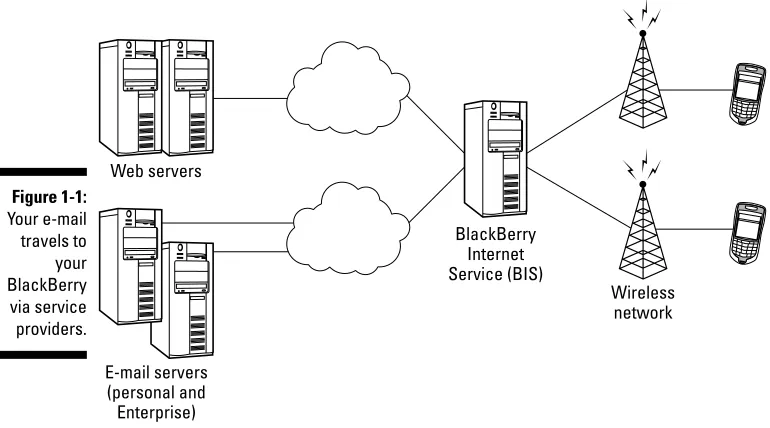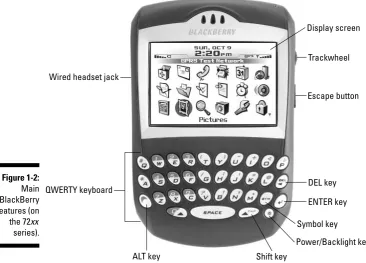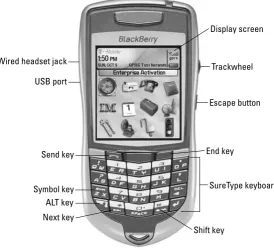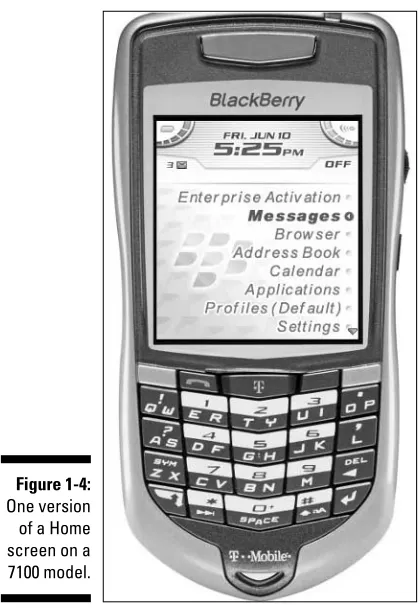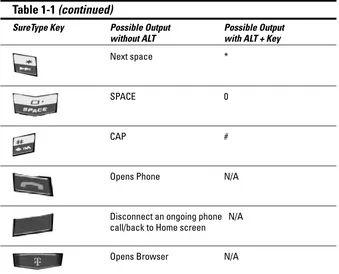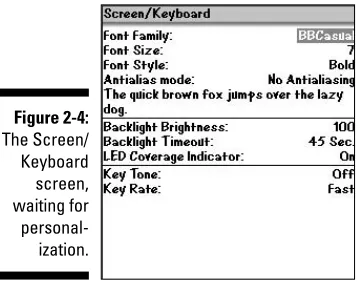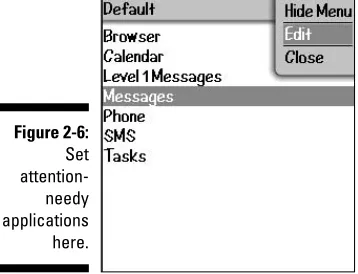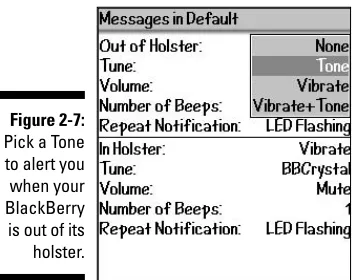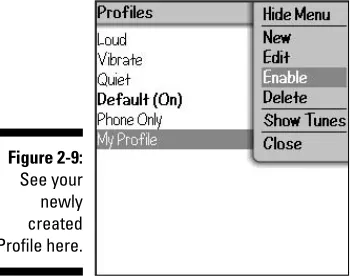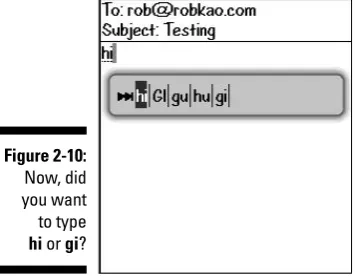by Robert Kao and Dante Sarigumba
BlackBerry
FOR
by Robert Kao and Dante Sarigumba
BlackBerry
FOR
New York, NY 10022 www.wiley.com
Copyright © 2006 by Wiley Publishing, Inc., Indianapolis, Indiana Published by Wiley Publishing, Inc., Indianapolis, Indiana Published simultaneously in Canada
No part of this publication may be reproduced, stored in a retrieval system or transmitted in any form or by any means, electronic, mechanical, photocopying, recording, scanning or otherwise, except as permit-ted under Sections 107 or 108 of the 1976 Unipermit-ted States Copyright Act, without either the prior written permission of the Publisher, or authorization through payment of the appropriate per-copy fee to the Copyright Clearance Center, 222 Rosewood Drive, Danvers, MA 01923, (978) 750-8400, fax (978) 646-8600. Requests to the Publisher for permission should be addressed to the Legal Department, Wiley Publishing, Inc., 10475 Crosspoint Blvd., Indianapolis, IN 46256, (317) 572-3447, fax (317) 572-4355, or online at http://www.wiley.com/go/permissions.
Trademarks:Wiley, the Wiley Publishing logo, For Dummies, the Dummies Man logo, A Reference for the Rest of Us!, The Dummies Way, Dummies Daily, The Fun and Easy Way, Dummies.com, and related trade dress are trademarks or registered trademarks of John Wiley & Sons, Inc. and/or its affiliates in the United States and other countries, and may not be used without written permission. BlackBerry is a registered trademark of Research in Motion. All other trademarks are the property of their respective owners. Wiley Publishing, Inc., is not associated with any product or vendor mentioned in this book. Research in Motion was not involved in the production, and does not endorse, this product.
LIMIT OF LIABILITY/DISCLAIMER OF WARRANTY: THE PUBLISHER AND THE AUTHOR MAKE NO REP-RESENTATIONS OR WARRANTIES WITH RESPECT TO THE ACCURACY OR COMPLETENESS OF THE CON-TENTS OF THIS WORK AND SPECIFICALLY DISCLAIM ALL WARRANTIES, INCLUDING WITHOUT LIMITATION WARRANTIES OF FITNESS FOR A PARTICULAR PURPOSE. NO WARRANTY MAY BE CRE-ATED OR EXTENDED BY SALES OR PROMOTIONAL MATERIALS. THE ADVICE AND STRATEGIES CON-TAINED HEREIN MAY NOT BE SUITABLE FOR EVERY SITUATION. THIS WORK IS SOLD WITH THE UNDERSTANDING THAT THE PUBLISHER IS NOT ENGAGED IN RENDERING LEGAL, ACCOUNTING, OR OTHER PROFESSIONAL SERVICES. IF PROFESSIONAL ASSISTANCE IS REQUIRED, THE SERVICES OF A COMPETENT PROFESSIONAL PERSON SHOULD BE SOUGHT. NEITHER THE PUBLISHER NOR THE AUTHOR SHALL BE LIABLE FOR DAMAGES ARISING HEREFROM. THE FACT THAT AN ORGANIZATION OR WEBSITE IS REFERRED TO IN THIS WORK AS A CITATION AND/OR A POTENTIAL SOURCE OF FUR-THER INFORMATION DOES NOT MEAN THAT THE AUTHOR OR THE PUBLISHER ENDORSES THE INFOR-MATION THE ORGANIZATION OR WEBSITE MAY PROVIDE OR RECOMMENDATIONS IT MAY MAKE. FURTHER, READERS SHOULD BE AWARE THAT INTERNET WEBSITES LISTED IN THIS WORK MAY HAVE CHANGED OR DISAPPEARED BETWEEN WHEN THIS WORK WAS WRITTEN AND WHEN IT IS READ.
For general information on our other products and services, please contact our Customer Care Department within the U.S. at 800-762-2974, outside the U.S. at 317-572-3993, or fax 317-572-4002.
For technical support, please visit www.wiley.com/techsupport.
Wiley also publishes its books in a variety of electronic formats. Some content that appears in print may not be available in electronic books.
Library of Congress Control Number: 2005935162 ISBN-13: 978-0-471-75741-2
ISBN-10: 0-471-75741-1
Manufactured in the United States of America
Robert Kaois one well-rounded professional. His ability to translate his tech-nical knowledge and communicate in many languages with users of all types inevitably led him to develop BlackBerry applications for various financial firms in New York City — that truly global city. A graduate of Columbia University — with a Computer Engineering degree, of course — he currently lives in Somerset, NJ.
I would like to thank my father (MHK) and mother (SYT) for everything they’ve done for me because I wouldn’t be here without their kindness and support. I would also like to thank my lovely wife Marie-Claude and little Jade for understanding all the weekends and nights that I missed while writing this book. Finally, I would like to thank Paul, Cathy, little TJ, and rest of my family for the same.
—Robert Kao
My sincere thanks to Aben Alvarez, Anna Kanyek-Sy, Jun Abad, and Ninky Avenir for their help and support during the early phase of this book. As always, my profoundest thanks to my dear wife and soul mate, Yosma, whose patience and understanding were invaluable during the writing of this book.
—Dante Sarigumba
Collectively, we’d like to thank Eric Giguere for getting us started on the path of book writing, as well as Carol McClendon, our agent, for her help getting this book started. Thanks as well to Richard Evers of Research In Motion for a wealth of information and guidance. For their insights, assistance, and extraordinary patience, thanks to Jennifer Y. Lee; Veru Narula; and Greg Croy, Paul Levesque, Teresa Artman, Colleen Totz, and the rest of the Wiley staff. Without you all, this book would not have been possible.
Some of the people who helped bring this book to market include the following:
Acquisitions, Editorial, and Media Development
Senior Project Editor:Paul Levesque
Senior Acquisitions Editor:Grey Croy
Senior Copy Editor:Teresa Artman
Technical Editor:Richard Evers
Editorial Manager:Leah Cameron, Kevin Kirschner
Media Development Specialists:Angela Denny, Kate Jenkins, Steven Kudirka,
Kit Malone, Travis Silvers
Media Development Coordinator:
Laura Atkinson
Media Project Supervisor:Laura Moss
Media Development Manager:
Layout and Graphics: Carl Byers, Andrea Dahl, Joyce Haughey, Stephanie D. Jumper, Clint Lahnen, Barbara Moore, Lynsey Osborn
Proofreaders: Leeann Harney, Jessica Kramer, TECHBOOKS Production Services
Indexer: TECHBOOKS Production Services
Publishing and Editorial for Technology Dummies
Richard Swadley,Vice President and Executive Group Publisher
Andy Cummings,Vice President and Publisher
Mary Bednarek,Executive Acquisitions Director
Mary C. Corder,Editorial Director
Publishing for Consumer Dummies
Diane Graves Steele,Vice President and Publisher
Joyce Pepple,Acquisitions Director
Composition Services
Gerry Fahey,Vice President of Production Services
Introduction ...1
Part I: Meet and Greet Your BlackBerry ...7
Chapter 1: Your BlackBerry Is NOT an Edible Fruit? ...9
Chapter 2: Turning On Your BlackBerry (And Keeping It Happy) ...27
Part II: Getting Organized with Your BlackBerry...57
Chapter 3: Remembering Your Acquaintances...59
Chapter 4: Never Miss Another Appointment — Ever!...89
Chapter 5: Being Your Own Taskmaster ...103
Chapter 6: Making Notes and Calculations ...121
Part III: Getting Online with Your BlackBerry...137
Chapter 7: You’ve Got (Lots of) E-Mail ...139
Chapter 8: Too Cool for E-Mail...173
Chapter 9: Surfing the Internet Wave...203
Chapter 10: Calling Your Favorite Person ...229
Part IV: Working with Desktop Manager...253
Chapter 11: Synching the Intellisync Way ...255
Chapter 12: Installing Applications ...275
Chapter 13: Running Redirector ...287
Chapter 14: Protecting Your Information ...299
Part V: The Part of Tens ...309
Chapter 15: Ten (Or So) New Features on the New Generation BlackBerry...311
Chapter 16: Ten Great BlackBerry Accessories...317
Chapter 17: Ten Productive BlackBerry Applications ...323
Chapter 18: Ten Fun Games on Your BlackBerry ...327
Chapter 19: Ten Must-Have BlackBerry Programs...331
Chapter 20: Ten (More or Less) Web Site Categories for BlackBerrry Browsing ...337
Introduction...1
About This Book...1
Who Are You? ...2
What’s in This Book ...2
Part I: Meet and Greet Your BlackBerry ...3
Part II: Getting Organized with Your BlackBerry...3
Part III: Getting Online with Your BlackBerry ...3
Part IV: Working with Desktop Manager...3
Part V: The Part of Tens...4
So Many Models, So Little Time ...4
Icons in This Book...4
Where to Go from Here...5
Part I: Meet and Greet Your BlackBerry ...7
Chapter 1: Your BlackBerry Is NOT an Edible Fruit? . . . .9
Know Your BlackBerry History ...10
How It All Works: The Schematic Approach ...11
The role of the network service provider ...11
Connecting to your personal computer ...12
Connecting to the Enterprise...13
Doing the BlackBerry world-traveler thing ...14
Oh, the Things You Can Do! ...15
Internet at your fingertips ...15
Me and my great personal assistant ...16
A computer in the palm of your hand ...16
Look Dad, no hands!...17
Going new look or traditional: Your BlackBerry choices ...18
Anatomy 101: The Body and Features of Your BlackBerry...19
Display screen...20
QWERTY keyboard...21
Escape button ...24
Trackwheel ...24
Final BlackBerry Tidbits!...24
Power efficiency ...25
Memory management ...25
Chapter 2: Turning On Your BlackBerry (And Keeping It Happy) . . . .27
Making Your BlackBerry YOURS ...27
Branding your BlackBerry...28
Choose a language, any language...29
Typing with ease using AutoText ...30
Inserting macros...32
Getting your dates and times lined up ...32
Customizing your screen’s look and feel...34
Choosing Themes for your BlackBerry ...37
Wallpaper for your BlackBerry ...38
Let freedom ring ...39
Navigating Around ...43
SureType versus multitap ...44
General Keyboard Shortcuts ...47
Using Home screen shortcuts...49
Other (non-Home screen) shortcuts ...50
Power Usage and Consumption ...51
Keeping Your BlackBerry Safe ...52
Who Ya Gonna Call (When Your BlackBerry Breaks)? ...54
Part II: Getting Organized with Your BlackBerry ...57
Chapter 3: Remembering Your Acquaintances . . . .59
Accessing Your Address Book...60
Working with Address Book Names...62
Creating a new contact ...63
Adding contacts from other BlackBerry applications ...65
Viewing a contact ...66
Editing a contact...67
Deleting a contact...68
Transferring Contacts from Cellphones ...69
Copying contacts from a SIM card ...69
Copying a contact to a SIM card...73
Copying Contacts from Desktop Applications ...74
Looking for Someone? ...75
Organizing Your Contacts ...77
Creating a group ...78
Using the Filter feature on your contacts...80
Setting preferences...84
Sharing a Contact ...85
Sending a vCard ...86
Receiving a vCard ...86
Chapter 4: Never Miss Another Appointment — Ever! . . . .89
Accessing the BlackBerry Calendar...90
Choosing Your Calendar View ...90
Moving between Time Frames...92
Customizing Your Calendar ...93
All Things Appointments: Adding/Opening/Deleting ...94
Creating an appointment...94
Opening an appointment...98
Deleting an appointment ...99
Appointments versus Meetings...99
Sending a meeting request ...99
Responding to a meeting request...100
Wirelessly Synching Your BlackBerry Calendar with Desktop Calendar ...101
Chapter 5: Being Your Own Taskmaster . . . .103
Accessing Tasks...104
Recording a New Task ...105
Navigating the Tasks Fields ...106
Task field...107
Assigning categories to your tasks ...116
Filtering the list...117
Quickly finding a note ...125
Organizing your notes...126
The Calculator ...129
Accessing Calculator...130
Using Calculator ...130
Converting between English and metric systems ...132
Using Calculator shortcuts ...134
Part III: Getting Online with Your BlackBerry ...137
Chapter 7: You’ve Got (Lots of) E-Mail . . . .139
Getting Up and Running with E-Mail ...139
Using the BlackBerry Internet Service client...140
Combining your e-mail accounts into one ...141
Adding an e-mail account ...143
Setting up e-mail in an enterprise environment ...144
Customizing Your E-Mail ...144
Setting your Sent From address ...145
Enabling wireless reconciliation...146
Automating replies and Out of Office messages ...148
Configuring your e-mail signature ...149
Accessing Messages...151
Receiving e-mails ...151
Sending e-mail...154
Adding a sender to your Address Book...158
Deleting e-mail ...159
Filtering your e-mail ...160
Saving e-mail ...165
Searching through Your Messages Like a Pro ...165
Searching by sender/recipient...166
Searching by subject...167
Running a general search ...167
Saving search results ...169
Reusing saved search results...170
Long Live E-Mail ...171
Chapter 8: Too Cool for E-Mail . . . .173
A Little Bit of RIM Prehistory...174
Sending and Receiving PIN-to-PIN Messages ...174
Getting a BlackBerry PIN ...175
Assigning PINs to names ...177
Sending a PIN-to-PIN message...178
Receiving a PIN-to-PIN message ...179
Keeping in Touch, the SMS Way ...180
Using shorthand for speedy replies...181
Awhfy?...182
Showing some emotion...183
Sending a text message...183
Always Online Using Instant Messaging...186
Chatting using IM rules...187
Instant messaging on a 7100 model ...188
Instant messaging on a non-7100 model...192
Using BlackBerry Messenger ...194
Taking control of your IM app ...199
Messaging Etiquette and a Few Words of Caution ...202
Chapter 9: Surfing the Internet Wave . . . .203
Getting Started with the BlackBerry Browser ...204
Accessing Browser ...204
Hitting the (air)waves ...206
Navigating Web pages ...207
Saving a Web page address ...209
Sending an address by e-mail ...211
Saving Web images ...211
Browser Options and Optimization Techniques...215
Browser Configuration...216
General Properties ...217
Cache Operations...218
Installing (And Uninstalling) Applications from the Web ...220
Browser’s Behavior on an Enterprise Environment ...221
Using Browser on your company’s BES...222
Using your network provider’s browser...222
Setting the default browser...223
Using Password Keeper...223
Accessing Password Keeper ...224
Setting a password for Password Keeper...224
Creating new credentials ...224
Random Password generation ...225
Using your password ...226
Password Keeper options ...227
Changing your password to Password Keeper...228
Chapter 10: Calling Your Favorite Person . . . .229
Using the BlackBerry Phone Application...229
Making and Receiving Calls ...230
Making a call ...230
Receiving a call ...233
Phone Options While on a Call...234
Muting your call...234
Placing your call on hold...235
Customizing the BlackBerry Phone ...236
Setting up your voice mail number...236
Setting up call waiting...237
Using call forwarding ...237
Configuring speed dial ...239
Arranging Conference Calls ...242
Talking privately to a conference participant...244
Alternate between phone conversations ...245
Dropping that meeting hugger...245
Communicating Hands-Free...246
Using the speaker phone (7100 model only) ...246
Pairing your BlackBerry with a Bluetooth headset ...246
Multitasking While on the Phone ...249
Starting multitasking...249
Taking notes while on the phone ...250
Part IV: Working with Desktop Manager ...253
Chapter 11: Synching the Intellisync Way . . . .255
Introduction to BlackBerry Desktop Manager ...256
Launching BDM...256
Connecting BDM to your BlackBerry...257
Running BDM for the first time...257
Setting Up Intellisync...258
Configuring e-mail reconciliation ...259
Configuring PIM synchronization...260
Updating your BlackBerry’s date and time ...261
Mapping fields for synchronization ...261
Confirming record changes...263
Resolving update conflicts ...264
Setting Up Synchronization Filters ...265
Creating filters ...266
Creating special filters for Calendar synchronization ...268
Creating special filters for Tasks synchronization...269
Configuring Synchronization for Third-Party Software...270
Ready, Set, Synchronize!...272
Encountering an invalid signature error ...280
Uninstalling an Application...281
Uninstalling using the Application Loader...281
Uninstalling using your BlackBerry handheld...282
Upgrading Your BlackBerry OS ...284
Chapter 13: Running Redirector Settings . . . .287
Redirector Settings: Your Friendly E-Mail Traffic Police ...288
Red and green lights for incoming messages ...289
Filtering e-mail ...290
Saving and loading filters ...293
Level1 Message: Your Special Kind of E-Mail...294
Defining a filter for a Level1 Message ...294
Assigning a notification for Level1 Messages ...295
Changing your BlackBerry E-mail Signature...296
Choosing E-Mail Folders to Forward to Your BlackBerry ...297
Chapter 14: Protecting Your Information . . . .299
Accessing Backup and Restore ...300
Backing Up BlackBerry Style ...300
Backing up your BlackBerry manually ...300
Setting up auto backups ...302
Full Restore from Backup Information ...303
Protecting Your Data, Your Way ...304
Backing up, your way...305
Restoring, your way ...306
Clearing BlackBerry information, your way...307
Part V: The Part of Tens ...309
Chapter 16: Ten Great BlackBerry Accessories . . . .317
Cases for Protection and Style (Belt Clip) ...317
BlackBerry Protector Case ...318
BlackBerry Screen Protector ...318
Long Live Your BlackBerry (Extra Battery) ...318
Replenishing Your BlackBerry...319
Ascendo Photos for Blackberry ...325
Freenews ...334
Ascendo Fitness for BlackBerry ...334
BBToday ...334
SportSeeker...335
Chapter 20: Ten (More or Less) Web Site Categories
for BlackBerrry Browsing . . . .337
Weather ...338
AccuWeather.com...338
Yahoo! Weather ...338
News ...338
BBC News ...338
USA Today ...339
Yahoo! News ...339
ABC News ...339
PR Newswire ...340
Google...340
Portals ...340
Yahoo! Mobile ...341
PliNkIT!...341
MSN Mobile ...341
Business Sites ...342
Fidelity Anywhere...342
BusinessWeek Online ...342
Financial Times...342
Travel Sites ...343
Other Browsing Categories...343
BlackBerryGoodies ...344
FedEx tracking ...344
UPS tracking ...344
Amazon Anywhere ...344
The Onion...344
Wired News ...345
wcities ...345
H
i there, and welcome to BlackBerry For Dummies.If you already have a BlackBerry, this is a great book to have around if you want to discover new features or you need something to slap open and use as a quick refer-ence. If you don’t have a BlackBerry yet (but plan to get one) and have some basic questions (like “What is a BlackBerry?” or “How can a BlackBerry help me be more productive?”), you can benefit by reading this book cover to cover. No matter what your current BlackBerry User Status is — BUS, for short — we’re here to help you get the most out of your BlackBerry.We can tell you, right off the bat, that a BlackBerry is not a fruit you find at the supermarket but rather is a) an always-connected handheld device that b) has e-mail capabilities with an Internet browser built in. With your BlackBerry, you are in the privileged position of always being able to receive e-mail and browse the World Wide Web.
On top of that, a BlackBerry has all the features you’d expect from a personal organizer, including a calendar, to-do lists, and memos. Oh, and did we men-tion that a BlackBerry also has a mobile phone built in? Talk about multitask-ing! Imagine being stuck on a commuter train: With your BlackBerry by your side, you can compose e-mail while conducting a conference call — all from the comfort of your seat.
In this book, we show you all the basics but then go the extra mile by high-lighting some of the lesser-known (but still really handy) features of the BlackBerry. Your BlackBerry can work hard for you when you need it as well as play hard when you want it to. (Need we say that we’re ready, willing, and able to show you where to get great games for your BlackBerry?)
About This Book
We cover basic and advanced topics, but we stick to those that we consider the most practical and frequently used. So, whether you already know the basics, you can be certain that if you use/want to use a certain function of your BlackBerry, we likely cover it here.
Who Are You?
In writing this book, we tried to be considerate of your needs, but because we’ve never met you, our image of you is as follows. If you find that some of these images are true about you, this might just be the book for you:
⻬You have a BlackBerry, and you want to find out how to get the most from it.
⻬You don’t have a BlackBerry yet, and you’re wondering what one could do for you.
⻬You’re looking for a book that doesn’t assume that you know all the jargon and tech terms used in the PDA industry. (PDA stands for p er-sonal digital assistant, by the way.) Take that, you jargon, you!
⻬You want a reference that shows you, step by step, how to do useful and cool things with a BlackBerry without bogging you down with unneces-sary background or theory.
⻬You’re tired of hauling your ten-pound laptop with you on trips, and you’re wondering how to turn your BlackBerry into a miniature traveling office.
⻬You no longer want to be tied to your desktop system for the critical activities in your life, such as sending/receiving e-mail, checking your calendar for appointments, and surfing the Web.
What’s in This Book
BlackBerry For Dummiesconsists of five parts, and each part consists of dif-ferent chapters related to that part’s theme.
Part I: Meet and Greet Your BlackBerry
personalize and express yourself through your BlackBerry. This part wraps up with must-knows about security and where to go for help when you get into trouble with your BlackBerry.
Part II: Getting Organized
with Your BlackBerry
Part II deals with the fact that your BlackBerry is also a full-fledged PDA. We show you how to get your BlackBerry to keep your contacts in its Address Book as well as how to manage your appointments and meetings in Calendar. We also show you how to create a to-do list and have Calendar manage your to-do’s for you so you don’t miss a task. As you’ll see, most BlackBerry appli-cations interconnect with one another, working hard for you.
Part III: Getting Online
with Your BlackBerry
Part III shows you how you can use the true strengths of the BlackBerry — its always connected e-mail and its Web surfing functionality — but it doesn’t stop there. We also point out to you how you can use other forms of mes-sages on the BlackBerry that you might not have known about, such as PIN-to-PIN messages. To top it off, we show you how to multitask with the built-in phone along with other BlackBerry applications.
Part IV: Working with Desktop Manager
In Part IV, we detail the BlackBerry Desktop Manager and show you some of the hoops you can put it through with your BlackBerry, including making backups and installing BlackBerry applications from your PC on to your BlackBerry. And we didn’t forget to cover important stuff like data synching your appointments/ contacts with desktop applications like Outlook or Lotus Notes.
Part V: The Part of Tens
So Many Models, So Little Time
When you first visit the Research In Motion (RIM, the brains behind the BlackBerry device) Web site, you might be overwhelmed by the many differ-ent variations of BlackBerry. There are black ones, blue ones, some with col-ored screens, monochrome ones, ones with QWERTY keyboards, some with a QWERTY-like keyboard (which RIM calls SureType). . . . Whew!
Don’t worry, it isn’t as complicated as it seems; let us break it down for you. We generally don’t like to generalize things, but you can pretty much divide BlackBerry into two categories: the 7100 series and the not-7100 series, which we refer to in this book as 72xxmodels. (OK, we could just as easily have called it the 75xx model or the 87xx model, since they are also not 7100, but you’ve got to draw the line somethere right?) And why did we make such a separation? How you operate the 7100 series is a bit different compared with the 72xxmodels: The 7100 series uses the RIM SureType keyboard; the 72xx
models have QWERTY keyboards. But just because how it operates is different doesn’t mean the functions of the 7100 and 72xxseries are different. Beneath the surface, they are quite similar. For example, both the 7100 series and 72xx
models can do e-mail, phone, and address book functions. How you get to your e-mail or address book application is a bit different in each. It’s that simple. Of course, there are other small (yet important) differences, which we denote in this book with a 7100 icon (see the following section).
This book is written with the latest model of the 7100 series and 72xxmodels in mind. If you have a slightly older model, not to worry; you can still find this book quite useful because the functionality is still similar. You just might dis-cover, however, that some of the newer functions we cover in this book may not be available on your particular (older) BlackBerry.
Icons in This Book
Text marked with this icon applies to only the BlackBerry 7100 series.
If a paragraph sports this icon, it means we’re talking about BlackBerry devices that are provided by your employer.
Here’s where you can find not-so-obvious tricks that can make you a BlackBerry power-user in no time. Pay special attention to the paragraphs with this icon to get the most out of your BlackBerry.
This icon highlights an important point that you don’t want to forget because it just might come up again. We’d never be so cruel as to spring a pop quiz on you, but paying attention to these details can definitely help you.
Look out! This icon tells you how to avoid trouble before it starts.
Where to Go from Here
If you want to find out more about the book, or have a question or comment for the authors, please visit us at www.dummies.com/go/blackberry.
Your BlackBerry Is NOT
an Edible Fruit?
In This Chapter
䊳A berry, berry long time ago
䊳Checking out your BlackBerry behind the scenes
䊳Seeing what your BlackBerry can do
䊳Comparing new- and old-generation models
䊳Meeting and greeting your BlackBerry
䊳Not sweating the minor stuff
B
ecause you’re reading this book, you probably have a BlackBerry (um, and we’re pretty sure that you’re not eating it). We’re just curious, though — what actually convinced you to buy this particular handheld mobile device? Was it the always-connected e-mail? Or the wireless calendar sync? Was it the QWERTY keyboard? Or was it the really good sales pitch? We know; the list could go on and on — and we might never hit on the exact reason why you got yours. In fact, for some of you, your company simply handed you one. But for whichever reason you bought or acquired your BlackBerry, congratulations; you made an intelligent choice.The same smarts that made you buy or obtain your BlackBerry are clearly at it again. This time, your native intelligence led you to pick up this book, per-haps because your intuition is telling you that there’s more to this whole BlackBerry than meets the eye.
corner? Need to see (right now) what’s showing in your local movie theaters, or what the weather will be like later tonight, or the best place to shop? Need to get directions to that cozy bed and breakfast, or news headlines, or stock quotes? Want to do some online chatting or view some pictures online? You can do all these things (and more) by using your BlackBerry.
BlackBerry is also a full-fledged personal digital assistant (PDA). Out of the box, it provides you with the organizational tools you need to set up to-do lists, manage your appointments, take care of your address books, and more.
Being armed with a device that’s a phone, an Internet connection, and a PDA all built into one makes you a power person. With your BlackBerry (along with this resourceful book), you really can increase your productivity and better organize yourself. Watch out, world! Person bearing a BlackBerry coming through!
If you stick with us throughout this book, you’ll find out all you need to get the most out of your device or maybe even stave off (or save) a troubled relationship. (Well, the last one is a bit of an exaggeration, but we got your attention, right?)
Know Your BlackBerry History
Your BlackBerry is truly a wondrous thing, boasting many features beyond your ordinary mobile phone. And its “sudden” popularity didn’t happen overnight. Like any other good product out there, BlackBerry has come a long way from its (relatively humble) beginnings.
In the days when the Palm Pilot ruled the PDA world, Research In Motion (RIM; the maker of the BlackBerry) was busy in its lab, ignoring the then-popular graffiti input method to design its own device with the QWERTY keyboard — the kind of keyboard people were already used to from working on their PCs. RIM didn’t stop there, however. It also added an always-connected e-mail capability, making this device a must-have among government officials as well as professionals in the finance and health industries.
Throughout the book, you’ll see sections that apply to prosumers/enterprise users, indicated by the icon you see here in the margin. If your BlackBerry was given to you by your employer and your device is set up so that you can use only your company e-mail address for e-mailing, you can consider your-self an enterprise user.
On the other hand, if you bought your BlackBerry on your own from a net-work service provider, like T-Mobile, consider yourself a consumer.
Why the division? It’s simple. A few features, such as the wireless address book lookup or wireless calendar sync, need the BlackBerry Enterprise Server to be connected to a central e-mail server. Such a connection is often available in large corporations, but no individuals that we could think of would have their own private BlackBerry Enterprise Server. (Although any-thing’s possible, we suppose.)
How It All Works: The
Schematic Approach
For those of you who always ask, “How do they do that?” you don’t have to go far; this little section is just for you.
The role of the network service provider
Along with wondering how your BlackBerry actually works, you might also be wondering why you didn’t get your BlackBerry from RIM instead of a network service provider like Cingular or T-Mobile? Why did you need to go through a middle-person? After all, RIM makes BlackBerry.
Network service providers don’t build alliances for nothing, right? In return, RIM gave them the right to brand their names on the BlackBerry they offer for sale. For example, a T-Mobile 7100t looks different from a similar model you get from Vodafone. Which leads to another question: Do BlackBerry func-tionalities actually differ from phone model to phone model? Quick answer: On the core BlackBerry applications (such as Tasks and Address Book), you find no major differences. However, some BlackBerry features, such as Instant Messaging, might or might not be supported by the network service provider. (See Chapter 9 for more details on Instant Messaging.)
Just to keep the scorecard straight, when we come across features available from one network service provider that aren’t available from other providers, we’ll be sure to point them out.
Connecting to your personal computer
Nowadays, a personal computer is a household necessity. We spend so much time on them, and so much information is stored in them. No surprise, BlackBerry works hand in hand with your PC. The USB cable that comes with your BlackBerry does more than just charge your device. All the chapters in Part IV of this book are dedicated to guide you in making use of this impor-tant connection with the help of the BlackBerry Desktop Manager and all the
Web servers
E-mail servers (personal and Enterprise)
BlackBerry Internet Service (BIS)
Wireless network
Figure 1-1:
utilities that come with it. You will find discussions in Chapter 11 on how to sync your device with the Personal Information Manager data that you keep in your PC. Chapter 12 talks about installing new applications to your BlackBerry with the help of your PC. You can also read Chapter 13 for direc-tions on how to use the Redirector application in the desktop to set up filters on your e-mails. Lastly, Chapter 14 guides you on how to back up almost any-thing in your BlackBerry, down to your desktop.
Connecting to the Enterprise
Down, Trekkies! We’re not talking about hooking up with Captain Kirk or Lt. Uhuru. RIM’s initial markets were enterprises and governments, and e-mail was the key to RIM’s success. And yet, BlackBerry is so much more than simply e-mail capability, and enterprises and governments quickly figured that out. A company that uses BlackBerry service has the option of integrat-ing e-mail service as well as calendarintegrat-ing to its own enterprise software: Microsoft Exchange, Lotus Domino, or whatever. Such software likely existed on the company network before it started using BlackBerry, so the company was already heavily invested in it. RIM’s decision to enable integration of its service within the frameworks of existing enterprise servers made good busi-ness sense.
The BlackBerry Enterprise Server
So how does it work? To integrate corporate e-mails and calendaring, RIM provides a connector to its service to and from a corporate network. This software is BlackBerry Enterprise Server(BES), which is the glue that con-nects the RIM network with a corporate network. Using BES, a company can have full control over what its employees can and cannot do with their devices. For example, a company’s BES administrator could opt to disable
PIN-to-PIN(personal identification number) messaging. This messaging system is supposedly more private than sending messages between e-mail accounts because PIN messages are sent directly from one device to another without going through a central corporate server. (See Chapter 9 for more details about PIN-to-PIN messaging.) A company’s administrator can also enable or disable downloading and installation of applications to your device. Such control provides important flexibility for a corporation when security is an integral part of day-to-day operation.
firewalls on your corporate network prevent you from going to potentially malicious sites, you’re not going to be able to use your BlackBerry browser to go to said sites — the same rules apply, in other words. This is all achieved by MDS. With MDS, your BlackBerry can be considered part of your corpo-rate network, following all the rules that your network firewalls are set up to enforce.
Connecting wirelessly
From the get-go, e-mail is always connected to your e-mail server wirelessly. Then comes calendaring, where your appointments are synchronized to your company’s calendaring system. RIM did not stop there. Version 4.0 of BES is a leap forward for the BlackBerry platform. It supports this new buzzword
wireless everythingsync, absolutely allowing you to sync all your PIM data (including notes, tasks, and address book) wirelessly. Most of the utilities you found in the desktop side can now be accomplished wirelessly. In essence, you don’t need the desktop, but it’s your choice.
Connecting via desktop computer
In addition to the wireless side of BlackBerry, there’s also the wired side of connecting to enterprise data. The same utilities and functions that are avail-able to you if you have a personal device are availavail-able to you when you have a BlackBerry from your company. But there’s more in version 4.0 of your device OS and 4.0 of BES. RIM deployed the Handheld Manager for the desk-top. This application allows the device to use the network connection in your PC for any communication to the BES. In essence, if your device is connected to your company’s PC and the Handheld Manager is running, any e-mails do not go through the phone provider’s network. They go straight from your e-mail server to the BES server and to your device.
Doing the BlackBerry world-traveler thing
Two dominant technologies compete in the worldwide cellphone industry today:
⻬Code Division Multiple Access (CDMA):This is available in the United States through Verizon Wireless.
⻬Global System for Mobile Communication (GSM):This is a tad older than its CDMA rival.
Why is this a factor? Or, to put this more bluntly, what’s it to you? Well, because CDMA and GSM/GPRS aren’t compatible with each other — which is what hap-pens when you have competing technologies going for all the marbles in the marketplace — your phone works on only one technology. When you travel outside North America, you face the burning question: “CDMA or GSM/GPRS?” (The non-acronym version of this question is “Will my BlackBerry work on this country’s network or won’t it?”) If you currently work with GSM/GPRS, you should be okay because most non-North American countries are on GSM/GPRS networks. If you’re a CDMA kind of person, you might have some “issues,” as they say. When in doubt, talk to your network service provider.
Oh, the Things You Can Do!
Always-connected e-mail is still what makes BlackBerry very attractive and is likely first in the long list of reasons why you got your BlackBerry in the first place. And, if you need to go global, you can use your BlackBerry in 30 coun-tries. Just hop off your flight, turn on your BlackBerry, and voilà!:e-mails on your BlackBerry while you’re 6,000 miles away from home. You can receive and send e-mails whether you are in Hong Kong, London, Paris, or New York. Your significant other can get in touch with you wherever you are — just to say hi or to remind you that you’d promised Aunt Edna a case of Chanel No. 5. (One caveat here — you need to make sure that your network service provider has the technology to go global. See the earlier “Doing the BlackBerry world-traveler thing” section for more info.) Generally speaking, you can receive and send e-mails just like when you’re at home.
Although e-mail is BlackBerry’s strength, that’s not the only thing it can do. This section goes beyond e-mail to point out some of the other major benefits you can get from your device.
Internet at your fingertips
Yup, you can browse the Web with your BlackBerry. Even better, you can continue chatting with your friends through Instant Messenger, just as if you never left your desktop computer. You can also get up-to-the-minute informa-tion when you want it, when you need it. Just imagine getting an alert when your stock is tanking. True, that’s not a good thing to happen, but this infor-mation is critical for you to act in a timely manner.
Intrigued? Your questions about how your BlackBerry can take advantage of the Web are answered in due time (in Chapter 10 of this book, to be precise).
Me and my great personal assistant
You might be saying, “But I’m really a busy person, and I don’t have time to browse the Web. What I doneed is an assistant to help me better organize my day-to-day tasks.” If you can afford one, by all means go ahead and hire a per-sonal assistant. If not, the next best thing is a perper-sonal digitalassistant (PDA). Many PDAs are on the market today, the most popular ones being those mar-keted by Palm and WinCE. Getting a PDA can be a big help — and mucho less expensive than hiring a secretary.
So, are we telling you to go out and buy a PDA? No way! Put away that credit card because you don’t need to go that route.
Whip out that BlackBerry of yours and take a closer look. That’s right, your BlackBerry is also a full-fledged PDA, able to help you remember all your acquaintances (see Chapter 3), manage your appointments (Chapter 4), keep a to-do list (Chapter 5), and much more.
In Chapters 3–6 of this book, you can read up on all the tricks and tips for managing your life using your BlackBerry. Heck, we even show you how your BlackBerry calendar can be wirelessly synced with your Outlook calendar (Chapter 7). Talk about an informational cornucopia!
A computer in the palm of your hand
A remarkable communication device? Check. A full-fledged PDA? Check. Yup, a BlackBerry is a pretty sophisticated product, but what we’ve described so far is just the tip of the iceberg. Don’t underestimate the device because of its size: Your BlackBerry is, in reality, a pretty powerful computer despite its small size.
collaborations. With the growing popularity of the device, software develop-ers outside of RIM are taking advantage of this growing market — which means literally hundreds of applications are now out there for you to down-load.
Download? Absolutely! BlackBerry supports the downloading of applications through the BlackBerry Browser. And of course, it’s wireless. (See Chapter 9.) For example, you can download more productivity tools like spreadsheet applications or applications to view and edit office documents written in Word or other word processing programs. The number of BlackBerry applica-tions is growing — and growing fast.
To be honest, there’s no way to foresee how many applications will be on the market when this book is published. And the price of an application varies, depending on how sophisticated the program is, so we can’t really give firm numbers right now. But if you’re curious, check out Chapter 17, where we describe some of the best business applications out there. You should be able to find some treasures suited to your field of work.
Does all this talk about productivity tools make your eyes glaze over? Well, “All work and no play” does something or other, so we have no qualms about shift-ing toward the more fun topics, such as games. BlackBerry comes out of the box supplied with just a single game, but you should look upon this merely as an appetizer (or at least the free candy that gets you wanting more). If do find yourself wanting more, go to the candy store — that is, the Web — to find an infinite variety of games designed for your BlackBerry. Chapter 18 highlights some of the more fun games out there, all available for downloading.
Look Dad, no hands!
Your BlackBerry comes equipped with an earphone that doubles as a mike for hands-free talking. This accessory is your doctor’s prescription for pre-venting the stiff neck that comes from wedging your BlackBerry with your shoulder against your ear. At the very minimum, it helps free your hands so you can eat Chinese take-out. And, if you happen to be a New York resident, you’re required by law to use an earphone while driving when you use a cell-phone. (Not that we recommend using your cellphone while driving, but if you really need to make that call, going hands-free is better and safer.)
like computer accessories, but that is now becoming more common on cell-phones, specifically on wireless earphones/mikes.
Because Bluetooth is a relatively new technology, this feature is available on only the more recent BlackBerry models. When it is available, you have an option to enable and disable it. (See Chapter 10 for details on turning Bluetooth On or Off.)
Going new look or traditional:
Your BlackBerry choices
If you check out RIM’s BlackBerry Web site — found at www.blackberry.com, strangely enough — you can find two broad categories of models in terms of look and feel: the new-looking BlackBerry (the 7100 series) and the traditional BlackBerry (everything else). To be honest, the new-looking 7100 series doesn’t break any radically new ground in terms of industrial design — the devices have just been slimmed down so they look more like a largish cellphone (a bit easier to hold on to). The traditional-looking BlackBerry, on the other hand, looks pretty much like all the other clunky PDAs out there.
The big question, then, is what the differences are between the two types, other than their looks. To be honest, not much. Both types use the same underlying software; both have wireless e-mail, phone, and Internet browsing capabilities. The subtle differences involve things like the use of the SureType keyboard on the 7100 models and the option of a couple of different ways to get to the same applications. In addition, most of the 7100 models have more graphical icons as well as high-resolution screens — which means you get a sharper display with the 7100s than with most other BlackBerries.
Given the lack of profound differences between the two types, you might wonder why RIM went for the different look. As we mention earlier, the 7100 model doeslook more like a cellphone than the traditional BlackBerry, which leads us to conclude that its target audience is made up of heavy phone users who also want all the functions of a BlackBerry. But is one model in any way better than the other? That really depends on the type of user you are. For example, most business users are inclined to use e-mail more. As such, the traditional-looking BlackBerry is the preference for most of these companies. When it comes to personal users, however, they are probably more inclined to be heavy phone users — which would mean that the 7100 would probably have a bit more appeal for them.
Anatomy 101: The Body and
Features of Your BlackBerry
Progress being what it is, every new model of BlackBerry comes better equipped than the previous one. But generally speaking, most of the improve-ments have occurred under the hood, which means that what you actually see outside has remained relatively constant. No matter what type of BlackBerry you have, then, you’re going to find the following four basic fea-tures, as shown in Figures 1-2 and 1-3:
⻬Display screen:Graphic user interface (GUI) of the BlackBerry
⻬QWERTY keyboard:Input for the BlackBerry
⻬Escape button:Button used to cancel a selection
⻬Trackwheel:Tool used to navigate the display screen
Display screen
Trackwheel
Escape button
DEL key
ENTER key
Symbol key
Power/Backlight key Shift key
ALT key QWERTY keyboard
Wired headset jack
Figure 1-2:
Display screen
When you first turn on your BlackBerry, the display screen displays the
Home screen,which is your introduction to the GUI of your BlackBerry. The GUI represents the different applications found in your BlackBerry using graphic icons. Through the GUI, you can access your device’s applications and features.
When checking out those icons, just remember that how your own GUI looks depends on how you want it to look. The font and theme are all customizable. For more on personalizing your BlackBerry, see Chapter 2.
On the 7100 models, you might not see icons per se the first time you turn on your BlackBerry. Depending on the theme you’re using, you might see your applications listed in text form rather than as icons, as shown in Figure 1-4. (See Chapter 2 for more on customizing your theme.)
Display screen
Trackwheel
Escape button
SureType keyboard
Wired headset jack
USB port
Send key
Symbol key
ALT key Next key
Shift key
End key
Figure 1-3:
QWERTY keyboard
Unlike some PDA manufacturers out there — they know who they are — RIM chose the same QWERTY keyboard you know and love from your personal computer as the input method for the BlackBerry. We think that was a great decision because it means we don’t have to learn some new way of writing — graffiti or whatever — to get data into our BlackBerry. All we have to do is type on a keyboard — and we already know how to do that.
Whether you use your pinky or your index finger, how you type on your BlackBerry is up to you. Most people do, however, find that typing with two thumbs is the more efficient way to type on a BlackBerry.
Figure 1-4:
The 7100 model doesn’t have a full QWERTY keyboard; rather, it works with a QWERTY-based keyboard known as the SureTypekeyboard. The idea here is that many keys share letters (refer to Figure 1-2 to see how this looks) and that the SureType technology is smart enough to learn what key combina-tions come up with the words you want. Basically, with SureType, you can now type with only one thumb, and your BlackBerry learns the words that you frequently use.
Here are tips to speed up the learning curve when using SureType technology:
⻬Always finish typing a word before correcting it.This way, SureType learns what you want to type next time.
⻬If SureType got the word you’re typing right on the first try, simply use the spacebar to move on instead of clicking the trackwheel or pressing ENTER.
⻬Type! Type! Type!Because SureType learns how you type, the more you use it, the smarter it becomes in adapting to your style.
For more tips on mastering SureType, see Chapter 2.
Table 1-1 lists SureType keys.
Table 1-1
The SureType Keyboard on a 7100 Handheld
SureType Key Possible Output Possible Output
without ALT with ALT + Key
Q, W !
A, S ?
Z, X Open list of Symbols
E, R 1
SureType Key Possible Output Possible Output
without ALT with ALT + Key
C, V 7
T, Y 2
G, H 5
B, N 8
U, I 3
J, K 6
M 9
O, P . or : or ;
L ’ or ,
Backspace N/A
ENTER N/A
ALT N/A
Table 1-1 (continued)
SureType Key Possible Output Possible Output
without ALT with ALT + Key
Next space *
SPACE 0
CAP #
Opens Phone N/A
Disconnect an ongoing phone N/A call/back to Home screen
Opens Browser N/A
Escape button
A simple yet useful button, the Escape button allows you to return to a previ-ous screen or cancel a selection.
Trackwheel
The trackwheel allows you to navigate the display screen. And pressing the trackwheel allows you to confirm or enter a choice or selection.
Final BlackBerry Tidbits!
some of the hardware features that make buying the BlackBerry device a wise purchase.
Power efficiency
Now, anyone who has had an ear to the ground regarding BlackBerry knows its reputation as a highly efficient little machine when it comes to power con-sumption. If you have/had the old 62xx series, you know that the device could run for two weeks without recharging. Right at the onset, RIM designed and made its devices to consume power effectively.
With the addition of colored and high-resolution screens, the much-vaunted power efficiency has gone down somewhat, especially with newer models like the 7100 series. Power requirements on these devices have now increased to such an extent that you need to recharge roughly every two to three days. Realizing that this is a bit of a hassle, we offer a section in Chapter 2 where we spell out some tips on prolonging the life of your battery, especially when you’re traveling.
Memory management
We know that memory is the last thing on people’s mind when they buy a BlackBerry. Not many know the role ample memory plays for a device because you definitely have ample free memory on your device when you first receive it. The thing is, though, that this memory does not grow as you use BlackBerry. You’re stuck with a fixed amount of memory, which can prove limiting over time. As you install more and more applications, this free memory gets used up. In fact, you could eventually run out of memory altogether.
Does your device die when you run out of memory? No, thank goodness. Your BlackBerry is quite capable of monitoring the free memory on your device. If you’re ever in danger of reaching your upper limits, your BlackBerry has a memory management that cleans house to free this limited resource.
BlackBerry applications right out of the box are capable of figuring out what data just isn’t that important. For example, the BlackBerry Browser caches data in order to enhance your experience when browsing the Web. Caches
Curious about how much available space your device has? Using your track-wheel, scroll to highlight Options on the BlackBerry Home screen and then press the trackwheel. Scroll through the list and click Status. In the Status screen, File Free is the field that tells you how much available space is left.
On the 7100 models, you can find Options in the Tools.
On models other than 7100, a shortcut is available to get to the HelpME screen, which among other information also shows File Free. Simply press Alt+CAP+H together and the HelpME screen appears.
A sentry is always on duty
Throughout the history of human existence, we’ve seen some nasty things that human beings are capable of doing. Unfortunately, the virtual world is not exempt; in fact, every day a battle is fought between those who are trying to attack a system and those who are trying to protect it. Included among those attacking the system are those who are trying to steal corporate data for their advantage, as well as individuals trying to steal personal data in order to carry out identity theft.
A computer connected to the Internet faces an extra risk of being hacked or becoming infected by a computer virus intent on simply annoying the heck out of you or (even worse) wreaking havoc on your computer. Fortunately, security is one of the strong points of the BlackBerry. RIM has built into its software fea-tures that allow companies to curtail activities for their BlackBerry users that they deem risky, such as installing or running a third-party application. Data transmitted on and from the device are encrypted so that possible snooping is prevented. RIM also has a Signature process for application developers, which forces developers to identify themselves and their programs if they are devel-oping any applications running on the BlackBerry platform that need to inte-grate with either BlackBerry core applications or the OS.
Remember the I love youand Anna Kournikovaviruses? These are virtual evils transmitted through e-mail, a script, or sets of instructions in the e-mail body or attachment that can be executed either by the host e-mail program or, in the case of an attachment, by the program that is associated with the attached file. Fortunately, BlackBerry’s Messages does not support scripting languages. As for attachments, out of the box BlackBerry supports very few file types, mostly images and text documents. BlackBerry’s viewer for such files doesn’t support scripting either, so you won’t be facing threats from e-mails having these attachments.
Turning On Your BlackBerry
(And Keeping It Happy)
In This Chapter
䊳Putting your stamp on your BlackBerry device
䊳Working with keyboard shortcuts
䊳Keeping your BlackBerry energized (and rarin’ to go)
䊳Watching your BlackBerry’s back
䊳Knowing what to do if your BlackBerry breaks
R
egardless of how long you’ve had your BlackBerry — one week, one month, one year, or five years — you’ll want to have it around for as long as you possibly can. (Or, at least, until you have the bucks for that way-cool new model that’s surely coming down the pike.) And, for the duration that youdohave your device, you’ll want to trick it out so that your BlackBerry doesn’t feel and sound exactly like the couple of millions of other BlackBerry devices out there. (C’mon, admit it — your BlackBerry is definitely a fashion state-ment, so you better feel comfortable with what that statement is saying.)
In addition to customizing your BlackBerry so that it expresses the inner you, you want to make sure that you keep your BlackBerry in tip-top shape by watching out for things like your BlackBerry battery life and information security. Luckily for you, this chapter puts any and all such worries to rest by filling you in on all you need to know to keep your BlackBerry a finely-tuned (and yet quirkily personal) little PDA.
Making Your BlackBerry YOURS
Your wish is our command. Follow the tips and techniques outlined in this section and you, too, can have your very own personalized BlackBerry.
Branding your BlackBerry
Like any number of other electronic gadgets that you could possibly own, your BlackBerry comes to you off the shelf fitted out with a collection of rather white-bread factory settings. This section helps you put your name on your BlackBerry, both figuratively and literally. You can start by branding your name on your BlackBerry:
1. Highlight the Options (Settings) application from the BlackBerry Home screen and press the trackwheel.
2. Scroll through the list of options until you find the Owner setting and then press the trackwheel.
You see places to enter your owner information.
3. Enter your name in the Name field and then enter your contact infor-mation in the Inforinfor-mation field.
The idea here is to phrase a message (like the one shown in Figure 2-1) that would make sense to any possible Good Samaritan who might find your lost BlackBerry and want to get it back to you.
If you lock or don’t use your BlackBerry for a while, the standby screen comes on, displaying the owner information that you entered into the Options (Settings) screen. Read how to lock your BlackBerry, either
Figure 2-1:
manually or by using an auto setting, as described in the later section, “Keeping Your BlackBerry Safe.”
4. Confirm your changes by pressing the trackwheel and then choosing Save from the contextual menu that appears.
Choose a language, any language
Branding your BlackBerry with your own John Hancock is a good start, but setting the language to your native tongue so you don’t need to hire a transla-tor to use your BlackBerry is equally important — and equally easy. You can also set your input method of choice here, which can affect whether your AutoText shows up. Don’t worry. We explain what that means.
Here’s how it’s done:
1. Highlight Options (Settings) from the BlackBerry Home screen and press the trackwheel.
2. Scroll through the list of options until you find the Language setting and then press the trackwheel.
Here you can choose the language and input method of your choice.
3. Select the Language field and scroll the drop-down menu until you see your native tongue.
Depending on your network provider, as well as what region (North America, Europe, and so on) you’re in, the language choices you have vary. Most handhelds sold in North America default to English or English (United States).
If your network provider supports it, you can install more languages into your BlackBerry by using the Application Loader in the BlackBerry Desktop Manager. For more information on Application Loader, please see Chapter 12.
4. Confirm your changes by pressing the trackwheel and then choosing Save from the contextual menu that appears.
Isn’t it great when you can actually read what’s onscreen? But don’t think that you’re done quite yet. You’ve still got some personalizing to do.
Typing with ease using AutoText
score a bit, your BlackBerry comes equipped with an AutoText feature,which is a kind of shorthand that can help you cut down on how much you actually have to type. Even if you have the 7100 model with SureType technology, you can still benefit by using the AutoText feature. (For more on SureType tech-nology, see Chapter 1.)
AutoText basically works with a pool of abbreviations that you set up — you then just type an abbreviation to get the word you associated with that abbreviation. For example, after setting up b/cas an AutoText word, anytime you type b/c, you automatically get becauseonscreen.
The whole AutoText thing works only if you set up your own personal code, mapping your abbreviations to their meanings. (This is why we’re discussing AutoText as part of our personalization discussion.) To set up your own code, do the following:
1. Highlight Options (Settings) from the BlackBerry Home screen and press the trackwheel.
2. Scroll through the list of options until you find AutoText and then press the trackwheel.
Here, you can choose to either see (or search for) existing AutoText words or create new ones.
3. Select New from the contextual menu and press the trackwheel.
The AutoText screen appears, as shown in Figure 2-2.
4. In the Replace field, enter the characters that you want to replace (in this example, b/c). Then type what replaces your characters in the With field (in this example, because).
Figure 2-2:
5. In the Using field, choose between the SmartCase and Specified Case options.
•SmartCasecapitalizes the first letter when the context calls for that, such as the first word in a sentence.
•Specified Casereplaces your AutoText with the exact text found in the With field.
For example, say you have an AutoText bbg set up for the term
blackberryGoodies.com, and you want it to appear as is, in terms of letter cases (the first bis not capitalized). If you were to choose SmartCase for this particular AutoText, then it would be capitalized as the first word in a sentence, which is NOT what you want to achieve. On the other hand, if you use Specified Case, your AutoText always appears as
blackberryGoodies.comno matter where it is in the sentence.
6. In the Language field, specify whether this particular AutoText applies only to a specific language input method or to all language input methods.
Our preference for this setting for any self-created AutoText is All Locales, which is one of the choices for this field. What this means is that no matter what language input method (English UK or English US or French), any self-created AutoText will be available for you to use. So, in the case of the AutoText bbg (blackberryGoodies.com), whether you are typing in French or Chinese, you can use this AutoText. On the other hand, if you select only the French input method for bbg as the language field, you would be able to use this only if your input method is set to French in the language option.
You can choose the input method of your choice in the Language options. We go over choosing a language input method next.
7. Confirm your changes by pressing the trackwheel and then choosing Save from the contextual menu that appears.
In the case where you specify a language input method other than All Locales, in order for you to use your newly created AutoText, you need to make sure that your input method setting in the Language option matches:
1. Highlight Options (Settings) from the BlackBerry Home screen and press the trackwheel.
2. Scroll through the list of options until you find the Language setting and then press the trackwheel.
Here you can choose the language and input method of your choice.
In order for your new AutoText setting to work (assuming that you didn’t choose All Locales as language for your AutoText), this option needs to match.
4. Confirm your changes by pressing the trackwheel and then choosing Save from the contextual menu that appears.
Inserting macros
If you frequently give out your BlackBerry phone number or your PIN within e-mails, you’ll appreciate macros. Basically, you can use the AutoText feature to add a customized word for preset items — things like your BlackBerry number, PIN, or just the date — so you don’t have to type them all the time.
Keep in mind that we’re talking about your BlackBerry PIN here — your device’s unique identifying number — and not the PIN someone would use to empty out your checking account with the help of one of those automated tellers. For more on BlackBerry PINs, see Chapter 8.
To add a macro for your phone number, for example, first call up the
AutoText screen. (AutoText is one of the options in Options [Settings].) Type an appropriate word in the Replace field (mynumwould work nicely), scroll to the With field, choose Insert Macro from the field’s drop-down menu, and then click the trackwheel. You’re prompted with a popup to select from a list of preset items; be sure to scroll to the Phone Number (%p) option.
After saving your setting, you can test your AutoText by drafting a simple e-mail.
Getting your dates and times lined up
Having the correct date, time, and time zone is quite important when it comes to your BlackBerry for, we hope, quite obvious reasons. Many of the fine features that make up the BlackBerry core experience, as it were, depend on the time, date, and time zone being accurate.
1. Highlight Options (Settings) from the BlackBerry Home screen and press the trackwheel.
2. Scroll through the list of options until you find the Date/Time setting and then press the trackwheel.
The Date/Time screen appears.
3. Highlight the Time Zone field, press the trackwheel, and then choose Change Option from the contextual menu that appears.
A drop-down list of time zones appears.
4. Scroll to the time zone you are in and press the trackwheel.
The Date/Time screen confirms the time zone that you select.
5. Continuing down the Date/Time screen, select the Month field, press the trackwheel, and then choose Change Option from the contextual menu that appears.
You’re prompted with an edit box with a current date setting.
6. Use the trackwheel to scroll to the proper month and then press the trackwheel.
You can see from the Date/Time screen that the Month field has been set.
7. Perform Steps 5 and 6 for the Date and Year fields.
Note:If your BlackBerry is in network coverage, just press the track-wheel and choose Copy Network Time from the contextual menu that appears. The date is automatically entered into this field, as shown in Figure 2-3. (The Copy Network Time command sets both the date and the time.)
Figure 2-3:
8. Continuing down the Date/Time screen, highlight the Hour field, press the trackwheel, and then choose Change Option from the contextual menu that appears.
You’re prompted with an edit box with the current time setting.
9. Use the trackwheel to scroll to the proper time and then press the trackwheel.
You can see from the Date/Time screen that the Hour field has been set.
10. Perform Steps 8 and 9 for the Minute field.
Note:Similarly, if your BlackBerry is in network coverage, you can press the trackwheel and select Request Time from the contextual menu that appears. (Refer to Figure 2-3.) This is the quickest way to set the time on your BlackBerry. Note, however, that this sets only the time, not the date.
11. Continuing down the Date/Time screen, highlight the Auto Time Set field, press the trackwheel, and then choose Change Option from the contextual menu that appears.
A simple Enabled/Disabled drop-down menu appears. To have
BlackBerry auto-adjust to Daylight Savings Time, enable the Auto Time Set field.
12. To confirm your changes, press the trackwheel, and then choose Save from the contextual menu that appears.
Doing so saves your date and time settings in perpetuity — a really long time, in other words.
Customizing your screen’s look and feel
Right up there with making sure that your date and time settings are accurate is getting the display font, font size, and screen contrast to your liking. Now we know that some of you don’t give a hoot if your fonts are Batang or Bookman as long as you can read the text, but we also know that some of you won’t stop configuring the fonts until you get them absolutely right. For all you tweakers out there, here’s how you play around with your BlackBerry fonts:
1. Highlight Options (Settings) from the BlackBerry Home screen and press the trackwheel.