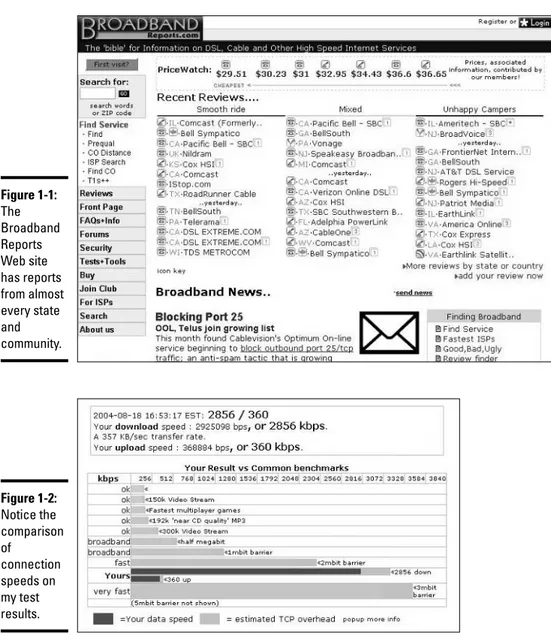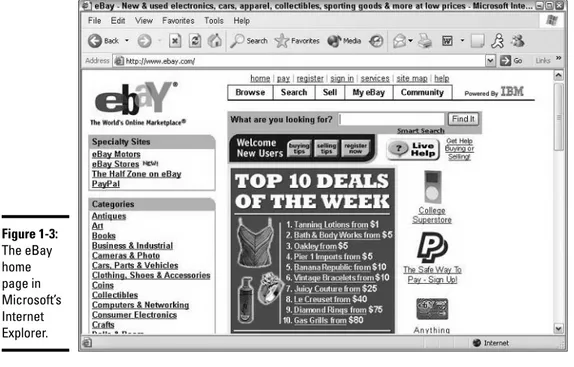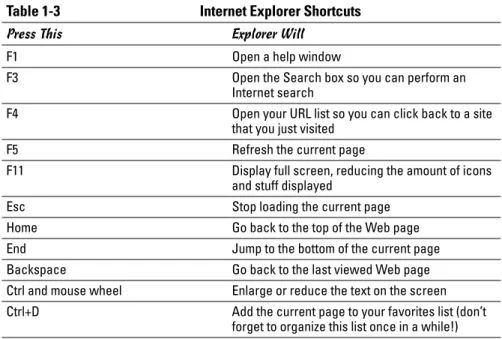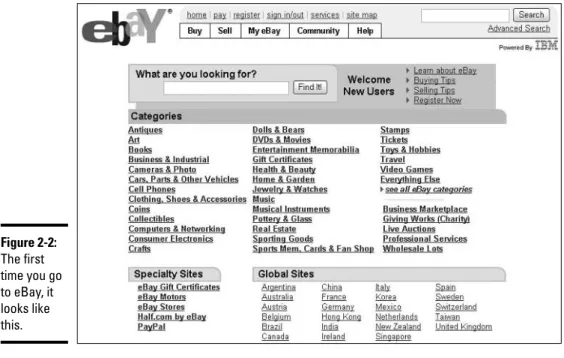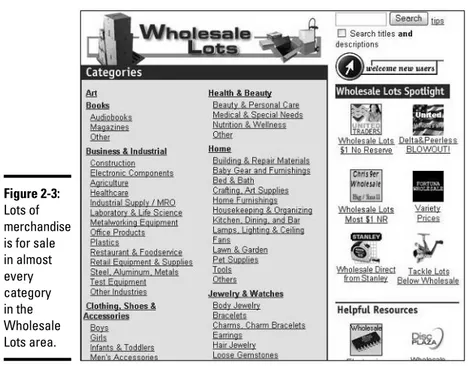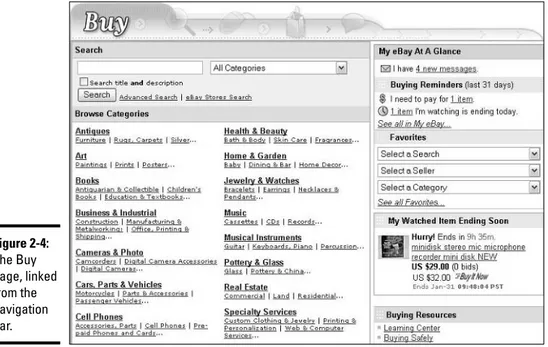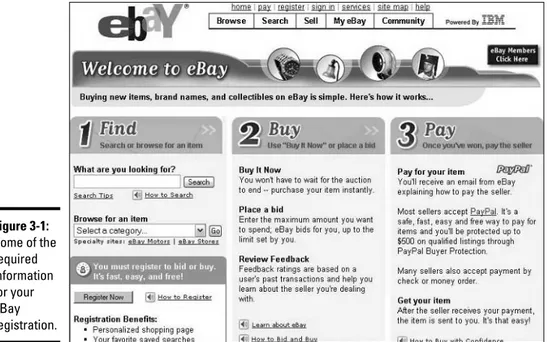eBay
®
Business
A L L - I N - O N E D E S K R E F E R E N C E
FOR
by Marsha Collier
eBay
®
Business
A L L - I N - O N E D E S K R E F E R E N C E
FOR
111 River Street Hoboken, NJ 07030-5774 www.wiley.com
Copyright © 2005 by Wiley Publishing, Inc., Indianapolis, Indiana Published by Wiley Publishing, Inc., Indianapolis, Indiana Published simultaneously in Canada
No part of this publication may be reproduced, stored in a retrieval system or transmitted in any form or by any means, electronic, mechanical, photocopying, recording, scanning or otherwise, except as permit-ted under Sections 107 or 108 of the 1976 Unipermit-ted States Copyright Act, without either the prior written permission of the Publisher, or authorization through payment of the appropriate per-copy fee to the Copyright Clearance Center, 222 Rosewood Drive, Danvers, MA 01923, (978) 750-8400, fax (978) 646-8600. Requests to the Publisher for permission should be addressed to the Legal Department, Wiley Publishing, Inc., 10475 Crosspoint Blvd., Indianapolis, IN 46256, (317) 572-3447, fax (317) 572-4355, or online at http://www.wiley.com/go/permissions.
Trademarks:Wiley, the Wiley Publishing logo, For Dummies, the Dummies Man logo, A Reference for the Rest of Us!, The Dummies Way, Dummies Daily, The Fun and Easy Way, Dummies.com, and related trade dress are trademarks or registered trademarks of John Wiley & Sons, Inc. and/or its affiliates in the United States and other countries, and may not be used without written permission. eBay is a registered trade-mark of eBay, Inc. Marsha Collier is a registered tradetrade-mark of Marsha Collier. All other tradetrade-marks are the property of their respective owners. Wiley Publishing, Inc., is not associated with any product or vendor mentioned in this book.
LIMIT OF LIABILITY/DISCLAIMER OF WARRANTY: THE PUBLISHER AND THE AUTHOR MAKE NO REPRESENTATIONS OR WARRANTIES WITH RESPECT TO THE ACCURACY OR COMPLETENESS OF THE CONTENTS OF THIS WORK AND SPECIFICALLY DISCLAIM ALL WARRANTIES, INCLUDING WITHOUT LIMITATION WARRANTIES OF FITNESS FOR A PARTICULAR PURPOSE. NO WARRANTY MAY BE CREATED OR EXTENDED BY SALES OR PROMOTIONAL MATERIALS. THE ADVICE AND STRATEGIES CONTAINED HEREIN MAY NOT BE SUITABLE FOR EVERY SITUATION. THIS WORK IS SOLD WITH THE UNDERSTANDING THAT THE PUBLISHER IS NOT ENGAGED IN RENDERING LEGAL, ACCOUNTING, OR OTHER PROFESSIONAL SERVICES. IF PROFESSIONAL ASSISTANCE IS REQUIRED, THE SERVICES OF A COMPE-TENT PROFESSIONAL PERSON SHOULD BE SOUGHT. NEITHER THE PUBLISHER NOR THE AUTHOR SHALL BE LIABLE FOR DAMAGES ARISING HEREFROM. THE FACT THAT AN ORGANIZATION OR WEBSITE IS REFERRED TO IN THIS WORK AS A CITATION AND/OR A POTENTIAL SOURCE OF FURTHER INFORMATION DOES NOT MEAN THAT THE AUTHOR OR THE PUBLISHER ENDORSES THE INFORMATION THE ORGANIZATION OR WEBSITE MAY PROVIDE OR RECOMMENDATIONS IT MAY MAKE. FURTHER, READERS SHOULD BE AWARE THAT INTERNET WEBSITES LISTED IN THIS WORK MAY HAVE CHANGED OR DISAPPEARED BETWEEN WHEN THIS WORK WAS WRITTEN AND WHEN IT IS READ.
For general information on our other products and services, please contact our Customer Care Department within the U.S. at 800-762-2974, outside the U.S. at 317-572-3993, or fax 317-572-4002. For technical support, please visit www.wiley.com/techsupport.
Wiley also publishes its books in a variety of electronic formats. Some content that appears in print may not be available in electronic books.
Library of Congress Control Number: 2005923067 ISBN-13: 978-0-7645-8438-1
ISBN-10: 0-7645-8438-3
Manufactured in the United States of America 10 9 8 7 6 5 4 3 2 1
About the Author
Marsha Collier spends most of her time on something related to eBay. She’s a charter-member eBay PowerSeller as well as one of the original instructors for eBay University. As a columnist, an author of four best-selling books on eBay, a television and radio expert, and a lecturer, she shares her knowledge of eBay with millions of online shoppers. Thousands of eBay fans also visit her Web site, www.coolebaytools.com, to get Marsha’s latest insights on e-commerce.
Out of college, Marsha worked in fashion advertising for the Miami Herald and then as special projects manager for the Los Angeles Daily News. She also founded a home-based advertising and marketing business. Her successful business, the Collier Company, Inc., was featured by Entrepreneurmagazine in 1986, and in 1990, Marsha’s company received the Small Business of the Year award from her California State Assemblyman and the Northridge Chamber of Commerce.
Dedication
I dedicate this book to budding eBay entrepreneurs. This book will help you through the tough spots and, I hope, to a hugely successful eBay business.
Author’s Acknowledgments
My career on eBay is totally due to the kindness of others. I have met many fine people on eBay and I’d love to acknowledge them all (but my publisher won’t let me have the space).
I’d like to thank the eBay education group: Susan Philips, Sharon Guldner, Mike Rudolf, and Tom Cotton. My goal is your goal; we’re in this education thing together.
Thanks also to Marc Cohen and Mark Oleesky from the KABC Computer & Technology Show for letting me stand in for a missing host every now and then. I’ve learned a lot from you guys and it’s about time I thanked you publicly!
And thanks to the Wiley crew, once again: Andy Cummings, for the access; Steven Hayes, for your creativity and humanity in a dog-eat-dog publishing business, and Susan Pink, for your continued work on my books — I’ll bet this will be the last one for a while!
Some of the people who helped bring this book to market include the following:
Acquisitions, Editorial, and Media Development
Project Editor:Susan Pink
Acquisitions Editor:Steve Hayes
Technical Editor:Patti Louise Ruby
Editorial Manager:Carol Sheehan
Media Development Supervisor:
Richard Graves
Editorial Assistant:Amanda Foxworth
Cartoons:Rich Tennant (www.the5thwave.com)
Composition Services
Project Coordinator: Adrienne Martinez
Layout and Graphics:Andrea Dahl, Denny Hager, Stephanie D. Jumper, Lynsey Osborn, Melanee Prendergast, Heather Ryan, Julie Trippetti
Proofreaders: Laura L. Bowman, John Greenough, Leeann Harney, Carl Pierce
Indexer: Richard T. Evans
Special Help: Laura L. Bowman
Publishing and Editorial for Technology Dummies
Richard Swadley,Vice President and Executive Group Publisher
Andy Cummings,Vice President and Publisher
Mary Bednarek,Executive Acquisitions Director
Mary C. Corder,Editorial Director
Publishing for Consumer Dummies
Diane Graves Steele,Vice President and Publisher
Joyce Pepple,Acquisitions Director
Composition Services
Gerry Fahey,Vice President of Production Services
Contents at a Glance
Introduction ...1
Part I: eBay Basics...5
Chapter 1: Hooking Up with Online Technology ...7
Chapter 2: Navigating through eBay ...19
Chapter 3: Signing Up and Getting Started...31
Chapter 4: Understanding eBay Sales...53
Chapter 5: Checking Things Out Before Buying ...75
Chapter 6: Bidding to Win ...97
Chapter 7: Completing the Transaction ...119
Chapter 8: Participating in the Community ...137
Part II: Essential Tools ...157
Chapter 1: Researching on eBay...159
Chapter 2: Researching on the Web ...177
Chapter 3: Efficient Communications for Better Sales ...189
Chapter 4: Simplifying Payment with PayPal ...201
Chapter 5: Using eBay’s Management Tools ...215
Part III: Selling Like a Pro ...237
Chapter 1: Be Sure Your Listings Make Cents...239
Chapter 2: Understanding the Finer Points of Selling...265
Chapter 3: Listing Your Items for Sale ...291
Chapter 4: Using eBay’s Turbo Lister ...325
Chapter 5: Managing Your Sales on My eBay...337
Chapter 6: Using PayPal to Organize Your Sales ...355
Chapter 7: Checking Out Payment Alternatives ...371
Part IV: Sourcing Merchandise...385
Chapter 1: Understanding Online Retailing ...387
Chapter 2: Buying Merchandise Like the Pros...397
Chapter 3: Selling Other People’s Stuff...415
Chapter 2: Mastering eBay Photography ...455
Chapter 3: Sprucing Up Your Listings with HTML...471
Chapter 4: Getting Your Photos Ready for eBay ...491
Chapter 5: Getting Your Photos on the Web ...505
Part VI: Promoting Your Goods...519
Chapter 1: Marketing Your Listings on eBay...521
Chapter 2: Developing Your Web Site ...531
Chapter 3: Marketing Your Web Site and eBay Store ...543
Chapter 4: Using PayPal to Increase Your Sales ...557
Chapter 5: Getting Advertising Dollars from eBay ...571
Part VII: Storing and Shipping...579
Chapter 1: Organizing Your Merchandise and Shipping Department...581
Chapter 2: Shipping without Going Postal ...601
Chapter 3: Insuring Your Item’s Delivery ...627
Part VIII: Power Selling ...639
Chapter 1: Upgrading to eBay’s Selling Manager ...641
Chapter 2: Mechanizing with Third-Party Auction Management Tools ...657
Chapter 3: Studying Your Statistics...675
Chapter 4: Giving Customers Outside Assurance ...685
Chapter 5: Becoming a PowerSeller ...697
Chapter 6: Opening Your eBay Store ...701
Part IX: Office and Legal ...719
Chapter 1: Getting Legal with the State and the Feds...721
Chapter 2: The Joys of Taxes and Business Reporting...731
Chapter 3: Using Bookkeeping Software...745
Chapter 4: Keeping Your Business Secure Online ...763
Chapter 5: Networking Your Office ...777
Table of Contents
Introduction...1
About the Book...1
What You’re Not to Read...1
Foolish Assumptions ...2
How This Book Is Organized...2
Book I: eBay Basics ...2
Book II: Essential Tools...2
Book III: Selling Like a Pro ...3
Book IV: Sourcing Merchandise...3
Book V: Presenting Your Items ...3
Book VI: Promoting Your Goods ...3
Book VII: Storing and Shipping ...3
Book VIII: Power Selling ...3
Book IX: Office and Legal...4
Icons Used in This Book...4
Where to Go from Here...4
Part I: eBay Basics ...5
Chapter 1: Hooking Up with Online Technology . . . .7
Starting with the Right Computer ...7
The absolute necessities ...7
Buying a used computer...8
Buying a refurbished computer...9
Upgrading your system with the help of eBay ...9
Connecting to eBay without a Computer...10
Libraries: From Dewey Decimal to eBay...10
Commercial cyber-outlets ...11
Hooking up from work ...11
Choosing an ISP ...11
Accessing E-Mail...13
Browsing for a Browser ...14
Perusing the menus...16
Dabbling with the toolbar ...16
Chapter 2: Navigating through eBay . . . .19
Homing In on the Home Page ...19
Home page links, the next generation ...20
Bottoming out ...23
Navigating eBay the Easy Way...24
Maneuvering the Categories...28
Exploring Home Page Search Options...30
Chapter 3: Signing Up and Getting Started . . . .31
Registering on eBay ...31
Filling in required information...33
Do you solemnly swear?...36
It must be true if you have it in writing ...37
Your license to deal (almost)...38
Picking a Pickproof Password ...39
Selecting Your User ID ...40
Signing In to Deal...41
Verifying Your ID...42
eBay Is Watching Over You ...43
Abuses you should report to Trust and Safety...44
Reporting abuses...47
Don’t get caught in a trading violation ...50
Chapter 4: Understanding eBay Sales . . . .53
Checking Out the Listing Page...53
Bidding on Auctions ...59
Automatic bidding...59
Private auctions...62
Multiple-item auctions ...62
Buying an Item Outright ...62
Buy It Now ...63
Leaving feedback with finesse ...78
You have the last word — responding to feedback ...82
Scrutinizing a Seller’s Reputation ...83
Conducting a “light” seller examination...84
Table of Contents
xiii
Comparing Items Before Buying...90
Getting Protection on eBay...92
eBay fraud protection ...92
eBay Motors limited warranty ...93
eBay Motors vehicle purchase protection ...94
PayPal buyer protection...94
BuySAFE bond...95
SquareTrade buyer protection ...95
Verified Rights Owner program ...96
Chapter 6: Bidding to Win . . . .97
Understanding the Bidding Action ...98
Placing your bid...98
Bidding to the max with automatic (proxy) bidding ...100
The Secret’s in the Timing ...101
Using the lounging-around strategy...103
Using the beat-the-clock strategy...104
In the last few minutes...104
Shopping the Machiavellian Way ...105
My favorite bidding strategies...107
Quick bidding tips ...110
Bidder’s research software ...111
Succeeding by Sniping...112
Sniping techniques for the beginner...112
Auto-sniping your auctions...115
Retracting Your Bid in an Emergency...116
Chapter 7: Completing the Transaction . . . .119
Checking Out ...120
Using Your Credit Card Safely...121
Knowing your credit card company’s policy ...122
Adding a layer of protection with an online checkout service ....123
Paying with PayPal...124
Registering at PayPal ...124
Giving PayPal credit card or checking account information ...124
Getting PayPal-verified ...126
Ways to pay through PayPal ...126
Using PayPal’s eBay Payment Tool ...127
Making a PayPal payment ...128
Sending a Money Order ...129
Writing a Check ...130
Paying through CheckFree ...131
Sending Payment Promptly and Securely ...131
Contacting the Seller ...132
Leaving Responsible Feedback ...134
Missing or damaged shipment...134
Item doesn’t meet your expectations ...134
Chapter 8: Participating in the Community . . . .137
Your Home on eBay: About Me ...137
Gathering your thoughts ...140
Setting up the page...141
Playing Nice with Other eBay Members...146
News and chat, this and that ...146
Hear ye, Hear ye! eBay’s announcement boards ...147
Help! I need somebody ...149
Community chat rooms ...150
User-to-user discussion boards...151
Other chat rooms (message boards) ...151
Sharing knowledge in category-specific chat boards ...155
Joining eBay Groups ...155
Part II: Essential Tools...157
Chapter 1: Researching on eBay . . . .159
Working eBay’s Search Engine...159
Going where the Search button takes you ...159
Performing a basic search...162
Refining even the most basic search ...164
Searching for items by seller ...167
Searching for items by bidder ...168
Searching stores ...169
Working with Search Results ...170
More on eBay ...171
Matching categories...171
Search options ...172
Finding eBay Members ...173
Understanding eBay’s Category Hierarchy...174
How the structure works...174
Drilling down to your item ...175
Chapter 2: Researching on the Web . . . .177
Researching Collectible Auctions ...177
Quizzing the seller...180
Useful publications ...181
Online Sources of Information...183
Web sites ...184
Online search engines...184
Online appraisals...185
Table of Contents
xv
Chapter 3: Efficient Communications for Better Sales . . . .189
Communicating with Your Customers...189
Initial inquiry through eBay’s e-mail service ...190
The winner’s notification letter ...193
Let’s keep e-mailing...194
The payment reminder ...196
The payment received and shipping notice ...196
The “Your item is on the way” e-mail...197
Communicating with the Seller ...198
Chapter 4: Simplifying Payment with PayPal . . . .201
Understanding How PayPal Works ...202
Sending money through PayPal...202
Figuring out payment types ...203
PayPal’s Protection Plans...204
PayPal buyer protection...204
PayPal seller protection ...206
Sorting Out PayPal’s Accounts ...207
PayPal personal account ...208
Business and premier accounts ...208
Downloading Your Payment History from PayPal ...209
Customizing and downloading your reports ...210
Saving and editing your reports ...213
Chapter 5: Using eBay’s Management Tools . . . .215
Signing In to Get Going ...215
Taking Advantage of My eBay...216
My eBay: Summary Page ...219
My eBay: All Buying Page ...220
Watching link...221
Bidding link ...222
Won link ...223
Didn’t win link ...225
My eBay: All Favorites Page...225
Searches link ...225
Sellers link ...227
Categories link ...227
My eBay: My Account Page...229
Personal information link ...229
Manage subscriptions link ...230
eBay preferences link...230
Ramping Up with Selling Manager ...232
First glimpse of Selling Manager...232
Scheduled listings link ...234
Active listings link ...234
Sold listings link...234
Sold listings past due link...235
Archived listings link ...235
Seller tools...236
Cross-promotions ...236
Part III: Selling Like a Pro ...237
Chapter 1: Be Sure Your Listings Make Cents . . . .239
Keeping an Eye on Where the Pennies Go ...239
Insertion (listing) fees...240
Reserve price auctions ...241
eBay’s Optional Listing Features...244
Home-page featured auctions ...246
Featured Plus ...247
Subtitle...247
Highlight ...248
Border ...249
Listing Designer ...249
Boldface ...250
View counter ...250
Gallery photo ...250
Buy It Now ...252
eBay Picture Services ...253
Adding the Final Value Fees ...254
Selling Variations in Auctions ...255
Traditional auctions...256
Multiple-item (Dutch) auctions ...256
Restricted access auctions ...257
Private auctions...258
PayPal Gets Its Cut ...259
Totaling Fees with FeeFinder ...260
Setting Sensible Shipping Costs ...262
Chapter 2: Understanding the Finer Points of Selling . . . .265
Strategies for Running Your Sales ...265
Selling strategies...265
Knowing what day to end an auction ...269
Table of Contents
xvii
Making Money in Other eBay Zones ...273
eBay’s half brother: Half.com...273
Automotive? Go eBay Motors ...276
Live auctions...278
Real estate: Not quite an auction ...278
Selling by the Rules...280
Is what you want to sell legal? ...280
Prohibited items ...281
Questionable items ...283
Potentially infringing items ...284
Listing violations ...284
Linking from your auctions ...289
Chapter 3: Listing Your Items for Sale . . . .291
Getting Ready to List Your Item ...291
Filling in Required Blanks...296
Selecting a category ...297
Listing your items in two categories...300
Creating the perfect item title...301
Writing your description ...305
Listing the number of items for sale ...309
Setting a minimum bid — how low can you go?...309
Buy It Now ...310
Setting your auction time ...310
Your secret safety net — reserve price ...312
I want to be alone: The private auction...313
Put me in the gallery ...314
Filling out the item location ...314
A picture is worth a thousand words ...314
Listing Designer ...314
Listing the payment methods you’ll accept...315
Setting shipping terms...316
Checking Your Work and Starting the Auction...321
Making Midcourse Corrections ...322
Making changes before bidding begins ...322
Making changes after bidding begins ...323
Chapter 4: Using eBay’s Turbo Lister . . . .325
Features and Minimum Requirements ...325
Downloading and Starting Turbo Lister...327
Preparing an eBay Listing ...328
Designing your listing ...331
Getting down to specifics...333
Organizing your listings...334
Chapter 5: Managing Your Sales on My eBay . . . .337
Managing Your All Selling Area...337
My eBay: Items I’m Selling page ...338
My eBay: Items I’ve Sold page...340
My eBay: Unsold Items page ...343
Notifying Winners and Sending Invoices...343
Notifying winners ...343
Thanking them kindly ...345
Thanks for the money! ...345
Tracking Payments in All Selling ...346
Relisting Items without Extra Work ...347
Relisting after a win...348
If at first you don’t succeed ...348
Okay, time to relist (or Sell Similar) ...349
eBay Bidder-Management Tools ...350
Canceling bids...350
Ending your listing early ...351
Blocking buyers ...353
Preapproving bidders ...353
Chapter 6: Using PayPal to Organize Your Sales . . . .355
PayPal Particulars ...355
Registering with PayPal...358
The Auction and Merchant Tools...361
Payment Tracking Information...362
Payment notification through e-mail ...362
Post-Sale Manager ...362
The Outlook Payment Request Wizard ...366
Chapter 7: Checking Out Payment Alternatives . . . .371
The Simple Money Order ...371
7-Eleven (and other convenience stores) ...372
United States Postal Service ...372
BidPay ...373
Pay Me When You Get This...374
The Check Is in the Mail ...374
Paper checks...375
eChecks and instant transfers ...376
Hold This for Me...376
I Take Plastic ...378
Credit card payment services...379
Your very own merchant account...380
Costco member’s credit card processing...382
Table of Contents
xix
Part IV: Sourcing Merchandise ...385
Chapter 1: Understanding Online Retailing . . . .387
The Six-Month Marketing Plan ...387
Getting the data ...388
Formulas that calculate your data ...389
Marketing to Your Customers...390
Knowing the Current Market ...391
Catching Trends in the Media ...392
In newspapers...393
On television ...393
Catch up with youth culture . . . ...393
Check out magazines ...393
Finding eBay’s Soon-to-Be-Hot Sellers ...394
Hot on the home page...394
eBay’s monthly hot sellers ...395
Checking Out the Buzz on Yahoo! ...395
Chapter 2: Buying Merchandise Like the Pros . . . .397
Buying for Retail 101...397
The hunt for e-Bay inventory...398
Resale items on eBay ...401
Tips for the modest investor ...403
Buying Wholesale...404
Setting up to buy ...404
Finding merchandise locally ...405
Newspaper auction listings...405
Regional merchandise marts ...405
Wholesale trade shows...408
Buying Online for Resale ...410
B2B wholesale clearinghouses ...411
Buying directly from wholesalers ...412
Chapter 3: Selling Other People’s Stuff . . . .415
Getting Organized to Sell for Others...415
Compete with the Trading Posts...416
Becoming an eBay Trading Assistant ...417
Promoting Your Business...421
Adding the Trading Assistant logo to your listings ...421
Posting flyers ...422
Chapter 4: Liquidation and Drop-Shipping . . . .427
Know the Lingo of Merchandisers ...427
Salvage: Liquidation Items, Unclaimed Freight, and Returns...430
Staying Safe When Buying Online ...433
Dealing with Drop-Shippers ...434
Finding a good drop-shipper...436
Coping with the inevitable out-of-stock...436
Part V: Presenting Your Items ...439
Chapter 1: Your eBay Photo Studio . . . .441
Setting Up Your Studio ...442
Your #1 Tool: A Digital Camera...443
Scanning Your Wares ...447
Other Studio Equipment ...448
Tripod ...448
Power supplies ...448
Lighting ...449
Photo cube ...450
Photo background and stage ...450
Cloud Dome...452
Props ...452
Chapter 2: Mastering eBay Photography . . . .455
Photo Guidelines ...455
Photographing the Tuff Stuff: Coins and Jewelry...457
Shooting with the Cloud Dome...458
Tips for taking Cloud Dome pictures ...460
Prepping and Photographing Clothing...461
Cleaning and pressing essentials ...462
Assembling your fashion photo studio ...465
eBay Gallery of Horrors...466
Mistake #1 ...466
Mistake #2 ...467
Mistake #3 ...468
Mistake #4 ...468
Mistake #5 ...468
Chapter 3: Sprucing Up Your Listings with HTML . . . .471
Writing Good Descriptions...472
HTML the Easy eBay Way...472
Getting Friendly with HTML...475
What HTML can do...476
How HTML works ...476
Table of Contents
xxi
Creating Your Own HTML Template ...482 Downloading CuteHTML...483 Adding text and graphics ...483 Adding HTML formatting...485 Getting a Quick, Basic Template ...487
Chapter 4: Getting Your Photos Ready for eBay . . . .491
Size Matters ...491 Adding the Artist’s Touch ...493 Image-Editing Software ...493 Perfecting your picture in Paint Shop Pro ...495 Quick touchup and FTP in Fast Photos ...501
Chapter 5: Getting Your Photos on the Web . . . .505
Finding a Home for Your Pictures ...505 Using eBay’s Picture Services...506 Uploading your picture...507 Understanding the costs ...509 Using Your Free ISP Space...510 Uploading Images to AOL...513 Using eBay’s Picture Manager ...515
Part VI: Promoting Your Goods ...519
Chapter 1: Marketing Your Listings on eBay . . . .521
Getting the Clickthroughs ...521 Making Your Banner...523 Setting Up a Banner Campaign ...525 Signing up ...525 Playing the links ...526 Targeting with keywords and key phrases...527 Bidding for exposure...528 Uploading your banner...528 Paying for your campaign ...529
Chapter 2: Developing Your Web Site . . . .531
Chapter 3: Marketing Your Web Site and eBay Store . . . .543
Banner Ad Exchanges ...544 Banner design ...544 Banner Advertising from Microsoft ...545 Affiliate Programs...545 LinkShare ...545 eBay’s affiliate program ...546 Cost-per-Click Advertising with Google ...547 Getting Your URL into a Search Engine ...550 Have Submit It! do the work...551 Get listed on Yahoo! ...551 Catch attention on Google ...552 Using eBay Marketplace ...554
Chapter 4: Using PayPal to Increase Your Sales . . . .557
Setting Up Shop at PayPal ...557 Joining PayPal shops ...557 PayPal shopping invitations ...559 Featured Shop consideration...560 Site statistics...561 Cashing In on the PayPal Referral Program...561 Generating Sales Using PayPal ...562 Making the PayPal payment option available on your site...563 Creating a button on the PayPal Web site ...563 Coding for do-it-yourselfers ...567 PayPal coding with all the bells and whistles...569 Adding a PayPal Buy Now button to your AOL HomeTown page....570
Chapter 5: Getting Advertising Dollars from eBay . . . .571
Cashing In on the Co-Op Program...572 How much will eBay pay?...572 How do you get your money? ...573 Choosing Where to Run Your Ad...574 Creating Your Ad ...575
Part VII: Storing and Shipping ...579
Chapter 1: Organizing Your Merchandise
and Shipping Department . . . .581
Table of Contents
xxiii
Keeping Track of What You Have...584 The Shipping Department: Packin’ It Up ...585 Pre-packaging clean up ...585 Packing materials ...586 Shipping in mailing envelopes ...589 Boxing your items ...591 Buying Postage Online...593 Click-N-Ship from the USPS ...594 Endicia.com...594 PayPal shipping services...597 Stamps.com...598
Chapter 2: Shipping without Going Postal . . . .601
Shipping: The Heart of Your Business ...601 Shopping for a Shipper...604 Meeting your front line ...605 Location, location, location ...605 Comparing prices ...606 You, Too, Can Use Federal Express...607 FedEx Ground and Home Delivery ...607 Signing up with FedEx...609 FedEx online...610 Shipping with USPS ...612 Convenient and fast ...613 Understanding the costs ...614 Getting on the UPS Bandwagon...617 Comparing costs...617 Variable UPS rates ...619 Saving by getting heavier packages picked up...619 Shipping Directly from PayPal...620 PayPal shipping with the USPS ...621 PayPal shipping with UPS...624
Chapter 3: Insuring Your Item’s Delivery . . . .627
Part VIII: Power Selling ...639
Chapter 1: Upgrading to eBay’s Selling Manager . . . .641
Trying Out Selling Manager ...642 Selling Manager Features ...643 Scheduled listings ...643 Active listings...644 Sold listings ...644 Sold listings past due ...644 My eBay Views links...645 Seller tools links ...645 Cross-promotions for store owners ...645 Auto-Sending Invoices ...646 Tracking Payments ...648 Relisting...649 Selling Manager Reports ...651
Chapter 2: Mechanizing with Third-Party
Auction Management Tools . . . .657
Choosing Your Auction Management Tools...658 Looking for essential features...659 Exploring advanced features ...660 Online or Offline Management?...661 Online auction management sites ...661 Auction management software ...665 Finding More to Automate ...667 Setting up an auction photo gallery...668 Sorting auction e-mail ...669 Automating end-of-auction e-mail ...669 Keeping inventory ...670 Generating HTML ...670 One-click relisting or selling similar...671 Scheduling listings for bulk upload...672 Hosting photos ...672 Checking out ...672 Printing shipping labels...672 Tracking buyer information ...673 Generating customized reports...673 Submitting feedback ...673
Chapter 3: Studying Your Statistics . . . .675
Table of Contents
xxv
Chapter 4: Giving Customers Outside Assurance . . . .685
Benefiting from the SquareTrade Seal ...685 SquareTrade stretches beyond eBay...686 Making SquareTrade work for you ...687 Getting your own seal ...690 Using mediation and dispute resolution services...690 Bonding Your Sales with buySAFE ...691 All about bonding ...691 Seller bonding on eBay ...692 Bonding items ...693 What happens when something goes wrong? ...695
Chapter 5: Becoming a PowerSeller . . . .697
First Steps to PowerSeller Status ...698 PowerSeller Tiers ...698 PowerSeller Program Benefits ...699
Chapter 6: Opening Your eBay Store . . . .701
Online Stores Galore ...702 Deciding to Open a Store ...703 Choosing between store types ...704 Knowing the fee structure...706 Your eBay store name ...708 Setting Up Shop ...708 Running Your Store ...713 Store design and marketing ...714 Promotions...717 Making a sale...718
Part IX: Office and Legal ...719
Chapter 1: Getting Legal with the State and the Feds . . . .721
Chapter 2: The Joys of Taxes and Business Reporting . . . .731
Dealing with a Professional...731 Keeping the Books: Basics to Get You Started ...733 Records Uncle Sam May Want to See ...734 Supporting information ...735 How long should you keep your records?...736 Getting the Most from Your Reports ...738 Understanding the balance sheet ...739 Tracking your accounts payable ...739 Knowing your sales tax liability ...740 Analyzing your profit and loss statement ...740 Keeping Your Records and Data Safe ...742 Backing up your data ...743 Saving your backup paperwork...744
Chapter 3: Using Bookkeeping Software . . . .745
QuickBooks: Making Bookkeeping Uncomplicated ...745 QuickBooks Pro ...746 QuickBooks EasyStep Interview...747 QuickBooks chart of accounts...750 QuickBooks on the Web...755 Using QuickBooks in Your eBay Business...756 Posting sales in QuickBooks the Collier way...758 Using eBay’s Accounting Assistant Software...760
Chapter 4: Keeping Your Business Secure Online . . . .763
Staying Away from Spam ...763 Keeping your e-mail address quiet...764 Recognizing spam...765 Fighting back! ...768 Keeping Your Password Secure...769 Reporting hacked accounts ...769 Choosing a good secret question ...771
Chapter 5: Networking Your Office . . . .777
Variations of a Home Network...778 Using a powerline network...780 Hooking up with wireless ...782 Using a home phoneline network...784 Using a hybrid network ...786 Internet Security and Your Home Network...787 Firewall software ...787 Antivirus software ...787
Introduction
I
am lucky enough to have been selling on eBay since 1996 and am a char-ter member of the PowerSeller program. Running a business on eBay has given me the opportunity to spend more time with my loved ones and have better control of my life. I can make my own schedule and enjoy what I’m doing because my business is making a profit. Owning an online business can be empowering.Those of us who run an eBay business always seem to be doing something. Buying, selling, even going on a vacation, our business keeps humming. There’s no 9 to 5, no weekends or holidays. Our stores on eBay are always open for business: making sales and making us money.
Alas, all that success and freedom take some work. That’s why you have this book.
About the Book
This book will give you the basics, the hows and whys of setting up a home-based business on eBay. I’ve authored several best-selling books about running a business on eBay. This book gives you the information you need to get started in one nifty (albeit heavy) volume.
What You’re Not to Read
There’s little in this book that you won’t find useful. Some of it may be too basic if you’re a more advanced seller, so just skip right on by that information.
Sidebars are scattered through the book with additional information on a subject. If you want to know the subject in depth, read the sidebar. If it’s not important to you, blow right past it.
Foolish Assumptions
While writing this book, I’ve made a few assumptions about you. Because you bought this book, I assume that you’re an intelligent person with refined tastes. Okay, that may be true, but the main assumption I’ve really made about you is that you want to find out more about eBay.
I assume also that you
✦ Have a computer and an Internet connection
✦ Are comfortable browsing the Internet
✦ Are familiar with e-mail
✦ Are looking for a way to make some extra money
✦ Have checked out eBay and perhaps bought a few items
Perhaps you think that eBay just might be a good place to earn a regular stream of extra income. If you can accept that nothing comes without a bit of effort, you might just be on the track of a new career.
How This Book Is Organized
Here, in one volume, are nine individual books related to becoming an expert on eBay. Each book is broken down into individual chapters to give you more in-depth information on the subject at hand. Here’s the lineup.
Book I: eBay Basics
Book I provides the beginning stuff you have to know to make your way on eBay. Sure, you can do business on eBay and not know all the small details, but this book has the information that will give you the winning edge over other sellers. Even if you’ve been on eBay for a while, you might just dis-cover a few things reading this book.
Book II: Essential Tools
How This Book Is Organized
3
Also, there’s a chapter on effective eBay communications. Sounds a bit stuffy, I know, but your e-mail communications are the cornerstone of your eBay business
Book III: Selling Like a Pro
Anyone can list an item for sale on eBay, but after you read the information in Book III, you’ll be among the elite who can squeeze extra profits from your sales. You also find out how to use advanced eBay tools that can cut your work time to a fraction of what other sellers spend.
Book IV: Sourcing Merchandise
The number one question that people ask me is “What should I sell on eBay?” To me, it’s intuitive — but then again, I love to shop. Book IV gives you the tools for finding the right items to please your customers and make regular sales. The information in this book is not just someone’s theory. Instead, it comes directly from professional retailers, people who are suc-cesses on eBay!
Book V: Presenting Your Items
All the salesmanship in the world won’t sell your items if your pictures are fuzzy and your auctions look amateurish. Book V teaches you just a bit of HTML, so that your auctions will have some extra pizzazz. You also uncover the photography secrets of eBay pros.
Book VI: Promoting Your Goods
After you have some items selling well on eBay, it’s time to expand your hori-zons. Find out how to use marketing tools to let the world know about your eBay sales and store. Start a Web site! A Web site can be a small investment that can up your monthly profits without increasing your workload. The Internet is open to the world — use it to bring more customers to your door.
Book VII: Storing and Shipping
Yawn. Storing and shipping may not be the sexiest topics in the world, but they are two places where many eBay businesses fall down. In Book VII, see how some of eBay’s biggest PowerSellers organize their merchandise. Find out how you can turn your shipping area from a headache to a profit center. That turns shipping into a sexy topic, doesn’t it?
Book VIII: Power Selling
Book IX: Office and Legal
The American dream (success) comes with some responsibilities (bookkeep-ing, licenses, taxes). And the more successful you become, the more you need to follow the rules. Read Book IX to understand the rules for your business in your own state. Successful is as successful does.
Icons Used in This Book
I’ve written quite a few books in the For Dummiesseries, and they all have cute little icons to draw your attention to special comments. Following are the ones I use and what they mean.
This icon indicates a story about a real event. It may have been one of my auctions or one from a fellow user. I hope you find the story interesting and learn from another user’s mistake (or dumb luck).
When you see this icon, it’s a friendly reminder to keep in mind the short fact that follows. No doubt it will come up again, and you’ll be ahead of the game if you remember it.
Here are a few words from me to you, to help you do things the easy way. I’ve made the mistakes, but you don’t have to make them too.
This little bomb of a fact will keep you out of trouble. Often these facts are not generally known. Be sure to read them to avoid common pitfalls.
Where to Go from Here
It’s time to open the book and dive in. Be sure to also visit my Web site, www.coolebaytools.com, for updates on this book. You’ll also find articles about things going on at eBay and a place to sign up for my free newsletter. I send out the newsletter as often as I can, sharing new and interesting tidbits of information with my readers. Your e-mail address is safe with me because I promise to never share it.
You can also e-mail me from the feedback link on my Web site. I read all my e-mails, and try to answer as many as I can. But please remember that I’m just me. No giant staff, no big offices. I write books, research new products to help eBay sellers, teach for eBay University, run an eBay business, and try to have a home life.
Part I
Chapter 1: Hooking Up with
Online Technology
In This Chapter
⻬Setting up your hardware
⻬Going online without your own computer
⻬Choosing your Internet service provider
⻬Getting e-mail
⻬Getting friendly with your browser
I
f the whole idea of technologygives you the willies, don’t back out now. I feel your pain. Every tech-oriented bit of knowledge that’s entered my pea-sized brain has penetrated only after a great deal of mental whining. I suffered the pain so that you wouldn’t have to.Better yet, you don’t need to know much technology (in the true sense of the word) to run a successful online business. Most online sellers have no more knowledge than you will after you read this chapter.
Starting with the Right Computer
You don’t have to know a lot of fancy computer mumbo-jumbo to do well on eBay, but you must have a computer. If you’re in the market for a computer, you can buy or lease a new, used, or refurbished system, depending on your computing needs.
The absolute necessities
Although the following list is geared mainly toward the purchase of new PCs, which you can get for considerably under a thousand bucks, you should read this info even if you’re thinking of buying a used computer:
least 40 gigabytes (GB) of storage space should keep your computer happy, but you can get hard drives as big as 200GB. I recommend you buy the biggest hard drive you can afford because no matter how large your hard drive is, you’ll find a way to fill it up.
✦ Make sure you have a top-quality modem if you have a dial-up connec-tion.Your modem connects your computer to the Internet using your telephone line. Even if you have a broadband connection (see later in this chapter), you should have a modem that can connect you on the off-chance that your high-speed service is down. (A modem transfers data over phone lines at a rate called kilobytes per second,or just plain K). A 56K modem is standard equipment these days, especially if you plan on using a lot of digital images (photographs) to help sell your items.
✦ Get a big screen.A monitor that has at least a 15-inch screen can make a huge difference after several hours of rabid bidding or proofreading your auction item descriptions. Anything smaller and you’ll have a hard time actually seeing the auctions and images. Also, opt for an LCD moni-tor if your budget can stand it. They take up tons less room on your desk and make you feel kinda space age.
✦ Make sure the computer’s central processing unit (CPU) is fast.A CPU is your computer’s brain. It should be the fastest you can afford. You can always opt for the top-of-the-line, but even a slower 900 MHz (megahertz) processor could suffice. One of my computers is an antique slowpoke, but it’s still fast enough that it won’t choke when I ask it to do some minor multitasking. If you want lightning-fast speed (imagine a Daytona 500 race car with jet assist), you have to move up to the 3 GHz (gigahertz) hyperthreading Pentium 4.
✦ Get a CD-R drive.A CD burner is standard equipment. You use the CD drive to load new software programs into your computer from com-pact discs. You can also use the CDs for your system backups. Top-end models even play DVD movies on your computer, but I think you’ll be so entertained by eBay that you can skip the frills and save the bucks.
✦ You must have a keyboard.No keyboard, no typing. The basic key-board is fine. They do make funky ergonomic models that are split in the middle. But if the good old standard keyboard feels comfortable to you, stick with it.
✦ You need a pointing device, usually a mouse.Some laptops come with touchpads or trackballs designed to do the same thing — give you a quick way to move the pointer around the screen so that you can select options by clicking.
Buying a used computer
Book I Chapter 1
Hooking Up with
Online T
echnology
Starting with the Right Computer
9
used machines are floating around looking for a caring home. You can pick up a Pentium III for a few hundred dollars, and it will serve your budding eBay needs just fine. The same holds true for used Macs. Make sure a moni-tor is included in the purchase price.
Buying a refurbished computer
If you don’t feel comfortable buying a used machine, you may want to con-sider a factory-refurbished model. These are new machines that were returned to the manufacturer for one reason or another. The factory fixes them so they’re nice and spiffy, and then sweetens the deal with a terrific warranty. Some companies even offer optional, extended, on-site repairs. What you’re getting is a new computer at a deep discount because the machine can’t be resold legally as new.
For the most part, refurbished computers are defined as returns, units with blemishes (scratches, dents, and so on), or evaluation units. The factories rebuild them to the original working condition, using new parts (or some-times used parts that meet or exceed performance specs for new parts). They come with 60- to 90-day warranties that cover repairs and returns. Warranty information is available on the manufacturers’ Web sites. Be sure to read it before you purchase a refurbished computer.
Major computer manufacturers such as Dell, IBM, Sony, Hewlett-Packard, and Apple provide refurbished computers. Check whether their Web site has an outlet store. (Their outlet stores may reside in eBay Stores.) I visit shopping.hp.comand check the HP/Compaq outlet for closeouts and refur-bished goods all the time — and I’ve never been burned!
Because the inventory of refurbished computers changes daily (as do the prices), there’s no way of telling exactly how much money you can save by buying refurbished instead of new. I suggest that you find a new computer system you like (and can afford) in a store or a catalog, and then compare it with refurbished systems. If you’re thinking about buying from the Web or a catalog, don’t forget to include the cost of shipping in the total price. Even with shipping costs, however, a refurbished computer may save you between 30% and 60%, depending on the deal you find.
Upgrading your system with the help of eBay
loaded with software. And when you have your new system in shape, why not auction off your old system on eBay?
You can also find on eBay all the bits and pieces you need to upgrade your computer. The items you may find most useful include
✦ Digital cameras and scanners
✦ Disk drives, including CD-ROM drives and memory cards
✦ Modems
✦ Monitors
✦ Printers
If you have a good used computer without a modem, you can upgrade to a pretty fast 56K model for about $20 by watching eBay auctions carefully. If you plan on using a lot of digital images (photographs) to help sell your items, you’re going to need that 56K modem. Considering the reasonable price, it certainly makes sense to buy the fastest modem you can afford. (Of course, then you’d have to havea modem so you could connect and buyanothermodem. . . .)
You may have to keep checking in and monitoring the different auctions that eBay has going on; listings change daily. Go put in your best bid, and check back later to see whether you’ve won! (If you want to find out about the fine art of sniping — bidding at the last minute — skip to Chapter 6. I won’t be insulted if you leave me for awhile now. Honest.)
Connecting to eBay without a Computer
Yes, sometimes life is a Catch-22 situation. Say your goal is to make some money on eBay so that you can afford to buy a computer. Because you can’t log on to eBay without a computer, you can’t make money, right? Well, not exactly. Here’s how you can start selling and bringing in some cold hard cash for that shiny new (or not-so-shiny used) hardware.
Libraries: From Dewey Decimal to eBay
Book I Chapter 1
Hooking Up with
Online T
echnology
Choosing an ISP
11
a library card if you want to use a computer. Others limit the amount of time you can spend online and the sites you can log on to (often only adult sites are blocked). eBay is considered fair game, and exploring it is even considered research.
The upside of using the library’s computer is that it’s free. The downside is that you may have to wait for some kid to finish doing research for a term paper on the ceremonial use of yak milk.
Commercial cyber-outlets
If you strike out at the public library (or you’re tired of the librarian shushing you as you cheer your winning bids), your friend throws you out of the house, and your boss watches you like a hawk, you can use a commercial outlet to kick off your eBay career. National chains such as FedEx Kinko’s or your favorite local cybercafé offer computer usage at an hourly rate. FedEx Kinko’s offers computers (both PCs and Macs loaded with all the software you need) that can get you online for around $12 per hour or $.20 per minute. No restrictions apply: You get full access to the Internet and can enjoy all the elements of eBay. You can conduct your auctions by posting them and checking back regularly. You can also watch for great computer deals that you may want to bid on.
Cybercafés can be another way to go. If you live near a college, you’ll proba-bly find some. Hourly rates are much cheaper because you end up ordering a cup of joe or a soda. I once checked on my auctions from a cybercafé in Peru; they charged only $1.50 an hour — what a deal!
Hooking up from work
If you get a long lunch at work or have to kill time waiting for clients to call back, you may want to get started on eBay from your work computer. But give it a lot of thought before you do. Pink slips can come unbidden to those who run auctions on company time.
Choosing an ISP
To join a telephone dial-up ISP, just load the freebie registration disc that comes with a computer (or free at the computer store) into your CD-ROM drive and follow the registration steps that appear on your computer screen. Have your credit card and lots of patience handy. With a little luck and no computer glitches, you’ll have an active account and instant access to e-mail and the Internet in less than an hour.
When you go to a computer store or buy a computer, you’re hit with all kinds of free trial offers that beg you to “Sign up now, get 30 hours free!” You can find free introductory CDs everywhere! I have a friend who painted all her free CD-ROMs and hung them on her Christmas tree. Another sawed them in half and made a very unattractive cyberbelt. If you’re new to the Internet and not sure which ISP to go with, your best bet may be to start with America Online. AOL is the largest ISP around, and it’s easy to find and easy to use. If you’re not happy with AOL down the road, you can easily cancel your membership and sign up with a different company.
If you have a need for speed, and your time is worth a bit more than an increase in ISP cost, you may want to look into getting a broadband connec-tion. The quality of the different types of broadband (DSL and cable) can vary greatly from area to area and even from street to street.
Before you decide what kind of broadband connection you want, go to the following:
www.broadbandreports.com
Type your zip code, and read the reports for other users in your area (see Figure 1-1). You can e-mail, post questions, and get all the information you need to decide what kind of high-speed connection will work best for you.
Broadband, or high-speed, connections can be a boon to your eBay busi-ness. Here’s the skinny on the different types:
✦ DSL:Short for Digital Subscriber Line.For as little as $39.95 a month, you can get rid of your pokey, analog dial-up connection and always be connected to the Internet. A DSL line can move data as fast as 6MB per second — that’s six millionbits per second, or 140 times as fast as a 56K modem. At that speed, a DSL connection can greatly enhance your eBay and Internet experiences. For more information about what DSL is and how to get it, visit www.dsllife.com.
Book I Chapter 1
Hooking Up with
Online T
echnology
Accessing E-Mail
13
Accessing E-Mail
After you have access to the Internet, you need access to e-mail. If you have your own computer and an ISP, you probably have e-mail access automati-cally. But if you’re logging on to the Internet away from home, you might want to look into setting up a free e-mail provider.
Figure 1-2: Notice the comparison of
Most ISPs will allow you to check your e-mail from their Web sites, but com-monly, you’ll be using Microsoft’s Outlook Express to check your mail on your home computer.
Yahoo! and Hotmail are two of the most popular e-mail providers. Both are free and secure, and signing up is a snap. I like them both because they have a Mail Alert feature, which allows you to instruct Yahoo! or MSN Mobile to contact you through your pager (or Web-enabled cell phone) when you have new e-mail. You can join Yahoo! e-mail at www.yahoo.com. You can join Hotmail by going to www.hotmail.com.
Some commonsense rules can help you protect your account:
✦ Select a password that’s difficult to guess.Use letter-and-number combinations or nonsensical words that nobody else knows. Don’t use common names or words relating to you (such as the name of your street).
✦ Keep passwords secret.If someone asks for your password online, you can bet it’s a scam. Never give out your password.
✦ Don’t open an e-mail with an attachment from an unknown person. The attachment (another file attached to your e-mail message) could contain a virus.
✦ Don’t respond to spam e-mail.Spamis online slang for harassing, offen-sive, or useless-but-widely-distributed messages or advertisements. If you ignore such junk, the sender will probably just give up and go away.
Browsing for a Browser
When you get a computer, you get an Internet browser for free. A browseris the software program that lets your computer talk to the Internet. It’s like having your own private cyberchauffeur. Type the address (also known as the URL, for Uniform Resource Locator) of the Web site you want to visit, and boom, you’re there. For example, to get to eBay’s home page, type www. ebay.comand press Enter. (It’s sort of a low-tech version of “Beam me up, Scotty!” — and almost as fast.)
Book I Chapter 1
Hooking Up with
Online T
echnology
Browsing for a Browser
15
You can get Microsoft Internet Explorer and Netscape Navigator for free. To find out more information (or to make sure you’re using the most up-to-date version of the software):
✦ Go to www.microsoft.comfor Microsoft Internet Explorer
✦ Go to www.netscape.comfor Netscape Navigator
Have you ever wondered what all those buttons and drop-down lists at the top of your browser do? In the following sections, I explain Explorer in more depth. (According to my Web site statistics, almost 90% of the 500,000 hits that I get every month come from people using Internet Explorer.) Read on while we browse together.
Perusing the menus
At the top of almost all Microsoft-enabled programs are standard drop-down lists that invoke various programs. Who’d ever think you’d need to use menus, given all the colorful icons that Internet Explorer provides? Well, the drop-down lists give you more in-depth access to the program’s capabili-ties. Table 1-1 is an overview of the various tasks you can perform from the menus.
Table 1-1 Interent Explorer Menus Menu What You Can Do
File Open, print, save, and send HTML Web pages
Edit Select, cut, copy, paste, and find text on the currently displayed page
View Change the way Explorer displays Internet pages
Favorites Save your favorite pages in the Favorites file
Tools Adapt Explorer to your needs
Help Find help
Dabbling with the toolbar
Book I Chapter 1
Hooking Up with
Online T
echnology
Browsing for a Browser
17
Table 1-2 Internet Explorer Icons Button Name What It Does
Back Moves back to the previously viewed Web page
Forward Moves ahead to the page you moved back from
Stop Stops the Web page loading process
Refresh Reloads the current Web page
Home Brings you to your preselected home page
Search Opens a box on the side of your browser to perform a specialized search on the Web
Favorites Opens a Favorites box that allows you to easily add to or organize your existing favorite Web pages
Media Opens a side box that allows you to view news, music videos, and movie trailers or listen to Web radio
History Opens a page with a list of all the Web pages you’ve visited in the past few days
Mail Opens your default e-mail program
Print Prints the page you’re viewing
Edit Launches a text editor, such as Word or Notepad
Discuss Lets you join in the chat on certain MS-enabled Web sites
AOL Invokes the free Instant Messenger (IM) program, if you have an AOL IM nickname
Expert keyboard shortcuts
I’m all about using keystrokes instead of clicking! I also love the controls available on my mouse. Table 1-3 gives you a list of all the shortcuts I could find. I hope they help cut down your desk time.
Table 1-3 Internet Explorer Shortcuts Press This Explorer Will
F1 Open a help window
F3 Open the Search box so you can perform an
Internet search
F4 Open your URL list so you can click back to a site
that you just visited
F5 Refresh the current page
F11 Display full screen, reducing the amount of icons
and stuff displayed
Esc Stop loading the current page
Home Go back to the top of the Web page
End Jump to the bottom of the current page
Backspace Go back to the last viewed Web page
Ctrl and mouse wheel Enlarge or reduce the text on the screen Ctrl+D Add the current page to your favorites list (don’t
Chapter 2: Navigating
through eBay
In This Chapter
⻬Homing in on the front page
⻬Going places lightening fast with the navigation bar
⻬Browsing categories
⻬Using the home page quick search
A
s I’ve said before, the writer Thomas Wolfe was wrong: You cango home again — and again. At least with eBay you can! Day after day mil-lions of people land at eBay’s home page without wearing out the welcome mat. The eBay home page is the front door to the most popular e-tailing site on the Internet.Everything you need to know about navigating eBay begins right here. In this chapter, I give you the grand tour of the areas you can reach right from the home page with the help of links.
Homing In on the Home Page
The eBay home page is shown in Figure 2-1. It includes several key areas:
✦ A navigation bar at the top of the page with five eBay links that can zip you straight to any of the many eBay areas and four additional — and powerful — links right above the navigation bar
✦ Links to eBay’s specialty sites
✦ A list of links to auction categories
✦ Links to Business Marketplace, featured auctions, fun stuff such as char-ity and live auctions, and the 23 international eBay sites
Do not adjust your computer monitor. You’re not going crazy. You may notice that a link was on the eBay home page one day but gone the next day. The links on the eBay home page change to reflect what’s going on — not just on the site but also in the world. Figure 2-2 gives you a look at the alter-nate eBay home page, which is only shown to new, unregistered visitors when they arrive at the site.
Home page links, the next generation
If you look carefully on the home page, you can see several other links that give you express service to several key parts of the site. Here are the highlights:
✦ Specialty sites:Here’s where clicking a link gets you to eBay’s specialty sites. A click on the eBay Motors link brings you to ebaymotors.com, an area dedicated to the sale of almost everything with a motor and wheels. The eBay Stores link (stores.ebay.com) takes you to a separate area of eBay loaded with thousands of stores run by eBay sellers. eBay stores are filled with items you can purchase without bidding. Visit half.com by eBay — a virtual marketplace for books, music, video, and electronics. There’s also a link to eBay’s PayPal online payment service.
Book I Chapter 2
Navigating through
eBay
Homing In on the Home Page
21
✦ Featured items:Visit the featured items links in the center of the page. Here at eBay, money talks pretty loudly, so a seller can pay extra to feature his or her auction and maybeit will land on the home page sometime during its run. eBay rotates six featured items throughout the day so that as many sellers as possible get a shot at being in the spotlight. When you click the featured auction’s All Featured Items link, you’re instantly beamed to eBay’s Home Page Featured Items section.
You can find everything from Las Vegas vacations to Model-T Fords to diet products in the Home Page Featured Items section. Home Page Featured Items are not for mere mortals with small wallets. They’ve been lifted to the exalted featuredstatus because sellers shelled out lots of money to get them noticed. All you need to get your auction featured is $39.95 ($79.95 for Multiple Item listings), plus a second or two to click Home Page Featured Item on the Sell Your Item form.
Note that bidding on these items works the same way as bidding on reg-ular items.
✦ Business marketplace:This link takes you to a themed area geared to business-to-business transactions. In this area you’ll find categories that will aid you in outfitting anykind of business — and I mean any. From construction backhoes to restaurant equipment, it’s here.
✦ eBay Pulse:Here you’ll find a daily snapshot of the heart of eBay. There’s a list of the top ten most popular searches on the site, a list of the largest eBay stores, the top most-watched auctions, and lots more interesting info.
✦ Giving Works (Charity):This link takes you to the hub page for the many charity auctions that benefit worthwhile organizations. Charity auctions are a great way for memorabilia collectors to find one-of-a-kind (and authentic) items. Winning bids contribute to programs that help charities. If you’re involved in a nonprofit and are interested in running a charity auction on eBay, check out Chapter 4.
✦ Live auctions: This link takes you to incredibly fun live auctions, where you can place bids in real time against other bidders. Chapter 4 is the place to go for more info on live auctions.
✦ Wholesale:This link takes you to the Wholesale Lots hub page, which is loaded with links to the wholesale lot areas in eBay categories. Check it out in Figure 2-3.
✦ Global sites:This links you to eBay’s international auction sites. You may enter eBay Argentina, Australia, Austria, Belgium, Brazil, Canada, China, France, Germany, Hong Kong, India, Ireland, Italy, Korea, Mexico, Netherlands, New Zealand, Singapore, Spain, Sweden, Switzerland, Taiwan, and (whew) the United Kingdom. The international sites are in the country’s native language. It might be a good place to practice your third-year French — or maybe not! Remember that after you leave eBay USA, you’re subject to the contractual and privacy laws of the country you’re visiting.
eBay’s Center Square: The promotion du jour
The eBay community is constantly changing. To help you get into the swing of things right away, eBay provides a couple of special boxes, smack dab in the middle of the home page, packed with links that take you to the latest eBay special events.
Even if the main promotion box doesn’t appeal to you, usually you can find some interesting links dotted around the home page without a headline. Also take a look at the small promo-tion boxes below the featured items.
You canget there from here — lots of places, in fact:
⻬ A rotating list of special-interest links changes at least once a day. (Half the fun is getting a closer look at pages you haven’t seen.)
Book I Chapter 2
Navigating through
eBay
Homing In on the Home Page
23
You may notice that the graphic links on the home page change from day to day — and even hour to hour. If you’re interested in the featured areas of the site, visit this page several times a day to see the entire array of special hap-penings on eBay.
Bottoming out
At the very bottom of the home page is an unassuming group of links provid-ing more ways to get to some seriously handy pages:
✦ Feedback Forum:This link takes you to one of the most important spots on eBay. The Feedback Forum is where you can place feedback, respond to feedback left for you, and find out whether you’ve forgotten to place feedback on a transaction — all in one friendly location.
✦ Anything Points:eBay’s answer to Green Stamps. You can earn Anything Points from sellers who give them with purchases, or by availing your-self of many eBay offers.
✦ Downloads:A link to eBay supplied software and toolbars. See Book II for more on these super tools.
✦ Gift certificates: Send an eBay gift certificate for any special occasion. You can print it yourself, or eBay will send it to any e-mail address you provide. The gift certificate is good for any item on the site, as long as the seller accepts PayPal.
✦ PayPal:This link takes you to the home page of PayPal, the eBay online payment service.
✦ Jobs:Click here if you want to work foreBay instead of througheBay.
✦ Affiliates:If you have your own Web site and want to make a few bucks, click this link. If you sign up for the program and put a link to eBay on your Web page, eBay pays you $5 for any new user that signs up directly from your Web site (plus other bonuses).
✦ Developers:If you develop software and would like to design some to use with eBay, you can join the developers network. First, check out John Kaufeld’s new book, Developing eBay Business Tools For Dummies.
✦ The eBay Shop:This link enables you to browse and buy eBay merchan-dise from the eBay company store.
✦ About eBay:Click this link to find out about eBay the company and to get its press releases, company overview, and stock information. You can also find out about eBay community activities and charities — and even apply for a job with eBay.
✦ Announcements:Visit the General Announcements Board when you want to know about any late-breaking news.
✦ Security Center:This link takes you to a page where concerns about fraud and safety are addressed. Before buying or selling, it’s a good idea to check out the Security Center in Chapter 3.
✦ Policies:This is a good place to visit to brush up on the site’s policies and guidelines.
✦ Site map:Here’s a second link to the eBay site map (the other link is above the navigation bar).
✦ Help:For some reason, eBay felt the need to put another help link at the bottom of the home page. Save yourself some scrolling and use the link on the navigation bar!
On other eBay pages, the bottom navigation bar looks a little different. It often includes even more links so that you can cruise the site quickly without using the navigation bar.