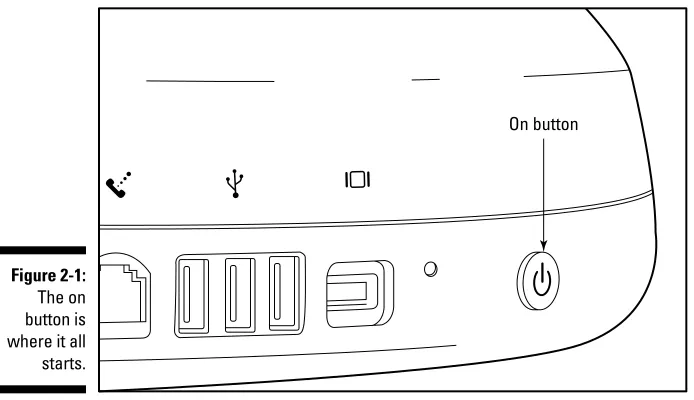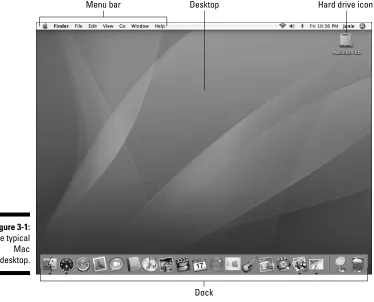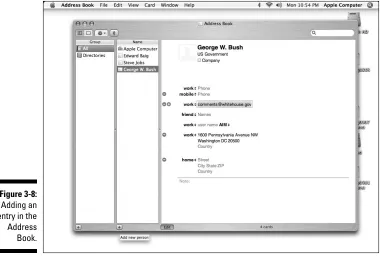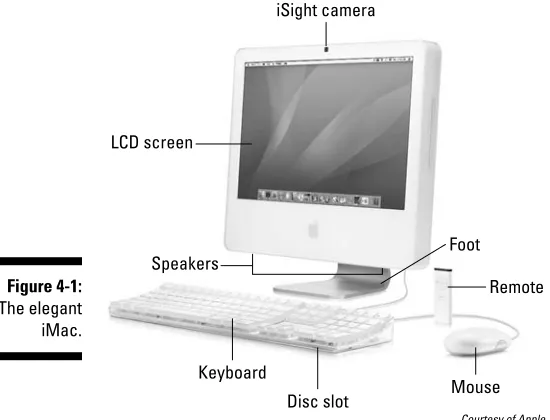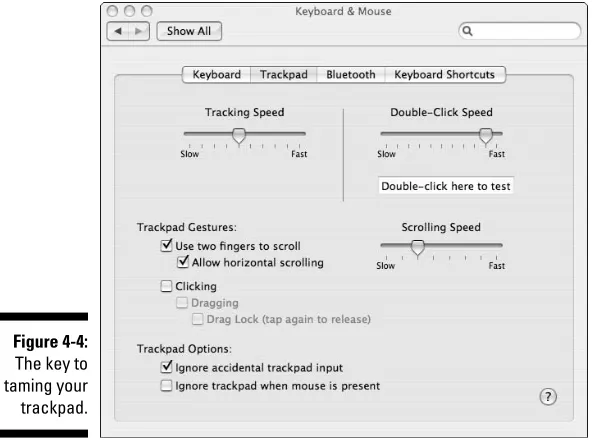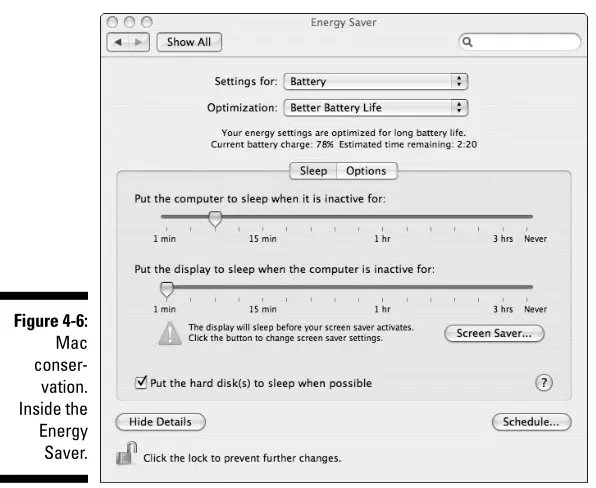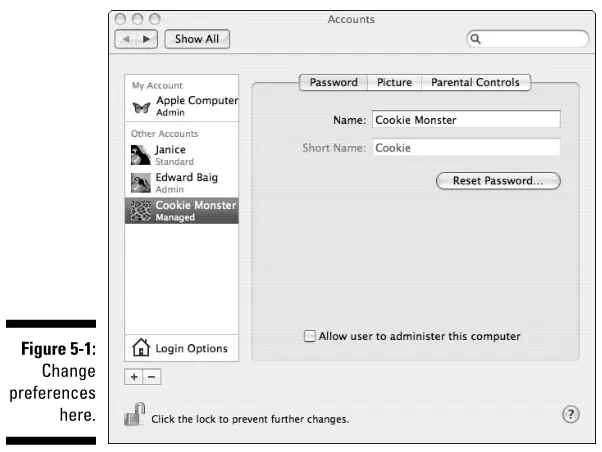by Edward C. Baig
USA TODAY
’s Personal Technology columnist
Macs
FOR
DUMmIES
‰by Edward C. Baig
USA TODAY
’s Personal Technology columnist
Macs
FOR
DUMmIES
‰Hoboken, NJ 07030-5774 www.wiley.com
Copyright © 2006 by Wiley Publishing, Inc., Indianapolis, Indiana Published by Wiley Publishing, Inc., Indianapolis, Indiana Published simultaneously in Canada
No part of this publication may be reproduced, stored in a retrieval system or transmitted in any form or by any means, electronic, mechanical, photocopying, recording, scanning or otherwise, except as permit-ted under Sections 107 or 108 of the 1976 Unipermit-ted States Copyright Act, without either the prior written permission of the Publisher, or authorization through payment of the appropriate per-copy fee to the Copyright Clearance Center, 222 Rosewood Drive, Danvers, MA 01923, (978) 750-8400, fax (978) 646-8600. Requests to the Publisher for permission should be addressed to the Legal Department, Wiley Publishing, Inc., 10475 Crosspoint Blvd., Indianapolis, IN 46256, (317) 572-3447, fax (317) 572-4355, or online at http://www.wiley.com/go/permissions.
Trademarks:Wiley, the Wiley Publishing logo, For Dummies, the Dummies Man logo, A Reference for the Rest of Us!, The Dummies Way, Dummies Daily, The Fun and Easy Way, Dummies.com, and related trade dress are trademarks or registered trademarks of John Wiley & Sons, Inc. and/or its affiliates in the United States and other countries, and may not be used without written permission. All other trademarks are the property of their respective owners. Wiley Publishing, Inc., is not associated with any product or vendor mentioned in this book.
LIMIT OF LIABILITY/DISCLAIMER OF WARRANTY: THE PUBLISHER AND THE AUTHOR MAKE NO REP-RESENTATIONS OR WARRANTIES WITH RESPECT TO THE ACCURACY OR COMPLETENESS OF THE CON-TENTS OF THIS WORK AND SPECIFICALLY DISCLAIM ALL WARRANTIES, INCLUDING WITHOUT LIMITATION WARRANTIES OF FITNESS FOR A PARTICULAR PURPOSE. NO WARRANTY MAY BE CREATED OR EXTENDED BY SALES OR PROMOTIONAL MATERIALS. THE ADVICE AND STRATEGIES CONTAINED HEREIN MAY NOT BE SUITABLE FOR EVERY SITUATION. THIS WORK IS SOLD WITH THE UNDER-STANDING THAT THE PUBLISHER IS NOT ENGAGED IN RENDERING LEGAL, ACCOUNTING, OR OTHER PROFESSIONAL SERVICES. IF PROFESSIONAL ASSISTANCE IS REQUIRED, THE SERVICES OF A COMPE-TENT PROFESSIONAL PERSON SHOULD BE SOUGHT. NEITHER THE PUBLISHER NOR THE AUTHOR SHALL BE LIABLE FOR DAMAGES ARISING HEREFROM. THE FACT THAT AN ORGANIZATION OR WEBSITE IS REFERRED TO IN THIS WORK AS A CITATION AND/OR A POTENTIAL SOURCE OF FURTHER INFORMATION DOES NOT MEAN THAT THE AUTHOR OR THE PUBLISHER ENDORSES THE INFORMA-TION THE ORGANIZAINFORMA-TION OR WEBSITE MAY PROVIDE OR RECOMMENDAINFORMA-TIONS IT MAY MAKE. FURTHER, READERS SHOULD BE AWARE THAT INTERNET WEBSITES LISTED IN THIS WORK MAY HAVE CHANGED OR DISAPPEARED BETWEEN WHEN THIS WORK WAS WRITTEN AND WHEN IT IS READ.
For general information on our other products and services, please contact our Customer Care Department within the U.S. at 800-762-2974, outside the U.S. at 317-572-3993, or fax 317-572-4002. For technical support, please visit www.wiley.com/techsupport.
Wiley also publishes its books in a variety of electronic formats. Some content that appears in print may not be available in electronic books.
Library of Congress Control Number: 2006926376 ISBN-13: 978-0-470-04849-8
ISBN-10: 0-470-04849-2
Manufactured in the United States of America 10 9 8 7 6 5 4 3 2 1
About the Author
Edward C. Baigwrites the weekly Personal Technology column in USA TODAYand is co-host of the weekly USA TODAY’s Talking Tech with Ed Baig & Jefferson Graham podcast.
Before joining the paper as a columnist and reporter in 1999, Ed spent six years at Business Week,where he wrote and edited stories about consumer tech, personal finance, collectibles, travel, and wine tasting. He received the Medill School of Journalism 1999 Financial Writers and Editors Award for his contributions to the “Business WeekInvestor Guide to Online Investing.” That came after a three-year stint at U.S. News & World Report, where Ed was the lead tech writer for the News You Can Use section but also dabbled in numer-ous other topics. Ed fondly remembers putting together features on baseball card investing, karaoke machines, and the odd things people collect, includ-ing Pez dispensers, vintage radios, and “magic” memorabilia.
Ed began his journalistic career at Fortune, gaining the best basic training imaginable during his early years as a fact checker and contributor to the Fortune 500. Through the dozen years he worked at the magazine, Ed cov-ered leisure-time industries, penned features on the lucrative “dating” market and the effect of religion on corporate managers, and was heavily involved in the magazine’s Most Admired Companies project. Ed also started up
Fortune’s Products to Watch column, a venue for low- and high-tech items. Ed has been passionate about gadgets and technology since buying his first reel-to-reel tape recorder and shortwave radio as a boy. He has also pur-chased 8-track cartridge players (still in the attic somewhere) and the Magnavox Odyssey video game console, a forerunner to PONG.
These days, when he’s not spending time with his family or at the keyboard of his myriad computers, Ed can be found rooting for the New York Giants and New York Mets, listening to music of all types, and watching movies.
Dedication
I dedicate this book with love to the ladies in my life, my beautiful wife, Janie, for putting up with my messy office and inspiring me daily to do better things, and my adorable daughter, Sydney, for recognizing (I think) the phrase “daddy is working” and for lighting up any room she walks into. This book is also dedicated to my canine “son,” Eddie, for reminding me through his barks that it is I who live and work in hishouse.
Author’s Acknowledgments
No book is written in a vacuum; a lot of people are responsible for making it happen. Let me start by thanking my agent, Matt Wagner, for bringing this project to me in the first place.
I’d like to thank Project Editor Susan Pink, Acquisitions Manager Bob Woerner, and Technical Editor Clint McCarty for watching my back and guid-ing this first-time For Dummiesauthor through the process.
A special word of thanks and respect for the terrific For Dummieswriters who have come before me and set such a high bar for excellence, including David Pogue and Dan Gookin.
I’d like to thank Jim Henderson and the rest of my USA TODAYcolleagues for being supportive and putting the newspaper’s stamp of approval on this project.
Some of the people who helped bring this book to market include the following:
Acquisitions, Editorial, and Media Development
Project Editor:Susan Pink Acquisitions Editor:Bob Woerner Technical Editor:Clint McCarty Editorial Manager:Jodi Jensen Media Development Manager:
Laura VanWinkle
Editorial Assistant:Amanda Foxworth Sr. Editorial Assistant:Cherie Case Cartoons:Rich Tennant
(www.the5thwave.com)
Composition
Project Coordinator: Tera Knapp
Layout and Graphics: Carl Byers, Denny Hager, Lynsey Osborn, Alicia B. South
Proofreaders: John Greenough, Jessica Kramer, Techbooks
Indexer: Techbooks
Publishing and Editorial for Technology Dummies
Richard Swadley,Vice President and Executive Group Publisher Andy Cummings,Vice President and Publisher
Mary Bednarek,Executive Acquisitions Director Mary C. Corder,Editorial Director
Publishing for Consumer Dummies
Diane Graves Steele,Vice President and Publisher Joyce Pepple,Acquisitions Director
Composition Services
Contents at a Glance
Introduction ...1
Part I: Freshman Year at Drag-and-Drop Tech...5
Chapter 1: Adventuring into the Mac World ...7
Chapter 2: The Nuts and Bolts of Your Mac...15
Chapter 3: Getting to the Core of the Apple...31
Chapter 4: Here a Mac, There a Mac, Everywhere a Mac Mac ...49
Part II: Mac Daily Dealings...61
Chapter 5: Making the Mac Your Own ...63
Chapter 6: Apple’s Feline Fetish ...81
Chapter 7: Handling All That Busy Work ...99
Chapter 8: Printing and Faxing ...119
Part III: Rocketing into Cyberspace ...133
Chapter 9: Stairway to the Internet...135
Chapter 10: Going Postal over E-Mail ...151
Chapter 11: Caught Up in the Web ...171
Chapter 12: Joining .Mac, the Club That Will Have You for a Member...191
Chapter 13: Mounting a Defense Strategy ...201
Part IV: Getting an iLife...209
Chapter 14: Living in an iTunes Nation...211
Chapter 15: Taking an iPhoto Close-Up ...237
Chapter 16: Shooting an iMovie Screen Test ...261
Chapter 17: The Show Must Go On ...289
Part V: The Creepy Geeky Section ...301
Chapter 18: Networking Madness ...303
Chapter 19: Surviving in a Windows World...315
Table of Contents
Introduction...1
About This Book...1
Conventions Used in This Book ...2
How This Book Is Organized...2
Part I: Freshman Year at Drag-and-Drop Tech ...3
Part II: Mac Daily Dealings...3
Part III: Rocketing into Cyberspace...3
Part IV: Getting an iLife ...3
Part V: The Creepy Geeky Section...3
Part VI: The Part of Tens ...4
Icons Used in This Book...4
Where to Go from Here...4
Part I: Freshman Year at Drag-and-Drop Tech ...5
Chapter 1: Adventuring into the Mac World . . . .7
Mac-Spectacular Computing...7
Checking out shapes and sizes...8
Seeing what they do best ...9
Matching a Mac to your needs ...9
Selecting handy peripherals ...9
Hooking Up Is a Snap ...10
Communicating with Your Mac ...10
It’s a GUI...10
With great tools for you...11
And output, too ...11
Living the iLife ...11
Reaching Outside the Box...12
Getting online...12
Networking with or without wires...12
Staying Safe and Trouble-Free ...13
Chapter 2: The Nuts and Bolts of Your Mac . . . .15
Turning On and Tuning In Your Mac...15
The on button ...16
Getting credentials ...16
Time is on your side...18
Registering your Mac ...19
Making acquaintances ...19
Shutting down...19
Giving your Mac a nap ...20
Mousing Around the Interface...20
Left- and right-clicking ...21
Pointing and clicking on a laptop...21
What a drag ...22
Knowing What’s Handy about the Keyboard...22
Finding the major functions ...22
The keys you use every day...23
More keys to success...23
Taking a shortcut...24
Storing Stuff on the Hard Drive ...25
Memory Essentials or RAM On ...26
Locating the Common Port and Connectors ...27
Peripherally speaking: USB versus FireWire ...27
Two of a kind: The phone jack and Ethernet ...28
Jacks of all trades ...29
Chapter 3: Getting to the Core of the Apple . . . .31
Navigating the Mac Desktop ...31
Clicking the Menu Bar ...33
Understanding Icons, Folders, and Windows ...34
Windows dressing ...34
What you’ll find on the dock...40
Loading up the dock ...41
Docking the dock...41
A minimizing effect...42
Quitting time ...42
A Gaggle of Freebie Programs...43
Staying organized ...43
Tooling around for a reference ...46
Chapter 4: Here a Mac, There a Mac, Everywhere a Mac Mac . . . . .49
Intel’s Inside? ...50
Two chips are better than one...50
Big Mac or Little Mac? The Laptop versus Desktop Decision...51
If a Desktop Is Your Poison ...52
iMac...52
Keeping Your Notebook Juiced ...58
Part II: Mac Daily Dealings ...61
Chapter 5: Making the Mac Your Own . . . .63
Establishing User Accounts ...63
Using Parental Controls: When Father (or Mother) Knows Best ...66
The Lowdown on Logging On ...69
And logging off ...70
Pulling a fast one ...70
Letting Someone Go...71
Changing Appearances...71
Altering the desktop ...71
Choosing a screen saver...72
Tidying Up with Exposé...74
System Preferences: Choosing Priorities ...77
Getting in sync with date and time ...77
Displays ...78
Sound ...78
Software update...78
Universal Access ...79
Chapter 6: Apple’s Feline Fetish . . . .81
How Many New Features? Let Me Count the Ways ...82
Searching with Spotlight ...84
Fiddling with Dashboard Widgets ...92
Unleashing the Automator ...95
xi
Chapter 7: Handling All That Busy Work . . . .99
Form and Function: The Essentials of Word Processing...100
Creating a Document ...101
Selecting Text in a Document ...104
Dragging and Dropping...105
Taking Out the Trash ...116
Never Mind: Retrieving What You’ve Tossed ...117
Making an Alias...118
What else to think about ...122
Connecting and Activating a Printer...122
Ready, Set, Print ...123
Printing it your way...125
Previewing your print ...127
When Printers Stop Printing ...127
Running out of ink or toner...127
Running out of paper ...128
Hooking Up a Scanner ...129
Turning the Mac into a Fax Machine ...129
Sending a fax ...129
Receiving a fax ...130
Part III: Rocketing into Cyberspace ...133
Chapter 9: Stairway to the Internet . . . .135
Dialing In...136
Taking the Broadband Express...137
DSL or cable? ...138
Always on, always connected ...138
Let Me In...139
Going on a Safari ...141
Just browsing ...141
Using bookmarks...144
Employing the tools of the trade on your Safari ...145
Using an Alternative Browser ...147
The Skinny on Search Engines...148
Google this ...148
MSN and Yahoo! ...150
The Davids to the search Goliaths ...150
Chapter 10: Going Postal over E-Mail . . . .151
Understanding E-Mail ...152
The Worldwide E-Mail Exchange ...152
Setting Up a New E-Mail Account ...153
Before You Click Send...154
Addressing your missive ...154
Composing messages...156
Attaching files ...157
Spell checking ...159
Signing off with a signature ...161
Managing the Flood of Incoming Mail...161
Choosing what to read...163
Opening mail from strangers ...164
Junking the junk...165
Tips for avoiding spam ...166
Setting the rules...166
Smart mailboxes ...167
Searching mail...168
Opening attachments...168
Making the Most of Your Mail...169
Chapter 11: Caught Up in the Web . . . .171
Chat Rooms...172
Communicating One-on-One: Instant Messaging ...174
iChat AV ...175
Hey buddy ...176
Chatting ...178
Seeing is believing; hearing too ...180
Having an Online Voice...181
Newsgroups...181
Blogs...182
Social Networking ...184
The Virtual Meet Market ...185
Buying Stuff Online ...186
Amazon.com ...187
Indulging the eBay addiction ...187
Managing travel ...188
Putting Sherlock on the Trail...188
xiii
Chapter 12: Joining .Mac, the Club That Will Have You
for a Member . . . .191
Why Belong? ...192
iDisk Backups in the Sky ...193
Other Backup Methods ...195
.Mac Mail ...198
.Mac Sync ...198
Sharing Your Digital Masterpieces...199
Chapter 13: Mounting a Defense Strategy . . . .201
The Truth about Internet Security...201
Spies in our mist ...202
Gone phishing ...203
Firewalls ...205
FileVault ...206
Password Management: The Key to Keychains ...207
Logging In and Logging Out ...208
Part IV: Getting an iLife ...209
Chapter 14: Living in an iTunes Nation . . . .211
Choosing Your iPod ...212
The “white” iPod...212
The Nano ...213
The iPod Shuffle...214
iTunes: The Great Mac Jukebox ...215
Managing Your Music ...219
Ripping audio CDs ...219
Importing other ditties ...221
Creating playlists...221
When playlists get smart...222
Loading tunes onto the iPod...222
Burning audio CDs...223
Tuning into Internet radio ...224
Finding Music Online ...225
Seeking online music recommendations...226
iMixes ...228
The search for great music continues ...229
When you’re ready to buy ...232
Allowances and gifts ...233
iTunes: More Than Just Music...235
Listening to audiobooks ...235
Capturing podcasts ...235
Catching up on Lost and Desperate Housewives...236
Chapter 15: Taking an iPhoto Close-Up . . . .237
Getting Pictures into the Computer...238
Connecting a digital camera ...238
Importing images from the camera...240
Importing images from other sources ...241
Finding and Organizing Images ...242
Navigating with the iPhoto calendar ...243
Navigating with the Scroll Guide ...244
Assigning keywords ...244
Assigning ratings ...245
Placing your work into albums...245
Creating a smart photo album ...247
Viewing pictures ...247
Touching Up Your Photos ...248
The full-screen treatment ...248
Shooting Your Oscar Winner ...262
Using a digital camcorder...262
Using an iSight camera ...263
From Here to Eternity: Camcorder to iMovie ...264
Importing from the camcorder ...264
Importing videos from other destinations ...267
Mastering Post-Production ...267
Dragging, renaming, and rearranging clips ...267
The cutting room floor...268
Adding still pictures to a movie...269
xv
Adding the perfect soundtrack...270
Time(line) is on your side ...271
Adding transitions...273
Adding special effects...275
The title track ...276
Using themes...277
Making a Magic iMovie ...278
Sharing Your Blockbuster ...280
When iMovie and iDVD Get Together ...281
Chapter markers...281
Making a Magic iDVD ...287
Burn Baby Burn ...288
Mix it together, maestro ...294
Creating Podcasts ...295
Ducking ...297
Sharing your podcast...298
Scoring an iMovie...299
Part V: The Creepy Geeky Section...301
Chapter 18: Networking Madness . . . .303
Networking Done Right ...303
The wired way...304
Cutting the cord...305
Landing safely at the AirPort ...305
Boarding the AirPort Express ...307
AirTunes ...309
Testing your network ...309
Let’s Share...310
Brushing Up on Bluetooth ...311
Getting discovered ...312
Chapter 19: Surviving in a Windows World . . . .315
What Mac and Windows Have in Common ...316
Making the Switch ...316
Move2Mac Software ...317
Help from Apple...317
Burning a disc ...318
External hard drives...318
Using an existing network ...318
The KVM switch ...318
Enlisting in Boot Camp ...319
Basic training ...320
Switching operating systems ...322
A Parallels Universe ...322
Chapter 20: Handling Trouble in Paradise . . . .325
A Cranky Computer ...325
A Frozen Computer or Program ...327
Force Quit ...327
When a program quits on you ...328
Forcing a restart ...329
Common Fixes to Other Problems...335
A jumpy mouse ...335
A stuck CD ...336
My Mac can no longer tell time ...336
The wrong program answers the call of duty...336
Kernel clink ...338
SOS for DNS ...338
Curing the trash can blues ...338
Useful Routine Maintenance ...339
Purge unnecessary files and programs ...339
Backing up your treasures ...339
Repair permissions ...339
Help, I need somebody ...342
xvii
Part VI: The Part of Tens...345
Chapter 21: Ten Clever Dashboard Widgets . . . .347
Cocktail...347
Countdown Plus ...348
Gas ...348
Hurricane Tracker ...348
Morse Code Translator...350
Reverse Phone Lookup...350
pearLyrics/Sing that iTune...350
Send SMS ...351
Wikipedia...351
Word of the Day...352
Chapter 22: Ten Indispensable Mac Web Sites . . . .353
Macrank...353
MacFixIt ...354
MacOSX Hints ...354
MacRumors ...354
MacSurfer ...354
Macworld ...355
The Unofficial Apple Weblog ...355
Think Secret ...355
VersionTracker ...356
And Last but Not Least, Apple.com ...356
Chapter 23: Ten Things to Leave You With . . . .357
Remote Madness ...357
If Math Moves You...358
Speaking Another Language ...358
Zip It in the Bud ...360
FYI on FTP ...360
Screen Capture ...361
Watching TV on a Mac ...362
Read Magazines...363
Would You Like to Play a Game of Chess? ...363
Speech Recognition ...364
Introduction
W
hat an amazing time to get to know the Mac. For years these elegantly designed computers have been a model of simplicity and virus-free stability. Now Macs are undergoing stunning changes that make these machines even harder to resist.Apple’s seismic embrace of Intel means you, Mr. or Ms. Computer Buyer, can have your cake andeat it too. (I love a good cliché when you need it.) You can benefit from what remains the best marriage in personal computing (the blessed union between Mac hardware and Mac software). But you no longer have to ditch the Microsoft Windows–based software you currently use out of habit, business obligations, or because you don’t know any better.
Indeed, this book is partially targeted at Windows vets who are at least think-ing about defectthink-ing to the Mac. It is also squarely aimed at people who are new to computers — and the Internet — period.
And though this is primarily a book for beginners, I trust people who have already dabbled with computers in general and Macs in particular will also find it useful.
About This Book
A word about the For Dummiesfranchise I’m now proud to be a part of. These books are built around the idea that all of us feel like dopes whenever we tackle something new, especially when the subject at hand (technology) reeks of a jargon-y stench.
I happen to know you don’t have a dummy bone in your body, and the pub-lishers at Wiley know it too. Au contraire. (How dumb can you be if you speak French?) If anything, you’ve already demonstrated smarts by purchasing this book. You’re ready to plunge into the best computing environment I know of.
What you won’t find there is this: I’m a relative latecomer to the Mac. I grew up on MS-DOS computing and then migrated like most of the rest of the world into Windows. I still use Windows machines every day.
But I’ve since become a devoted Mac convert and I use my various Apples every day too. (No snide remarks, please; I find time for other pursuits.)
When writing this book, I vowed to keep the geek-speak to a minimum. I couldn’t eliminate it entirely and, to be honest, wouldn’t want to. Here’s why:
⻬You may come across some of these absurdly complicated terms in advertisements and on the Web. So it’s helpful to have at least a passing familiarity with some of them.
⻬Nothing says we can’t poke a little fun now and then at the nerds who drummed up this stuff.
Conventions Used in This Book
Anyone who has skimmed the pages of this or other For Dummiesbooks knows they’re not exactly War and Peace.Come to think of it, it’s too bad Tolstoy got to that name first. Would have made a great title when the defini-tive account of the Apple-Intel alliance is written.
Macs For Dummiesmakes generous use of numbered and bulleted lists, and screen grabs captured, by the way, using a handy little freebie Mac utility (invaluable to writers of books like this) called Grab. See, you haven’t even escaped the introduction, and I threw in your first Mac lesson, just like that.
You’ll also note several sidebars in the book, containing material that’s not part of the required syllabus (well, nothing is really required). I hope you’ll read them anyhow. Some sidebars are technical in nature, and some provide a little historical perspective.
How This Book Is Organized
An organizing principle isat work here. This edition of Macs For Dummies is split into a half-dozen parts. If you’re new to computing, you might want to digest this book from start to finish.
Part I: Freshman Year at
Drag-and-Drop Tech
In Part I, I lay out the groundwork for your Mac education: from turning the machine on to navigating the Mac desktop. You are introduced to ports and connectors, the dock, freebie programs, and the various Macs models.
Part II: Mac Daily Dealings
If Part I was mainly for seminars and lectures, Part II is where you get to do lab work. You find out how to process words and print and how to start taming the Tiger operating system.
Part III: Rocketing into Cyberspace
Part III covers all things Internet. You find out how to get connected, conduct online research, shop, and send e-mail. I also introduce .Mac, Apple’s fee-based online club.
Part IV: Getting an iLife
In Part IV you really move into the fun stuff, the programs that may have driven you to purchase a Mac in the first place: iTunes, iPhoto, iMovie HD, iDVD, GarageBand, and iWeb.
Part V: The Creepy Geeky Section
Part V is the part of this computer book that you might imagine is most, well, like a computer book. Don’t worry, you can read the chapters in this section without being branded a nerd. In any event, it’s chock-full of practical infor-mation on networking and diagnosing problems.
3
Part VI: The Part of Tens
Listmania is a For Dummiestrademark. Check out Part VI for ten Mac-flavored Web sites, ten dashboard widgets, plus ten more nifty things a Mac can do, from playing chess to telling a joke.
Icons Used in This Book
Sprinkled through the margins of these pages are round little pictures, or icons. I could have easily mentioned icons in the “Conventions Used in This Book” section, because icons are For Dummies conventions too, not to mention essen-tial ingredients in today’s computers. I use four of them throughout this book.
I present the tip icon when a shortcut or recommendation might make the task at hand faster or simpler.
This icon is my way of saying pay heed to this passage and proceed gingerly, lest you wreak the kind of havoc that can cause real and possibly permanent damage to your computer and (by extension) your wallet.
Some percentage of For Dummiesreaders will get so hooked on computing they will become the geeks of tomorrow. These are the people who will welcome the presence of these pointy-faced little icons. Others among you would rather swallow turpentine than read an overly technical passage. You can safely ignore this material. (Still, won’t you be the least bit curious about what it is you might be missing?)
A remember icon means a point of emphasisis here. So along with remember-ing where you put the house keys and your spouse’s birthday, you might want to retain some of this stuff.
Where to Go from Here
Part I
Freshman Year at
Drag-and-Drop
E
ven at a party school, you have to enroll in a few academic classes. In these early chapters, the course-work provides you with your first glimpse at the tools and programs that make Macs so appealing. Plus, the home-work is light.Chapter 1
Adventuring into the Mac World
In This Chapter
䊳Discovering why your computer is special
䊳Conversing with your computer
䊳Introducing the iLife
䊳Going outside the box
䊳Computing safely
F
orgive me for getting too personal right off the bat, but next to your spouse or significant other, is there anyone or anything you touch more often than a computer keyboard? Or gaze at more intensely than a monitor?If this is your initial dalliance with a Macintosh, you are probably already smitten. And quite possibly at the start of a lifelong affair.
Despite its good looks, the Mac is much more than a trophy computer. You can admire the machine for flaunting intelligent design, versatility, and tough-ness. A Mac can take care of itself. As of this writing, the Mac has avoided the scourge of viruses that plague PCs based on Microsoft Windows. Apple’s dar-lings are a lot more stable too, so they crash and burn less often.
Mac-Spectacular Computing
You shouldn’t be alarmed that far fewer people own Macs compared with PCs. That’s like saying more people drive Chevy’s than Ferraris. By my way of thinking, strength in numbers is overrated.
For sure, these same people can be smug at times. I’ve had Mac mavens go ballistic on me for penning positivereviews that were not flattering enough. Or for even daring to suggest that Macs aren’t always perfect.
The machines come pretty darn close, though, so if you’re new to the Mac you’re in for a treat. It has been suggested that most Windows users go to their computers to complete the task at hand and be done with it. The Mac owner also gets things done, of course. The difference is that machines branded with the Apple logo tend to be a labor of love. Moreover, now that Intel is inside newer Macs, Apple’s computer can double as a pretty darn effective Windows machine.
Oh, and you will always remember the first time.
Checking out shapes and sizes
When people speak of the Mac, they may refer to both the physical machine or hardware and the operating systemsoftware that makes it all tick. One is worthless without the other. On a Mac, the operating system is called OS X
(pronounced oh-S-ten). The latest version also carries a ferocious moniker, Tiger (see Chapter 6 for more on the operating system), with Leopard poised to follow.
Apple Computer has a tremendous advantage over the companies promoting Windows PCs because it is the single entity responsible for producing not only the computer itself but also the important software that choreographs the way the system behaves. Everything is simpatico.
That’s in stark contrast to the way of the PC world. Companies such as Dell and Hewlett-Packard manufacture hardware. Microsoft produces the Windows software that fuels the machines. Sure these companies maintain close rela-tionships. They just don’t share Apple’s blood relarela-tionships.
You will find a variety of Macintoshes meant to sit on top of your desk, thus the term desktop computer. These are discussed in greater detail in Chapter 4. Just know for now that the main examples of the breed are the iMac, the Mac Mini, and the Power Mac.
Seeing what they do best
Like any computer that’s been around since the Middle Ages (or at least the latter stages of the twentieth century), the Mac is adept at handling mundane tasks, from crunching numbers to processing words. Where Apples truly shine, though, is in making your pictures, music, and videos come alive.
You need not run out to purchase a lot of excess software, either (though there’s plenty of dandy programs to be had). That’s because you can do so much with the software already on hand.
Matching a Mac to your needs
Haven’t settled on which Mac to buy? This book provides assistance. Cheap advice: If you can eyeball the computers in person, by all means do so. Apple operates more than 100 retail stores in North America, plus outlets in the United Kingdom and Japan. Trolling through these high-tech candy stores is a delight. Of course, you can also buy Macs on the Internet or in traditional “brick and mortar” computer stores.
Just be prepared to part with some loot. Although the gap between the cost of PCs and Macs is narrowing, you will typically pay more for a Mac versus a comparable unit on the PC side.
(Uh oh! The Mac diehards are boiling at that remark: I can practically see their heads exploding as they rant: “There is no such thing as a comparable
Windows machine.”)
Keep in mind that students are often eligible for discounts on computers. Check with your college or university bookstore. Apple also gives breaks to faculty, administrators, and K-12 teachers.
Selecting handy peripherals
As you might imagine, Macs complement the full range of peripherals. Although much of what you create in bitsand bytes, to put it in computer-speak, stays in that electronic form, at some point you’re probably going to want to print your work. On old-fashioned paper, no less. Fortunately, a number of excellent printers work with Macs. I provide details in Chapter 8.
9
You may also choose a scanner,which in some respects is the opposite of a printer. That’s because you start with an image that’s already in paper form, and scan, or translate, it into a form your computer can understand and display.
Some machines combine printing and scanning functions, often with copier and fax capabilities as well. These are called multifunctionor all-in-one devices.
Hooking Up Is a Snap
Connecting electronics gear is often a frightening experience. For example, figuring out the cords and cables in a home theater system is a bit like solv-ing a challengsolv-ing SAT problem. No wonder so many folks are willsolv-ing to pay some brainy technician a small ransom to do the deed for them. Or else they’re practically begging the nerdy neighbor across the street to lend a helping hand.
Relax. You won’t need the smarts of a Nobel laureate to hook up a Mac. As you’ll see in the Chapter 2, even a kid who has barely learned to ride a bike can do it. Come to think of it, that kid may need this book a lot less than you do.
Communicating with Your Mac
The Mac isn’t at all standoffish like some human objects of affection. It is friendly and approachable. In this section, I tell you how.
It’s a GUI
Every mainstream computer in operation today employs what’s called a
graphical user interface, or GUI. The Mac’s GUI is arguably the most inviting of all. It consists of colorful objects or pictures on your screen, plus windows and menus (Chapter 3). You interact with these (using a computer mouse) to tell your machine and its various programs how to behave. Sure beats typing instructions as arcane commands or taking a crash course in programming.
With great tools for you
Given its versatility, I’ve often thought a Mac would make a terrific product to peddle on one of those late-night infomercials. “It slices, it dices. Why it even does more than a Ginsu Knife or Popeil Pocket Fisherman!”
Indeed, have you ever paused to consider what a computer is anyhow? Let’s consider a few of its most primitive (albeit handy) functions. A Mac can
⻬Tell time
⻬Display family portraits ⻬Solve arithmetic ⻬Play movies
⻬Let you chat with friends
I dare say you didn’t surrender a grand or two for a simple clock, photo album, calculator, DVD player, or telephone. But it’s sure nice having all those capabili-ties in one place, and as that TV announcer might bark, “that’s not all folks.”
I can’t possibly rattle off all the nifty things a Mac can do in this one section (besides, I encourage you to read the rest of the book). But whether you bought or intend to buy a Mac for work, play, or more likely some combina-tion of the two, some little birdie tells me the contents of the Mac’s tool chest will surpass your expectations.
And output, too
I’m quite confident that you will spend many pleasurable hours in front of your computer. At the end of the day, though, you’re going to want to show other people how productive and clever you’ve been. So whether you pro-duce documents for a legal brief, spiffy newsletters for the PTA, or music CDs to serve as the soundtrack to your fraternity’s big bash, the Mac will again make you proud.
Living the iLife
All the latest Macs are loaded with a terrific suite of software programs called iLife to help you master the digital lifestyle you are about to become accus-tomed to. (On older systems, you can purchase the upgraded iLife suite of
11
programs.) I dig deeper into the various iLife components throughout Part IV. Here’s a sneak preview:
⻬iPhoto: The great photographer Ansel Adams would have had a field day with iPhoto. This software lets you organize and share your best pictures and place them in calendars and coffee table books.
⻬iMovie HD:Can an Academy Award be far behind? iMovie is all about applying cinematic effects to turn your video into a piece of high-minded art that would make Martin Scorsese proud. (Or maybe the kind of Hollywood fluff that generates a box-office bonanza.) Who knows, maybe Apple boss Steve Jobs will find work for you at Disney or Pixar. ⻬iDVD: Use this program to create DVDs with chapters like the films you
rent at the video store.
⻬GarageBand: Did somebody mention groupies? GarageBand lets you make music using “virtual” software instruments. The latest version also can help you create online radio shows, or podcasts.
⻬iWeb: The newest member of the iLife troupe is all about helping you create your own Web site.
Reaching Outside the Box
The modern computing experience extends well beyond the inner workings of the physical contraption on your desk. Computing is more about what occurs in the magical kingdom of cyberspace, better known to the public as the Internet.
Getting online
In Chapter 9, you discover all there is to know about finding your way to the Internet, and the many paths you can take once you get there. The Mac comes with the software you need to get started and (depending on your model) the circuitry required to connect online through fast broadband methods. Older machines may still dial up the Internet.
Networking with or without wires
A Mac can help with such things, too, but that’s not the kind of networking I have in mind. Computer networks are about having two or more machines communicate with one another to share files, pictures, music and, most importantly, a connection to various online outposts. Even on a Mac, this net-working business can get kind of geeky, though Apple does as well as anyone in helping to simplify the process. You can network by connecting certain cords and cables. The preferred method is do so without wires. This is all explained in Chapter 18.
Staying Safe and Trouble-Free
As noted, the Mac has historically been able to avoid the nasty viruses and other malevolent programs that give Windows owners the heebie-jeebies. In the nastiest scenarios, those Windows machines (or certain programs) are shut down, and personal information is surreptitiously lifted.
In this day and age, not even Mac owners should let their guard down. (And remember, in some instances the Mac can become a Windows machine.) Chapter 13 offers counsel on avoiding online dangers.
No matter how much care and feeding went into producing these beautiful computers, when all is said and done we are talking about physical contrap-tions filled with circuits and silicon. Machines do break, or at the very least get cranky like your 2-year-old. So drop by Chapter 20 as well, where I outline common troubleshooting steps you can take to ensure that you and your computer develop your relationship gracefully. Consider it the high-tech alternative to couple’s counseling.
13
Chapter 2
The Nuts and Bolts of Your Mac
In This Chapter
䊳Turning on the computer and getting set up
䊳Taming the mouse
䊳Keying in on the keyboard
䊳Saving to the hard drive
䊳Mastering memory
䊳Finding common ports and connectors
H
ave you taken the plunge and purchased the computer? If so, you’ve made a fabulous decision.I bet you’re dying to get started. You may even have gotten going without reading these initial instructions. Fine with me. No offense taken. The Mac is intuitive, after all, and the title on this cover notwithstanding, you’re no dummy. I know because you had the good sense to buy a Macintosh — and this book. Besides, what would it say about Apple’s product designers if they couldn’t make you understand how to turn on the computer?
If you didn’t jump the gun, that’s cool too. That’s why your humble servant, um, author, is here.
Turning On and Tuning In Your Mac
The on button
Take a second to locate the round on, or power, button (Figure 2-1). Where it resides depends on the Mac model you purchased, but finding it shouldn’t be too taxing. I’ll even give away the secret on recently issued models. On the latest iMac, the on button is on the lower-left back panel of the monitor. On MacBook Pro laptops, the button is to the right of the keyboard.
Go ahead and press it now. Explosive things are about to happen. Not those kinds of explosives; it’s just that igniting your first session on the Mac makes you da bomb (translation: college slang for awesome or cool).
To let you know all is peachy (or should I say Apple-y), you hear a musical chime (see the sidebar) while the Apple logo briefly shows up on the screen in front of a gray background.
Getting credentials
Powering up a new Mac for the first time may make you feel like you’re enter-ing the United Nations. After the Apple logo disappears, a lengthy interroga-tion process commences.
You are kindly instructed to pledge allegiance to a particular language. Deutsch als Standardsprache verwenden andGebruik Nederlands als hoofdtaal are among the 15 choices in a drop-down menu. If you don’t know what either of
On button
Figure 2-1:
these means, you probably ought to make another choice. In any case, choose your selection by clicking with the mouse (see details later in this chapter) or pressing Enter or Return on the keyboard.
If you select Use English as the main language(as I did), you’re treated to a short movie welcoming you in several different languages to OS X Tiger, the Mac’s operating systemsoftware. Next, you get to tell your nosy computer your country or region (United States, Canada, United Kingdom, Australia, New Zealand, Ireland, and so on). There’s no need to whip out a passport.
At this stage you have the option to hearinstructions for setting up your Mac. To do so, press the Escape key.
If you happen to own another Mac, you can then transfer network settings, user accounts, documents, applications, files, e-mail, and various preferences from that other computer to this one. The process involves connecting a
FireWire cable, which you discover more about later in this chapter.
You also are presented with the option to transfer information from another
partitionon this Mac. That’s a geeky term we’ll skip for now.
Of course, if this is your maiden voyage on the SS Macintosh, the previous choices are unimportant. Instead, select the box “Do not transfer my informa-tion” and click Continue.
As the cross-examination goes on, you get to choose a keyboard layout and then select any available wireless Internet service to use.
The next step is to enter your Apple ID, assuming you have one. Such creden-tials let you buy stuff later.
17
Chapter 2: The Nuts and Bolts of Your Mac
The Fab Four chime?
That musical chord you hear just after pressing the on button may sound vaguely familiar. For a long time I thought it was the same chime that ends the Beatles’ A Day In The Life. I was mis-taken. Former hippies, flower children, baby boomers, and just about everyone else con-scious during the 1960s may wish it were so. For one thing, Macs are sold with iLife software. Wouldn’t it be groovy to make a nexus between iLife and the Beatle’s Life? Moreover, John,
Before completing this drill, you are also asked to reveal your name, address, phone number, and (again if you have one) e-mail address. You can’t say no, (though I suppose you can fib).
Distrustful types can click to read Apple’s privacy policy. Best I can tell, no one will ask for your social security number or driver’s license.
Still, the prying goes on. Apple next wants to know what you do for a living (“Other” is a safe choice in the drop-down menu) and where you will primar-ily use the computer. You also get to tell Apple whether to keep you abreast on company news, software updates, and the latest products and services. Opting-in is entirely up to you. Just be aware that you have to remove the check mark in the box to opt-out.
Creating an identity
You’re almost ready to begin touring the computer. But not quite. An impor-tant step remains. You must choose an identity, or user account.This tells the Mac that you are the Grand Poobah of this particular computer. As this almighty administrator, you and you alone can subsequently add accounts for other members of your family or workplace, each with a password that keeps them from snooping into one another’s computing workspace (Chapter 5).
Type the name of the account holder (for example, Cookie Monster), the short name (Cookie), the password (chocolatechip or better yet something that’s harder to guess), and to verify the password (chocolatechipor whatever again). You are also asked to type a password hint (yummy flavor) as a gentle reminder should you ever forget your password. Failing to remember things may not happen to you, but it sure happens to me.
On newer models with a built-in camera you will also be asked at this stage to choose an account picture. Better not be camera-shy, because this too you can’t refuse.
Time is on your side
Registering your Mac
When all is said and done, the nice folks at Apple would also like you to regis-ter the Mac. You can put this off till laregis-ter or forever. Letting Apple know who you are gives the company the opportunity to flood you with promotional e-mail. That too is up to you.
Making acquaintances
The welcome screenlists all the people on the computer with a user account, each with a personal mug shot or other graphical thumbnail next to their names. Click the name or picture next to the miniature picture or thumbnail. You’re asked to enter your password (assuming you have one). Type it prop-erly, and you are transported to the main working area, or desktop.
The desktop I am referring to here is the interfaceyou see on the computer display, not to be confused with a desktop-type machine.
Shutting down
We began this chapter with a noble discussion of how to turn on the Mac. (Humor me if you didn’t think the discussion was even remotely noble.) So even though you barely have your feet wet, I’m going to tell you how to turn the dang thing off. Don’t you just hate people who not only give away the ending (it’s the butler) but also tell you to do something and then tell you why you shouldn’t have done it?
Okay. Ready? Sayonara time.
Using the arrow-shaped cursor,which you control with your mouse, stab the small Úlogo found at the upper-left corner of the screen. Click once and a drop-down menu appears. Move the cursor down until the Shut Down entry is highlighted. You know a command or entry is highlighted because a blue strip appears over its name.
Pressing Enter on the keyboard or clicking Shut Down brings up what’s called a dialog box(see Figure 2-2). I’m no shrink, but it’s obvious based on the question the computer asks inside this box that it suffers from separation anxiety. “Are you sureyou want to shut down your computer now?”
19
Do nothing, and the machine will indeed turn itself off in two minutes. If you want to say so long immediately, click the button labeled Shut Down.
Having second thoughts? Click Cancel.
Giving your Mac a nap
Apart from guilt, why not shut down? The main reason is that you can let the computer catch a few Zs without turning it off. A sleeping Mac consumes far less energy than one that’s in a conscious state. Mac’s don’t snore, but you know they’re alive because of a dim blinking light. As it turns out, your machine is a light sleeper. You can wake it up right away by pressing any key on the keyboard. Best of all, whatever you happened to be working on is just where you left it. You have to begin from scratch when you restart a Mac that you had completely shut down.
If you’re going to leave the Mac on for an extended period of time, make sure it’s plugged in to a surge protector that can protect the machine from lightning.
You can make a Mac laptop go to sleep immediately by shutting its cover. To make a desktop machine go to sleep, click the Sleep command on the Ú menu.
Mousing Around the Interface
By now you’re catching on to the idea that this computing business requires a lot more clicking than Dorothy had to do to get back to Kansas. She used ruby slippers. You get to use a mouse.
A computer mouse is generally less frightening than that other kind of critter. In keeping with this Wizard of Ozcomparison, not even the Cowardly Lion would be scared of it. And though your high-tech rodent can get finicky at times, you’re unlikely to set traps to bring about its demise.
Figure 2-2:
Some mice connect to the computer through cords. Some are wireless. Either way, they’re called pointing devicesbecause — brace yourself for this
advanced concept — they’re devices that sort of point.
I’ll explain. You roll the mouse across a flat surface (typically your desk, per-haps a specialized mouse pad). As you do so, a cursor,or insertion point, on the screen miraculously apes the movement of your hand gliding the mouse. (Note to self: The mixed metaphor police, a.k.a. my editor, must love mention of a mouse and a monkey in the same breath. Or perhaps not.) If the mouse loses touch with the surface of your desk, the cursor will no longer move.
When you place the cursor precisely where you want it, you’re ready for the clicking part. Place your index finger on the upper-left portion of the mouse, press down quickly, and let go. You’ll hear a clicking sound, and in some cases your entire body will tingle with satisfaction. You have indeed mas-tered the fine art of clicking.
Don’t get too cocky. Now try double-clicking,an action often required to get something accomplished. You’re pretty much repeating the preceding exer-cise, only now you’re clicking twice in rapid succession while keeping the cursor in the same location. It may take a little practice. But you’ll get it.
Left- and right-clicking
If you’ve been using a Windows computer, you’re accustomed to working with a mouse that has two or more buttons. More times than not you click, or double-click, using the upper-left button. That’s where the remarkably unoriginal name of left-clicking comes from. Left-clicking usually serves the purpose of selecting things on the screen. By contrast, the opposite action, right-clicking,brings up a menu of shortcut commands.
Until recently, the typical Apple mouse had just one button, the functional equivalent of the left button on a Windows mouse. (Apple’s programmable Mighty Mouse, included with recent Macs, can behave like a multibutton mouse.) Having just one button on a Mac is less of a big deal than some think. That’s because you can effectively right-click, or bring up a shortcut menu, with a one-button Mac mouse anyway. To accomplish this great feat, press Control on the keyboard while you click.
Pointing and clicking on a laptop
You can attach a regular mouse to any Mac laptop, but it is not always conve-nient to use one when you’re on a 747 or working in tight quarters.
21
Fortunately, Mac portables have something called a trackpad,a smooth area just below the keyboard. You glide your finger on the trackpad to choreo-graph the movement of the cursor. The button just below the trackpad han-dles clicking chores.
What a drag
The mouse is responsible for at least one other important bit of business:
dragging.Position the cursor on top of the symbol or icon you want to drag. Then hold down the mouse button and roll the mouse across your desk. As you do so, the icon moves to a new location on the screen.
Knowing What’s Handy about
the Keyboard
As with any computer — or an old-fashioned typewriter for that matter — the Mac keyboard is laid out QWERTYstyle, meaning the top row of letters starts out with Q, W, E, R, T,and Y.But a computer keyboard also contains a bunch of specialized keys that the inventors of the typewriter wouldn’t have dreamed of.
Apple sells localized versions of its keyboards for use in different parts of the world. In North America, the keyboard standard is known as ANSI,in Japan it’s JIS,and in Europe, ISO.
Finding the major functions
The top row of the Mac keyboard carries a bunch of keys with the letter F fol-lowed a number. From left to right, you go from F1, F2, F3, all the way out (in some cases) to F16. These are your loyal function keys,and their particular marching orders vary among Mac models. Depending on your setup, pressing certain F keys has no effect at all.
The F9, F10, F11, and F12 may all relate to a Mac feature called Exposé,which I explain in Chapter 5.
The keys you use every day
Quick quiz? Guess which keys you employ most often? Too easy. The keys you use every day are the ones representing vowels and letters with low point values in Scrabble.
Naturally, these aren’t the only keys that work overtime. The space bar, comma, and period are darn busy. If you’re into hyperbole, the exclamation mark key puts in an honest day’s effort too. Don’t let me shortchange Shift or Return. And I know you accountants in the crowd spend a lot of time ham-mering away at all those number keys.
More keys to success
You’ll find these other keys extremely useful:
⻬esc:The great Escape key. The equivalent of clicking Cancel in a dialog box. ⻬ :These lower, raise, or mute the volume of the computer’s
speakers, though in laptops certain function keys perform these duties. ⻬ :No doubt this is James Bond’s favorite key. Press it, and one of two
things is supposed to happen. On most newer Macs, a CD or DVD loaded inside the guts of the computer spits out of a hidden slot. On other models, the tray holding the disc slides out.
⻬Delete, delete: You are not reading double. There are two delete keys on some Mac keyboards, each with different assignments. Regular delete is your backspace key. Press it, and it erases the character directly to the left of the cursor. The second delete key, which sometimes appears as Del and sometimes as delete accompanied by an x inside a small penta-gon is the forward delete key. It wipes out the character to right of the cursor. Confusingly, on some laptops you can purge the letter to the right of the cursor by pressing fn and delete at the same time.
⻬Home, End:The jumpiest keys you will come across. Press Home and you’re instantly vaulted to the top of the document or Web page window in which you are working. Press End, and the opposite occurs; you plunge to the bottom.
⻬Page Up, Page Down:A mouse alternative for moving up or down one huge gulp or screenful at a time.
⻬Option:Pressing Option (labeled Alt Option on some keyboards) at the same time that you press another specific key generates symbols. You can’t possibly recall them all, though over time, you’ll learn the key
23
combinations for symbols you regularly call upon. For example, press Option and 2 for ™, Option and V for √, and Option and R for ®. Feel free to play around with other combinations.
⻬Control: The Control key and the mouse click make a powerful combina-tion. Control-clicking yields pop-up contextual menusthat only make sense in the moment. For example, control-clicking a term inside the Microsoft Word word processing program brings up a menu that lets you find a synonym for that word, among other options. Because finding a synonym doesn’t make a lot of sense when you control-click a picture inside iPhoto (Chapter 15), the action opens up different possibilities, including editing, rotating, and duplicating an image.
⻬Ô: Pressing this cloverleaf key at the same time you press another key-board character creates keykey-board shortcuts, a subject worthy of its own topic (see the next section).
Taking a shortcut
If you hold the mouse in high regard, you may want to give the little fellow time off now and then. (Just don’t tell him that you can sometimes move much faster without him.) That’s the beauty of keyboard shortcuts. When you simultaneously press Ôand a given key, stuff happens. You just have to remember which combination of keys to use under which circumstances.
To understand how such shortcuts work, consider the popular act of copying material from one program and reproducing it in another. You are about to practice copy-and-pastesurgery.
I present two ways to do this. One leaves pretty much everything up to your mouse. The other, while still using a mouse a little, mainly exploits keyboard shortcuts.
Using the first option:
1. Use the mouse to highlight, or select, the passage you want to copy. 2. On the menu bar at the top of the screen, choose Edit➪Copy.
3. Move the mouse and click to place your mouse at the point where you want to paste the text.
4. Choose Edit➪Paste.
Here is the keyboard shortcut method:
1. Highlight the text you want to copy.
2. Hold down the Ôkey while you press the C key. The result is the same as if you clicked Edit and Copy.
3. Move the mouse and click to place the mouse at the point where you want to paste.
4. Press Ôand the V key.
You just pasted the text.
Many clickable menu items have keyboard equivalents. These shortcuts are displayed in the various menus to the right of their associated commands, as shown in Figure 2-3. Notice that some keyboard shortcuts shown in the menu appear dimmed. That’s because the commands can’t be used at this particular point.
Storing Stuff on the Hard Drive
You keep lots of things on a computer. Software you’ve added. Photos, songs, movies. Your graduate thesis examining Simon Cowell’s grip on young American divas. What’s more, before you even arrived on the scene, your friends at Apple left a lot of stuff behind too, mainly the files and programs that make your Mac special.
Keyboard shortcuts
Figure 2-3:
To use a keyboard shortcut or not to? That is the question.
25
The bottom line: Computers are a lot like houses. The longer you stick around, the more clutter you accumulate. And despite your best rainy day intentions, you almost never seem to get rid of the junk.
Besides, you have plenty of treasures worth holding on to, and you need a place to store them. The great storage closet on your computer is called the
hard drive,and just as with a physical closet, the bigger it is, the better. You may even choose to eventually add a new closet or second hard drive. (Some people add a second disk drive when they buy a new computer.) You can almost always take advantage of the extra storage. Plus, you can use an addi-tional hard drive to back up,or keep a copy of, your most precious digital keepsakes. Hard drives can be fragile.
Indeed, this is a point I cannot ram into your heads hard enough: Back up, back up, back up. I warn you about this again in Chapter 20.
Memory Essentials, or RAM On
Notice my not-so-subtle use of the word ramin the preceding section? That’s to get you thinking about the other kind of RAM.It stands for Random Access Memory,or, mercifully, just memory for short. (I can’t help but think that accessing my own memory is random, which may explain why I can recall things from the third grade but not yesterday.) Just as you want as capacious a hard drive as possible, you want to load as much RAM into your system as you can possibly afford.
Here’s why. The hard drive is the place for your long-term storage require-ments. RAM is temporary storage,and having lots of RAM on hand helps when you open several programs at once and work with large documents. You may be editing videos, listening to music, and crunching numbers, all while paus-ing your work to defend the planet by deep-sixpaus-ing evil aliens. Dude, you are doing some serious high-tech juggling, otherwise known as multitasking.
Multitaskers guzzle up RAM.
Geeks refer to the amount of memory and hard drive space you have in terms of bitsand bytes.The itsy-bitsy bit (short for binary digit) is the tiniest unit of information handled by a computer. Eight bits make up a byte, and a byte typically represents a letter, a punctuation mark, or a digit on your screen. I know. That’s an awful lot to chew, um, byte on.
You’ll typically see measurements in kilobytes,or KB (actually 1,024 bytes),
Locating the Common Port
and Connectors
Industry standard jacks, holes, and connectors on the back or side of your Mac (depending on whether you have a desktop or laptop) may look funky. But you can’t live without (most) of them. They are your bridge to the gaggle of devices and peripherals that want to have a relationship with your com-puter (see Figure 2-4).
Peripherally speaking:
USB versus FireWire
Ralph Kramden presumably never drove a Universal Serial Bus. But you will take the USB route quite often. That’s because USB (pronounced “you-S-bee”) connects printers, scanners, digital cameras, webcams, iPods, joysticks, speakers, keychain disk drives, piano keyboards, and even your mouse and computer keyboard.
Plugging in a USB device is as simple as, well, plugging it in (though sometimes you have to load software first). You can often remove USB devices from the computer without causing harm by merely pulling the cable out of the jack.
Sometimes, however, the Mac prefers that you let it know before pulling out the cable. To remove an iPod connected by USB, for example, your Mac wants you to click a tiny little icon in the iTunes software source list, next to the name you’ve assigned the portable music player. Failure to click the icon can cause unpleasant consequences. (For complete details on iPods and iTunes, let me refer you to Chapter 14.)
Figure 2-4:
Hook me up, Scotty.
27
USB generally works like a charm. But like most things in life, there are occa-sional drawbacks. For one, given all the devices that love USB, you may run out of available ports. In that case, you can buy a USB expansion hub. If you do so, I recommend a hub that you can plug into an electrical outlet.
Many USB devices don’t require any kind of electrical outlet because they draw power from the Mac itself. You can recharge an iPod, for example, by plugging it into a Mac’s USB port. That’s the good news. But some available USB ports, typically those that reside on the keyboard, are relative weaklings. They work fine with low-power devices such as your mouse but not with, say, a power-thirsty digital camera. If you plug a USB device into a port in the key-board and it doesn’t work, try plugging it into a USB port directly on the back or side of the computer.
FireWire is the friendly name coined by Apple for a connector that is also known by the unfortunate descriptor IEEE 1394. (I won’t bore you with an explanation except to say it’s the reason engineers are engineers and not marketers.) FireWire is a speedy connector often used with digital cam-corders. But it also connects iPods and external hard drives.
FireWire comes in two flavors, the older FireWire 400specification and its faster cousin, FireWire 800.Only certain Macs can handle the speedier guy.
Two of a kind: The phone jack
and Ethernet
The phone jack on some Macs is identical to the wall outlet where you plug in a regular phone. You connect a phone line to this jack to take advantage of a dial-up modem to the Internet (Chapter 9). Now that we’ve entered the speedy broadband era, dial-up modems are yesterday’s news, which is why Apple no longer considers them standard issue on newer Macs. That’s unfor-tunate because you may still encounter situations where dial-up is your only option. Apple sells optional USB dial-up modems for just that situation.
Jacks of all trades
The following connectors are used less often:
⻬Video output jack:This connects a Mac to an external monitor for, say, giving classroom presentations.
⻬External Apple monitor:Apple’s own proprietary jack for connecting one of its own monitors.
⻬Lock:Found on laptops, this tiny hole is where you fit in a Kensington Security lock cable. With one end securely attached to the computer, you loop a Kensington cable around the leg of a heavy desk or other immovable object. The hope is that you’ll prevent a thief from walking off with your notebook. The laptop cable is similar to a bicycle lock and cable that you wrap around the wheel and a pole to prevent a heist. ⻬Headphones:For playing games or taking in tunes without bothering
your next-door neighbor or cubby mate.
⻬S-video:A special cable for connecting the computer to a TV, DVD player, or projector hooks up here. That way, you can watch a DVD in your Mac on a large screen. You can add an inexpensive S-video adapter to models that don’t include this connector.
⻬ExpressCard slot:The slot (for adding memory card readers or TV tuners) is a relatively new standard that has started to replace the PC Card slot you find on older Mac notebooks.
Making the right connections on your computer, as in life, can take you a long way.
29
Chapter 3
Getting to the Core of the Apple
In This Chapter
䊳Traveling around the desktop
䊳Introducing the menu bar
䊳Getting to know icons, folders, and windows
䊳Demystifying the dock
䊳Discovering cool software
A
lthough I’m quite positive he never used a personal computer a day in his life, the wise Chinese philosopher Confucius could have had the Mac in mind when he said, “If you enjoy what you do, you’ll never work another day in your life.” People surely enjoy their Macs, even when they are doingworkon the machine. Before you can totally whoop it up, however, it is help-ful to get down a few more basics. That way you’ll better appreciate why this particular Apple is so yummy.
Navigating the Mac Desktop
All roads lead to and depart from the computer’s desktop,a confusing name if ever there was one. In this context, I do not mean the physical hardware that might sit on top of, say, a mahogany desktop. I also don’t mean the kind of desktop you might buy instead of a laptop.
Rather, this is the desktop that takes over the whole of your computer screen. On a PC, this is known as the Windows desktop. On a Macintosh, it is the Mac desktop or (as a homage to the machine’s operating system) the Tiger desktop.
Indeed, the desktop, or Finder, is a launch pad for all that you may do on your computer. It is the scenic landscape upon which you organize and store things.
Have a peek at Figure 3-1, which shows a typical Mac desktop layout. The background is blue by default. You can alter that and make other cosmetic changes (see Chapter 5). The time is displayed near the upper-right corner of the screen, and there’s a trash can at the bottom right. Look around and you’ll see other funky looking graphical icons on the screen.
Let me try this comparison. A Major League ballpark always has foul lines, bases 90 feet apart, and a pitcher’s rubber 60 feet and 6 inches from home plate. These are standard rules to be followed. But outfield dimensions and seating capacities vary dramatically. So do dugouts, bullpens, and stadium architecture.
Certain conventions apply to the Mac desktop too; then you can deviate from those conventions. So in the end, everyone’s Mac desktop will look different, a subject treated in Chapter 4. For now, I address some of the main conventions.
Menu bar Desktop Hard drive icon
Dock
Figure 3-1: