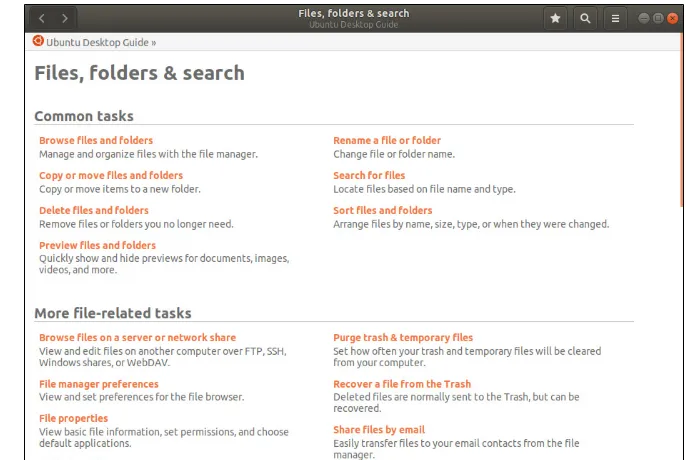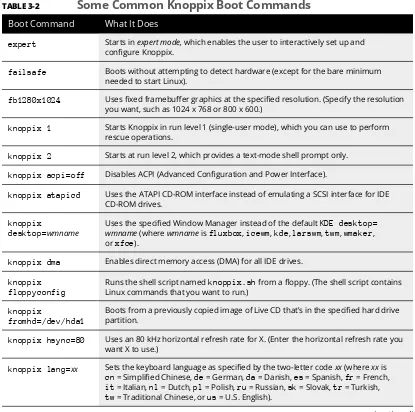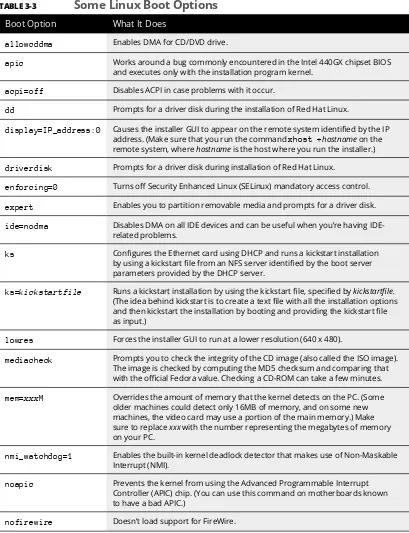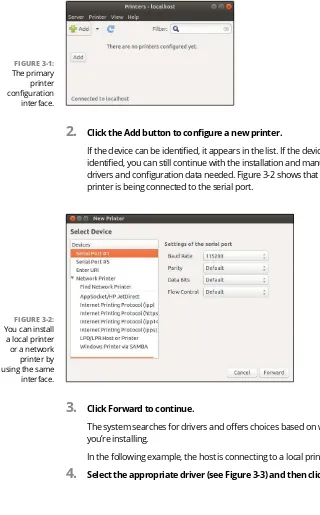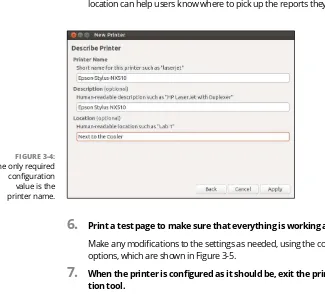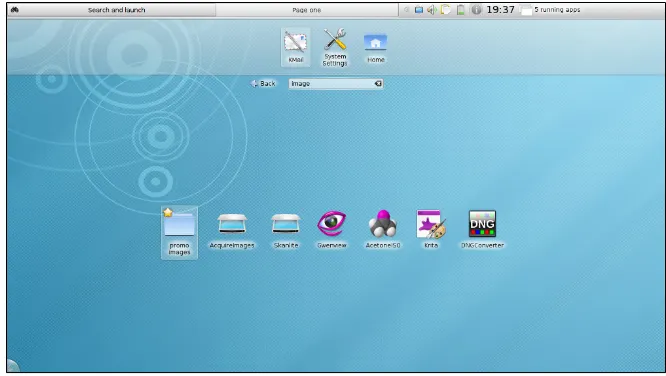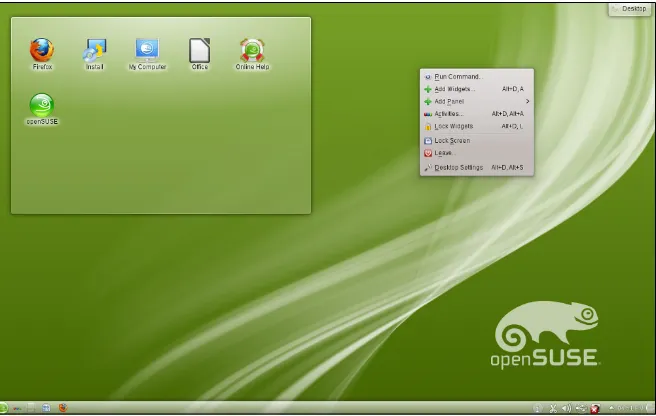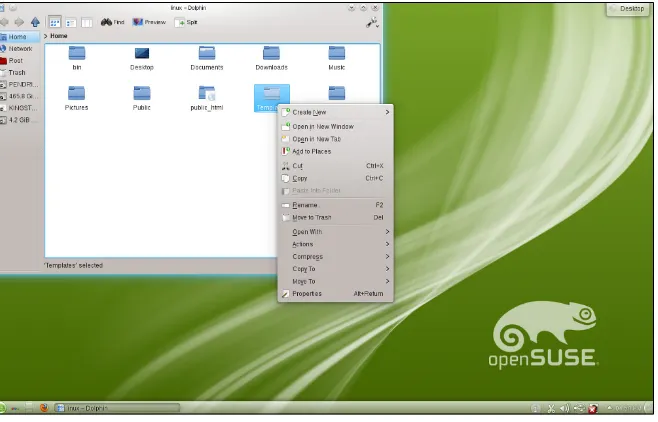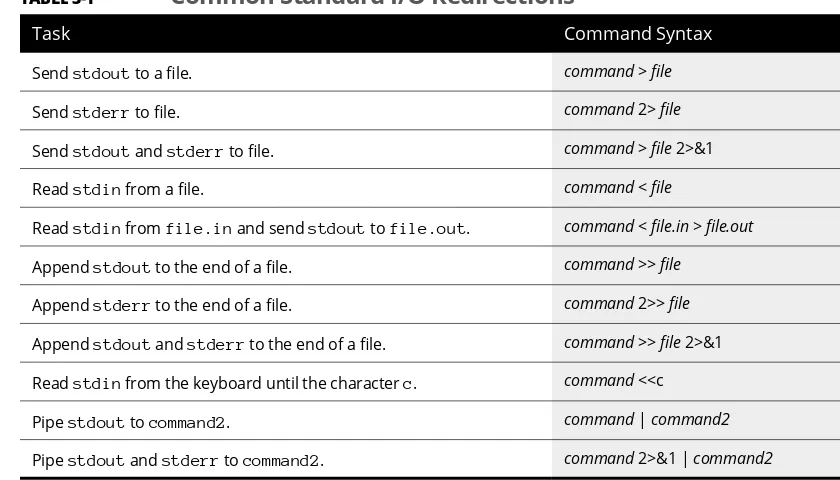Informasi Dokumen
- Penulis:
- Emmett Dulaney
- Sekolah: John Wiley & Sons, Inc.
- Mata Pelajaran: Linux
- Topik: Linux All In One For Dummies 6th Edition
- Tipe: book
- Tahun: 2018
- Kota: Hoboken
Ringkasan Dokumen
I. Introduction
The introduction of 'Linux All-in-One For Dummies, 6th Edition' establishes the educational value of Linux as an operating system that has evolved from a hobbyist project into a robust platform used worldwide. The text emphasizes Linux's accessibility, being free and open-source, which aligns with educational objectives to promote inclusivity in technology education. The introduction also highlights the collaborative nature of Linux development, which can inspire students to engage in community-driven projects and understand the importance of open-source contributions in the tech landscape.
II. Getting Started with Linux
This section provides foundational knowledge about Linux, including its history, distributions, and installation processes. It emphasizes the significance of understanding different Linux environments and their applications. The content prepares students for practical engagement with the operating system, fostering skills in installation and configuration—key learning outcomes in IT and computer science courses. The practical steps outlined encourage hands-on learning, which is essential for mastering technical skills.
2.1 Introducing Linux
The chapter introduces the concept of Linux, detailing its various distributions and the Linux Standard Base (LSB). This foundational knowledge is crucial for students to navigate and select appropriate Linux environments for specific tasks, aligning with educational goals of critical thinking and informed decision-making in technology.
2.2 Installing Linux
The installation chapter provides a step-by-step guide, which is vital for students to gain practical skills in deploying operating systems. Understanding hardware requirements and configuration options fosters a deeper comprehension of system architecture and resource management, essential learning outcomes in computer science.
2.3 Troubleshooting and Configuring Linux
This subsection covers troubleshooting techniques, equipping students with problem-solving skills necessary for real-world IT scenarios. Learning to configure Linux enhances their understanding of system administration, which is a critical competency in the tech workforce.
2.4 Trying Out Linux
Encouraging experimentation, this section allows learners to interact with the Linux shell and commands. This practical engagement is essential for developing proficiency in command-line interfaces, a key skill in programming and system administration.
III. Linux Desktops
This section explores various desktop environments such as GNOME and KDE Plasma, facilitating students' understanding of user interfaces. The content is relevant for courses focused on user experience design and software usability, as it emphasizes the importance of GUI in enhancing user interaction with technology. Students learn to navigate different environments, which is crucial for adaptability in diverse tech ecosystems.
3.1 GNOME and Its Derivatives
The GNOME chapter introduces students to a popular desktop environment, emphasizing its usability and customization features. Understanding different GUIs prepares students for roles in software development and user interface design.
3.2 The KDE Plasma Desktop
This subsection discusses KDE Plasma's features, focusing on its extensive customization options. This knowledge is valuable for students interested in developing user-centric applications and understanding user preferences in software design.
3.3 Commanding the Shell
Focusing on shell commands, this section is pivotal for students to develop scripting and automation skills, which are essential in system administration and software development.
3.4 Navigating the Linux File System
Understanding file system navigation is fundamental for students to manage data effectively. This knowledge is critical for database management and data analysis courses.
3.5 Introducing Linux Applications
This subsection provides an overview of essential applications available on Linux, preparing students to utilize software tools for productivity and collaboration in their projects.
3.6 Using Text Editors
The text editors chapter equips students with skills to manipulate text files, which is crucial for programming, scripting, and documentation tasks.
IV. Networking
The networking section delves into connecting to the internet and setting up local area networks (LANs). This content is highly relevant for students pursuing networking courses, as it covers practical skills in configuring network connections and understanding protocols. Students gain insights into network management, which is essential for careers in network administration and cybersecurity.
4.1 Connecting to the Internet
This chapter introduces various internet connection methods, crucial for students to understand how to establish and troubleshoot network connections, aligning with educational objectives in networking.
4.2 Setting Up a Local Area Network
Students learn to configure LANs, providing practical skills that are directly applicable in IT roles focused on infrastructure management.
4.3 Going Wireless
This subsection covers wireless networking principles, preparing students for modern networking challenges and enhancing their adaptability to new technologies.
4.4 Managing the Network
Students learn to manage network configurations and troubleshoot issues, which are critical skills in maintaining network integrity and performance.
V. The Internet
This section addresses internet usage, including web browsing, FTP, and hosting services. The content is relevant for courses on web development and internet technologies, as it provides a comprehensive understanding of how to utilize the internet effectively for various applications. Students learn to manage web services, enhancing their employability in tech roles focused on online platforms.
5.1 Browsing the Web
Students gain insights into web browsing technologies, which is essential for understanding user interaction with online content and services.
5.2 Using FTP
This chapter introduces file transfer protocols, equipping students with skills to manage file transfers in web development and system administration.
5.3 Hosting Internet Services
Students learn to set up and manage web services, which is critical for careers in web development and IT management.
5.4 Managing Mail Servers
This subsection covers email server management, preparing students for roles in IT support and network administration.
5.5 Managing DNS
Understanding DNS management is crucial for students to grasp how internet domains are resolved, a key aspect of networking education.
VI. Administration
The administration section focuses on system administration tasks, user management, and file system management. This content is essential for students aiming for careers in IT support and system administration. By mastering these skills, students can ensure system reliability and performance, which are critical learning outcomes in computer science programs.
6.1 Introducing Basic System Administration
This chapter provides an overview of system administration tasks, crucial for students to understand their responsibilities in managing IT infrastructures.
6.2 Managing Users and Groups
Students learn to create and manage user accounts, a fundamental skill for maintaining system security and user access.
6.3 Managing File Systems
This subsection covers file system management, equipping students with the skills to organize and secure data effectively.
6.4 Working with Samba and NFS
Understanding file sharing protocols prepares students for collaborative work environments, enhancing their teamwork skills in IT.
VII. Security
The security section addresses the importance of securing Linux systems against threats. This content is crucial for students pursuing careers in cybersecurity, as it covers risk assessment, security policies, and protective measures. Students gain an understanding of security best practices, which are essential for safeguarding information systems.
7.1 Introducing Linux Security
This chapter outlines the fundamental concepts of security, preparing students to identify and mitigate risks in IT environments.
7.2 Securing Linux
Students learn to implement security measures, which are critical for maintaining system integrity and protecting sensitive data.
7.3 Vulnerability Testing and Computer Security Audits
This subsection covers testing methodologies, equipping students with skills to evaluate system vulnerabilities and enhance security protocols.
VIII. Scripting
The scripting section introduces students to shell scripting and programming in Linux. This content is vital for developing automation skills, which are increasingly important in software development and IT operations. Students learn to create scripts for various tasks, enhancing their programming proficiency and problem-solving capabilities.
8.1 Introductory Shell Scripting
This chapter provides foundational knowledge in shell scripting, preparing students for automating tasks and enhancing productivity.
8.2 Working with Advanced Shell Scripting
Students explore advanced scripting techniques, which are essential for developing complex automation solutions in IT.
8.3 Programming in Linux
This subsection introduces programming concepts and tools available in Linux, preparing students for software development careers.
IX. Linux Certification
The final section focuses on Linux certification, guiding students on how to prepare for various certification exams. This content is crucial for students aiming to validate their skills and enhance their employability in the tech industry. Understanding certification requirements aligns with educational objectives to prepare students for professional success.
9.1 Studying for the Linux Essentials Certification Exam
This chapter outlines the key areas of knowledge required for certification, helping students focus their studies effectively.
9.2 Studying for the CompTIA Linux+ Powered by LPI Certification Exams
Students gain insights into the CompTIA Linux+ certification process, which is valuable for career advancement in IT.
9.3 Other Linux Certifications
This subsection provides an overview of additional certifications, encouraging students to pursue further professional development.
Referensi Dokumen
- CompTIA Security+ Study Guide ( Emmett Dulaney )
- CompTIA A+ Complete Study Guide ( Emmett Dulaney )
- CompTIA Network+ Exam Cram ( Emmett Dulaney )