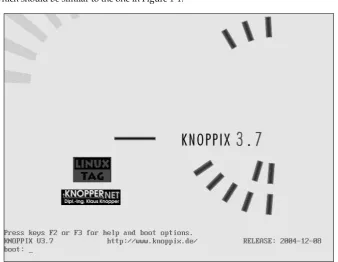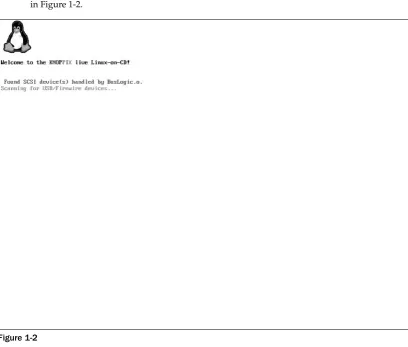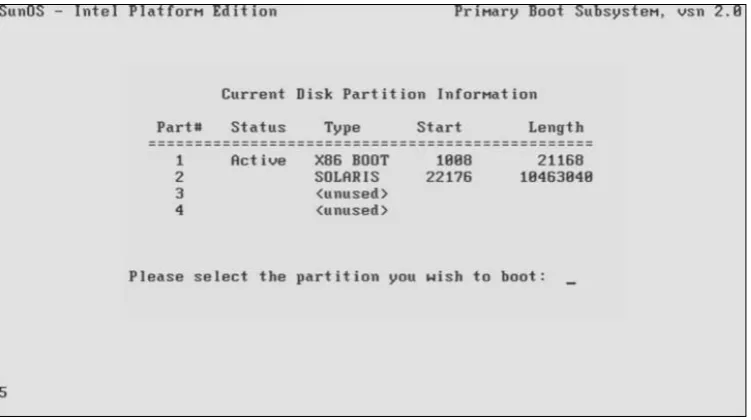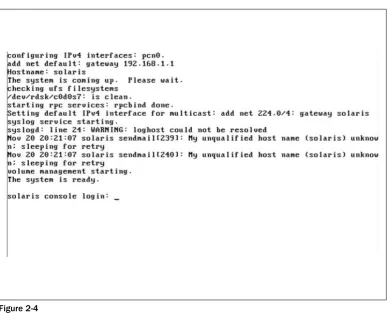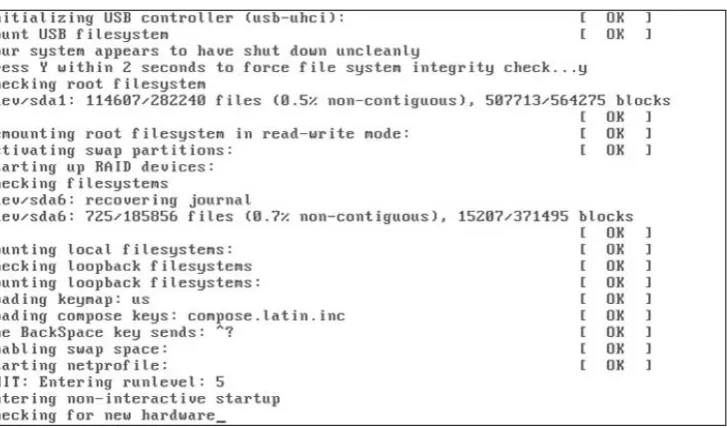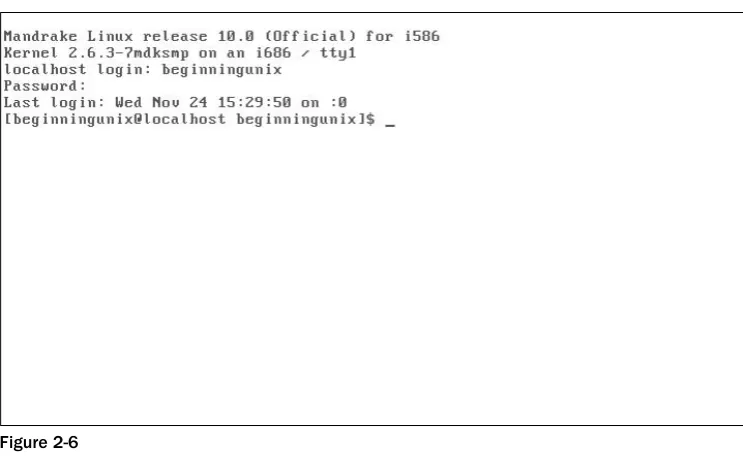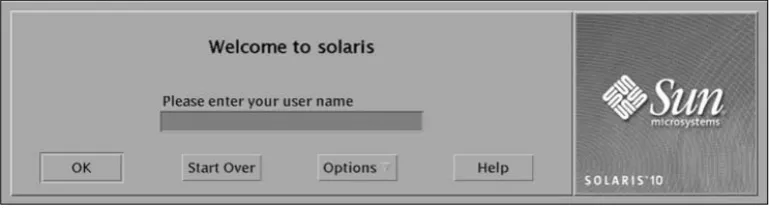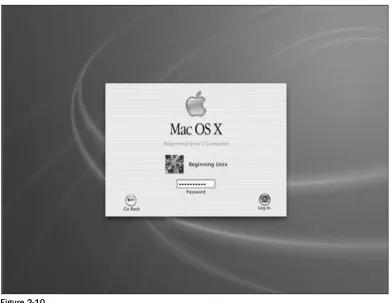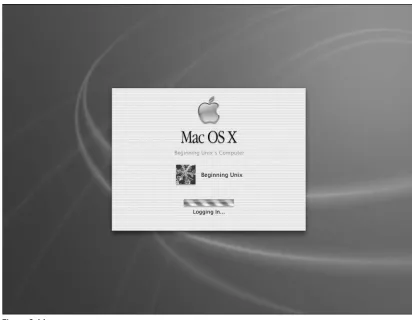Published by
Wiley Publishing, Inc. 10475 Crosspoint Boulevard Indianapolis, IN 46256
www.wiley.com
Copyright © 2005 by Wiley Publishing, Inc., Indianapolis, Indiana
Published simultaneously in Canada
ISBN 13: 978-0-7645-7994-3
ISBN 10: 0-7645-7994-0
Manufactured in the United States of America
10 9 8 7 6 5 4 3 2 1
1MA/RR/QU/QV/IN
No part of this publication may be reproduced, stored in a retrieval system or transmitted in any form or by any means, electronic, mechanical, photocopying, recording, scanning or otherwise, except as permitted under Sections 107 or 108 of the 1976 United States Copyright Act, without either the prior written permission of the Publisher, or authorization through payment of the appropriate per-copy fee to the Copyright Clearance Center, 222 Rosewood Drive, Danvers, MA 01923, (978) 750-8400, fax (978) 646-8600. Requests to the Publisher for permission should be addressed to the Legal Department, Wiley Publishing, Inc., 10475 Crosspoint Blvd., Indianapolis, IN 46256, (317) 572-3447, fax (317) 572-4355, e-mail: [email protected].
Limit of Liability/Disclaimer of Warranty:The publisher and the author make no representations or warranties with respect to the accuracy or completeness of the contents of this work and specifically disclaim all warranties, including without limitation warranties of fitness for a particular purpose. No warranty may be created or extended by sales or promotional materials. The advice and strategies con-tained herein may not be suitable for every situation. This work is sold with the understanding that the publisher is not engaged in rendering legal, accounting, or other professional services. If professional assistance is required, the services of a competent professional person should be sought. Neither the publisher nor the author shall be liable for damages arising herefrom. The fact that an organization or Website is referred to in this work as a citation and/or a potential source of further information does not mean that the author or the publisher endorses the information the organization or Website may provide or recommendations it may make. Further, readers should be aware that Internet Websites listed in this work may have changed or disappeared between when this work was written and when it is read.
For general information on our other products and services or to obtain technical support, please contact our Customer Care Department within the U.S. at (800) 762-2974, outside the U.S. at (317) 572-3993 or fax (317) 572-4002.
Wiley also publishes its books in a variety of electronic formats. Some content that appears in print may not be available in electronic books.
Library of Congress Cataloging-in-Publication Data: Available from publisher
Paul Love (Cincinnati, OH),CISSP, CISA, CISM, Security+, has been in the IT field for 15 years. Paul holds a Masters of Science degree in Network Security and a Bachelorâs in Information Systems. He has co-authored two Linux security books, contributed to multiple Linux/Unix books, and has been the technical editor for over 10 best selling Linux and Unix books. Paul also ran a successful Linux portal site during the dot com era and has been an avid Unix/Linux user and administrator both professionally and as a hobby for many years.
Joe Merlino (Boston, MA)is an experienced system administrator with Unix and Linux for more than a decade.
Craig Zimmerman (New York, NY)manages UNIX, Macintosh, and Windows systems for Spontaneous, a post-production company in New York City. He previously worked at Chiat/Day helping build the worldâs most famous virtual advertising agency, managing and networking Unix and Macintosh sys-tems in multiple offices.
Jeremy C. Reed (Marysville, WA)is a programmer, a member of NetBSD, and has actively taught FreeBSD, NetBSD, and OpenBSD administration classes for the past three years.
Paul Weinstein (Chicago, IL)has worked on various Unix-based computing platforms, from the main-frame (Harris HCX-9) to the desktop (Powerbook G4) and has developed applications on just about all of the current major branches of Unix in the course of the past 10 years. Recently he has been focusing a lot of his attention on developing and integrating Web-based systems using tools such as Linux, Apache, MySQL, and Perl, and in doing so has brought his unique understanding to a wide range of computing environments ranging from public elementary schools to pioneering open source companies. Currently, Paul works as President and Chief Consultant for the computer consulting firm Kepler Solutions, Inc.
Acquisitions Editor
Debra Williams
Development Editor
Maryann Steinhart
Production Editor
Felicia Robinson
Technical Editors
Robert Berg John Kennedy David Mercer David Bruce
Copy Editor
Publication Services
Editorial Manager
Mary Beth Wakefield
Vice President & Executive Group Publisher
Richard Swadley
Vice President and Publisher
Joseph B. Wikert
Project Coordinator
Erin Smith
Graphics and Production Specialists
April Farling Carrie A. Foster Lauren Goddard Denny Hager Lynsey Osborn
Quality Control Technicians
Amanda Briggs Brian H. Walls
Proofreading and Indexing
Contents
Acknowledgements
xix
Introduction xxi
Who Is This Book For?
xxi
What Does This Book Cover?
xxii
How This Book Is Structured
xxii
What Do You Need to Use This Book?
xxv
Conventions xxv
Source Code
xxv
Errata
xxv
Chapter 1: Unix Fundamentals
1
Brief History
1
Unix Versions
2
Operating System Components
3
Unix Kernel
4
Shells
5
The Other Components
5
Summary
8
Chapter 2: First Steps
9
System Startup
9
Logging In and Out of Unix
13
Logging In via GUI
14
Logging In at the Command Line
17
Remotely Logging In
20
The Shell
24
Logging Out
24
System Shutdown
24
Getting Help with Man Pages
25
Chapter 3: Understanding Users and Groups
29
Account Basics
29
Root Account
29
System Accounts
30
User Accounts
30
Group Accounts
30
Managing Users and Groups
31
/etc/passwd
31
/etc/shadow
34
/etc/group
37
Mac OS X Differences
39
Managing Accounts and Groups
40
Account Management
41
Group Management
43
User Management with Graphical User Interface Tools
44
Becoming Another User
46
User- and Group-Related Commands
47
Summary
50
Exercises
50
Chapter 4: File System Concepts
53
File System Basics
53
Directory Structure
54
Rootâs Basic Directories
55
Paths and Case
56
Navigating the File System
57
pwd
58
cd
58
which and whereis
59
find
60
file
60
ls
61
File Types
63
Links
63
File and Directory Permissions
68
Changing Permissions
69
Using chmod in Symbolic Mode
69
Using chmod with Absolute Permissions
70
Creating, Modifying, and Removing Files
72
Deleting Files
73
Making and Removing Directories
74
Basic File System Management
74
Making File Systems Accessible
77
Summary
79
Exercise
80
Chapter 5: Customize Your Working Environment
81
Environment Variables
81
The PS1 Variable
81
Other Environment Variables
83
Understanding the Path
83
The PATH Environment Variable
84
Relative and Absolute Paths
85
Moving around the File System
86
Choosing a Shell
86
Changing a Shell Temporarily
87
Changing the Default Shell
87
Which Shell?
88
Configuring Your Shell
93
Run Control Files
93
Environment Variables
98
Aliases
101
Options
101
Dynamic Shared Library Paths
102
LD_LIBRARY_PATH 103
LD_DEBUG
103
Summary 104
Exercises 104
Chapter 6: Unix Commands In-Depth
105
Anatomy of a Command
106
Finding Information about Commands
108
man
109
info
109
apropos
110
Command Modification
111
Metacharacters 111
Pipes
114
Command Substitution
114
Working with Files and Directories
115
ls
115
cd
116
Common File Manipulation Commands
116
cat
116
more/less
117
mv
117
cp
118
rm
118
touch
118
wc
118
File Ownership and Permissions
119
File Ownership
119
File Permissions
120
umask
121
Executable Files
122
Maintaining File System Quotas
122
Summary 124
Exercise
124
Chapter 7: Editing Files with Vi
125
Using Vi
126
Moving within a File
128
Searching Files
133
Exiting and Saving a File
133
Editing Files
134
Deleting Characters
136
Change Commands
137
Advanced Commands
139
Help!
141
Running Commands
143
Replacing Text
143
Versions of Vi
146
Summary 147
Exercises 147
Chapter 8: Advanced Tools
149
Regular Expressions and Metacharacters
149
Understanding Metacharacters
150
Using SFTP and FTP
155
More Advanced Commands
160
grep
160
find
161
sort
163
tee
165
script
165
wc
165
Summary 166
Exercises 166
Chapter 9: Advanced Unix Commands: Sed and AWK
167
Sed
168
Using the -e Option
169
Sed Files
170
Sed Commands
171
AWK
173
Extracting with AWK
174
Working with Patterns
175
Programming with AWK
176
Summary 178
Exercises 179
Chapter 10: Job Control and Process Management
181
What Is a Process?
181
Shell Scripts
182
What Processes Are Running?
183
ps Syntax
184
Process States
185
System Processes
185
Process Attributes
188
Stopping Processes
189
The Process Tree
191
Zombie Processes
192
The top Command
192
The /proc File System
194
SETUID and SETGID
195
Shell Job Control
196
Chapter 11: Running Programs at Specified Times
199
System Clock
199
Checking and Setting the System Clock with Date
200
Syncing Clocks on Linux with hwclock
201
Syncing the System Clock with NTP
201
Scheduling Commands to Run in the Future
202
Routine Execution with Cron
202
One-Time Execution with at
209
Summary 211
Exercise
211
Chapter 12: Security
213
The Basics of Good Security
213
Assets Worth Protecting
214
Potential Issues
214
Securing Your Unix System
215
Password Security
216
Password Discovery Programs
216
Limiting Administrative Access
217
UID 0
217
Root Management Options
218
Setting up Sudo
218
System Administration Preventive Tasks
221
Remove Unneeded Accounts
221
Patch, Restrict, or Remove Programs
222
Disable Unneeded Services
223
Monitor and Restrict Access to Services
223
Implement Built-in Firewalls
224
Other Security Programs
224
Summary 225
Exercise
225
Chapter 13: Basic Shell Scripting
227
Commenting and Documenting Scripts
227
Getting Down to It
229
Invoking the Shell
230
Variables
231
Reading Input from the Keyboard
232
Special Variables
232
Flow Control
233
Conditional Flow Control
233
Iterative Flow Control
239
Choosing a Shell for Scripting
240
Summary 241
Exercises 241
Chapter 14: Advanced Shell Scripting
243
Advanced Scripting Concepts
243
Input and Output Redirection
244
Command Substitution: Back Ticks and Brace Expansion
246
Using Environment and Shell Variables
246
Shell Functions
247
Returning Values
249
Nested Functions and Recursion
249
Scope
250
Function Libraries
252
getopts
253
Signals and Traps
254
File Handling
255
Arrays
257
Shell Security
260
Where Can Attacks Come From?
260
Taking Precautions
261
Restricted Shells
261
System Administration
263
Gathering Information
264
Performing Tasks
265
Debugging Scripts
265
Summary 267
Exercises 267
Chapter 15: System Logging
269
Log Files
269
Introducing Syslogd
270
Understanding the syslog.conf File
271
Whatâs the Message?
274
The Logger Utility
275
Monitoring System Logs
276
Logwatch
277
Swatch
279
Summary 281
Exercises 281
Chapter 16: Unix Networking
283
TCP/IP
283
Introducing TCP
283
Introducing IP
284
Other Protocols Used with TCP/IP
284
Network Address, Subnetworks, Netmasks, and Routing with TCP/IP
286
Setting Up a Unix System for a TCP/IP Network
290
Configuring for a TCP/IP Network Request
290
A Dynamic Setup
291
Sending a TCP/IP Network Request
293
Answering a TCP/IP Network Request
295
inetd
296
Network Management Tools
297
Tracking the Performance of a Network with Traceroute
298
Firewalls
300
Routinely Checking Network Latency
300
Summary 302
Exercise
302
Chapter 17: Perl Programming for Unix Automation
303
Perlâs Advantages
305
Useful Perl Commands
305
Variables
306
Operators
306
Basic Functions
307
More Perl Code Examples
313
Troubleshooting Perl Scripts
317
Summary 320
Exercises 320
Chapter 18: Backup Tools
321
Backup Basics
321
Determining What to Back Up
322
Backup Types
323
When to Run Backups
324
Verify Backups
325
Storing Backups
325
Backup Commands
326
Using tar
326
Compressing with gzip and bzip2
329
cpio
333
dump, backup, and restore
335
Other Backup Commands
340
Backup Suites
341
Summary 341
Exercise
341
Chapter 19: Installing Software from Source Code
343
Understanding Source Code
343
Open Source Licensing
344
BSD Licenses
344
GNU Public License
345
Finding and Downloading Unix Software
346
Choosing Your Software
346
Downloading Files
346
Verify the Source Code
348
Building and Installing
350
Extracting the Files
351
Beginning the Build
352
Introducing make, Makefiles, and make Targets
359
The Makefile
360
Tools to Help Create Makefiles
362
GNU Compilation Tools
363
diff and patch
364
Installation Techniques for Better Maintenance
365
Troubleshooting Build Problems
367
Precompiled Software Packages
367
Summary 369
Exercises 370
Chapter 20: Conversion: Unix for Mac OS Users
371
A Very Brief History of Mac OS X
371
Folders Are Directories Too
373
Required Folders
374
Home Directory
376
Administration
378
Preference Files
379
Unix and Mac OS X/Mac OS 9 Command and GUI Equivalents
379
Differences between Mac OS X and Other Unix Systems
382
Directory Services and NetInfo
382
Using nidump and niload
384
Backup and Restoration of the NetInfo Database
385
System Startup
385
File Structure Differences
386
Root User Account
387
Summary 388
Exercises 388
Chapter 21: Conversion: Unix for Windows Users
389
Structural Comparison
389
Major Administrative Tools Comparisons
394
Popular Programs Comparison
395
Using Unix within Windows
397
Using Windows within Unix
409
Summary 410
Appendix A: Answers
411
Appendix B: Useful Unix Web Sites
421
I would like to thank my family and those who mentored me throughout my career.
I would like to thank the staff at Wiley, particularly Debra Williams Cauley, who helped get this book started and whose participation during the writing of this book was instrumental in its completion. I would also like to thank Maryann and the technical editors whose tough first reviews and great insight helped develop the book into a far greater work. All others at the Wrox team who helped make this book a better product through their input or editing are greatly appreciated.
Finally, I would like to thank all the developers of the Unix systems and their derivatives. Their tireless pursuit of excellence has given us one of the most elegant and stable operating systems available today.
Introduction
The new millennium has seen many changes in many areas of computing, from new forms of storage with massive amounts of storage space, to systems that are far more powerful than the first computer users could have ever imagined. Designed and initially created more than 30 years ago, the Unix operat-ing system has been part of the evolution of computers, so itâs no accident that Unix is still one of the most popular operating systems for mission-critical tasks.
Unix is the basis for some of the most-used operating systems today, from Appleâs Mac OS X to Linux to the more commonly known Unix versions, such as Sunâs Solaris Unix and IBMâs AIX. Today many of the versions of Unix are available free to users and corporations, allowing for a larger use base than many had imagined when Unix was first being developed. Unix is now seen as a user-friendly, very secure, and robust operating system rather than the cold, command lineâonly operating system once thought to be useful only to computer experts.
Beginning Unixcovers all basic aspects of the Unix operating system. What is unique about this book is that it covers not only the standard Unix systems, such as Sunâs Solaris and IBMâs AIX, but also Unix derivatives, such as Appleâs Mac OS X and the various Linuxes. Additionally, this book includes a unique conversion section explaining how to convert Mac OS Xâspecific or Windows operating systems commands that you may already know into their Unix equivalents, making the transition from other operating systems much easier.
This book also includes a CD-ROM with the KNOPPIX operating system. This fully functional version of Linux enables you to restart your computer into a Linux environment. KNOPPIX requires no technical experience, and it will not damage or modify your current operating system. Using KNOPPIX is an easy way for you to follow along with the book, learning Unix without the consequences of having to lose any data or operating systems on your computer.
Who Is This Book For?
This book is for anyone who is interested in understanding the concepts and operation of the Unix oper-ating system, including any of the Unix derivatives available today (Apple OS X, Linux, or BSD, for example). It is designed for absolute beginners to the Unix operating system, including those who have only worked with the many graphical user interfaces available for the different Unix systems (Appleâs Aqua interface, KDE, GNOME, and so forth). This book can also be useful for veteran Unix users, because no one knows everything about Unix, as a refresher on known concepts or as a tool to fill gaps in some knowledge areas.
What Does This Book Cover?
This book covers all versions of Unix in their most basic form, as well as commands and concepts com-mon to all versions of Unix and its derivatives, including:
â Appleâs Mac OS X
â Red Hat Linux
â Mandrakelinux
â IBMâs AIX
â Any version of Linux
â Any version of BSD (FreeBSD, OpenBSD, NetBSD)
Special emphasis is placed on Sunâs Solaris, Mac OS X, and Linux because they are the most popular available. The different versions of Unix utilize the same principles and commands with small differ-ences, so any version of Unix can be used with this book.
This book also covers basic programming, including shell scripting and Perl programming, which enable you to automate your system as much as possibleâone of the strengths of the Unix operating system. The coverage of these programming concepts creates a firm foundation for more advanced programming covered by other books.
How This Book Is Structured
This book presents basic concepts of the Unix operating system first, progressing to more advanced top-ics and programming later in the book. If you are familiar with the concepts or commands covered in one chapter, you can simply skip to one that has information you need to learn.
Chapters 1 through 4 provide the fundamental information you need to understand Unix methodology, how Unix is designed, and the basics of logging in to and out of a Unix system.
â Chapter 1: Unix Fundamentals. The basics of Unix, including the history and terminology as well as some of the core concepts of Unix design and philosophy. This chapter helps you under-stand some of the culture behind the Unix operating system.
â Chapter 2: First Steps. This chapter describes the very first steps you must take to utilize the Unix operating system effectively, including what occurs during the Unix boot process, how to log in, and how the user environment (shell) is structured, as well as how to shut down a Unix system properly.
â Chapter 3: Understanding Users and Groups. Learning how users and groups work within the system is crucial to understanding how you can effectively use your system. This chapter covers all aspects of user accounts and groups, including how to add, modify, and delete user accounts and how to become another user with the sucommand.
chapter shows you what the Unix file system is and how to use it from a user and system administrator point of view. You will learn how to utilize the file system effectively, so that you can prevent some of the common problems associated with file system management.
Chapters 5â7 put you to work, from customizing your working environment to editing files on Unix. These chapters extend your repertoire of Unix commands.
â Chapter 5: Customize Your Working Environment. The shell is the primary environment that you use for day-to-day work in Unix. Unix offers a multitude of ways to customize your work-ing environment to suit your needs and whims. This chapter goes over the many different con-figuration options available for users in many of the different Unix shells.
â Chapter 6: Unix Commands In-Depth. Unix has hundreds of different commands that do many tasks. This chapter provides a foundation for some of the most commonly used commands you will need to understand in order to use the system effectively for day-to-day work.
â Chapter 7: Editing Files with Vi. The vi editor is one of the oldest and most widely used text editors in Unix. It is commonly seen as a monolithic and difficult-to-use editor, but as you will learn, it is a very powerful and fast way to edit files. This chapter explores all aspects of using the vi editor to create and edit files effectively.
With a good foundation in place, youâre ready to move on to more-advanced topics. Chapters 8â11 dis-cuss how to use some powerful Unix tools, how to manage processes, and how to schedule programs to run at specific times. Chapter 12 takes on the important subject of security.
â Chapter 8: Advanced Tools. This chapter introduces the concept of regular expressions and cov-ers some of the more advanced tools available to the Unix user.
â Chapter 9: Advanced Unix Commands: Sed and AWK. sedand awkare two very powerful tools that enable a user to manipulate files in an efficient manner. These commands are essen-tial, and you will find yourself using them frequently. This chapter goes from the ground up in showing you how to use these commands.
â Chapter 10: Job Control and Process Management. This chapter covers the basics of Unix pro-cesses and how to control and manage these crucial components of the Unix operating system. As an extension of processes, job control is reviewed and explained.
â Chapter 11: Running Programs at Specified Times. Running programs at specified times with-out user or administrator intervention provides a user or administrator with the capability to run programs with minimal system impact when the fewest users are utilizing the system. This chapter covers how to run commands at different times and discusses the environmental vari-ables that affect this process.
â Chapter 12: Security. Unix has had security features ingrained for many years, but as with any operating system, it can be made more secure from malicious entities on the outside or inside. This chapter goes over the basics of system security and then covers some of the fundamental steps you can take to make your system more secure.
â Chapter 13: Basic Shell Scripting. Shell scripting is the gateway to more advanced program-ming languages for many users. This chapter delves into the basics of programprogram-ming with the major Unix shells, making the transition from user to beginning programmer easier.
â Chapter 14: Advanced Shell Scripting. This chapter takes Chapter 13 one step further, moving you into more advanced programming topics and leaving you with the capability to program shell scripts for any task.
â Chapter 15: System Logging. The importance of logging to users, administrators, and program-mers cannot be overstated. Logging is the outlet for the system to communicate with the user, on everything from problems to successful system actions.
â Chapter 16: Unix Networking. This chapter covers all aspects of communicating with other sys-tems, including network administration and scripting on common network tasks.
â Chapter 17: Perl Programming for Unix Automation. Perl is one of the most common program-ming languages on Unix, as well as on other operating systems. Perl enables you to quickly write concise, useful programs. This chapter goes over the basics of programming in the Perl language and tells you how to automate common Unix tasks with Perl.
Chapters 18 and 19 cover two important topics: backing up your data and installing Unix programs.
â Chapter 18: Backup Tools. This chapter describes some of the tools available on your Unix tem for backing up and restoring your system in the event of accidental deletion or major sys-tem failure or catastrophe.
â Chapter 19: Installing Software from Source Code. Although Unix includes many programs in a default installation, there are often many other programs you will want to install. This chapter shows you how to install software from source code and from precompiled binaries.
Chapters 20 and 21 provide maps to Unix operating systems for those who are more familiar with Microsoft Windows, Microsoft DOS, Mac OS 9, and Mac OS X. These chapters are great references for those who have used other operating systems and want to compare Unix to what they already know.
â Chapter 20: Conversion: Unix for Mac OS Users. Mac OS X is built on a Unix foundation, but there are some minor differences between standard Unix and Appleâs Mac OS X. This chapter converts typical Mac OS (X, 9, and below) commands and concepts into their equivalent Unix commands or concepts. This chapter makes the migration into Unix much easier for users of any version of Appleâs operating systems.
â Chapter 21: Conversion: Unix for Windows Users. Microsoft Windows is the predominant operating system available today. This chapter converts the most common Windows and MS-DOS commands into their equivalent Unix commands, making the migration from those operat-ing systems to Unix much simpler.
The book concludes with two appendixes. Appendix A, âAnswers,â provides the solutions to the exer-cise(s) at the end of most chapters. These exercises will enable you to test your grasp of the concepts pre-sented in the chapter. Appendix B, âUseful Unix Web Sites,â provides links to some of the best
What Do You Need to Use This Book?
There are no requirements to use this book, but to make the learning process easier, the KNOPPIX distri-bution of Linux is provided on the CD-ROM accompanying this book. This enables you to use a Unix-based operating system any time, with no commitment of hard-drive resources or system alterations. The KNOPPIX distribution runs completely from CD-ROM and can be run at any time. If you have a Mac OS X system, you are already using a Unix operating system. The CD-ROM version of KNOPPIX runs only on Intel- or AMD-based systems; it will not work on Appleâs line of hardware.
Conventions
This book uses the conventions discussed in this section to make the importance of specific information stand out.
Interesting tidbits or tips are formatted in italics, like this.
Code or commands are in this monotype format.
The text also uses specific styles to denote their significance:
â Keyboard commands that use function keys are denoted like: Shift+Q
â Web URLs are noted like this: persistence.properties.
Any actual Tab characters in code are represented by a right arrow: â.
Source Code
The source code for all the code in this book is available online if you prefer to cut and paste rather than copy by hand from the book. It is available at www.wrox.com. At the Wrox Web site, you can find the bookâs source code by searching for the book title (Beginning Unix) or ISBN (0-7645-7994-0).
Errata
This book has been checked for technical and grammatical errors, but as is human nature, errors can occur. The errata page for this book is available at www.wrox.com, in the book details section. If you find an error in the book that is not listed, the authors would greatly appreciate it if you go to www.wrox.com/contact/ techsupport.shtmland complete the form to submit the error. By submitting any errors you discover, you help us to make this book even better.
1
Unix Fundamentals
The Unix operating system was created more than 30 years ago by a group of researchers at AT&Tâs Bell Laboratories. During the three decades of constant development that have followed, Unix has found a home in many places, from the ubiquitous mainframe to home computers to the smallest of embedded devices. This chapter provides a brief overview of the history of Unix, dis-cusses some of the differences among the many Unix systems in use today, and covers the funda-mental concepts of the basic Unix operating system.
Brief Histor y
In terms of computers, Unix has a long history. Unix was developed at AT&Tâs Bell Laboratories after Bell Labs withdrew from a long-term collaboration with General Electric (G.E.) and MIT to create an operating system called MULTICS (Multiplexed Operating and Computing System) for G.E.âs mainframe. In 1969, Bell Labs researchers created the first version of Unix (then called UNICS, or Uniplexed Operating and Computing System), which has evolved into the common Unix systems of today.
Unix was gradually ported to different machine architectures from the original PDP-7 minicomputer and was used by universities. The source code was made available at a small fee to encourage its further adoption. As Unix gained acceptance by universities, students who used it began graduat-ing and movgraduat-ing into positions where they were responsible for purchasgraduat-ing systems and software. When those people began purchasing systems for their companies, they considered Unix because they were familiar with it, spreading adoption further. Since the first days of Unix, the operating system has grown significantly, so that it now forms the backbone of many major corporationsâ computer systems.
Unix Versions
In the early days Unix was made available as source code rather than in the typical binary form. This made it easier for others to modify the code to meet their needs, and it resulted in forks in the code, meaning that there are now many disparate versions (also known as flavors).
Source code represents the internal workings of a program, specifying line by line how a program or application operates. Access to source code makes it easier to understand what is occurring in the pro-gram and allows for easier modification of the propro-gram. Most commercial propro-grams are distributed in binary form, meaning they are ready to be run, but the internal lines of code are not readable by people.
There are primarily two base versions of Unix available: AT&T System V and Berkley Software Distribution (BSD). The vast majority of all Unix flavors are built on one of these two versions. The pri-mary differences between the two are the utilities available and the implementations of the file structure. Most of the Unix flavors incorporate features from each base version; some include the System V version utilities in /usr/binand the BSD version in /usr/ucb/bin, for example, so that you have the choice of using a utility with which you are comfortable. This arrangement is indicative of the Unix way of providing the flexibility to do things in different ways.
The various versions of Unix systems provide the user the power of choice: you can select the flavor that best matches your needs or system requirements. This ability to choose is considered by many as a strength, although some see it as a weakness in that these slightly differing versions and flavors create some incompatibilities (in the implementation, commands, communications, or methods, for example). There is no âtrueâ version of Unix or one that is more official than others; there are just different imple-mentations. Linux, for example, is a variant of Unix that was built from the ground up as a free Unix-like alternative to the expensive commercial Unix versions available when Linux was first created in 1991. Here are some of the more popular flavors of Unix available:
Sun Microsystemâs Solaris Unix
IBM AIX
Hewlett Packard HP-UX
Red Hat Enterprise Linux
Fedora Core
SUSE Linux
Debian GNU/Linux
Mac OS X
KNOPPIX
Yellow Dog Linux (for Apple systems)
Santa Cruz Operations SCO OpenServer
SGI IRIX FreeBSD OpenBSD NetBSD OS/390 Unix Plan 9
Many vendors have attempted to standardize the Unix operating system. The most successful attempt, a product of the noncommercial Institute for Electrical and Electronics Engineers, is standard 1003 (IEEE 1003), also known as the POSIX (Portable Operating Systems Interface) standard. That standard is also reg-istered with the International Organization for Standardization under ISO/IEC 9945-1, which you can find at http://iso.org/iso/en/CombinedQueryResult.CombinedQueryResult?queryString=9945. The POSIX standard merged with the Single Unix Specification (SUS) standard to become one integrated standard for all Unix flavors. It retained the name POSIX standard. Not all Unix versions follow the POSIX standard to the letter, but most do adhere to the major principles outlined in the standard.
Early Unix systems were mainly commercial commodities like most software for sale; to run the operat-ing system, you generally had to pay for that right. In 1984 an engineer named Richard Stallman began work on the GNU Project, which was an effort to create an operating system that was like Unix and that could be distributed and used freely by anyone. He currently runs the Free Software Foundation (http://gnu.org/fsf/fsf.html), and many of the programs he and his supporters have created are used in both commercial and open-source versions of Unix.
GNU stands for GNUâs Not Unix, which is a recursive acronym. The GNU Project wanted to create a Unix-like operating system, not a Unix derivative (which would imply that it was a source-code copy of Unix).
In 1991 Linus Torvalds, a Finnish graduate student, began work on a Unix-like system called Linux. Linux is actually the kernel (kernels are discussed later in this chapter), while the parts with which most people are familiar â the tools, shell, and file system â are the creations of others (usually the GNU organization). As the Linux project gained momentum, it grew into a major contender in the Unix mar-ket. Many people are first introduced to Unix through Linux, which makes available to desktop machines the functionality of a Unix machine that used to costs thousands of dollars. The strength of Linux lies in its progressive licensing, which allows for the software to be freely distributable with no royalty requirements. The only requirement for the end user is that any changes made to the software be made available to others in the community, thus permitting the software to mature at an incredibly fast rate. The license under which Linux is distributed is called the GNU Public License (GPL), available at http://gnu.org/licenses/licenses.html.
Another free variant of Unix that has gained popularity is the BSD family of software, which uses the very lenient BSD License (http://opensource.org/licenses/bsd-license.php). This license allows for free modification without the requirement of providing the software source code to others. After a landmark 1994 lawsuit settlement, BSD Unix became freely distributable and has evolved into the NetBSD, FreeBSD, and OpenBSD projects, and it also forms the underlying technology for Darwin (upon which Mac OS X is based).
These freely available Unix derivatives have given new life to the Unix operating system, which had been experiencing a decline as the Microsoft Windows juggernaut advanced. Additionally, Apple has become the highest-volume supplier of Unix systems. Now Unix is moving forward in the corporate environment as well as in the end-user desktop market.
Operating System Components
lights indicated the results of a system request. Unix started as a command-line interface (CLI) system â there was no graphical user interface (GUI) to make the system easier to use or more aesthetically pleas-ing. Now Unix has some of the most customizable user interfaces available, in the forms of the Mac OS X Aqua and Linuxâs KDE and GNOME interfaces among others, making the Unix system truly ready for the average userâs desktop.
Letâs take a brief look at the components that make up the Unix operating system: the kernel, the shell, the file system, and the utilities (applications).
Unix Kernel
The kernel is the lowest layer of the Unix system. It provides the core capabilities of the system and allows processes (programs) to access the hardware in an orderly manner. Basically, the kernel controls processes, input/output devices, file system operations, and any other critical functions required by the operating system. It also manages memory. These are all called autonomous functions, in that they are run without instructions by a user process. It is the kernel that allows the system to run in multiuser (more than one user accessing the system at the same time), multitasking (more than one program run-ning at a time) mode.
A kernel is built for the specific hardware on which it is operating, so a kernel built for a Sun Sparc machine canât be run on an Intel processor machine without modifications. Because the kernel deals with very low-level tasks, such as accessing the hard drive or managing multitasking, and is not user friendly, it is generally not accessed by the user.
One of the most important functions of the kernel is to facilitate the creation and management of pro-cesses. Processes are executed programs (called jobs or tasks in some operating systems) that have owners â human or systems â who initiate their calling or execution. The management of these can be very com-plicated because one process often calls another (referred to as forkingin Unix). Frequently processes also need to communicate with one another, sending and receiving information that allows other actions to be performed. The kernel manages all of this outside of the userâs awareness.
The kernel also manages memory, a key element of any system. It must provide all processes with ade-quate amounts of memory, and some processes require a lot of it. Sometimes a process requires more memory than is available (too many other processes running, for example). This is where virtual mem-ory comes in. When there isnât enough physical memmem-ory,the system tries to accommodate the process by moving portions of it to the hard disk. When the portion of the process that was moved to hard disk is needed again, it is returned to physical memory. This procedure, called paging, allows the system to provide multitasking capabilities, even with limited physical memory.
Shells
The shell is a command line interpreter that enables the user to interact with the operating system. A shell provides the next layer of functionality for the system; it is what you use directly to administer and run the system. The shell you use will greatly affect the way you work. The original Unix shells have been heavily modified into many different types of shells over the years, all with some unique feature that the creator(s) felt was lacking in other shells. There are three major shells available on most systems: the Bourne shell (also called sh), the C shell (csh), and the Korn shell (ksh). The shell is used almost exclu-sively via the command line, a text-based mechanism by which the user interacts with the system.
The Bourne shell (also simply called Shell) was the first shell for Unix. It is still the most widely available shell on Unix systems, providing a language with which to script programs and basic user functionality to call other programs. Shell is good for everyday use and is especially good for shell scripting because its scripts are very portable (they work in other Unix versionsâ Bourne shells). The only problem with the Bourne shell is that it has fewer features for user interaction than some of the more modern shells.
The C shell is another popular shell commonly available on Unix systems. This shell, from the University of California at Berkeley, was created to address some of the shortcomings of the Bourne shell and to resemble the C language (which is what Unix is built on). Job control features and the capa-bility to alias commands (discussed in Chapter 5) make this shell much easier for user interaction. The C shell had some early quirks when dealing with scripting and is often regarded as less robust than the Bourne shell for creating shell scripts. The quirks were eventually fixed, but the C shell still has slight variations, resulting from different implementations based on which entity (commercial provider or other resource) is providing the shell.
The Korn shell was created by David Korn to address the Bourne shellâs user-interaction issues and to deal with the shortcomings of the C shellâs scripting quirks. The Korn shell adds some functionality that neither the Bourne or C shell has while incorporating the strong points of each shell. The only drawback to the Korn shell is that it requires a license, so its adoption is not as widespread as that of the other two.
These are by no means the only shells available. Hereâs a list of some of the many shells available for the different Unix systems:
â sh (also known as the Bourne shell)[
â PDKSH (Public Domain Korn shell)
â bash (Bourne Again Shell â a revamped version of Bourne shell)
â Z shell
â TCSH (TENEX C shell)
As with everything Unix, there are many different implementations, and you are free to choose the shell that best suits your needs based on the features provided. Chapter 5 examines several shells in detail.
The Other Components
Utilities are the applications that enable you to work on the system (not to be confused with the shell). These utilities include the Web browser for navigating the Internet, word processing utilities, e-mail programs, and other commands that will be discussed throughout this book.
Try It Out
Run Unix from a CD-ROM
The best way to learn Unix is to follow along with the book and try some of the exercises while you are reading. If you donât have a current install of a Unix operating system, and you do have an Intel/ AMD-based system (a PC that is Windows compatible), you can use KNOPPIX, a bootable Linux distri-bution. KNOPPIX enables you to try Unix right from a CD, without installing or modifying any other operating system on your computer. It provides a full-featured Linux environment and is a great way to see what Linux and Unix is about.
1.
Use the copy of Knoppix included on this bookâs CD or download the KNOPPIX ISO image from one of the mirrors listed at http://knopper.net/knoppix-mirrors/index-en.html. There are usually two versions of the software, one in German and one in English; choose the image with the extension -EN.iso.2.
If you downloaded a copy of Knoppix, use your favorite CD-burning software to burn a copy of the ISO onto a CD-R. [image:34.531.81.420.330.592.2]3.
Insert the CD-ROM included with this book or the CD-R you created into your CD-ROM drive and boot (load) from it. By default, most systems let you boot from a CD-ROM simply by putting the disk in the drive. (If the CD-ROM doesnât start automatically, you may need to contact your computer manufacturerâs manual for instructions.) Youâll see the opening KNOPPIX screen, which should be similar to the one in Figure 1-1.4.
Press Enter(or Return) to continue the boot process. Youâll see a screen similar to the one shown in Figure 1-2.Figure 1-2
5.
The boot sequence continues through a few more screens.Because KNOPPIX is bootable and can be transported from system to system, you do not enter a pass-word as you would with most Unix distributions.
Figure 1-3 shows the desktop loading.
Figure 1-3
How It Works
The KNOPPIX distribution has been optimized to run within RAM from the CD-ROM. It does not need to modify the hard drive or install itself anywhere. It can be run without fear of damaging the current contents of your hard drive.
Summar y
This chapter briefly discussed the history of Unix and introduced some of the versions of Unix. The Unix core components â the kernel, shells, file system, and utilities â were introduced.
In the past, Unix was considered a system geared to the most computer-savvy users and those who wanted a system for core functionality, with no regard to aesthetics or user friendliness. Unix has evolved to fit the needs of many different types of users, from the no-nonsense corporate environment to the novice com-puter userâs desktop. There are rich desktop environments available for many flavors of Unix, for example, and every currently selling Macintosh computer is running a version of Unix right out of the box.
2
F irst Steps
This chapter introduces you to interacting with the Unix operating system. It examines the initial Unix boot process, shows you how to log in to the system and to properly shut down the system, and explains what the shell offers you. It also covers the mancommand, which is Unixâs built-in system help facility. This chapter provides the foundation upon which other chapters will build.
System Star tup
What occurs from the power-off position until your operating system is fully available is called the
boot process. In the simplest terms, the boot process consists of the Read-Only Memoryâs (ROM, or NVRAM, or firmware) loading of the program for actually booting (starting) the system. This ini-tial step (commonly called bootstrapping) identifies the devices on the system that can be booted or started from. You can boot or start from only one device at a time, but, because many different devices can be identified as bootable, one of those other identified devices can be used if one bootable device has a failure. These devices may load automatically, or you may be shown a list of devices from which you can choose. Figure 2-1 shows a list of bootable devices in a Solaris boot system on the Intel platform.
The boot device doesnât have to be a physical hard drive, because the system can boot from the network or from removable storage such as a CD-ROM or floppy diskette. A boot device simply holds the information about where to load the operating system. The bootstrap phase only identi-fies the hardware available for booting and whether it is usable.
Figure 2-1
Figure 2-2
â AIX: /unix
â Linux: /boot/vmlinuz
â Solaris: /kernel/unix
These are only a few of the different kernel locations, but in general you shouldnât have to modify the kernel in day-to-day or even development processes unless you are a system administrator or need to add/remove some functionality from the kernel for a specific need.
The kernelâs initial tasks, which vary according to hardware and Unix version, are followed by the ini-tialization phase, in which the system processes and scripts are started. The init process is the first job started and is the parent of all other processes. It must be running for the system to run. The init process calls the initialization scripts and completes administrative tasks relative to the system, such as starting sendmail, the X or window server (that provides the graphical user interface), and so on.
The init process looks into the initialization specification file, usually called /etc/inittab. This file identifies how init should interpret different run levels and what scripts and processes should be started in each run level. Arun levelis a grouping of processes (programs in the most basic sense) or daemons (processes that run all the time).
Mac OS X and some of the newer versions of Unix are not as verbose as other Unix systems, because, as Unix has evolved, the makers of the different Unix systems have made ease of use their primary goal. Because the typical end user has no use for the information, a lot of the messages that appear on initial-ization screens of older versions of Unix generally arenât displayed by Mac OS X and user-friendly Linuxes.
You can use the escape sequence (Cmd+v) to view the boot messages on the Mac OS X.
[image:40.531.57.445.163.477.2]Figure 2-4 shows the end of the system initialization of a freshly installed Solaris 10 system.
Figure 2-4
Figure 2-5 shows a Linux system booting (after the initialization phase), and again there are some mes-sages that can be disconcerting, such as the one on line 3: Your system appears to have shut down uncleanly.
Figure 2-5
These errors are usually fixed automatically or can be corrected using the fsckcommand, which is introduced in Chapter 4.
The boot-up screens contain a wealth of information, but you donât have to watch every message as it displays on your screen. You can use the command dmesgto gather boot-up messages that you can peruse at your leisure. To change the boot-up parameters, you must modify either the system Read-Only Memory (ROM) or the Unix operating system initialization scripts as discussed later in the book.
After the initialization phase has completed, the system is running and ready for users to log in. You will see a login prompt or graphical login screen on your system if you are logging in locally.
Logging In and Out of Unix
Logging In via GUI
[image:42.531.64.436.143.371.2]If you have a keyboard/mouse and monitor directly connected to the Unix system, you can log in much like users log in to their home systems. The initial login screen can take many forms, from the traditional command line that only presents text information to graphical logins complete with pictures. Letâs look at a few examples. Figure 2-6 shows a command-line interface on a Mandrakelinux login screen via a command line interface.
[image:42.531.133.369.414.605.2]Figure 2-6
Figure 2-7 shows a graphical login for a Mandrakelinux system.
Figure 2-8 shows a Solaris 10 graphical login.
Figure 2-8
[image:43.531.90.507.267.581.2]The username and password that you supply are against the internal system file or database containing a list of valid usernames and passwords. Figure 2-9 shows a Mac OS X login screen asking the user to select as whom he wants to log in.
In this example, selecting Beginning Unix brings up the screen shown in Figure 2-10, where a valid pass-word must be entered.
Figure 2-10
Figure 2-11
Logging In at the Command Line
Figure 2-12
The banner portion of this screen is this part:
Mandrake Linux release 10.0 (Official) for i586 Kernel 2.6.3-7ndksmp on an i686
The first line of the banner indicates that this is a Linux system, specifically the Mandrake 10 distribu-tion. The second line indicates the kernel the system is running and also specifies the teletype number (screen). Banners differ from system to system, but you can generally figure out what information is being presented. Because of security concerns, this information may be absent on systems that are pub-licly accessible through the Internet (exact system specifications make it easier for hackers to attack the system).
Figure 2-13
In this example, the user enters beginningunix as the username and presses Enter(or Return). The request for the password comes on the screen (line 4). The user enters a bad password for that account, and the system responds with the Login incorrectstatement, followed by another chance to log in. This time the user enters the correct username and password. The system then displays the last time the user was logged in and provides access to a command line shell so that the user can begin working on the system.
The last time logged in is a security feature that enables you to see when the account was last used. If you notice that the last time logged in was a time when you werenât using the system, someone may have broken into your account. Contact the system administrator immediately.
If you use the command line to log in either remotely or locally and your username/password combina-tion is rejected, the system does not tell you which part of the login is incorrect. You get the same message âLogin incorrectâ whether your username is invalid or your password is wrong. Figure 2-14 shows the username beginningunix entered with an erroneous password, followed by a bad user-name entered with beginningunixâs password, and you can see that the systemâs response to both of these login attempts is the same: Login incorrect. This is another security mechanism to prevent malicious entities from attempting to guess usernames on the system; everyone must have a valid username/password combination to log in.
Figure 2-14
Remotely Logging In
Unix was built with networking in mind, allowing for remote operations via a command line or graphi-cal user interface. When remotely logging in, you generally use a network protocol such as TCP/IP (dis-cussed in Chapter 16).
A protocol is a standard method for transferring information between two different systems.
The following are some of the most common methods for logging in to a remote Unix system:
Command Description
ssh Logs in interactively to a shell to perform multiple functions such as running commands. This method uses encryption to scramble the session so that the username, password, and all communications with the remote system are encrypted* (not readable by others).
telnet Logs in interactively to a shell to perform multiple functions such as running commands. Because this method is not encrypted,* the username, password, and all communications with the remote system are sent in plain text and pos-sibly viewable by others on the network.
sftp Logs in to transfer files between two different systems. This method is encrypted.* (sftpis discussed in Chapter 8.)
*Encrypted means that the text is not understandable by others and is in a sense scrambled. For exam-ple, if the phrase âthis is my passwordâ were encrypted, it might show up as â14N!&x&*0|~dB{2â to anyone else viewing the session over the network.
These are by no means the only methods for remote logins. For example, the r commands ârsh(remote shell), rcp(remote copy), and rlogin(remote login) â were prevalent in the past, but because they offer little security, theyâre generally discouraged in todayâs environments. rshand rloginare similar in functionality to telnet, and rcpis similar to ftp.
To enable remote logins, the local and remote systems must have connectivity to each other and allow for access via the communications path (that is, no firewall or system restrictions).
Most Unix systems have support for the protocols/commands used to connect to external systems, but these services may not always be available to you for remote connections (the remote machine may not allow connections to the system, for example). In these cases, you must contact the system administrator of the Unix system in order to determine the method for connecting remotely.
Using ssh
ssh(Secure SHell) and telnetare two methods that enable you to log in to a remote system and run com-mands interactively; that is, you can use most if not all of the comcom-mands available to your account as if you were locally connected. To use these commands, you need the following information at a minimum:
command hostname
commandindicates the protocol you want to use (preferably sshif itâs available, because the session
would be encrypted) to connect, and hostnameindicates the remote system to which you want to connect. hostnamecan be an actual name (such as darwin) or an IP address (such as 192.168.1.58).
To connect to system darwin (IP address of 192.168.1.58) from a Linux system with ssh, you could type:
ssh darwin
or
ssh 192.168.1.58
An IP address is a numerical designation used by the computer to route information from one system to another. Because a long set of numbers is often difficult for humans to remember, you can use a common name to refer to a remote system if the system is set up properly. More on this is discussed in Chapter 16.
After typing either of these commands, youâd see the same type of prompt or information that you did when you logged in locally via the command line.
Figure 2-15
If this is the first time you are using sshto connect to the remote system, you are prompted to accept the remote systemâs keys, or identification, as shown on line 11 (this occurs only the first time you connect to the system). You can confirm the key with the remote system administrator. If someone changes the sys-tem or tries to pretend to be the server using ssh(and trying to steal your user credentials), you will be notified with a warning.
After entering the password for the user account, you are put into a shell on the remote system. The rea-son you are not asked your username is that the sshcommand sends the username you are logged in with on the local system unless you specify a different username. Now execute hostname, and you see that you are truly remotely logged in to the machine named linux.
When you run ssh hostname, sshassumes that you want to log in to the remote system with the same username that youâre using on the local system. Your username on different systems may not always be the same because of differing naming conventions, so you may be jdoe on one system, johnd on another, and jd1234 on a third. If you need a different username to log on to a remote system, use the following syntax:
ssh username@hostname
If you are logged into system darwin as user johnd and want to remotely log in to system 192.168.1.65 (linux) as user jdoe, you type:
Remember that hostnamecan be an actual name (such as boardroom) or an IP address (such as
Using telnet
sshgives you encryption from local to remote server and vice versa, providing more security during the working session, but sshmay not always be available to you because of system restrictions or policy. If thatâs the case, you generally need to use telnet, which offers the same functionality, but with no encryption of data being transmitted between the local and remote systems. telnetis an older protocol thatâs in wide use even in todayâs security-conscious environment because itâs available on many major platforms (including Microsoft Windows and DOS) by default. You use telnetmuch like sshexcept that sometimes you are prompted for your username and password (telnetdoesnât always assume you want to log in as the current user). To telnetfrom the darwin machine to the solaris machine
(192.168.1.60), youâd type:
telnet solaris
or
telnet 192.168.1.60
as shown in Figure 2-16.
[image:51.531.165.427.272.479.2]Figure 2-16
The Shell
[image:52.531.103.398.125.336.2]After you log in, you are taken to the shell predefined for you by your system administrator. (Shells were introduced in Chapter 1.) A command line interface or a graphical user interface (GUI) displays, giving you access to the shell. Figure 2-17 shows a typical command line interface.
Figure 2-17
If you are using a GUI, locate the xterm or konsole application that gives you access to the shell. Then youâre all set to enter the commands discussed throughout this book.
Logging Out
After you have completed the work you need to do on the system using your interactive login, you need to exit the system in a controlled and orderly manner to prevent processes or jobs from ending abruptly. The command exitends your shell session (or you can use the command logoutin the bash or c shell as described in Chapter 5). This closes the window that you are logged in to or ends your session completely. If you are using a GUI, there is typically a button or key sequence that logs you out of the session.
System Shutdown
Unix is a multiuser, multitasking system, so there are usually many processes or programs running at all times. Because the file system needs to be synchronized, just turning the power off creates issues with the file system and affects the stability of the system. There are always processes or tasks running on the system, even if no users are logged in, and an improper shutdown can cause numerous problems.
The most consistent way to shut down a Unix system properly via the command line is to use one of the following commands:
Command Function
halt Brings the system down immediately.
init 0 Powers off the system using predefined scripts to synchronize and clean up the system prior to shutdown. (Not available on all Unix systems.)
init 6 Reboots the system by shutting it down completely and then bringing it completely back up. (Not available on all systems.)
poweroff Shuts down the system by powering off.
reboot Reboots the system.
shutdown Shuts down the system.
The preferred method is to use shutdown, which is available on all Unix systems. It uses scripts pro-vided by the system for a proper shutdown and has most of the functionality of the other commands. The haltcommand typically brings down the system immediately without going through the recom-mended shutdown sequence, causing file system synchronization issues (possible corruption of data or worse).
Another way to shut down and restart the system is to use the following command:
shutdown -r
To shut down the computer so that you can use the poweroff button to physically power the system down safely, you can use the following command:
shutdown -h
Using the shutdowncommand is the most proper way to bring the system down without corrupting data or creating system inconsistencies.
Getting Help with Man Pages
Unix commands have always had a multitude of arguments or options to allow different types of func-tionality with the same command. Because no one can possibly remember every Unix command and all its options, there has been online help available since Unixâs earliest days. Unixâs version of help files are called man pages. Man (manual) pages present online documentation in a standard format that is readable by any user and is set up in a consistent and logical manner. The command is used by simply typing the following syntax:
You replace commandwith the name of the command you want more information about. For example, to
see the man page for the command man, you would type:
man man
at which point you would see output similar to the following (from a Linux system):
man(1) man(1)
NAME
man - format and display the on-line manual pages manpath - determine userâs search path for man pages
SYNOPSIS
man [-acdfFhkKtwW] [--path] [-m system] [-p string] [-C config_file]
[-M pathlist] [-P pager] [-S section_list] [section] name ...
DESCRIPTION
man formats and displays the on-line manual pages. If you specify sec-tion, man only looks in that section of the manual. name is normally the name of the manual page, which is typically the name of a command, function, or file. However, if name contains a slash (/) then man
interprets it as a file specification, so that you can do man ./foo.5
or even man /cd/foo/bar.1.gz.
See below for a description of where man looks for the manual page files.
OPTIONS
-C config_file
Specify the configuration file to use; the default is
/etc/man.config. (See man.config(5).) ...
This has been cut for brevity. To see the whole man page, type man manat the command line.
...
SEE ALSO
apropos(1), whatis(1), less(1), groff(1), man.conf(5).
BUGS
The -t option only works if a troff-like program is installed.
If you see blinking \255 or <AD> instead of hyphens, put `LESS-CHARSET=latin1â in your environment.
TIPS
(global-set-key [(f1)] (lambda () (interactive) (manual-entry (