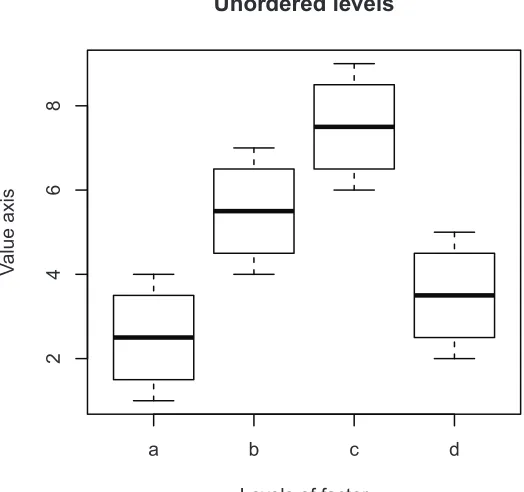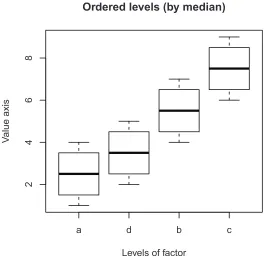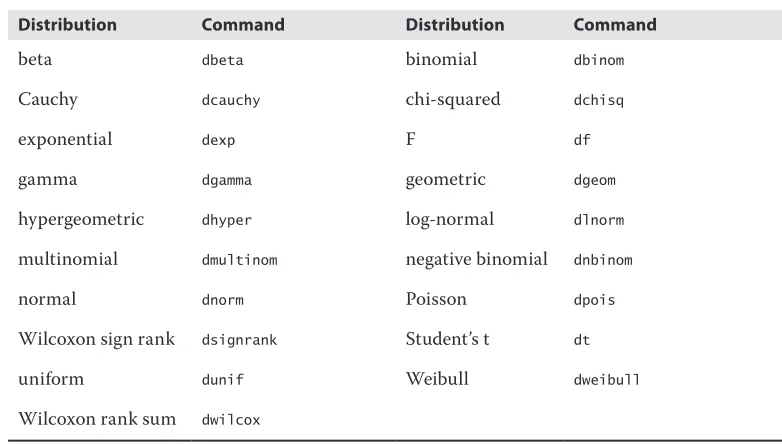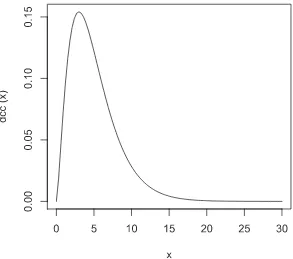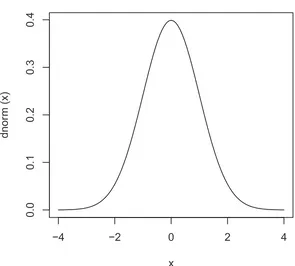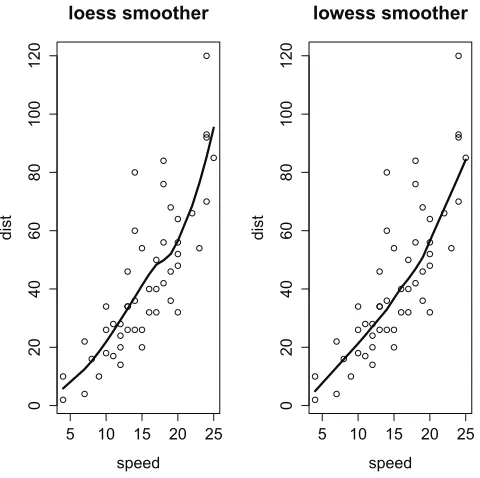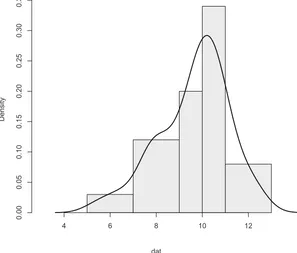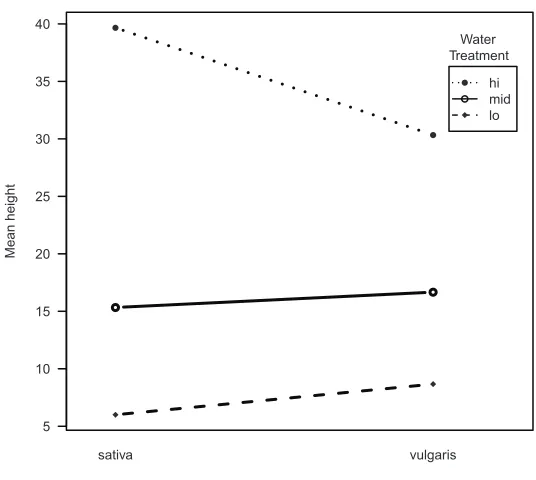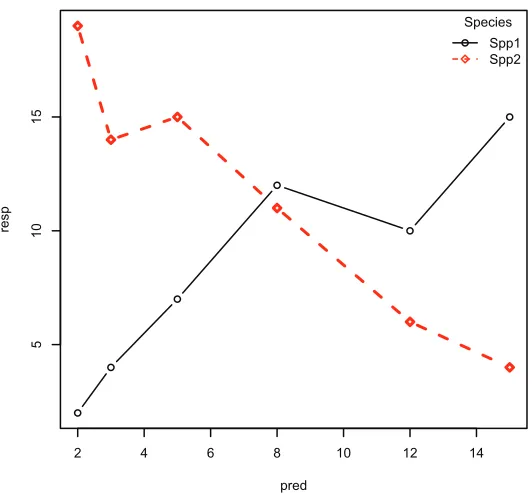The
ESSENTIAL
R
The
ESSENTIAL
R
REFERENCE
The Essential R Reference
Published by
John Wiley & Sons, Inc. 10475 Crosspoint Boulevard Indianapolis, IN 46256
www.wiley.com
Copyright © 2013 by Mark Gardener
Published by John Wiley & Sons, Inc., Indianapolis, Indiana Published simultaneously in Canada
ISBN: 978-1-118-39141-9 ISBN: 978-1-118-39140-2 (ebk) ISBN: 978-1-118-39138-9 (ebk) ISBN: 978-1-118-39139-6 (ebk)
Manufactured in the United States of America
10 9 8 7 6 5 4 3 2 1
No part of this publication may be reproduced, stored in a retrieval system or transmitted in any form or by any means, electronic, mechanical, photocopying, recording, scanning or otherwise, except as permitted under Sections 107 or 108 of the 1976 United States Copyright Act, without either the prior written permission of the Publisher, or authorization through payment of the appropriate per-copy fee to the Copyright Clearance Center, 222 Rosewood Drive, Danvers, MA 01923, (978) 750-8400, fax (978) 646-8600. Requests to the Publisher for permission should be addressed to the Permissions Department, John Wiley & Sons, Inc., 111 River Street, Hoboken, NJ 07030, (201) 748-6011, fax (201) 748-6008, or online at http://www.wiley.com/go/permissions.
Limit of Liability/Disclaimer of Warranty: The publisher and the author make no representations or warranties with respect to the
accuracy or completeness of the contents of this work and specifically disclaim all warranties, including without limitation warranties of fitness for a particular purpose. No warranty may be created or extended by sales or promotional materials. The advice and strategies contained herein may not be suitable for every situation. This work is sold with the understanding that the publisher is not engaged in rendering legal, accounting, or other professional services. If professional assistance is required, the services of a competent professional person should be sought. Neither the publisher nor the author shall be liable for damages arising herefrom. The fact that an organization or Web site is referred to in this work as a citation and/or a potential source of further information does not mean that the author or the publisher endorses the information the organization or website may provide or recommendations it may make. Further, readers should be aware that Internet websites listed in this work may have changed or disappeared between when this work was written and when it is read.
For general information on our other products and services please contact our Customer Care Department within the United States at (877) 762-2974, outside the United States at (317) 572-3993 or fax (317) 572-4002.
Wiley publishes in a variety of print and electronic formats and by print-on-demand. Some material included with standard print versions of this book may not be included in e-books or in print-on-demand. If this book refers to media such as a CD or DVD that is not included in the version you purchased, you may download this material at http://booksupport.wiley.com. For more information about Wiley products, visit www.wiley.com.
Library of Congress Control Number: 2012948918
Trademarks: Wiley and the Wiley logo are trademarks or registered trademarks of John Wiley & Sons, Inc. and/or its affiliates, in the
There's only one corner of the universe
you can be certain of improving, and
that's your own self.
ABOUT THE AUTHOR
Mark Gardener
(
http://www.gardenersown.co.uk
) is an
ecologist, lecturer, and writer working in the UK. He has a passion for
the natural world and for learning new things. Originally he worked
in optics, but returned to education in 1996 and eventually gained his
doctorate in ecology and evolutionary biology. This work involved a
lot of data analysis and he became interested in R as a tool to help in
research. He is currently self-employed and runs courses in ecology,
data analysis, and R for a variety of organizations. Mark lives in rural
Devon with his wife Christine (a biochemist) and still enjoys the
natu-ral world and learning new things.
ABOUT THE TECHNICAL EDITOR
Executive Editor
Carol Long
Project Editor
Victoria Swider
Technical Editor
Richard Rowe
Production Editor
Kathleen Wisor
Copy Editor
Kim Cofer
Editorial Manager
Mary Beth Wakefield
Freelancer Editorial Manager
Rosemarie Graham
Associate Director of Marketing
David Mayhew
Marketing Manager
Ashley Zurcher
Business Manager
Amy Knies
Production Manager
Tim Tate
Vice President and Executive Group
Publisher
Richard Swadley
Vice President and Executive Publisher
Neil Edde
Associate Publisher
Jim Minatel
Project Coordinator, Cover
Katie Crocker
Compositor
Jeff Lytle, Happenstance Type-O-Rama
Proofreader
James Saturnio, Word One
Indexer
Jack Lewis
Cover Designer
Ryan Sneed
ACKNOWLEDGMENTS
First of all my thanks go out to the R project team and the many authors and programmers who
work tirelessly to make this a peerless program. I would also like to thank my wife, Christine,
who has had to put up with me during this entire process, and in many senses became an
R-widow! Thanks to Wiley, for helping this book become a reality, especially Carol Long and
Victoria Swider. I couldn’t have done it without you. Thanks also to Richard Rowe, the technical
reviewer, who first brought my attention to R and its compelling (and rather addictive) power.
Last but not least, thanks to the R community in general. I learned to use R largely by trial and
error and using the vast wealth of knowledge that is in this community. I hope that this book is a
worthwhile addition to the R knowledge base and that it will prove useful to all users of R.
INTRODUCTION
R
is rapidly becoming the
de facto
standard among professionals, and is
used in every conceivable discipline from science and medicine to
busi-ness and engineering. R is more than just a computer program; it is a
statisti-cal programming environment and language. R is free and open source and is,
therefore, available to everyone with a computer.
R is a language with its own vocabulary and grammar. To make R work for you, you
com-municate with the computer using the language of R and tell it what to do. You accomplish this
by typing commands directly into the program. This means that you need to know some of the
words of the language and how to put them together to make a “sentence” that R understands.
This book aims to help with this task by providing a “dictionary” of words that R understands.
The help system built into R is extensive, but it is arranged by command name; this makes it
hard to use unless you know some command names to start with. That’s where this book comes
in handy; the command names (the vocabulary of R) are arranged by topic, so you can look up
the kind of task that you require and find the correct R command for your needs.
I like to think of this book as a cross between a dictionary, a thesaurus, and a glossary, with a
fair sprinkling of practical examples. Even though some may consider me an “R expert” at this
point, I am still learning and still forgetting! I often have to refer to notes to remind me how
to carry out a task in R. That is why I wrote this book—to help novice users learn more easily,
and to provide more experienced users with a reference work they can delve into time and time
again. I also learned a great deal more about R by writing about it, and I hope that you will find it
an essential companion in your day-to-day conversations with R.
Who This Book Is For
This book is for anyone who needs to analyze any data, whatever their discipline or line of work.
Whether you are in science, business, medicine, or engineering, you will have data to analyze
and results to present. R is powerful and flexible and completely cross-platform. This means you
can share data and results with anyone. R is backed by a huge project team, so being free does not
mean being inferior!
Beginning R: The Statistical Programming Language
, which provides a different learning
environ-ment by taking you from simple tasks to more complex ones in a linear fashion.
If you are already familiar with R, this book will help as a useful reference work that you can
call upon time and time again. It is easy to forget the name of a command or the exact syntax of
the command. In addition to jogging your memory, the examples in the book will help put the
commands into context.
What This Book Covers
Each command listed in this book has an explanation of what the command does and how to use
it—the “grammar,” if you will. Related commands are also listed, as in a thesaurus, so if the word
you are looking at is not quite what you need, you are likely to see the correct one nearby.
I can’t pretend that this reference book covers every command in the R language, but it covers
a lot (more than 400). I’ve also not covered some of the more obscure parameters (formally called
“arguments” in R) for some of the commands. I called this book “Essential” because I believe it
covers the essentials. I also hope that you will find it essential in your day-to-day use of R.
One of the weaknesses of the R help system is that some of the examples are hard to follow, so
each command listed in this book is accompanied by various examples. These show you the
com-mand “in action” and hopefully help you to gain a better understanding of how the comcom-mand
works. The examples are written in R code and set out as if you had typed them into R yourself.
And unlike the built-in help system in R, you get to see the results, too!
How This Book Is Structured
This book is not a conventional textbook; it is intended as a reference work that you can delve
into at any point.
This book is organized in a topic-led, logical manner so that you can look for the kind of task that
you want to carry out in R and find the command you need to carry out that task as easily as
pos-sible, even if you do not know the name of the command. The book is split into four grand themes:
■
Theme 1: “Data”
■
Theme 2: “Math and Statistics”
■
Theme 3: “Graphics”
■
Theme 4: “Utilities”
These are hopefully self-explanatory, with the exception perhaps of “Utilities”; this covers the
commands that did not fit easily into one of the other themes, particularly those relating to the
programming side of R.
You can use the table of contents to find your way to the topic that matches the task you want
to undertake. If the command you need is not where you first look, there is a good chance that
the command you did find will have a link to the appropriate topic or command (some
com-mands have entries on more than one topic).
The following is a brief description of each of the four main themes:
Theme 1: “Data”
—This theme is concerned with aspects of dealing with data. In particular:
■
Data types
—Different kinds of data and converting one kind of data into another kind.
■
Creating data
—Commands for making data items from the keyboard.
■
Importing data
—Getting data from sources on disk.
■
Saving data
—How to save your work.
■
Viewing data
—Seeing what data you have in R.
■
Summarizing data
—Ways of summarizing data objects. Some of these commands
also appear in Theme 2, “Math and Statistics.”
■
Distribution of data
—Looking at different data distributions and the commands
associated with them, including random numbers.
Theme 2: “Math and Statistics”
—This theme covers the commands that deal with math and
statistical routines:
■
Mathematical operations
—Various kinds of math, including complex numbers,
matrix math, and trigonometry.
■
Summary statistics
—Summarizing data; some of these commands are also in Theme 1,
“Data.”
■
Differences tests
—Statistical tests for differences in samples.
■
Correlations and associations
—Including covariance and goodness of fit tests.
■
Analysis of variance and linear modeling
—Many of the commands associated with
ANOVA and linear modeling can be pressed into service for other analyses.
■
Miscellaneous Tests
—Non-linear modeling, cluster analysis, time series, and ordination.
Theme 3: “Graphics”
—This theme covers the graphical aspects of the R language:
■
Making graphs
—How to create a wide variety of basic graphs.
■
Adding to graphs
—How to add various components to graphs, such as titles,
addi-tional points, and shapes.
■
Graphical parameters
—How to embellish and alter the appearance of graphs,
includ-ing how to create multiple graphs in one window.
Theme 4: “Utilities”
—This theme covers topics that do not fit easily into the other themes:
■
Installing R
—Notes on installing R and additional packages of R commands.
■
Using R
—Accessing the help system, history of previously typed commands,
manag-ing packages, and more.
■
Programming
—Commands that are used mostly in the production of custom
Each of the topics is also split into subtopics to help you navigate your way to the command(s)
you need. Each command has an entry that is split into the following sections:
■
Command Name
—Name of the command and a brief description of what it does.
■
Common Usage
—Illustrates how the command looks with commonly used options. Use
this section as a memory-jogger; if you need fine details you can look in the “Command
Parameters” section.
■
Related Commands
—A list of related commands along with the page numbers or a link to
their entries so you can easily cross-reference.
■
Command Parameters
—Details of commonly used parameters for the command along
with an explanation of what they do.
■
Examples
—Examples of the command in action. The section is set out in code style as if
you had typed the commands from the keyboard yourself. You also see the resulting output
that R produces (including graphical output).
Some commands are relevant to more than one theme or section; those commands either have
a cross-reference and/or have an entry in each applicable place.
What You Need to Use This Book
R is cross-platform technology and so whatever computer you use, you should be able to run the
program. R is a huge, open-source project and is changing all the time. However, the basic
com-mands have altered little, and you should find this book relevant for whatever version you are
using. I wrote this book using Mac R version 2.12.1, Windows R version 2.14.2, and Linux R
version 2.14.1.
Having said that, if your version of R is older than about 2009, I recommend getting a
newer version.
Conventions
To help you get the most from the text and keep track of what’s happening, we’ve used a number
of conventions throughout the book.
R CODE
The commands you need to type into R and the output you get from R are shown in a
monospacefont. Each example that shows lines that are typed by the user begins with the
>symbol, which
mimics the R cursor like so:
> help()
Lines that begin with something other than the
>symbol represent the output from R (but
look out for typed lines that are long and spread over more than one line). In the following
exam-ple the first line was typed by the user and the second line is the result:
ANNOTATIONS
The hash symbol (
#) is used as an annotation character in R (see the following example).
Anything that follows is ignored by R until it encounters a new line character. The examples used
throughout this book contain plenty of annotations to help guide you through the complexities
and facilitate your understanding of the code lines.
## Some lines begin with hash symbols; that entire line is ignored by R. ## This allows you to see the commands in action with blow by blow notes. > help(help) # This line has an annotation after the command
OPERATIONAL ASSIGNMENT
R uses two forms of “assignment.” The original form (the form preferred by many programmers)
uses a kind of arrow like so:
<-. This is used to indicate an assignment that runs from right to left.
For example:
> x <- 23
This assigns the value
23to a variable named
x. An alternative form of assignment is
math-ematical type of assignment, the equals sign (
=):
> x = 23In most cases the two are equivalent and which you use is entirely up to you. Most of the help
examples found in R and on the Internet use the arrow (
<-). Throughout this book I have tended
to use the
=operator (because that is what I am used to), unless
<-is the only way to make the
command work.
COMMAND PARAMETERS
Most R commands accept various parameters; you can think of them as additional instructions
that make the command work in various ways. Some parameters have default values that are
used if you do not explicitly indicate an alternative. These parameters are also “order specific.”
This means that you can specify the value you want the parameter to take without naming it as
long as the values are in the correct order. An example should clarify this; the
rnormcommand
generates random numbers from the normal distribution. The full command looks like this:
rnorm(n, mean = 0, sd = 1)
You supply
n, the number of random values you want;
mean, the mean of the values; and
sd, the
standard deviation. Both the
meanand
sdparameters have defaults, which are used if you do not
specify them explicitly. You can run this command by typing any of the following:
> rnorm(n = 10, mean = 0, sd = 1) > rnorm(10, 0, 1)
> rnorm(10)
This is useful for programming and using R because it means you can avoid a lot of typing.
However, if you are trying to learn R it can be confusing because you might not remember what
all the parameters are.
Some commands will also accept the name of the parameters in abbreviated form; others will
not. In this book I have tried to use the full version of commands in the examples; I hope that
this will help clarify matters.
CROSS-REFERENCES
You can find many cross-references in this book in addition to the commands listed in the
“Related Commands” section of each command’s entry. These cross-references look like this:
the magnifying glass icon indicates a cross reference.
Cross references are used in the following instances:
■
Relevant commands in the same section or a different section.
■
Relevant sections in the same theme or in a different theme.
■
An instance in which the command in question appears in another theme or section.
■
An instance in which the command in question has related information in another theme.
Data Downloads
If you come across a command that has an example you would like to try on your own, you can
follow along by manually typing the example into your own version of R. Some of these examples
use sample data that is available for download at
http://www.wiley.com/go/EssentialRReference.
You will find all examples that require the data are accompanied by a download icon and note
indicating the name of the file so you know it’s available for download and can easily locate it in
the download file. The download notes look like this:
the download icon indicates an example that uses data you need to download.
Once at the site, simply locate the book’s title and click the Download Code link on the book’s
detail page to obtain all the example data for the book.
There will only be one file to download and it is called
Essential.RData. This one file contains
the example data sets you need for the whole book; it contains very few because I have tried to
make all data fairly simple and short so that you can type it directly. Once you have the file on
your computer you can load it into R by one of several methods:
■
For Windows or Mac you can drag the
Essential.RDatafile icon onto the R program icon;
■
If you have Windows or Macintosh you can also load the file using menu commands or use
a command typed into R:
■
For Windows use File
a
Load Workspace, or type the following command in R:
> load(file.choose())
■
For Mac use Workspace
a
Load Workspace File, or type the following command in R
(same as in Windows):
> load(file.choose())
■
If you have Linux, you can use the
load()command but you must specify the filename (in
quotes) exactly. For example:
> load(“Essential.RData”)
The
Essential.RDatafile must be in your default working directory and if it is not, you must
THEME 1: DATA
R
is an
object-oriented language
; that means that it deals with named
objects. Most often these objects are the data that you are analyzing. This
theme deals with making, getting, saving, examining, and manipulating data
objects.
Topics in this Theme
❯
Data types (p. 3)
❯
Creating Data (p. 22)
❯
Importing Data (p. 39)
❯
saving Data (p. 49)
❯
Viewing Data (p. 61)
❯
summarizing Data (p. 121)
❯
Distribution of Data (p. 146)
COMMANDS IN THIS THEME:
case.names
(p. 78)
cbind(p. 33)
character(p. 5)
class(p. 79)
colMeans(p. 124)
colnames(p. 80)
colSums(p. 124)
comment(p. 81)
cummax(p. 172)
cummin(p. 172)
cumprod(p. 172)
cumsum(p. 172)
data(p. 46)
data.frame(p. 6, 34)
detach(p. 63)
dget(p. 39)
dim(p. 83)
dimnames(p. 84)
dir(p. 64)
dput(p. 52)
droplevels(p. 111)
dump(p. 53)
dxxxx(p. 148)
ecdf(p. 152)
factor(p. 7)
file.choose(p. 40)
fivenum(p. 224)
ftable(p. 138)
getwd(p. 65)
gl(p. 23)
head(p. 65)
inherits(p. 18)
integer(p. 8)
interaction(p. 24)
IQR(p. 225)
is(p. 19)
is.xxxx(p. 20)
lapply(p. 126)
length(p. 127)
levels(p. 86)
list(p. 9)
list.files(p. 64)
load(p. 47)
logical(p. 9)
ls(p. 67)
ls.str(p. 87)
lsf.str(p. 89)
mad(p. 226)
margin.table(p. 140)
matrix(p. 10)
mean(p. 227)
median(p. 228)
mode(p. 89)
names(p. 90)
NCOL(p. 92)
ncol(p. 92)
nlevels(p. 93)
NROW(p. 92)
nrow(p. 92)
numeric(p. 11)
objects(p. 67)
order(p. 117)
prop.table(p. 141)
ptukey(p. 154)
pxxxx(p. 155)
qtukey(p. 158)
quantile(p. 229)
qxxxx(p. 159)
range(p. 230)
rank(p. 119)
raw(p. 12)
rbind(p. 36)
read.csv(p. 40)
read.csv2(p. 40)
read.delim(p. 40)
read.delim2(p. 40)
read.spss(p. 48)
read.table(p. 40)
read.xls(p. 48)
read.xlsx(p. 49)
relevel(p. 95)
remove(p. 68)
reorder(p. 96)
resample(p. 112)
rep(p. 26)
rm(p. 68)
RNGkind(p. 161)
row.names(p. 99)
rowMeans(p. 124)
rownames(p. 100)
rowsum(p. 130)
rowSums(p. 124)
rxxxx(p. 162)
sample(p. 113)
sapply(p. 131)
save(p. 59)
save.image(p. 59)
scan(p. 43)
sd(p. 132, 231)
search(p. 69)
seq(p. 27)
seq_along(p. 27)
seq_len(p. 27)
set.seed(p. 165)
setwd(p. 70)
sort(p. 120)
source(p. 45)
storage.mode(p. 101)
str(p. 102)
subset(p. 114)
sum(p. 232)
summary(p. 132)
sweep(p. 134)
table(p. 12)
tabulate(p. 144)
tail(p. 71)
tapply(p. 135)
ts(p. 13)
typeof(p. 103)
unclass(p. 104)
unlist(p. 105)
var(p. 235)
variable.names(p. 106)
vector
(p. 15)
THEME
1
: D
A
T
A
Data Types
R recognizes many kinds of data, and these data can be in one of several forms. This topic shows
you the commands relating to the kinds of data and how to switch objects from one form to
another.
WHAT’S IN THIS TOPIC:
■
Types of data
(p. 3)
■
The different types/forms of data objects
■
Creating blank data objects
■
Altering data types
(p. 16)
■
Switching data from one type to another
■
Testing data types
(p. 18)
■
How to tell what type an object is
TYPES OF DATA
Data can exist as different types and forms. These have different properties and can be coerced
from one type/form into another.
COMMAND NAME
array
An
arrayis a multidimensional object.
SEE
dropfor reducing dimensions of arrays in theme 2, “Math and statistics: Matrix
Math.”
Common Usage
array(data = NA, dim = length(data), dimnames = NULL)
Related Commands
Command Parameters
data = NA
A vector to be used to create the array. Other objects are coerced to
form a vector before making the array.
dim = length(data)
The dimensions of the array as a vector. A vector of 2 sets row and
column sizes, respectively.
dimnames = NULL
A list of names for each dimension of the array. The default,
NULL, creates
no names.
Examples
## Simple arrays
> array(1:12) # Simple 12-item vector [1] 1 2 3 4 5 6 7 8 9 10 11 12
> array(1:12, dim = 12) # Set length explicitly [1] 1 2 3 4 5 6 7 8 9 10 11 12
> array(1:12, dim = 6) # Can set length to shorter than data [1] 1 2 3 4 5 6
> array(1:12, dim = 18) # Longer arrays recycle values to fill [1] 1 2 3 4 5 6 7 8 9 10 11 12 1 2 3 4 5 6
> array(1:24, dim = c(3, 4, 2)) # A 3-dimensional array , , 1
[,1] [,2] [,3] [,4] [1,] 1 4 7 10 [2,] 2 5 8 11 [3,] 3 6 9 12
, , 2
[,1] [,2] [,3] [,4] [1,] 13 16 19 22 [2,] 14 17 20 23 [3,] 15 18 21 24
## Arrays with names ## A vector
> array(1:12, dim = 12, dimnames = list(LETTERS[1:12])) A B C D E F G H I J K L
1 2 3 4 5 6 7 8 9 10 11 12
## A matrix
THEME
> array(1:24, dim = c(3, 4, 2), dimnames = list(letters[1:3], LETTERS[1:4], month.abb[1:2]))
Data in text form (not numbers) is called
characterdata. The command creates a blank data
object containing empty text data items.
Common Usage
Examples
## Make a 5-item vector containing blank entries > (newchar = character(length = 5))
[1] "" "" "" "" ""
COMMAND NAME
data.frame
SEE
also
data.framein “Adding to existing Data.”
A
data.frameis a two-dimensional, rectangular object that contains columns and rows. The
col-umns can contain data of different types (some colcol-umns can be numbers and others text). The
command makes a data frame from named objects.
Common Usage
data.frame(..., row.names = NULL,
stringsAsFactors = default.stringsAsFactors())
Related Commands
matrix
(p. 10)
list(p. 9)
table(p. 12)
Command Parameters
...
Items to be used in the construction of the data frame. Can be object
names separated by commas.
row.names = NULL
Specifies which column will act as row names for the final data frame.
Can be an integer or character string.
stringsAsFactors
A logical value,
TRUEor
FALSE. Should character values be converted to
factor? Default is
TRUE.
Examples
## Make some data
> abundance = c(12, 15, 17, 11, 15, 8, 9, 7, 9) > cutting = c(rep("mow", 5), rep("unmow", 4))
THEME
1
: D
A
T
A
## Make data frame with cutting as character data
> graze2 = data.frame(abundance, cutting, stringsAsFactors = FALSE)
## Make row names
> quadrat = c("Q1", "Q2", "Q3", "Q4", "Q5", "Q6", "Q7", "Q8", "Q9")
## Either command sets quadrat to be row names
> graze3 = data.frame(abundance, cutting, quadrat, row.names = 3) > graze3 = data.frame(abundance, cutting, quadrat, row.names = "quadrat")
COMMAND NAME
factor
This command creates
factorobjects. These appear without quotation marks and are used in
data analyses to indicate levels of a treatment variable.
SEE
subsetfor selecting sub-sets and
droplevelsfor omitting unused levels.
Common Usage
factor(x = character(), levels, labels = levels)
Related Commands
as.factor
(p. 16)
is.factor(p. 20)
character(p. 5)
numeric(p. 11)
gl(p. 23)
rep(p. 26)
interaction
(p. 24)
Command Parameters
x = character()
A vector of data, usually simple integer values.
levels
Optional. A vector of values that the different levels of the factor could be.
The default is to number them in alphabetical order.
labels = levels
Optional. A vector of labels for the different levels of the factor.
Examples
## Make an unnamed factor with 2 levels > factor(c(rep(1, 5), rep(2, 4))) [1] 1 1 1 1 1 2 2 2 2
## Give the levels names
> factor(c(rep(1, 5), rep(2, 4)), labels = c("mow", "unmow")) [1] mow mow mow mow mow unmow unmow unmow unmow Levels: mow unmow
## Same as previous
> factor(c(rep("mow", 5), c(rep("unmow", 4))))
## Change the order of the names of the levels
> factor(c(rep(1, 5), rep(2, 4)), labels = c("mow", "unmow"), levels = c(2,1)) [1] unmow unmow unmow unmow unmow mow mow mow mow
Levels: mow unmow
COMMAND NAME
ftable
Creates a “flat” contingency table.
SEE
ftablein “summary tables.”
COMMAND NAME
integer
Data objects that are numeric (not text) and contain no decimals are called
integerobjects. The
command creates a vector containing the specified number of 0s.
Common Usage
integer(length = 0)
Related Commands
as.integer
(p. 16)
is.integer(p. 20)
character(p. 5)
factor(p. 7)
Command Parameters
length = 0
Sets the number of items to be created in the new vector. The default is 0.
Examples
THEME
1
: D
A
T
A
COMMAND NAME
list
A
listobject is a collection of other R objects simply bundled together. A list can be composed
of objects of differing types and lengths. The command makes a list from named objects.
Common Usage
list(...)
Related Commands
vector
(p. 15)
as.list(p. 16)
is.list(p. 20)
unlist(p. 105)
data.frame(p. 6, 34)
matrix(p. 10)
Command Parameters
...
Objects to be bundled together as a list. Usually named objects are separated by commas.
Examples
## Create 3 vectors > mow = c(12, 15, 17, 11, 15) > unmow = c(8, 9, 7, 9) > chars = LETTERS[1:5]
## Make list from vectors
> mylist = list(mow, unmow, chars) # elements are unnamed
## Make list and assign names
> mylist = list(mow = mow, unmow = unmow, chars = chars)
COMMAND NAME
logical
A
logicalvalue is either
TRUEor
FALSE. The command creates a vector of logical values (all set
to
FALSE).
Common Usage
logical(length = 0)
Related Commands
Command Parameters
length = 0
The length of the new vector. Defaults to 0.
Examples
## Make a 4-item vector containing logical results > logical(length = 4)
[1] FALSE FALSE FALSE FALSE
COMMAND NAME
matrix
A
matrixis a two-dimensional, rectangular object with rows and columns. A
matrixcan contain
data of only one type (either all text or all numbers). The command creates a
matrixobject from data.
SEE
also
matrixin “Adding to existing Data.”
Common Usage
matrix(data = NA, nrow = 1, ncol = 1, byrow = FALSE, dimnames = NULL)
Related Commands
data.frame
(p. 6, 34)
as.matrix(p. 16)
is.matrix(p. 20)
cbind(p. 33)
rbind(p. 36)
nrow(p. 92)
ncol(p. 92)
dimnames(p. 84)
colnames(p. 80)
rownames(p. 100)
dim(p. 83)
Command Parameters
data = NA
The data to be used to make the matrix. Usually a vector of values
(numbers or text).
nrow = 1
The number of rows into which to split the data. Defaults to 1.
ncol = 1The number of columns into which to split the data. Defaults to 1.
byrow = FALSE
The new matrix is created from the data column-by-column by default. Use
byrow = TRUEto fill up the matrix row-by-row.
dimnames = NULL
Sets names for the rows and columns. The default is
NULL. To set names, use
THEME
> values = 1:12 # A simple numeric vector (numbers 1 to 12)
## A matrix with 3 columns > matrix(values, ncol = 3) [,1] [,2] [,3] > matrix(values, ncol = 3, byrow = TRUE) [,1] [,2] [,3]
> rnam = LETTERS[1:4] # Uppercase letters A-D > cnam = letters[1:3] # Lowercase letters a-c
## Set row and column names in new matrix
> matrix(values, ncol = 3, dimnames = list(rnam, cnam)) a b c
Data that are
numericare numbers that may contain decimals (not
integervalues). The command
creates a new vector of numbers (all 0).
Command Parameters
length = 0
Sets the number of items to be in the new vector. Defaults to 0.
Examples
## Make a 3-item vector > numeric(length = 3) [1] 0 0 0
COMMAND NAME
raw
Data that are
rawcontain raw bytes. The command creates a vector of given length with all
elements 00.
Common Usage
raw(length = 0)
Related Commands
as.raw
(p. 16)
is.raw(p. 20)
vector(p. 15)
Command Parameters
length = 0
Sets the length of the new vector. Defaults to 0.
Examples
## Make a 5-item vector > raw(length = 5)
[1] 00 00 00 00 00
COMMAND NAME
table
The
tablecommand uses cross-classifying factors to build a contingency table of the counts at
each combination of factor levels.
THEME
A time-series object contains numeric data as well as information about the timing of the data.
The command creates a time-series object with either a single or multiple series of data. The
resulting object will have a
classattribute
"ts"and an additional
"mts"attribute if it is a multiple
series. There are dedicated
plotand
printmethods for the
"ts" class.
Common Usage
frame. A vector produces a single time-series, whereas a data
frame or a matrix produces multiple time-series in one object.
start = 1
The starting time. Either a single numeric value or two
inte-gers. If two values are given, the first is the starting time and
the second is the period within that time (based on the
fre-quency); e.g.,
start = c(1962, 2)would begin at Feb 1962 if
frequency = 12or 1962 Q2 if
frequency = 4.
end = numeric(0)
The ending time, specified in a similar manner to
start.
frequency = 1The frequency of observation per unit time. Give either a
frequency
or
deltatparameter.
deltat = 1
The fraction of the sampling period between successive
obser-vations (so 1/12 would be monthly data). Give either a
frequency
or
deltatparameter.
ts.eps = getOption("ts.eps")
Sets the comparison tolerance. Frequencies are considered
equal if their absolute difference is less than the value set by
the
ts.epsparameter.
names =
The names to use for the series of observations in a
multiple-series object. This defaults to the column names of a data
frame. You can use the
colnamesand
rownamescommands to set
Examples
## A simple vector > newvec = 25:45
## Make a single time-series for annual, quarterly, and monthly data
> ts(newvec, start = 1965) # annual Time Series:
Start = 1965 End = 1985 Frequency = 1
[1] 25 26 27 28 29 30 31 32 33 34 35 36 37 38 39 40 41 42 43 44 45
> ts(newvec, start = 1965, frequency = 4) # quarterly Qtr1 Qtr2 Qtr3 Qtr4
1965 25 26 27 28 1966 29 30 31 32 1967 33 34 35 36 1968 37 38 39 40 1969 41 42 43 44 1970 45
> ts(newvec, start = 1965, frequency = 12) # monthly Jan Feb Mar Apr May Jun Jul Aug Sep Oct Nov Dec 1965 25 26 27 28 29 30 31 32 33 34 35 36 1966 37 38 39 40 41 42 43 44 45
## Make a matrix
> mat = matrix(1:60, nrow = 12)
## Make a multiple time-series object, monthly data > ts(mat, start = 1955, frequency = 12)
THEME
1
: D
A
T
A
COMMAND NAME
vector
A
vectoris a one-dimensional data object that is composed of items of a single data type (all
numbers or all text). The command creates a vector of given length of a particular type. Note
that the
mode = "list"parameter creates a list object. Note also that a
factorcannot be a vector.
Common Usage
vector(mode = "logical", length = 0)
Related Commands
as.vector
(p. 16)
is.vector(p. 20)
matrix(p. 10)
data.frame(p. 6, 34)
Command Parameters
mode = "logical"
Sets the kind of data produced in the new vector. Options are
"logical"(the default),
"integer",
"numeric",
"character",
"raw"and
"list".
length = 0Sets the number of items to be in the new vector. Default is 0.
Examples
## New logical vector
> vector(mode = "logical", length = 3) [1] FALSE FALSE FALSE
## New numeric vector
> vector(mode = "numeric", length = 3) [1] 0 0 0
## New character vector
> vector(mode = "character", length = 3) [1] "" "" ""
## New list object
> vector(mode = "list", length = 3) [[1]]
NULL
[[2]] NULL
COMMAND NAME
xtabs
This command carries out cross tabulation, creating a contingency table as a result.
SEE
also
xtabsin “summary tables.”
ALTERING DATA TYPES
Each type of data (for example, numeric, character) can potentially be switched to a different
type, and similarly, each form (for example, data frame, matrix) of data object can be coerced to
a new form. In general, a command of the form
as.xxxx(where
xxxxis the name of the required
data type) is likely to be what you need.
COMMAND NAME
as.array as.character as.data.frame as.factor as.integer as.list as.logical as.matrix as.numeric as.raw as.table as.ts as.vector
These commands attempt to coerce an object into the specified form. This will not always
succeed.
SEE
also
as.data.frame.
Common Usage
as.character(x)
Related Commands
is.xxxx
(p. 20)
Command Parameters
THEME
1
: D
A
T
A
Examples
## Make simple data vector > sample = c(1.2, 2.4, 3.1, 4, 2.7)
## Make into integer values > as.integer(sample)
[1] 1 2 3 4 2
## Make into characters > as.character(sample)
[1] "1.2" "2.4" "3.1" "4" "2.7"
## Make into list > as.list(sample) [[1]]
[1] 1.2
[[2]] [1] 2.4
[[3]] [1] 3.1
[[4]] [1] 4
[[5]] [1] 2.7
## Make a matrix of numbers > matdata = matrix(1:12, ncol = 4)
## Coerce to a table > as.table(matdata) A B C D A 1 4 7 10 B 2 5 8 11 C 3 6 9 12
COMMAND NAME
as.data.frame
This command attempts to convert an object into a data frame. For example, this can be useful
for cross tabulation by converting a frequency table into a data table.
TESTING DATA TYPES
You can determine what sort of data an object contains and also the form of the data object.
Generally, a command of the form
is.xxxx(where
xxxxis the object type to test) is required. The
result is a logical
TRUEor
FALSE.
COMMAND NAME
class
Returns the class attribute of an object.
SEE
classin “Data object properties.”
COMMAND NAME
inherits
Tests the
classattribute of an object. The return value can be a logical value or a number (0 or 1).
Common Usage
inherits(x, what, which = FALSE)
Related Commands
is
(p. 19)
is.xxxx(p. 20)
class(p. 79)
Command Parameters
x
An R object.
what
A character vector giving class names to test. Can also be
NULL.
which = FALSE
If
which = FALSE(the default), a logical value is returned by the command. This
value will be
TRUEif any of the class names of the object match any of the class
names in the
whatparameter. If
which = TRUE, an integer vector is returned that
is the same length as
what. Each element of the returned vector indicates the
position of the
classmatched by
what; a
0indicates no match.
Examples
## Make an object
> newmat = matrix(1:12, nrow = 3)
## See the current class > class(newmat)
THEME
1
: D
A
T
A
## Test using inherits()
> inherits(newmat, what = "matrix") [1] TRUE
> inherits(newmat, what = "data.frame") [1] FALSE
> inherits(newmat, what = "matrix", which = TRUE) [1] 1
> inherits(newmat, what = c("table", "matrix"), which = TRUE) [1] 0 1
## Add an extra class to object > class(newmat) = c("table", "matrix") > class(newmat)
[1] "table" "matrix"
## Test again
> inherits(newmat, what = "matrix") [1] TRUE
> inherits(newmat, what = "data.frame") [1] FALSE
> inherits(newmat, what = "matrix", which = TRUE) [1] 2
> inherits(newmat, what = c("table", "matrix"), which = TRUE) [1] 1 2
> inherits(newmat, what = c("table", "list", "matrix"), which = TRUE) [1] 1 0 2
COMMAND NAME
is
Determines if an object holds a particular
classattribute.
Common Usage
is(object, class2)
Related Commands
Command Parameters
object
An R object.
class2
The name of the
classto test. If this name is in the
classattribute of the object,
TRUEis the result.
Examples
## Make an object
> newmat = matrix(1:12, nrow = 3)
> ## See the current class > class(newmat)
[1] "matrix"
## Test using is()
> is(newmat, class2 = "matrix") [1] TRUE
> is(newmat, class2 = "list") [1] FALSE
## Add an extra class to object > class(newmat) = c("table", "matrix") > class(newmat)
[1] "table" "matrix"
## Test again
> is(newmat, class2 = "matrix") [1] TRUE
> is(newmat, class2 = "list") [1] FALSE
COMMAND NAME
THEME
1
: D
A
T
A
Common Usage
is.character(x)
Related Commands
as.xxxx
(p. 16)
Command Parameters
x
The object to be tested. The result is a logical
TRUEor
FALSE.
Examples
## Make a numeric vector > (sample = 1:5)
[1] 1 2 3 4 5
## Is object numeric? > is.numeric(sample) [1] TRUE
## Is object integer data? > is.integer(sample)
[1] TRUE
## Is object a matrix? > is.matrix(sample) [1] FALSE
Creating Data
Data can be created by typing in values from the keyboard, using the clipboard, or by importing
from another file. This topic covers the commands used in creating (and modifying) data from
the keyboard or clipboard.
WHAT’S IN THIS TOPIC:
■
Creating data from the keyboard
(p. 22)
■
Use the keyboard to make data objects
■
Creating data from the clipboard
(p. 29)
■
Use the clipboard to transfer data from other programs
■
Adding to existing data
(p. 29)
■
Add extra data to existing objects
■
Amend data in existing objects
CREATING DATA FROM THE KEYBOARD
Relatively small data sets can be typed in from the keyboard.
COMMAND NAME
c
This command is used whenever you need to combine items. The command combines several
values/objects into a single object. Can be used to add to existing data.
SEE
also
data.framein “Adding to existing Data.”
Common Usage
c(...)
Related Commands
scan
(p. 43)
read.table(p. 40)
dget(p. 39)
data(p. 43)
source(p. 45)
load(p. 47)
Command Parameters
THEME
1
: D
A
T
A
Examples
## Make a simple vector from numbers > mow = c(12, 15, 17, 11, 15)
## Make text (character) vectors
> wday = c("Mon", "Tue", "Wed", "Thu", "Fri") > week = c(wday, "Sat", "Sun")
COMMAND NAME
cbind
Adds a column to a matrix.
SEE
cbindin “Adding to existing Data.”
COMMAND NAME
gl
Generates factor levels. This command creates factor vectors by specifying the pattern of their
levels.
Common Usage
gl(n, k, length = n*k, labels = 1:n, ordered = FALSE)
Related Commands
rep
(p. 26)
seq(p. 27)
factor(p. 7)
levels(p. 86)
nlevels(p. 93)
interaction(p. 24)
Command Parameters
n
An integer giving the number of levels required.
k
An integer giving the number of replicates for each level.
length = n*kAn integer giving the desired length of the result.
Examples
## Generate factor levels
> gl(n = 3, k = 1) # 3 levels, 1 of each [1] 1 2 3
Levels: 1 2 3
> gl(n = 3, k = 3) # 3 levels, 3 of each [1] 1 1 1 2 2 2 3 3 3
Levels: 1 2 3
> gl(n = 3, k = 3, labels = c("A", "B", "C")) # Use a label [1] A A A B B B C C C
Levels: A B C
> gl(n = 3, k = 3, labels = c("Treat")) # All same label plus index [1] Treat1 Treat1 Treat1 Treat2 Treat2 Treat2 Treat3 Treat3 Treat3 Levels: Treat1 Treat2 Treat3
> gl(n = 3, k = 1, length = 9) # Repeating pattern up to 9 total [1] 1 2 3 1 2 3 1 2 3
Levels: 1 2 3
> gl(n = 2, k = 3, labels = c("Treat", "Ctrl")) # Unordered [1] Treat Treat Treat Ctrl Ctrl Ctrl
Levels: Treat Ctrl
> gl(n = 2, k = 3, labels = c("Treat", "Ctrl"), ordered = TRUE) # Ordered [1] Treat Treat Treat Ctrl Ctrl Ctrl
Levels: Treat < Ctrl
> gl(n = 3, k = 3, length = 8, labels = LETTERS[1:3], ordered = TRUE) [1] A A A B B B C C
Levels: A < B < C
COMMAND NAME
interaction
This command creates a new
factorvariable using combinations of other factors to represent the
interactions. The resulting
factoris unordered. This can be useful in creating labels or
generat-ing graphs.
SEE
pastein theme 4, “Utilities,” for alternative ways to join items in label making.
Common Usage
THEME
...
The factors to use in the interaction. Usually these are given separately but you
can specify a
list.
drop = FALSE
If
drop = TRUE, any unused factor levels are dropped from the result.
sep = "."
The separator character to use when creating names for the levels. The names
are made from the existing level names, joined by this character.
Examples
USE
the
pwdata in the
Essential.RDatafile for these examples.
> load(file = "Essential.RData") # Load datafile
## Data has two factor variables > summary(pw)
## Make new factor using interaction
> int = interaction(pw$plant, pw$water, sep = "-")
## View the new factor > int
[1] vulgaris-lo vulgaris-lo vulgaris-lo vulgaris-mid vulgaris-mid [6] vulgaris-mid vulgaris-hi vulgaris-hi vulgaris-hi sativa-lo [11] sativa-lo sativa-lo sativa-mid sativa-mid sativa-mid [16] sativa-hi sativa-hi sativa-hi
6 Levels: sativa-hi vulgaris-hi sativa-lo vulgaris-lo ... vulgaris-mid
## Levels unordered so appear in alphabetical order > levels(int)
COMMAND NAME
rep
Creates replicated elements. Can be used for creating factor levels where replication is unequal,
for example.
Common Usage
rep(x, times, length.out, each)
Related Commands
seq
(p. 27)
gl(p. 23)
factor(p. 7)
interaction(p. 24)
Command Parameters
x
A vector or other object suitable for replicating. Usually a vector, but lists, data
frames, and matrix objects can also be replicated.
times
A vector giving the number of times to repeat. If
timesis an integer, the entire
object is repeated the specified number of
times. If
timesis a vector, it must be
the same length as the original object. Then the individual elements of the vector
specify the repeats for each element in the original.
length.out
The total length of the required result.
each
Specifies how many times each element of the original are to be repeated.
Examples
## Create vectors
> (newnum = 1:6) # create and display numeric vector [1] 1 2 3 4 5 6
> (newchar = LETTERS[1:3]) # create and display character vector [1] "A" "B" "C"
## Replicate vector
> rep(newnum) # Repeats only once [1] 1 2 3 4 5 6
> rep(newnum, times = 2) # Entire vector repeated twice [1] 1 2 3 4 5 6 1 2 3 4 5 6
THEME
1
: D
A
T
A
> rep(newnum, each = 2, length.out = 11) # Max of 11 elements [1] 1 1 2 2 3 3 4 4 5 5 6
> rep(newchar, times = 2) # Repeat entire vector twice [1] "A" "B" "C" "A" "B" "C"
> rep(newchar, times = c(1, 2, 3)) # Repeat 1st element x1, 2nd x2, 3rd x3 [1] "A" "B" "B" "C" "C" "C"
> rep(newnum, times = 1:6) # Repeat 1st element x1, 2nd x2, 3rd x3, 4th x4 etc. [1] 1 2 2 3 3 3 4 4 4 4 5 5 5 5 5 6 6 6 6 6 6
> rep(c("mow", "unmow"), times = c(5, 4)) # Create repeat "on the fly" [1] "mow" "mow" "mow" "mow" "mow" "unmow" "unmow" "unmow" "unmow"
COMMAND NAME
rbind
Adds a row to a matrix.
SEE
rbindin “Adding to existing Data.”
COMMAND NAME
seq seq_along seq_len
These commands generate regular sequences. The
seqcommand is the most flexible. The
seq_alongcommand is used for index values and the
seq_lencommand produces simple
sequences up to the specified length.
Common Usage
seq(from = 1, to = 1, by = ((to – from)/(length.out – 1)), length.out = NULL, along.with = NULL)
seq_along(along.with)
seq_len(length.out)
Related Commands
Command Parameters
from = 1
The starting value for the sequence.
to = 1Then ending value for the sequence.
by =
The interval to use for the sequence. The default is essentially 1.
length.out = NULLThe required length of the sequence.
along.with = NULL
Take the required length from the length of this argument.
Examples
## Simple sequence > seq(from = 1, to = 12)
[1] 1 2 3 4 5 6 7 8 9 10 11 12
## Specify max end value and interval > seq(from = 1, to = 24, by = 3) [1] 1 4 7 10 13 16 19 22
## Specify interval and max no. items rather than max value > seq(from = 1, by = 3, length.out = 6)
[1] 1 4 7 10 13 16
## seq_len creates simple sequences > seq_len(length.out = 6)
[1] 1 2 3 4 5 6
> seq_len(length.out = 8) [1] 1 2 3 4 5 6 7 8
## seq_along generates index values > seq_along(along.with = 50:40) [1] 1 2 3 4 5 6 7 8 9 10 11
> seq_along(along.with = c(4, 5, 3, 2, 7, 8, 2)) [1] 1 2 3 4 5 6 7
## Use along.with to split seq into intervals > seq(from = 1, to = 10, along.with = c(1,1,1,1)) [1] 1 4 7 10
> seq(from = 1, to = 10, along.with = c(1,1,1)) [1] 1.0 5.5 10.0
COMMAND NAME
scan
THEME
1
: D
A
T
A
SEE
scanin “Importing Data” and
scanin “Creating Data from the Clipboard.”
CREATING DATA FROM THE CLIPBOARD
It is possible to use the clipboard to transfer data into R; the
scancommand is designed
especially for this purpose.
COMMAND NAME
scan
This command can read data items from the keyboard, clipboard, or text file.
SEE
scanin “Importing Data.”
ADDING TO EXISTING DATA
If you have an existing data object, you can append new data to it in various ways. You can also
amend existing data in similar ways.
COMMAND NAME
$
Allows access to parts of certain objects (for example, list and data frame objects). The
$can
access named parts of a list and columns of a data frame.
SEE
also
$in “selecting and sampling Data.”
Common Usage
object$element
Related Commands
[]
(p. 30)
c(p. 22)
cbind(p. 33)
rbind(p. 36)
data.frame(p. 6, 34)
unlist(p. 105)
Command Parameters
Examples
## Create 3 vectors > mow = c(12, 15, 17, 11, 15) > unmow = c(8, 9, 7, 9) > chars = LETTERS[1:5]
## Make list
mylist = list(mow = mow, unmow = unmow)
## View an element mylist$mow
## Add new element > mylist$chars = chars
> ## Make new data frame > mydf = data.frame(mow, chars)
> ## View column (n.b. this is a factor variable) > mydf$chars
[1] A B C D E Levels: A B C D E
> ## Make new vector > newdat = 1:5
> ## Add to data frame > mydf$extra = newdat > mydf
mow chars extra 1 12 A 1 2 15 B 2 3 17 C 3 4 11 D 4 5 15 E 5
COMMAND NAME
[]
Square brackets enable sub-setting of many objects. Components are given in the brackets; for
vector or list objects a single component is given:
vector[element]. For data frame or matrix
objects two elements are required:
matrix[row, column]. Other objects may have more
dimen-sions. Sub-setting can extract elements or be used to add new elements to some objects (vectors
and data frames).
THEME
elements
Named elements or index number. The number of elements required depends on
the object. Vectors and list objects have one dimension. Matrix and data frame
objects have two dimensions:
[row, column]. More complicated tables may have
three or more dimensions.
> mydf mow unmow V3 1 12 8 6 2 15 9 5 3 17 7 4 4 11 9 3 5 15 NA 2 6 99 NA 1
## Give name to set column name > mydf[, 'newdat'] = newdat
COMMAND NAME
c
Combines items. Used for many purposes including adding elements to existing data objects
(mainly vector objects).
SEE
also “Creating Data from the Keyboard.”
Common Usage
c(...)
Related Commands
$
(p. 109)
[](p. 30)
cbind(p. 33)
rbind(p. 36)
data.frame(p. 6, 34)
Command Parameters
...
Objects to be combined.
Examples
## Make a vector > mow = c(12, 15, 17, 11) ## Add to vector > mow = c(mow, 9, 99) > mow
THEME
1
: D
A
T
A
## Make new vector > unmow = c(8, 9, 7, 9)
## Add 1 vector to another > newvec = c(mow, unmow)
## Make a data frame
> mydf = data.frame(col1 = 1:6, col2 = 7:12)
## Make vector > newvec = c(13:18)
## Combine frame and vector (makes a list) > newobj = c(mydf, newvec)
> class(newobj) [1] "list"
COMMAND NAME
cbind
Binds together objects to form new objects column-by-column. Generally used to create new
matrix objects or to add to existing matrix or data frame objects.
Common Usage
cbind(..., deparse.level = 1)
Related Commands
rbind
(p. 36)
matrix(p. 10)
data.frame(p. 6, 34)
[](p. 30)
$
(p. 109)
Command Parameters
...
Objects to be combined.
deparse.level = 1
Controls the construction of column labels (for matrix objects). If set to
1 (the default), names are created based on the names of the individual
objects. If set to 0, no names are created.
Examples
## Make two vectors (numeric) > col1 = 1:3
## Make matrix
> newmat = cbind(col1, col2)
## Make new vector > col3 = 7:9
## Add vector to matrix > cbind(newmat, col3) col1 col2 col3 [1,] 1 4 7 [2,] 2 5 8 [3,] 3 6 9
## Add vector to matrix without name > cbind(col3, newmat, deparse.level = 0) col1 col2
[1,] 7 1 4 [2,] 8 2 5 [3,] 9 3 6
## Make data frame
> newdf = data.frame(col1, col2)
## Add column to data frame > newobj = cbind(col3, newdf) > class(newobj)
[1] "data.frame"
COMMAND NAME
data.frame
Used to construct a data frame from separate objects or to add to an existing data frame.
SEE
also “types of Data.”
Common Usage
data.frame(..., row.names = NULL,
stringsAsFactors = default.stringsAsFactors())
Related Commands
THEME
1
: D
A
T
A
Command Parameters
...
Items to be used in the construction of the data frame. Can be object
names separated by commas.
row.names = NULL
Specifies which column will act as row names for the final data frame.
Can be integer or character string.
stringsAsFactors
A logical value,
TRUEor
FALSE. Should character values be converted to
factor? Default is
TRUE.
Examples
## Make two vectors > col1 = 1:3
> col2 = 4:6
## Make data frame
> newdf = data.frame(col1, col2)
## Make new vector > col3 = 7:9
## Add vector to data frame > data.frame(newdf, col3) col1 col2 col3
1 1 4 7 2 2 5 8 3 3 6 9
COMMAND NAME
matrix
A
matrixis a two-dimensional, rectangular object with rows and columns. A matrix can contain
data of only one type (all text or all numbers). The command creates a matrix object from data or
adds to an existing matrix.
Common Usage
matrix(data = NA, nrow = 1, ncol = 1, byrow = FALSE, dimnames = NULL)