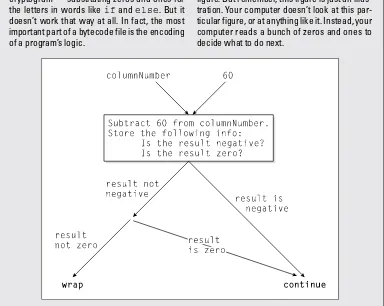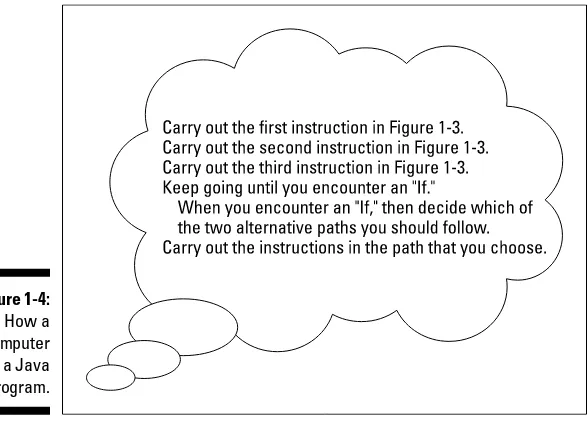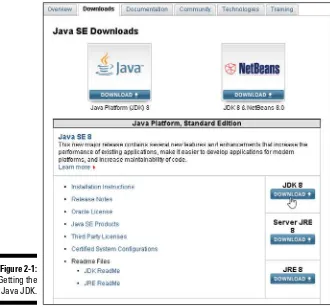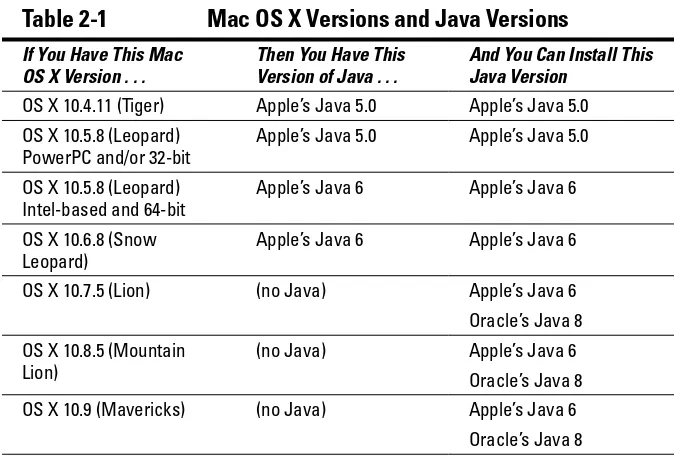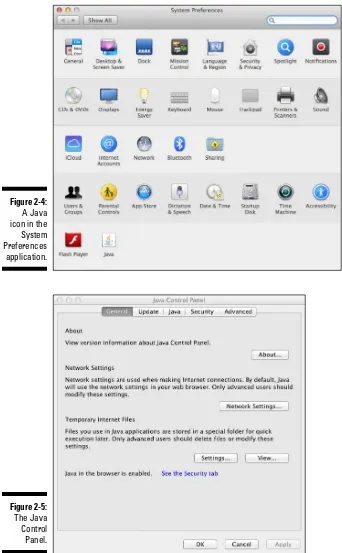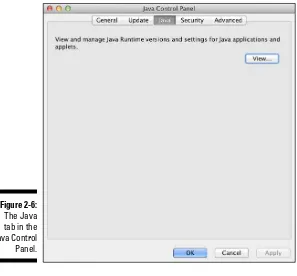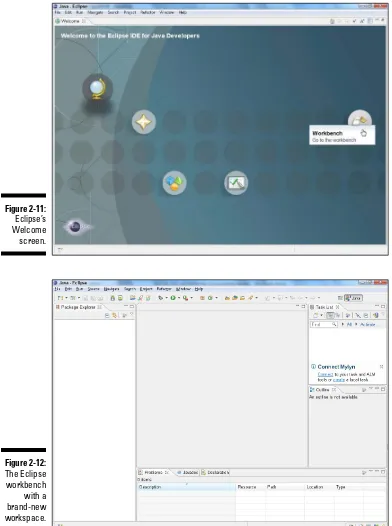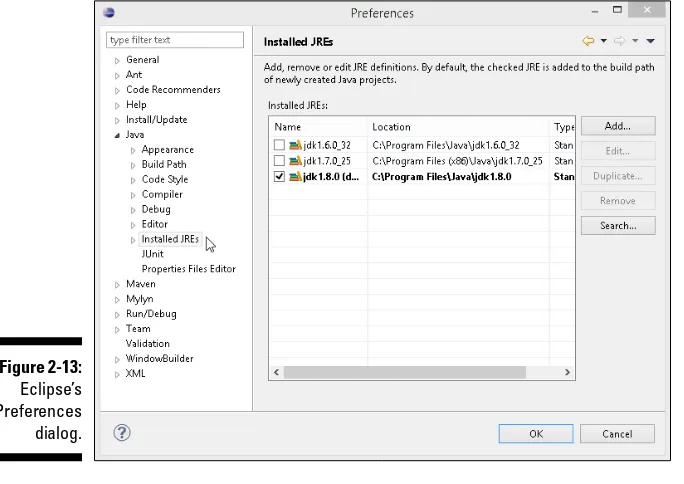• • Get started — dive into the overall programming experience,
from finding out what programming is all about to getting your computer ready for writing and testing programs
• Jump into Java — discover the basic building blocks in any Java program, and get up to speed on how to represent data and get new values from existing values
• Go with the flow — find out how to look at your program as a mansion, and learn to make your computer navigate from one room to another
• One byte at a time — learn the best ways to break complex programming problems into small pieces and create solutions to solve them
• The write stuff — get access to all-important documents that no good Java programmer should be without
Be
Author of Java For Dummies®
Learn to:
•
Use basic development concepts
and techniques with Java
•
Debug Java programs and
create useful code
•
Work with files on your computer’s
hard drive
•
Work with the latest features
of Java 8
Beginning Programm
ing
with Java
®
Start with
FREE
Cheat Sheets
Cheat Sheets include
• Checklists
• Charts
• Common Instructions
• And Other Good Stuff!
Get Smart at Dummies.com
Dummies.com makes your life easier with 1,000s
of answers on everything from removing wallpaper
to using the latest version of Windows.
Check out our
• Videos
• Illustrated Articles
• Step-by-Step Instructions
Plus, each month you can win valuable prizes by entering
our Dummies.com sweepstakes. *
Want a weekly dose of Dummies? Sign up for Newsletters on
• Digital Photography
• Microsoft Windows & Office
• Personal Finance & Investing
• Health & Wellness
• Computing, iPods & Cell Phones
• eBay
• Internet
• Food, Home & Garden
Find out “HOW” at Dummies.com
*Sweepstakes not currently available in all countries; visit Dummies.com for official rules.
To access the Cheat Sheet created specifically for this book, go to
with Java
®
with Java
®
4th Edition
by Barry Burd
Copyright © 2014 by John Wiley & Sons, Inc., Hoboken, New Jersey Published simultaneously in Canada
No part of this publication may be reproduced, stored in a retrieval system or transmitted in any form or by any means, electronic, mechanical, photocopying, recording, scanning or otherwise, except as permitted under Sections 107 or 108 of the 1976 United States Copyright Act, without the prior written permission of the Publisher. Requests to the Publisher for permission should be addressed to the Permissions Department, John Wiley & Sons, Inc., 111 River Street, Hoboken, NJ 07030, (201) 748-6011, fax (201) 748-6008, or online at
http://www.wiley.com/go/permissions.
Trademarks: Wiley, For Dummies, the Dummies Man logo, Dummies.com, Making Everything Easier, and related trade dress are trademarks or registered trademarks of John Wiley & Sons, Inc. and may not be used without written permission. Java is a registered trademark of Oracle America, Inc. All other trade-marks are the property of their respective owners. John Wiley & Sons, Inc. is not associated with any product or vendor mentioned in this book.
LIMIT OF LIABILITY/DISCLAIMER OF WARRANTY: THE PUBLISHER AND THE AUTHOR MAKE NO REPRESENTATIONS OR WARRANTIES WITH RESPECT TO THE ACCURACY OR COMPLETENESS OF THE CONTENTS OF THIS WORK AND SPECIFICALLY DISCLAIM ALL WARRANTIES, INCLUDING WITHOUT LIMITATION WARRANTIES OF FITNESS FOR A PARTICULAR PURPOSE. NO WARRANTY MAY BE CREATED OR EXTENDED BY SALES OR PROMOTIONAL MATERIALS. THE ADVICE AND STRATEGIES CONTAINED HEREIN MAY NOT BE SUITABLE FOR EVERY SITUATION. THIS WORK IS SOLD WITH THE UNDERSTANDING THAT THE PUBLISHER IS NOT ENGAGED IN RENDERING LEGAL, ACCOUNTING, OR OTHER PROFESSIONAL SERVICES. IF PROFESSIONAL ASSISTANCE IS REQUIRED, THE SERVICES OF A COMPETENT PROFESSIONAL PERSON SHOULD BE SOUGHT. NEITHER THE PUBLISHER NOR THE AUTHOR SHALL BE LIABLE FOR DAMAGES ARISING HEREFROM. THE FACT THAT AN ORGANIZATION OR WEBSITE IS REFERRED TO IN THIS WORK AS A CITATION AND/OR A POTENTIAL SOURCE OF FURTHER INFORMATION DOES NOT MEAN THAT THE AUTHOR OR THE PUBLISHER ENDORSES THE INFORMATION THE ORGANIZATION OR WEBSITE MAY PROVIDE OR RECOMMENDATIONS IT MAY MAKE. FURTHER, READERS SHOULD BE AWARE THAT INTERNET WEBSITES LISTED IN THIS WORK MAY HAVE CHANGED OR DISAPPEARED BETWEEN WHEN THIS WORK WAS WRITTEN AND WHEN IT IS READ.
For general information on our other products and services, please contact our Customer Care Department within the U.S. at 877-762-2974, outside the U.S. at 317-572-3993, or fax 317-572-4002. For technical support, please visit www.wiley.com/techsupport.
Wiley publishes in a variety of print and electronic formats and by print-on-demand. Some material included with standard print versions of this book may not be included in e-books or in print-on-demand. If this book refers to media such as a CD or DVD that is not included in the version you purchased, you may download this material at http://booksupport.wiley.com. For more information about Wiley products, visit
www.wiley.com.
Library of Congress Control Number: 2013954218
ISBN: 978-1-118-40781-3 (pbk); ISBN 978-1-118-41756-0 (ebk); ISBN 978-1-118-46106-8 (ebk) Manufactured in the United States of America
Introduction ... 1
Part I: Getting Started with Java Programming ... 9
Chapter 1: Getting Started ... 11
Chapter 2: Setting Up Your Computer ... 23
Chapter 3: Running Programs ... 53
Part II: Writing Your Own Java Programs ... 75
Chapter 4: Exploring the Parts of a Program ... 77
Chapter 5: Composing a Program ... 97
Chapter 6: Using the Building Blocks: Variables, Values, and Types ... 121
Chapter 7: Numbers and Types ... 135
Chapter 8: Numbers? Who Needs Numbers? ... 153
Part III: Controlling the Flow ... 175
Chapter 9: Forks in the Road ... 177
Chapter 10: Which Way Did He Go? ... 193
Chapter 11: How to Flick a Virtual Switch ... 217
Chapter 12: Around and Around It Goes... 233
Chapter 13: Piles of Files: Dealing with Information Overload ... 253
Chapter 14: Creating Loops within Loops ... 273
Chapter 15: The Old Runaround ... 285
Part IV: Using Program Units ... 309
Chapter 16: Using Loops and Arrays ... 311
Chapter 17: Programming with Objects and Classes ... 333
Chapter 18: Using Methods and Variables from a Java Class ... 347
Chapter 19: Creating New Java Methods ... 371
Chapter 20: Oooey GUI Was a Worm ... 393
Part V: The Part of Tens ... 423
Chapter 21: Ten Websites for Java ... 425
Chapter 22: Ten Useful Classes in the Java API ... 427
Introduction ... 1
About This Book ... 1
How to Use This Book ... 2
Conventions Used in This Book ... 2
What You Don’t Have to Read ... 3
Foolish Assumptions ... 3
How This Book Is Organized ... 4
Part I: Getting Started with Java Programming ... 4
Part II: Writing Your Own Java Programs ... 4
Part III: Controlling the Flow ... 5
Part IV: Using Program Units ... 5
Part V: The Part of Tens ... 5
Icons Used in This Book ... 5
Beyond the Book ... 6
Where to Go from Here ... 7
Part I: Getting Started with Java Programming ... 9
Chapter 1: Getting Started . . . . 11
What’s It All About? ... 11
Telling a computer what to do ... 12
Pick your poison ... 13
From Your Mind to the Computer’s Processor ... 14
Translating your code ... 14
Running code ... 15
Code you can use ... 20
Your Java Programming Toolset ... 21
What’s already on your hard drive? ... 22
Eclipse ... 22
Chapter 2: Setting Up Your Computer . . . . 23
If You Don’t Like Reading Instructions . . . ... 24
Getting This Book’s Sample Programs ... 26
Setting Up Java ... 27
Finding Java on your computer ... 32
Setting Up the Eclipse Integrated Development Environment ... 38
Downloading Eclipse ... 39
Installing Eclipse ... 40
Running Eclipse for the first time ... 41
Chapter 3: Running Programs . . . . 53
Running a Canned Java Program ... 53
Typing and Running Your Own Code ... 58
Separating your programs from mine ... 59
Writing and running your program ... 60
What’s All That Stuff in Eclipse’s Window? ... 68
Understanding the big picture ... 69
Views, editors, and other stuff ... 70
What’s inside a view or an editor? ... 72
Returning to the big picture ... 74
Part II: Writing Your Own Java Programs ... 75
Chapter 4: Exploring the Parts of a Program . . . . 77
Checking Out Java Code for the First Time ... 77
Behold! A program! ... 78
What the program’s lines say ... 79
The Elements in a Java Program ... 80
Keywords ... 81
Identifiers that you or I can define ... 83
Identifiers with agreed-upon meanings ... 83
Literals... 84
Punctuation ... 85
Comments ... 87
Understanding a Simple Java Program ... 88
What is a method? ... 88
The main method in a program ... 91
How you finally tell the computer to do something ... 92
The Java class ... 95
Chapter 5: Composing a Program . . . . 97
Computers Are Stupid ... 98
A Program to Echo Keyboard Input ... 98
Typing and running a program ... 100
How the EchoLine program works ... 103
Getting numbers, words, and other things ... 104
Type three lines of code and don’t look back ... 105
Expecting the Unexpected ... 107
Diagnosing a problem... 108
Chapter 6: Using the Building Blocks: Variables,
Values, and Types . . . . 121
Using Variables ... 121
Using a variable ... 122
Understanding assignment statements... 124
To wrap or not to wrap? ... 125
What Do All Those Zeros and Ones Mean? ... 126
Types and declarations ... 127
What’s the point? ... 127
Reading Decimal Numbers from the Keyboard ... 128
Though these be methods, yet there is madness in ’t ... 129
Methods and assignments ... 129
Variations on a Theme ... 131
Moving variables from place to place ... 131
Combining variable declarations ... 133
Chapter 7: Numbers and Types . . . . 135
Using Whole Numbers ... 135
Reading whole numbers from the keyboard ... 137
What you read is what you get... 138
Creating New Values by Applying Operators ... 139
Finding a remainder ... 140
The increment and decrement operators ... 144
Assignment operators ... 147
Size Matters ... 150
Chapter 8: Numbers? Who Needs Numbers? . . . . 153
Characters ... 154
I digress . . . ... 155
One character only, please ... 157
Variables and recycling ... 157
When not to reuse a variable ... 159
Reading characters ... 162
The boolean Type ... 164
Expressions and conditions ... 165
Comparing numbers; comparing characters ... 165
The Remaining Primitive Types ... 173
Part III: Controlling the Flow ... 175
Chapter 9: Forks in the Road . . . . 177
Decisions, Decisions! ... 177
Making Decisions (Java if Statements) ... 179
Looking carefully at if statements... 179
A complete program ... 183
Variations on the Theme ... 187
. . . Or else what? ... 187
Packing more stuff into an if statement ... 189
Some handy import declarations... 192
Chapter 10: Which Way Did He Go? . . . . 193
Forming Bigger and Better Conditions ... 193
Combining conditions: An example ... 195
When to initialize? ... 198
More and more conditions ... 199
Using boolean variables ... 201
Mixing different logical operators together ... 203
Using parentheses ... 205
Building a Nest ... 206
Nested if statements ... 208
Cascading if statements ... 209
Enumerating the Possibilities ... 212
Creating an enum type ... 212
Using an enum type ... 213
Chapter 11: How to Flick a Virtual Switch . . . . 217
Meet the switch Statement ... 217
The cases in a switch statement ... 220
The default in a switch statement ... 221
Picky details about the switch statement ... 222
To break or not to break ... 225
Using Fall-Through to Your Advantage ... 227
Using a Conditional Operator ... 230
Chapter 12: Around and Around It Goes . . . . 233
Repeating Instructions Over and Over Again (Java while Statements) ... 234
Following the action in a loop ... 235
No early bailout ... 238
Thinking about Loops (What Statements Go Where) ... 238
Finding some pieces ... 239
Assembling the pieces... 241
Getting values for variables ... 242
From infinity to affinity ... 243
Thinking about Loops (Priming) ... 245
Working on the problem ... 248
Fixing the problem ... 250
Chapter 13: Piles of Files: Dealing with Information Overload . . . . . 253
Running a Disk-Oriented Program ... 254
Running the sample program ... 261
Troubleshooting problems with disk files ... 264
Writing a Disk-Oriented Program ... 266
Reading from a file ... 268
Writing to a file ... 268
Writing, Rewriting, and Re-rewriting ... 271
Chapter 14: Creating Loops within Loops . . . . 273
Paying Your Old Code a Little Visit ... 274
Reworking some existing code ... 275
Running your code... 276
Creating Useful Code ... 276
Checking for the end of a file ... 277
How it feels to be a computer ... 279
Why the computer accidentally pushes past the end of the file ... 280
Solving the problem ... 282
Chapter 15: The Old Runaround . . . . 285
Repeating Statements a Certain Number of Times (Java for Statements) ... 286
The anatomy of a for statement ... 288
Initializing a for loop ... 289
Using Nested for Loops ... 292
Repeating Until You Get What You Need (Java do Statements) ... 294
Getting a trustworthy response ... 295
Deleting a file ... 297
Using Java’s do statement ... 299
A closer look at the do statement ... 299
Repeating with Predetermined Values (Java’s Enhanced for Statement) ... 300
Creating an enhanced for loop ... 301
Nesting the enhanced for loops ... 303
Part IV: Using Program Units ... 309
Chapter 16: Using Loops and Arrays . . . . 311
Some Loops in Action ... 311
Deciding on a loop’s limit at runtime ... 313
Using all kinds of conditions in a for loop ... 315
Reader, Meet Arrays; Arrays, Meet the Reader ... 317
Storing values in an array ... 321
Creating a report ... 322
Working with Arrays ... 324
Looping in Style ... 327
Chapter 17: Programming with Objects and Classes . . . . 333
Creating a Class ... 334
Reference types and Java classes ... 335
Using a newly defined class ... 335
Running code that straddles two separate files ... 337
Why bother? ... 337
From Classes Come Objects ... 338
Understanding (or ignoring) the subtleties ... 340
Making reference to an object’s parts ... 341
Creating several objects ... 341
Another Way to Think about Classes ... 344
Classes, objects, and tables ... 344
Some questions and answers ... 345
Chapter 18: Using Methods and Variables from a Java Class . . . . . 347
The String Class ... 347
A simple example ... 348
Putting String variables to good use ... 349
Reading and writing strings ... 350
Using an Object’s Methods ... 351
Comparing strings ... 354
The truth about classes and methods ... 355
Calling an object’s methods ... 357
Combining and using data ... 357
Static Methods ... 357
Calling static and non-static methods ... 358
Turning strings into numbers ... 359
Turning numbers into strings ... 361
How the NumberFormat works ... 363
Your country; your currency ... 363
Understanding the Big Picture ... 365
Packages and import declarations ... 365
Shedding light on the static darkness ... 367
Barry makes good on an age-old promise ... 368
Chapter 19: Creating New Java Methods . . . . 371
Defining a Method within a Class ... 371
Making a method... 372
Examining the method’s header ... 373
Examining the method’s body... 374
Calling the method... 375
The flow of control ... 376
Using punctuation ... 377
The versatile plus sign ... 378
Passing Values to Methods ... 382
Handing off a value ... 384
Working with a method header... 385
How the method uses the object’s values ... 386
Getting a Value from a Method ... 387
An example ... 387
How return types and return values work... 389
Working with the method header (again) ... 391
Chapter 20: Oooey GUI Was a Worm . . . . 393
The Java Swing Classes ... 394
Showing an image on the screen ... 395
Just another class ... 398
The Swing Classes: Round 2 ... 403
Code Soup: Mixing XML with Java ... 406
Using JavaFX and Scene Builder ... 408
Installing Scene Builder ... 408
Installing e(fx)clipse ... 409
Creating a bare-bones JavaFX project ... 410
Running your bare-bones JavaFX project ... 411
Adding Stuff to Your JavaFX Project ... 412
Taking Action ... 417
Part V: The Part of Tens ... 423
Chapter 21: Ten Websites for Java . . . . 425
This Book’s Website ... 425
The Horse’s Mouth ... 425
Finding News, Reviews, and Sample Code ... 426
Looking for Java Jobs ... 426
Everyone’s Favorite Sites ... 426
W
hat’s your story?✓ Are you a working stiff, interested in knowing more about the way your company’s computers work?
✓ Are you a student who needs some extra reading in order to survive a beginning computer course?
✓ Are you a typical computer user — you’ve done lots of word processing, and you want to do something more interesting with your computer?
✓ Are you a job seeker with an interest in entering the fast-paced, glamor-ous, high-profile world of computer programming (or, at least, the decent-paying world of computer programming)?
Well, if you want to write computer programs, this book is for you. This book avoids the snobby “of-course-you-already-know” assumptions and describes computer programming from scratch.
About This Book
The book uses Java — a powerful, general-purpose computer programming language. But Java’s subtleties and eccentricities aren’t the book’s main focus. Instead, this book emphasizes a process — the process of creating instruc-tions for a computer to follow. Many highfalutin’ books describe the mechan-ics of this process — the rules, the conventions, and the formalisms. But those other books aren’t written for real people. Those books don’t take you from where you are to where you want to be.
How to Use This Book
I wish I could say, “Open to a random page of this book and start writing Java code. Just fill in the blanks and don’t look back.” In a sense, this is true. You can’t break anything by writing Java code, so you’re always free to experiment. But I have to be honest. If you don’t understand the bigger picture, writing a pro-gram is difficult. That’s true with any computer propro-gramming language — not just Java. If you’re typing code without knowing what it’s about, and the code doesn’t do exactly what you want it to do, then you’re just plain stuck. So in this book, I divide programming into manageable chunks. Each chunk is (more or less) a chapter. You can jump in anywhere you want — Chapter 5, Chapter 10, or wherever. You can even start by poking around in the middle of a chapter. I’ve tried to make the examples interesting without making one chapter depend on another. When I use an important idea from another chap-ter, I include a note to help you find your way around.
In general, my advice is as follows:
✓ If you already know something, don’t bother reading about it.
✓ If you’re curious, don’t be afraid to skip ahead. You can always sneak a peek at an earlier chapter if you really need to do so.
Conventions Used in This Book
Almost every technical book starts with a little typeface legend, and Beginning Programming with Java For Dummies, 4th Edition is no exception. What follows is a brief explanation of the typefaces used in this book:
✓ New terms are set in italics.
✓ When I want you to type something short or perform a step, I use bold. ✓ You’ll also see this computerese font. I use the computerese font for
Java code, filenames, web page addresses (URLs), onscreen messages, and other such things. Also, if something you need to type is really long, it appears in computerese font on its own line (or lines).
✓ You need to change certain things when you type them on your own computer keyboard. For example, I may ask you to type
class Anyname
What You Don’t Have to Read
Pick the first chapter or section that has material you don’t already know and start reading there. Of course, you may hate making decisions as much as I do. If so, here are some guidelines you can follow:
✓ If you already know what computer programming is all about, skip the first half of Chapter 1. Believe me, I won’t mind.
✓ If you’re required to use a development environment other than Eclipse, you can skip Chapter 2. This applies if you plan to use NetBeans, IntelliJ IDEA, or a number of other development environments.
Most of this book’s examples require Java 5.0 or later, and some of the examples require Java 7 or later. So make sure that your system uses Java 7 or later. If you’re not sure about your computer’s Java version or if you have leeway in choosing a development environment, your safest move is to read Chapter 3.
✓ If you’ve already done a little computer programming, be prepared to skim Chapters 6 through 8. Dive fully into Chapter 9 and see whether it feels comfortable. (If so, then read on. If not, re-skim Chapters 6, 7, and 8.)
✓ If you feel comfortable writing programs in a language other than Java, this book isn’t for you. Keep this book as a memento and buy my Java For Dummies, 6th Edition, also published by John Wiley & Sons, Inc. If you want to skip the sidebars and the Technical Stuff icons, please do. In fact, if you want to skip anything at all, feel free.
Foolish Assumptions
In this book, I make a few assumptions about you, the reader. If one of these assumptions is incorrect, you’re probably okay. If all these assumptions are incorrect . . . well, buy the book anyway.
✓ I assume that you have access to a computer. Here’s good news. You can run the code in this book on almost any computer. The only comput-ers you can’t use to run this code are ancient things that are more than eight years old (give or take a few years). You can run the latest version of Java on Windows, Macintosh, and Linux computers.
On those rare occasions when you need to drag and drop, cut and paste, or plug and play, I guide you carefully through the steps. But your com-puter may be configured in any of several billion ways, and my instruc-tions may not quite fit your special situation. So when you reach one of these platform-specific tasks, try following the steps in this book. If the steps don’t quite fit, send me an e-mail message, or consult a book with instructions tailored to your system.
✓ I assume that you can think logically. That’s all there is to computer programming — thinking logically. If you can think logically, you’ve got it made. If you don’t believe that you can think logically, read on. You may be pleasantly surprised.
✓ I assume that you know little or nothing about computer programming.
This isn’t one of those “all things to all people” books. I don’t please the novice while I tease the expert. I aim this book specifically toward the novice — the person who has never programmed a computer or has never felt comfortable programming a computer. If you’re one of these people, you’re reading the right book.
How This Book Is Organized
This book is divided into subsections, which are grouped into sections, which come together to make chapters, which are lumped finally into five parts. (When you write a book, you get to know your book’s structure pretty well. After months of writing, you find yourself dreaming in sections and chapters when you go to bed at night.) The parts of the book are listed here.
Part I: Getting Started with
Java Programming
The chapters in Part I prepare you for the overall programming experience. In these chapters, you find out what programming is all about and get your computer ready for writing and testing programs.
Part II: Writing Your Own Java Programs
Part III: Controlling the Flow
Part III has some of my favorite chapters. In these chapters, you make the computer navigate from one part of your program to another. Think of your program as a big mansion, with the computer moving from room to room. Sometimes the computer chooses between two or more hallways, and some-times the computer revisits rooms. As a programmer, your job is to plan the computer’s rounds through the mansion. It’s great fun.
Part IV: Using Program Units
Have you ever solved a big problem by breaking it into smaller, more manage-able pieces? That’s exactly what you do in Part IV of this book. You discover the best ways to break programming problems into pieces and to create solu-tions for the newly found pieces. You also find out how to use other peoples’ solutions. It feels like stealing, but it’s not.
This part also contains a chapter about programming with windows, buttons, and other graphical items. If your mouse feels ignored by the examples in this book, read Chapter 20.
Part V: The Part of Tens
The Part of Tens is a little beginning programmer’s candy store. In the Part of Tens, you can find lists — lists of tips, resources, and all kinds of interesting goodies.
I added an article at www.dummies.com/extras/beginningprogramming withjava to help you feel comfortable with Java’s documentation. I can’t write programs without my Java programming documentation. In fact, no Java pro-grammer can write programs without those all-important docs. These docs are in web page format, so they’re easy to find and easy to navigate. But if you’re not used to all the terminology, the documentation can be overwhelming.
Icons Used in This Book
Of course, in print, you can’t see me twisting my head. I need some other way of setting a side thought in a corner by itself. I do it with icons. When you see a Tip icon or a Remember icon, you know that I’m taking a quick detour. Here’s a list of icons that I use in this book:
A tip is an extra piece of information — something helpful that the other books may forget to tell you.
Everyone makes mistakes. Heaven knows that I’ve made a few in my time. Anyway, when I think of a mistake that people are especially prone to make, I write about the mistake in a Warning icon.
Sometimes I want to hire a skywriting airplane crew. “Barry,” says the white smoky cloud, “if you want to compare two numbers, use the double equal sign. Please don’t forget to do this.” Because I can’t afford skywriting, I have to settle for something more modest. I create a Remember icon.
Occasionally, I run across a technical tidbit. The tidbit may help you under-stand what the people behind the scenes (the people who developed Java) were thinking. You don’t have to read it, but you may find it useful. You may also find the tidbit helpful if you plan to read other (more geeky) books about Java.
This icon calls attention to useful material that you can find online. (You don’t have to wait long to see one of these icons. I use one at the end of this introduction!)
Beyond the Book
I’ve written a lot of extra content that you won’t find in this book. Go online to find the following:
✓ Cheat Sheet: Check out www.dummies.com/cheatsheet/beginning programmingwithjava.
Where to Go from Here
If you’ve gotten this far, you’re ready to start reading about computer pro-gramming. Think of me (the author) as your guide, your host, your personal assistant. I do everything I can to keep things interesting and, most impor-tantly, help you understand.
If you like what you read, send me an e-mail, post on my Facebook wall, or tweet me a tweet. My e-mail address, which I created just for comments and questions about this book, is [email protected]. My Facebook page is /allmycode, and my Twitter handle is @allmycode. And don’t forget — to get the latest information, visit one of this book’s support websites. Mine is at http://allmycode.com/BeginProg, or you can visit www.dummies. com/go/beginningprogrammingwithjavafd.
Getting Started with
Java Programming
✓ Getting psyched up to be a Java developer
✓ Installing the software
Getting Star ted
In This Chapter
▶ Realizing what computer programming is all about
▶ Understanding the software that enables you to write programs
▶ Revving up to use an integrated development environment
C
omputer programming? What’s that? Is it technical? Does it hurt? Is it politically correct? Does Bill Gates control it? Why would anyone want to do it? And what about me? Can I learn to do it?What’s It All About?
You’ve probably used a computer to do word processing. Type a letter, print it, and then send the printout to someone you love. If you have easy access to a computer, then you’ve probably surfed the web. Visit a page, click a link, and see another page. It’s easy, right?
Well, it’s easy only because someone told the computer exactly what to do. If you take a computer right from the factory and give no instructions to this computer, the computer can’t do word processing, it can’t surf the web, and it can’t do anything. All a computer can do is follow the instructions that people give to it.
Now imagine that you’re using Microsoft Word to write the great American novel, and you come to the end of a line. (You’re not at the end of a sentence; just the end of a line.) As you type the next word, the computer’s cursor jumps automatically to the next line of type. What’s going on here?
Well, someone wrote a computer program — a set of instructions telling the computer what to do. Another name for a program (or part of a program) is
Listing 1-1: A Few Lines in a Computer Program
if (columnNumber > 60) { wrapToNextLine(); } else {
continueSameLine(); }
If you translate Listing 1-1 into plain English, you get something like this:
If the column number is greater than 60, then go to the next line.
Otherwise (if the column number isn't greater than 60), then stay on the same line.
Somebody has to write code of the kind shown in Listing 1-1. This code, along with millions of other lines of code, makes up the program called Microsoft Word.
And what about web surfing? You click a link that’s supposed to take you directly to Yahoo.com. Behind the scenes, someone has written code of the following kind:
Go to <a href="http://www.yahoo.com">Yahoo</a>.
One way or another, someone has to write a program. That someone is called a programmer.
Telling a computer what to do
Everything you do with a computer involves gobs and gobs of code. For exam-ple, every computer game is really a big (make that “very big!”) bunch of com-puter code. At some point, someone had to write the game program:
if (person.touches(goldenRing)) { person.getPoints(10);
}
Without a doubt, the people who write programs have valuable skills. These people have two important qualities:
✓ They know how to break big problems into smaller step-by-step procedures.
A language for writing steps is called a programming language, and Java is just one of several thousand useful programming languages. The stuff in Listing 1-1 is written in the Java programming language.
Pick your poison
This book isn’t about the differences among programming languages, but you should see code in some other languages so you understand the bigger pic-ture. For example, there’s another language, Visual Basic, whose code looks a bit different from code written in Java. An excerpt from a Visual Basic pro-gram may look like this:
If columnNumber > 60 Then Call wrapToNextLine Else
Call continueSameLine End If
The Visual Basic code looks more like ordinary English than the Java code in Listing 1-1. But, if you think that Visual Basic is like English, then just look at some code written in COBOL:
IF COLUMN-NUMBER IS GREATER THAN 60 THEN PERFORM WRAP-TO-NEXT-LINE
ELSE
PERFORM CONTINUE-SAME-LINE END-IF.
At the other end of the spectrum, you find languages like Haskell. Here’s a short Haskell program, along with the program’s input and output:
median aList = [ x | x <- aList,
length([y | y <- aList, y < x]) == length([y | y <- aList, y > x])] *Main> median [4,7,2,1,0,9,6]
[4]
From Your Mind to the
Computer’s Processor
When you create a new computer program, you go through a multistep process. The process involves three important tools:
✓ Compiler: A compiler translates your code into computer-friendly (human-unfriendly) instructions.
✓ Virtual machine: A virtual machine steps through the computer-friendly instructions.
✓ Application programming interface: An application programming inter-face contains useful prewritten code.
The next three sections describe each of the three tools.
Translating your code
You may have heard that computers deal with zeros and ones. That’s cer-tainly true, but what does it mean? Well, for starters, computer circuits don’t deal directly with letters of the alphabet. When you see the word Start on your computer screen, the computer stores the word internally as 01010011 01110100 01100001 01110010 01110100. That feeling you get of seeing a friendly looking five-letter word is your interpretation of the computer screen’s pixels, and nothing more. Computers break everything down into very low-level, unfriendly sequences of zeros and ones and then put things back together so that humans can deal with the results.
So what happens when you write a computer program? Well, the program has to get translated into zeros and ones. The official name for the translation process is compilation. Without compilation, the computer can’t run your program.
I compiled the code in Listing 1-1. Then I did some harmless hacking to help me see the resulting zeros and ones. What I saw was the mishmash in Figure 1-1.
The compiled mumbo jumbo in Figure 1-1 goes by many different names:
✓ Most Java programmers call it bytecode.
Figure 1-1:
My computer understands these zeros and ones, but I don’t.
To visualize the relationship between source code and object code, see Figure 1-2. You can write source code and then get the computer to create object code from your source code. To create object code, the computer uses a special software tool called a compiler.
Figure 1-2:
The computer compiles source code to create object code.
Your computer’s hard drive may have a file named javac or javac.exe. This file contains that special software tool — the compiler. (Hey, how about that? The word javac stands for “Java compiler!”) As a Java programmer, you often tell your computer to build some new object code. Your computer fulfills this wish by going behind the scenes and running the instructions in the javac file.
Running code
What is bytecode, anyway?
Look at Listing 1-1 and at the listing’s transla-tion into bytecode in Figure 1-1. You may be tempted to think that a bytecode file is just a cryptogram — substituting zeros and ones for the letters in words like if and else. But it doesn’t work that way at all. In fact, the most important part of a bytecode file is the encoding of a program’s logic.
The zeros and ones in Figure 1-1 describe the flow of data from one part of your computer to another. I illustrate this flow in the following figure. But remember, this figure is just an illus-tration. Your computer doesn’t look at this par-ticular figure, or at anything like it. Instead, your computer reads a bunch of zeros and ones to decide what to do next.
Don’t bother to absorb the details in my attempt at graphical representation in the figure. It’s not worth your time. The thing you should glean from my mix of text, boxes, and arrows is that bytecode (the stuff in a .class file) contains a complete description of the operations that the computer is to perform. When you write a
Then my friend told me that the kids weren’t speaking Danish. “What language are they speaking?” I asked.
“They’re talking gibberish,” she said. “It’s just nonsense syllables. They don’t understand English, so they’re imitating you.”
Now to return to present-day matters. I look at the stuff in Figure 1-1, and I’m tempted to make fun of the way my computer talks. But then I’d be just like the kids in Copenhagen. What’s meaningless to me can make perfect sense to my computer. When the zeros and ones in Figure 1-1 percolate through my computer’s circuits, the computer “thinks” the thoughts shown in Figure 1-3.
Figure 1-3:
What the computer gleans from a bytecode file.
That’s how it works in many programming languages, but that’s not how it works in Java. With Java, the computer executes a different set of instructions. The computer executes instructions like the ones in Figure 1-4.
Figure 1-4:
How a computer runs a Java program.
The instructions in Figure 1-4 tell the computer how to follow other instruc-tions. Instead of starting with Get columnNumber from memory, the comput-er’s first instruction is, “Do what it says to do in the bytecode file.” (Of course, in the bytecode file, the first instruction happens to be Get columnNumber from memory.)
There’s a special piece of software that carries out the instructions in Figure 1-4. That special piece of software is called the Java Virtual Machine (JVM). The JVM walks your computer through the execution of some bytecode instructions. When you run a Java program, your computer is really running the JVM. That JVM examines your bytecode, zero by zero, one by one, and carries out the instructions described in the bytecode.
Figure 1-5:
Two ways to run a computer program.
Your computer’s hard drive may have files named javac and java (or
javac.exe and java.exe). A java (or java.exe) file contains the instruc-tions illustrated previously in Figure 1-4 — the instrucinstruc-tions in the JVM. As a Java programmer, you often tell your computer to run a Java program. Your computer fulfills this wish by going behind the scenes and running the instructions in the java file.
Write once, run anywhere
When Java first hit the tech scene in 1995, the language became popular almost immediately. This happened in part because of the JVM. The JVM is like a foreign language interpreter, turning Java bytecode into whatever native lan-guage a particular computer understands. So if you hand my Windows computer a Java byte-code file, then the computer’s JVM interprets the file for the Windows environment. If you hand the same Java bytecode file to my colleague’s Macintosh, then the Macintosh JVM interprets that same bytecode for the Mac environment.
Look again at Figure 1-5. Without a virtual machine, you need a different kind of object
code for each operating system. But with the JVM, just one piece of bytecode works on Windows machines, Unix boxes, Macs, or whatever. This is called portability, and in the computer-programming world, portability is a very precious commodity. Think about all the people using computers to browse the Internet. These people don’t all run Microsoft Windows, but each person’s computer can have its own bytecode interpreter — its own JVM.
Code you can use
During the early 1980s, my cousin-in-law Chris worked for a computer soft-ware firm. The firm wrote code for word-processing machines. (At the time, if you wanted to compose documents without a typewriter, you bought a “computer” that did nothing but word processing.) Chris complained about being asked to write the same old code over and over again. “First, I write a search-and-replace program. Then I write a spell checker. Then I write another search-and-replace program. Then, a different kind of spell checker. And then, a better search-and-replace.”
How did Chris manage to stay interested in his work? And how did Chris’s employer manage to stay in business? Every few months, Chris had to rein-vent the wheel. Toss out the old search-and-replace program and write a new program from scratch. That’s inefficient. What’s worse, it’s boring.
For years, computer professionals were seeking the Holy Grail — a way to write software so that it’s easy to reuse. Don’t write and rewrite your search-and-replace code. Just break the task into tiny pieces. One piece searches for a single character, another piece looks for blank spaces, and a third piece substitutes one letter for another. When you have all the pieces, just assem-ble these pieces to form a search-and-replace program. Later on, when you think of a new feature for your word-processing software, you reassemble the pieces in a slightly different way. It’s sensible, it’s cost efficient, and it’s much more fun.
The late 1980s saw several advances in software development, and by the early 1990s, many large programming projects were being written from prefab components. Java came along in 1995, so it was natural for the language’s founders to create a library of reusable code. The library included about 250 programs, including code for dealing with disk files, code for creating windows, and code for passing information over the Internet. Since 1995, this library has grown to include more than 4,000 programs. This library is called the Application Programming Interface (API).
The API documentation (see http://docs.oracle.com/javase/8/ docs/api/) describes the thousands of features in the Java API. As a Java programmer, you consult this API documentation on a daily basis. You can bookmark the documentation at the Oracle website and revisit the site when-ever you need to look up something, or you can save time by downloading your own copy of the API docs using the links found at www.oracle.com/ technetwork/java/javase/downloads/index.html.
Your Java Programming Toolset
To write Java programs, you need the tools described previously in this chapter:
✓ You need a Java compiler. (Refer to the section “Translating your code.”)
✓ You need a JVM. (Refer to the section “Running code.”)
✓ You need the Java API. (Refer to the section “Code you can use.”)
✓ You need access to the Java API documentation. (Again, refer to the “Code you can use” section.)
You also need some less exotic tools:
✓ You need an editor to compose your Java programs. Listing 1-1 contains part of a computer program. When you come right down to it, a computer program is a big bunch of text. So to write a computer program, you need an editor — a tool for creating text documents.
An editor is a lot like Microsoft Word, or like any other word-processing program. The big difference is that an editor adds no formatting to your text — no bold, italic, or distinctions among fonts. Computer programs have no formatting whatsoever. They have nothing except plain old letters, numbers, and other familiar keyboard characters.
When you edit a program, you may see bold text, italic text, and text in several colors. But your program contains none of this formatting. If you see stuff that looks like formatting, it’s because the editor that you’re using does syntax highlighting. With syntax highlighting, an editor makes the text appear to be formatted in order to help you understand the structure of your program. Believe me, syntax highlighting is very helpful.
In the best of all possible worlds, you do all your program editing, documen-tation reading, and command issuing through one nice interface. This inter-face is called an integrated development environment (IDE).
A typical IDE divides your screen’s work area into several panes — one pane for editing programs, another pane for listing the names of programs, a third pane for issuing commands, and other panes to help you compose and test programs. You can arrange the panes for quick access. Better yet, if you change the information in one pane, the IDE automatically updates the information in all the other panes.
An IDE helps you move seamlessly from one part of the programming endeavor to another. With an IDE, you don’t have to worry about the mechanics of edit-ing, compiledit-ing, and running a JVM. Instead, you can worry about the logic of writing programs. (Wouldn’t you know it? One way or another, you always have something to worry about!)
What’s already on your hard drive?
You may already have some of the tools you need for creating Java programs. But, on an older computer, your tools may be obsolete. Most of this book’s examples run on all versions of Java. But some examples don’t run on versions earlier than Java 5.0. Other examples run only on Java 6, Java 7, Java 8, or later. The safest bet is to download tools afresh from java.com or from the Oracle website. To get detailed instructions on doing the download, see Chapter 2.
Eclipse
The programs in this book work with any IDE that can run Java. This includes IDEs such as NetBeans, IntelliJ IDEA, JDeveloper, JCreator, and others. You can even run the programs without an IDE. But to illustrate the examples in this book, I use the Eclipse IDE. I chose Eclipse over other IDEs for several reasons:
✓ Eclipse is free.
✓ Among all the Java IDEs, Eclipse is the one most commonly used by pro-fessional programmers.
Set ting Up Your Computer
In This Chapter
▶ Installing Java
▶ Downloading and installing the Eclipse integrated development environment
▶ Checking your Eclipse configuration
▶ Getting the code in this book’s examples
T
his book tells you how to write Java programs, and before you can write Java programs, you need some software. At the very least, you need the software that I describe in Chapter 1 — a Java compiler and a Java Virtual Machine (JVM, for short). You can also use a good integrated development environment (IDE) and some sample code to get you started.All the software you need for writing Java programs is free. The software comes as three downloads — one from this book’s website, another from Oracle, and a third from eclipse.org.
If You Don’t Like Reading
Instructions . . .
I start this chapter with a very brief (but useful) overview of the steps required to get the software you need. If you’re an old hand at installing software, and if your computer isn’t quirky, these steps will probably serve you well. If not, you can read the more detailed instructions in the next several sections.
Here’s how you get the software for creating Java programs:
1. Visit http://allmycode.com/BeginProg and download a file con-taining all the program examples in this book.
2. Visit www.oracle.com/technetwork/java/javase/downloads
and get the latest available version of the JDK.
Choose a version of the software that matches your operating system (Windows, Macintosh, or whatever). If you have trouble choosing between 32-bit software and 64-bit software, the 32-bit versions are safer choices. If you have trouble choosing between the JRE and the JDK, pick the JDK. If you’re in a hurry (and who isn’t?), you may benefit from a quick visit to
http://java.com. The http://java.com website offers a hassle-free, one-click Java installer. (Simply click a big Java Download button. You can’t miss it.) The Java Download button doesn’t work on all computers. But if it works for you, with a wave of a virtual magic wand, you’re finished with this step. You can bypass the complexities of the oracle.com website and move immediately to Step 3.
3. Visit http://eclipse.org/downloads and get the Eclipse IDE.
Select the Eclipse IDE For Java Developers. The resulting download is a compressed archive file (for Windows, a .zip file; for other operating systems, including Macintosh OS X, a .tar.gz file).
4. Extract the contents of the downloaded Eclipse archive.
The archive contains a folder named eclipse. Extract this eclipse
folder to a handy place in your computer’s hard drive. For example, on my Windows computer, I have a C:\eclipse folder. On my Mac, I have an eclipse folder inside my Applications folder.
In Windows, the blank space in the name Program Files confuses some Java software. I don’t think any of this book’s software presents such a problem, but I can’t guarantee it. So if you want, extract Eclipse to your
5. Launch Eclipse and click the Welcome screen’s Workbench icon.
Initially, the Welcome screen’s icons have no text labels. But when you hover over an icon, a tooltip appears. Select the icon whose tooltip has the title Workbench.
6. In Eclipse, import the code that you downloaded in Step 1.
For details about any of this stuff, see the next several sections.
Those pesky filename extensions
The filenames displayed in Windows File Explorer or in a Finder window can be mislead-ing. You may browse one of your directories and see the name Mortgage. The file’s real name might be Mortgage.java, Mortgage. class, Mortgage.somethingElse, or plain old Mortgage. Filename endings like
.zip, .java, and .class are called file-name extensions.
The ugly truth is that, by default, Windows and Macs hide many filename extensions. This awful feature tends to confuse programmers. So, if you don’t want to be confused, change your computer’s system-wide settings. Here’s how you do it:
✓ In Windows XP: Choose Start➪Control Panel➪Appearance and Themes➪Folder Options. Then follow the instructions in the In All Versions of Windows bullet.
✓ In Windows 7: Choose Start➪Control Panel➪Appearance and Personalization➪
Folder Options. Then follow the instruc-tions in the In All Versions of Windows bullet.
✓ In Windows 8: In the Start screen, hold down the Windows key while pressing Q.
In the resulting search box, type Folder Options and then press Enter. Then follow the instructions in the In All Versions of Windows bullet.
✓ In all versions of Windows (XP and newer): Follow the instructions in one of the pre-ceding bullets. Then, in the Folder Options dialog box, click the View tab. Look for the Hide File Extensions for Known File Types option. Make sure that this check box is not
selected.
✓ In Mac OS X: In the Finder application’s menu, select Preferences. In the resulting dialog box, select the Advanced tab and look for the Show All File Extensions option. Make sure that this check box is selected. ✓ In Linux: Linux distributions tend not to
hide filename extensions. So, if you use Linux, you probably don’t have to worry about this. But I haven’t checked all Linux distributions. So, if your files are named
Getting This Book’s Sample Programs
To get copies of this book’s sample programs, visit http://allmycode. com/BeginProg and click the link to download the programs in this book. Save the download file (BeginProgJavaDummies4.zip) to your computer’s hard drive.
In some cases, you click a download link, but your web browser doesn’t offer you the option to save a file. If this happens to you, right-click the link (or control-click on a Mac). In the resulting context menu, select Save Target As, Save Link As, Download Linked File As, or a similarly labeled menu item. Most web browsers save files to a Downloads directory on your com-puter’s hard drive. But your browser may be configured a bit differently. One way or another, make note of the folder containing the downloaded
BeginProgJavaDummies4.zip file.
Compressed archive files
When you visit http://allmycode.com/ BeginProg and you download this book’s Java examples, you download a file named
BeginProgJavaDummies4.zip. A
.zip file is a single file that encodes a bunch of smaller files and folders. So, for example, my BeginProgJavaDummies4.zip
file encodes folders named 06-01, 06-02, and so on. The 06-02 folder contains some subfolders, which in turn contain files. (The folder named 06-02 contains the code in Listing 6-2 — the second listing in Chapter 6.)
A .zip file is an example of a compressed archive file. Some other examples of com-pressed archives include .tar.gz files,
.rar files, and .cab files. Uncompressing
a file means extracting the original files stored inside the big archive file. (For a .zip
file, another word for “uncompressing” is “unzipping.”) Uncompressing normally re-creates the folder structure encoded in the archive file. So, after uncompressing my
BeginProgJavaDummies4.zip file, your hard drive has folders named 06-01, 06-02, with subfolders named src and bin, which in turn contain files named SnitSoft.java,
SnitSoft.class, and so on.
When you download BeginProgJava Dummies4.zip, your web browser may uncompress the file automatically for you. If not, you can see the .zip file’s contents by double-clicking the file’s icon. (In fact, you can copy the file’s contents and perform some other file operations after double-clicking the file’s icon.) One way or another, don’t worry about uncom-pressing my BeginProgJavaDummies4. zip file. When you follow this chapter’s instructions, you import the contents of my
BeginProgJavaDummies4.zip file into the Eclipse IDE. And behind the scenes, Eclipse’s import process uncompresses the
Setting Up Java
You can get the latest, greatest versions of Java by visiting www.oracle.com/ technetwork/java/javase/downloads. Look for the newest available version of the JDK. Select a version that runs on your computer’s operating system. Figure 2-1 shows me clicking a Download JDK button (circa March 2014) at the Oracle website.
Figure 2-1:
Getting the Java JDK.
After you accept a license agreement and click a link to a Java installation file, your computer does one of two things:
✓ Downloads and installs Java on your system.
✓ Downloads the Java installation file and saves the file on your computer’s hard drive.
If the installation begins on its own, follow the instructions, answer “Yes” to any prompts, and (unless you have good reason to do otherwise) accept the defaults. If the installation doesn’t begin on its own, start the installation by double-clicking the downloaded installation file.
Eenie, meenie, miney mo
The Java Standard Edition download page (www.oracle.com/technetwork/ java/javase/downloads) has many options. If you’re not familiar with these options, the page can be intimidating. Here are some of the choices on the page:
✓ Word length: 32-bit or 64-bit
You may have to choose between links labeled for 32-bit systems and links labeled for 64-bit systems. If you don’t know which to choose, start by trying the 32-bit version. (For more information about 32-bit systems and 64-bit systems, see the “How many bits does your computer have?” sidebar.)
✓ Java version number
The Java download page may have older and newer Java versions for you to choose from. You may see links to Java SE 7, Java SE 8, Java SE 8u4, and many others. (Numbering such as 8u4 stands for the fourth update to Java 8.) If you’re not sure which version number you want, choosing the highest version number is probably safe. Most of this book’s examples run on a com-puter with Java 5 installed. A few examples run only on Java 7, Java 8, or higher.
The numbering of Java’s versions is really
(J2SE 1.2). Yes, the “Java 2” numbering overlaps partially with the “1.x” numbering. Next come versions 1.3 and 1.4. After ver-sion 1.4.1 comes verver-sion 1.4.2 (with interme-diate stops at versions like 1.4.1_02). After 1.4.2_06, the next version is version 1.5, which is also known as version 5.0. (That’s no misprint. Version 5.0 comes immediately after the 1.4 versions.)
The formal name for version 1.5 is “Java 2 Platform, Standard Edition 5.0.” And to make matters even worse, the next big release is “Java Platform, Standard Edition 6” with the “2” removed from “Java 2” and the “.0” missing from “6.0.” That’s what happens when a company lets marketing people call the shots.
Mercifully, from Java 6 onward, the ver-sion numbers settle into a predictable pat-tern. After Java 6 comes “Java Platform, Standard Edition 7” and “Java Platform, Standard Edition 8” with updates such as “8u02” (meaning “Java 8, update 2”).
✓ JDK versus JRE
a Java Virtual Machine and the Application Programming Interface (refer to Chapter 1). The JDK includes everything in the JRE, and in addition, the JDK includes a Java compiler (again, refer to Chapter 1).
The Eclipse IDE contains its own Java compiler. So, you can survive by download-ing the smaller JRE (avoiddownload-ing the big JDK download). But I recommend downloading the entire JDK. Why? Because you never know when another compiler (separate from Eclipse) will come in handy. Besides, the installation and configuration of Eclipse on a Mac is convoluted if you haven’t installed the full JDK. So, if you want to have a smooth ride, download the JDK instead of the JRE.
By the way, another name for the JDK is the Java SDK — the Java Software Development Kit. Some people still use the SDK acronym, even though the folks at Oracle don’t use it anymore. (Actually, the original name was the JDK. Later, Sun Microsystems changed it to the SDK. A few years after that, the captains of Java changed back to the name JDK. This con-stant naming and renaming drives me crazy as an author.)
✓ Java SE versus Java EE versus Java ME
While you wander around, you may notice links labeled Java EE or Java ME. If you know what these are, and you know you need them, by all means, download these goodies. But if you’re not sure, bypass both the Java EE and the Java ME links. Instead, follow links to the Java SE (Java Standard Edition).
The abbreviation Java EE stands for Java Enterprise Edition and Java ME stands for Java Micro Edition. The Enterprise Edition has software for large businesses, and the Micro Edition has software for handheld devices. (Google’s Android software bears
a passing resemblance to Java’s Micro Edition, but in many ways, Android and Java ME are very different animals.)
You don’t need the Java EE or the Java ME to run any of the examples in this book.
✓ Additional Java-related software
You can download Java alone, or you can download Java with Oracle’s NetBeans IDE. You can download a collection of demos and samples. You can probably even download Java with fries and a soft drink. You can download plenty of extra stuff, but in truth, all you need is the Java JDK.
✓ Installation type
You may be prompted to choose between online installation and offline installation.
With the offline installation, you begin by downloading a large setup file. The file takes up lots of space on your hard drive (between 30MB and 150MB, depending on what you choose to download). If you ever need to install the JDK again, you have the file on your own computer. Until you want a newer version of the JDK, you don’t need to download the JDK again.
Why would anyone want to install the same version of the JDK a second time? Typically, I have two reasons. Either I want to install the software on a second computer, or I mess something up and have to uninstall (and then reinstall) the software.
If your computer runs Linux, the downloaded file might be a .tar.gz file. A
.tar.gz file is a compressed archive. Extract the archive’s contents to a folder of your choice and follow the installation instructions posted on the Oracle website. For more information about filenames, file types, and archives, see the sidebars entitled “Those pesky filename extensions” and “Compressed archive files” in this chapter.
While you’re visiting www.oracle.com/technetwork/java/javase/ downloads, you can also download a copy of the Java API documentation. Look for a download labeled Java SE Development Kit Documentation (or something like that). Accept the license agreement, click the download link, and watch the file flow downward onto your computer’s hard drive. The downloaded file is a compressed .zip archive, so you can uncompress it the way you uncompress all other such archives. (The uncompressed folder is a bunch of web pages. To start reading the Java API documentation, look in that folder for an index file or an index.html file. Double-click the file, and you’re on your way.)
For an introduction to the Java API documentation, refer to Chapter 1. Most people have no difficulties visiting the Oracle website http://oracle. com/ and installing Java using the website’s menus. But if your situation is more “interesting” than most, you may have to make some decisions and perform some extra steps. The next few sections describe some of these “interesting” scenarios.
How many bits does your computer have?
As you follow this chapter’s instructions, you may be prompted to choose between two versions of a piece of software — the 32-bit version and the 64-bit version. What’s the dif-ference, and why should you care?
A bit is the smallest piece of information that you can store on a computer. Most people think of a bit as either a zero or a one, and that depic-tion of “bit” is quite useful. To represent almost any number, you pile several bits next to one another and do some fancy things with powers of two. The numbering system’s details aren’t show stoppers. The important thing to remem-ber is that each piece of circuitry inside your computer stores the same number of bits. (Well, some circuits inside your computer are outliers with their own particular numbers of bits, but
In an older computer, each piece of circuitry stores 32 bits. In a newer computer, each piece of circuitry stores 64 bits. This number of bits (either 32 or 64) is the computer’s word length. In a newer computer, a word is 64 bits long.
processor, or one of your own Java programs) is either a 32-bit program or a 64-bit program. You may run a 32-bit web browser on a 64-bit operating system running on a 64-bit computer. Alternatively, you may run a 32-bit browser on a 32-bit operating system on a 64-bit computer. (See the figure that accompanies this sidebar.)
When a website makes you choose between 32-bit and 64-bit software versions, the main consideration is the word length of your oper-ating system, not the word length of your com-puter’s circuitry. You can run a 32-bit word processor on a 64-bit operating system, but you can’t run a 64-bit word processor on a 32-bit operating system (no matter what word length your computer’s circuitry has). Choosing 64-bit software has one big advantage — namely, that 64-bit software can access more than three gigabytes of a computer’s fast random access memory. And in my experience, more memory means faster processing.
How does all this stuff about word lengths affect your Java and Eclipse downloads? Here’s the story:
✓ If you run a 32-bit operating system, you run only 32-bit software.
✓ If you run a 64-bit operating system, you probably run some 32-bit software and some 64-bit software. Most 32-bit software runs fine on a 64-bit operating system.
✓ On a 64-bit operating system, you might have two versions of the same program. For example, on my Windows computer, I have two versions of Internet Explorer — a 32-bit version and a 64-bit version.
Normally, Windows puts 32-bit programs in its Program Files (x86) directory and puts 64-bit programs in its Program Files directory.
✓ A chain of word lengths is as strong as its weakest link. For example, when I visit
http://java.com and click the site’s Do I Have Java? link, the answer I get depends on the match between my comput-er’s Java version and the web browser that I’m running. With only 64-bit Java installed
Finding Java on your computer
Chapter 1 describes the Java ecosystem with its compiler, its virtual machine, and its other parts. Your computer may already have some of these Java gizmos. If so, you can either live with what you already have or add the newest version of Java to whatever is already on your system.
Java’s versions aren’t like indoor cats. They can coexist on the same computer without fighting or hissing at one another. If you have more than one version of Java on your computer, you’re okay. You can even mix 32-bit versions and 64-bit versions on the same computer (as long as you have at least one Java version whose word length matches your Eclipse version). I have three versions of Java on my Windows 8 computer, and I never run into trouble. (Occasionally, I cause my own trouble by confusing one version of Java for another. But this chapter’s “Configuring Java in Eclipse” section helps me sort things out. What would I do without this book by my side?)
To find out what you already have and possibly avoid reinstalling Java, keep reading.
On Windows 8
on my computer, the Do I Have Java? link in my 32-bit Firefox browser answers No working Java was detected on your system. But the same link in my 64-bit Internet Explorer answers You have the recommended Java installed.
On a Mac, Safari and Firefox are 64-bit browsers, but Chrome is a 32-bit browser. So on a Mac, you’re likely to see slightly dif-ferent behavior when using Firefox versus Chrome.
✓ Here’s the most important thing to remem-ber about word lengths: When you follow this chapter’s instructions, you get Java software and Eclipse software on your computer. Your Java software’s word length
must match your Eclipse software’s word length. In other words, 32-bit Eclipse runs with 32-bit Java, and 64-bit Eclipse runs with 64-bit Java. I haven’t tried all possible combinations, but when I try to run 32-bit Eclipse with 64-bit Java, I see a misleading
No Java virtual machine was found error message.
✓ Finally, some websites use unintuitive names for their software downloads. If you see i365 or i586 in the name of a down-load, that usually means 32-bit. If you see
x86 without the number 64 anywhere in a download’s name, that also means 32-bits. If you see 64 in the name (with or without the x86 designation), that indicates a 64-bit
program.
On Windows 7
Select Start➪Control Panel➪Programs➪Programs and Features. Then follow the instructions in the In All Versions of Windows (XP and Newer) paragraphs.
On Windows XP
Select Start➪Control Panel➪Add or Remove Programs. Then follow the instruc-tions in the In All Versions of Windows (XP and Newer) paragraphs.
In all versions of Windows (XP and newer)
Look for Java in the list of installed programs (see Figure 2-2). If you see Java 8 or higher, you’re okay. If the only Java version numbers that you see are lower than 8 (such as 1.4.2, 5.0, or 6), your computer can run some (but not all) of the programs in this book.
Figure 2-2:
The Programs and Features dialog box on Windows 8.
If the version number is 5.0 or higher, you can run many (but not all) of the programs in this book.
On a Mac
A Macintosh computer can support two different flavors of Java — a flavor developed in-house at Apple, Inc., and another flavor developed under Oracle’s auspices. Certain commands and procedures apply to one flavor of Java but not to the other. For example, to find Apple’s version of Java, you look in the
/System/Library/Java/Java Virtual Machines directory. But to find Oracle’s Java, you look in the /Library/Java/JavaVirtualMachines
directory. (One path starts with /System/Library; the other path starts with