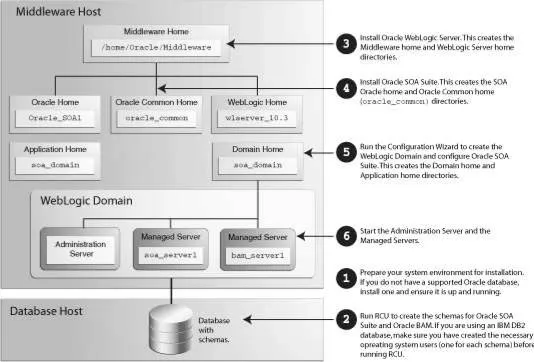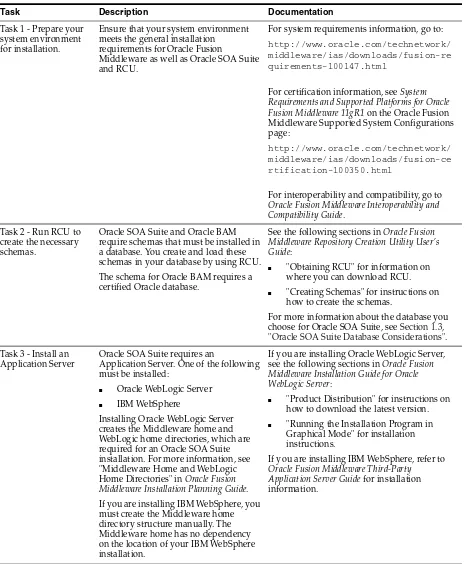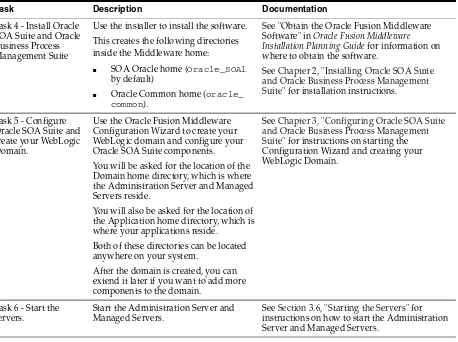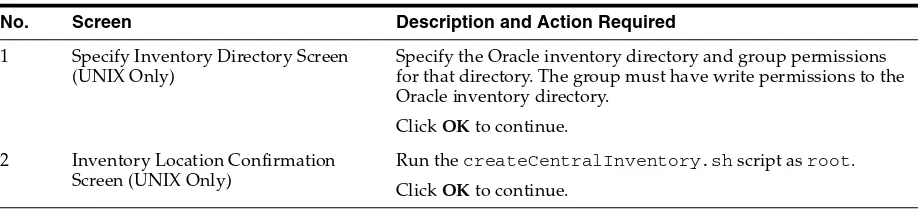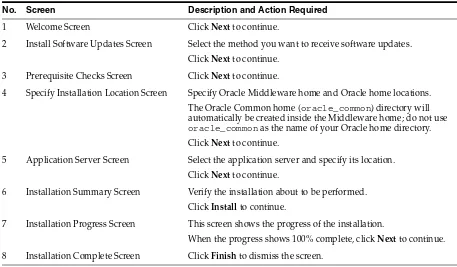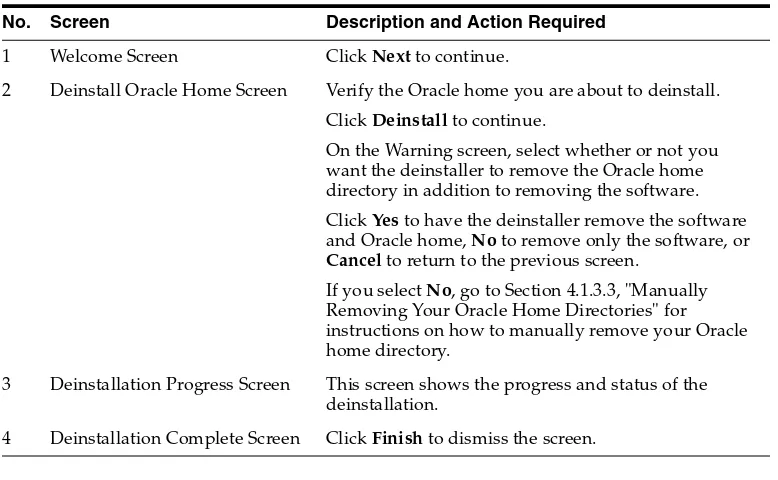Oracle® Fusion Middleware
Installation Guide for Oracle SOA Suite and Oracle Business
Process Management Suite
11g Release 1 (11.1.1)
E13925-04Oracle Fusion Middleware Installation Guide for Oracle SOA Suite and Oracle Business Process Management Suite 11g Release 1 (11.1.1)
E13925-04
Copyright © 2011, Oracle and/or its affiliates. All rights reserved. Primary Author: Kevin Hwang
This software and related documentation are provided under a license agreement containing restrictions on use and disclosure and are protected by intellectual property laws. Except as expressly permitted in your license agreement or allowed by law, you may not use, copy, reproduce, translate, broadcast, modify, license, transmit, distribute, exhibit, perform, publish, or display any part, in any form, or by any means. Reverse engineering, disassembly, or decompilation of this software, unless required by law for interoperability, is prohibited.
The information contained herein is subject to change without notice and is not warranted to be error-free. If you find any errors, please report them to us in writing.
If this software or related documentation is delivered to the U.S. Government or anyone licensing it on behalf of the U.S. Government, the following notice is applicable:
U.S. GOVERNMENT RIGHTS Programs, software, databases, and related documentation and technical data delivered to U.S. Government customers are "commercial computer software" or "commercial technical data" pursuant to the applicable Federal Acquisition Regulation and agency-specific supplemental regulations. As such, the use, duplication, disclosure, modification, and adaptation shall be subject to the restrictions and license terms set forth in the applicable Government contract, and, to the extent applicable by the terms of the Government contract, the additional rights set forth in FAR 52.227-19, Commercial Computer Software License (December 2007). Oracle USA, Inc., 500 Oracle Parkway, Redwood City, CA 94065.
This software is developed for general use in a variety of information management applications. It is not developed or intended for use in any inherently dangerous applications, including applications which may create a risk of personal injury. If you use this software in dangerous applications, then you shall be responsible to take all appropriate fail-safe, backup, redundancy, and other measures to ensure the safe use of this software. Oracle Corporation and its affiliates disclaim any liability for any damages caused by use of this software in dangerous applications.
Oracle is a registered trademark of Oracle Corporation and/or its affiliates. Other names may be trademarks of their respective owners.
v
Contents
Preface
... ixIntended Audience... ix
Documentation Accessibility ... ix
Related Documents ... x
Conventions ... x
1
Installation Overview
1.1 Oracle SOA Suite Components ... 1-1 1.2 Oracle SOA Suite Installation Roadmap ... 1-1 1.3 Oracle SOA Suite Database Considerations... 1-4
2
Installing Oracle SOA Suite and Oracle Business Process Management Suite
2.1 Preparing to Install ... 2-1 2.1.1 Enabling Unicode Support ... 2-1 2.1.2 Synchronizing Clocks When Working with Clusters... 2-1 2.2 Installation Instructions ... 2-2 2.2.1 Obtaining the Software ... 2-2 2.2.2 Starting the Installer ... 2-2 2.2.3 Installation Log Files ... 2-3 2.2.4 Inventory Screens (UNIX Only)... 2-3 2.2.5 Installation Screens and Instructions ... 2-3 2.3 Installing Oracle SOA Suite Design-Time Components ... 2-4
3
Configuring Oracle SOA Suite and Oracle Business Process Management
Suite
3.1.6.4 Oracle SOA Suite for Developers ... 3-6 3.1.6.5 Oracle Business Activity Monitoring... 3-7 3.1.7 Extending an Existing Domain ... 3-8 3.2 Using Oracle Business Process Management Suite with WebCenter Spaces ... 3-9 3.3 Manual Configuration for Oracle BAM... 3-9 3.3.1 Configuring Oracle BAM with Custom Port Numbers ... 3-9 3.3.2 Deploying Oracle SOA and Oracle BAM on Different Servers ... 3-10 3.3.3 Configuring Oracle SOA and Oracle BAM Against an External LDAP Server ... 3-10 3.4 Applying Java Required Files (JRF) ... 3-10 3.5 Protecting Updates to Your SOA Configuration... 3-11 3.6 Starting the Servers ... 3-11 3.7 Starting Node Manager... 3-13 3.8 Verifying the Installation and Configuration ... 3-13
4
Deinstalling Oracle SOA Suite and Oracle Business Process Management
Suite
4.1 Deinstallation Instructions... 4-1 4.1.1 Stopping Oracle Fusion Middleware... 4-2 4.1.2 Removing Oracle SOA Suite Schemas... 4-2 4.1.3 Removing Oracle SOA Suite ... 4-2 4.1.3.1 Removing the SOA Oracle Home ... 4-2 4.1.3.2 Removing the Oracle Common Home ... 4-3 4.1.3.3 Manually Removing Your Oracle Home Directories ... 4-3 4.1.4 Removing Oracle WebLogic Server ... 4-4 4.1.5 Removing Oracle JDeveloper... 4-4 4.1.6 Removing the Program Groups (Windows Only) ... 4-4 4.1.7 Rebooting Your System (Windows Only)... 4-4 4.2 Reinstallation ... 4-4
A
Oracle SOA Suite and Oracle Business Process Management Suite
Installation Screens
A.1 Specify Inventory Directory Screen (UNIX Only)... A-2 A.2 Inventory Location Confirmation Screen (UNIX Only) ... A-3 A.3 Welcome Screen ... A-4 A.4 Install Software Updates Screen ... A-5 A.5 Prerequisite Checks Screen... A-7 A.6 Specify Installation Location Screen... A-8 A.7 Application Server Screen... A-10 A.8 Installation Summary Screen ... A-11 A.9 Installation Progress Screen... A-12 A.10 Installation Complete Screen... A-13
B
Oracle SOA Suite and Oracle Business Process Management Suite
Deinstallation Screens
vii B.3 Deinstallation Progress Screen... B-4 B.4 Deinstallation Complete Screen... B-5
C
Silent Installation and Deinstallation
C.1 About Silent Installation and Deinstallation... C-1 C.2 Oracle SOA Suite Response Files... C-1 C.2.1 Installation Response Files ... C-1 C.2.1.1 Contents of the sampleResponse_wls.rps File ... C-1 C.2.1.2 Contents of the sampleResponse_was.rsp File ... C-2 C.2.2 Deinstallation Response Files ... C-3
D
Troubleshooting
D.1 General Troubleshooting Tips ... D-1 D.2 Installation and Configuration Log Files... D-2 D.2.1 Installation Log Files ... D-2 D.2.2 Configuration Log Files ... D-3 D.3 Keeping Track of Your JRE Location ... D-3 D.4 Invoking SOA Composites Over SSL... D-3 D.5 Using Data Sources with an SSL-Enabled Database... D-3 D.6 Extending an Identity Management Domain with a SOA Installation... D-4 D.7 XA Configuration Required to Start the SOA Infrastructure on Microsoft SQL Server . D-5 D.8 Need More Help?... D-7
ix
Preface
The Oracle Fusion Middleware Installation Guide for Oracle SOA Suite and Oracle Business Process Management Suite provides information and instructions for installing,
configuring, and troubleshooting Oracle SOA Suite.
Intended Audience
This guide is intended for users who are installing Oracle Fusion Middleware for the first time and are comfortable running some system administration operations, such as creating users and groups, adding users to groups, and installing operating system patches on the computer where your products will be installed. Users on UNIX systems who are installing need root access to run some scripts.
Documentation Accessibility
Our goal is to make Oracle products, services, and supporting documentation accessible to all users, including users that are disabled. To that end, our
documentation includes features that make information available to users of assistive technology. This documentation is available in HTML format, and contains markup to facilitate access by the disabled community. Accessibility standards will continue to evolve over time, and Oracle is actively engaged with other market-leading
technology vendors to address technical obstacles so that our documentation can be accessible to all of our customers. For more information, visit the Oracle Accessibility Program Web site at http://www.oracle.com/accessibility/.
Accessibility of Code Examples in Documentation
Screen readers may not always correctly read the code examples in this document. The conventions for writing code require that closing braces should appear on an
otherwise empty line; however, some screen readers may not always read a line of text that consists solely of a bracket or brace.
Accessibility of Links to External Web Sites in Documentation
This documentation may contain links to Web sites of other companies or
organizations that Oracle does not own or control. Oracle neither evaluates nor makes any representations regarding the accessibility of these Web sites.
Deaf/Hard of Hearing Access to Oracle Support Services
http://www.fcc.gov/cgb/consumerfacts/trs.html, and a list of phone numbers is available at http://www.fcc.gov/cgb/dro/trsphonebk.html.
Related Documents
For additional information, see the following manuals:
■ Oracle Fusion Middleware Installation Planning Guide
■ Oracle Fusion Middleware Administrator's Guide
■ Oracle Fusion Middleware Concepts
■ Oracle Fusion Middleware High Availability Guide
Conventions
The following text conventions are used in this document:
Convention Meaning
boldface Boldface type indicates graphical user interface elements associated with an action, or terms defined in text or the glossary.
italic Italic type indicates book titles, emphasis, or placeholder variables for which you supply particular values.
1
Installation Overview 1-1
1
Installation Overview
Oracle SOA Suite is a middleware component of Oracle Fusion Middleware. Oracle SOA Suite enables services to be created, managed, and orchestrated into SOA
composite applications. Composites enable you to easily assemble multiple technology components into one SOA composite application. Oracle SOA Suite plugs into
heterogeneous infrastructures and enables enterprises to incrementally adopt SOA.
Oracle Business Process Management Suite provides a complete set of tools for creating, executing, and optimizing business processes.
This chapter includes the following sections:
■ Section 1.1, "Oracle SOA Suite Components"
■ Section 1.2, "Oracle SOA Suite Installation Roadmap"
■ Section 1.3, "Oracle SOA Suite Database Considerations"
1.1 Oracle SOA Suite Components
Oracle SOA Suite contains the following components:
■ Oracle Business Process Execution Language (BPEL) Process Manager (PM), with
Mediator, Rules, B2B, and Human Workflow
Oracle BPEL is an XML-based language for enabling task sharing across multiple enterprises using a combination of Web services. BPEL is based on the XML schema, simple object access protocol (SOAP), and Web services description language (WSDL).
Oracle BPEL Process Manager provides a framework for easily designing, deploying, monitoring, and administering processes based on BPEL standards.
■ Oracle Business Activity Monitoring (BAM)
Oracle BAM provides a framework for creating dashboards that display real-time data inflow and creating rules to send alerts under specified conditions.
■ Oracle Business Process Management Suite
This product provides a set of tools for creating, executing, and optimizing business processes.
1.2 Oracle SOA Suite Installation Roadmap
Oracle SOA Suite Installation Roadmap
Figure 1–1 Directory Structure of Oracle SOA Suite Installation
Oracle SOA Suite Installation Roadmap
Installation Overview 1-3 Table 1–1 Tasks in the Oracle SOA Suite Installation Procedure
Task Description Documentation
Task 1 - Prepare your system environment for installation.
Ensure that your system environment meets the general installation requirements for Oracle Fusion
Middleware as well as Oracle SOA Suite and RCU.
For system requirements information, go to:
http://www.oracle.com/technetwork/ middleware/ias/downloads/fusion-re quirements-100147.html
For certification information, see System Requirements and Supported Platforms for Oracle Fusion Middleware 11gR1 on the Oracle Fusion Middleware Supported System Configurations page:
http://www.oracle.com/technetwork/ middleware/ias/downloads/fusion-ce rtification-100350.html
For interoperability and compatibility, go to
Oracle Fusion Middleware Interoperability and Compatibility Guide.
Task 2 - Run RCU to create the necessary schemas.
Oracle SOA Suite and Oracle BAM require schemas that must be installed in a database. You create and load these schemas in your database by using RCU.
The schema for Oracle BAM requires a certified Oracle database.
See the following sections in Oracle Fusion Middleware Repository Creation Utility User's Guide:
■ "Obtaining RCU" for information on where you can download RCU.
■ "Creating Schemas" for instructions on how to create the schemas.
For more information about the database you choose for Oracle SOA Suite, see Section 1.3, "Oracle SOA Suite Database Considerations". Task 3 - Install an
Application Server
Oracle SOA Suite requires an
Application Server. One of the following must be installed:
■ Oracle WebLogic Server
■ IBM WebSphere
Installing Oracle WebLogic Server creates the Middleware home and WebLogic home directories, which are required for an Oracle SOA Suite installation. For more information, see "Middleware Home and WebLogic Home Directories" in Oracle Fusion Middleware Installation Planning Guide.
If you are installing IBM WebSphere, you must create the Middleware home directory structure manually. The Middleware home has no dependency on the location of your IBM WebSphere installation.
If you are installing Oracle WebLogic Server, see the following sections in Oracle Fusion Middleware Installation Guide for Oracle WebLogic Server:
■ "Product Distribution" for instructions on how to download the latest version.
■ "Running the Installation Program in Graphical Mode" for installation instructions.
If you are installing IBM WebSphere, refer to
Oracle SOA Suite Database Considerations
1.3 Oracle SOA Suite Database Considerations
The Oracle SOA Suite database requires adequate memory to be available in order to support the specific needs of a given installation. To calculate the total memory requirements on the machine where the database is installed, the following demands must be taken into account:
■ Oracle Database overhead.
■ Size of System Global Area (SGA).
■ Number of concurrent users (PGA).
■ Any non-Oracle software that has to run on the machine.
In carrying out the above calculations, you should aim to allow for any expected growth in usage over the planned lifetime of the Oracle SOA Suite system. The usage of Oracle Real Application Clusters (Oracle RAC) and related technologies provides additional options for scaling a system to meet additional requirements, typically by adding another machine.
Task 4 - Install Oracle SOA Suite and Oracle Business Process Management Suite
Use the installer to install the software.
This creates the following directories inside the Middleware home:
■ SOA Oracle home (Oracle_SOA1 by default)
■ Oracle Common home (oracle_ common).
See "Obtain the Oracle Fusion Middleware Software" in Oracle Fusion Middleware Installation Planning Guide for information on where to obtain the software.
See Chapter 2, "Installing Oracle SOA Suite and Oracle Business Process Management Suite" for installation instructions.
Task 5 - Configure Oracle SOA Suite and create your WebLogic Domain.
Use the Oracle Fusion Middleware Configuration Wizard to create your WebLogic domain and configure your Oracle SOA Suite components.
You will be asked for the location of the Domain home directory, which is where the Administration Server and Managed Servers reside.
You will also be asked for the location of the Application home directory, which is where your applications reside.
Both of these directories can be located anywhere on your system.
After the domain is created, you can extend it later if you want to add more components to the domain.
See Chapter 3, "Configuring Oracle SOA Suite and Oracle Business Process Management Suite" for instructions on starting the Configuration Wizard and creating your WebLogic Domain.
Task 6 - Start the servers.
Start the Administration Server and Managed Servers.
See Section 3.6, "Starting the Servers" for instructions on how to start the Administration Server and Managed Servers.
Table 1–1 (Cont.) Tasks in the Oracle SOA Suite Installation Procedure
Installing Oracle SOA Suite and Oracle Business Process Management Suite 2-1
2
Installing Oracle SOA Suite and Oracle
Business Process Management Suite
This chapter describes how to install the Oracle SOA Suite run-time components.
See Section 2.3, "Installing Oracle SOA Suite Design-Time Components" for
information about installing Oracle JDeveloper and installing the Oracle SOA Suite extensions in Oracle JDeveloper. These extensions provide the functionality and online documentation for designing SOA composite applications.
The following topics are covered in this chapter:
■ Section 2.1, "Preparing to Install"
■ Section 2.2, "Installation Instructions"
■ Section 2.3, "Installing Oracle SOA Suite Design-Time Components"
2.1 Preparing to Install
Before continuing, make sure you have completed tasks 1 - 3 in Table 1–1 in Section 1.2, "Oracle SOA Suite Installation Roadmap".
2.1.1 Enabling Unicode Support
Your operating system configuration can influence the behavior of characters supported by Oracle SOA Suite.
On a UNIX operating system, Oracle highly recommends that you enable Unicode support by setting the LANG and LC_ALL environment variables to a locale with the UTF-8 character set. This enables the operating system to process any character in Unicode. SOA technologies are based on Unicode.
If the operating system is configured to use a non-UTF-8 encoding, SOA components may function in an unexpected way. For example, a non-ASCII file name can make the file inaccessible and cause an error. Oracle does not support problems caused by operating system constraints.
In a design-time environment, if you are using Oracle JDeveloper, select Tools -> Preferences -> Environment -> Encoding -> UTF-8 to enable Unicode support.
2.1.2 Synchronizing Clocks When Working with Clusters
Installation Instructions
http://www.opensymphony.com/quartz/wikidocs/TutorialLesson11.html
Also refer to the Oracle Fusion Middleware Enterprise Deployment Guide for Oracle SOA Suite and Oracle Fusion Middleware High Availability Guide for more information about clustering in advanced topologies.
2.2 Installation Instructions
Oracle BAM and Oracle SOA Suite are both installed onto your system by default. After the products are installed, you must run the Configuration Wizard to configure the product(s) of your choice.
This section contains the following topics:
■ Section 2.2.1, "Obtaining the Software"
■ Section 2.2.2, "Starting the Installer"
■ Section 2.2.3, "Installation Log Files"
■ Section 2.2.5, "Installation Screens and Instructions"
2.2.1 Obtaining the Software
See "Obtain the Oracle Fusion Middleware Software" in Oracle Fusion Middleware Installation Planning Guide for information on where to obtain the software.
Select one of the download locations and download "SOA Suite." This will be saved to your system as a .zip archive file.
After you download the archive file, unpack the archive file into a directory of your choice on the machine where you will be performing the installation.
2.2.2 Starting the Installer
To start the installer, go to the directory where you unpacked the archive file and switch to the Disk1 directory.
On UNIX operating systems:
The installer requires the full path to the location of a Java Runtime Environment (JRE) on your system. When you installed Oracle WebLogic Server, a JRE was installed on your system in the jdk160_21 directory inside the Middleware home. You can use this location as the JRE_LOCATION to start the installer.
On 64-bit platforms, the JRE location is the JAVA_HOME you used to install Oracle WebLogic Server.
If you do not specify the JRE location with the -jreLoc option, you will be prompted to provide the location of your JRE before the installer is started. For example, on a UNIX operating system:
[./runInstaller
Installation Instructions
Installing Oracle SOA Suite and Oracle Business Process Management Suite 2-3
Checking if CPU speed is above 300 MHz. Actual 2999 MHz Passed
Checking Temp space: must be greater than 150 MB. Actual 66070 MB Passed Checking swap space: must be greater than 512 MB. Actual 4047 MB Passed Checking monitor: must be configured to display at least 256 colors. Actual 256 Passed
Preparing to launch Oracle Universal Installer from /tmp/OraInstall2010-02-23_ 10-57-58AM. Please wait ...
Please specify JRE/JDK location ( Ex. /home/jre ), <location>/bin/java should exist :
Specify the absolute path to the JRE on your system before you continue.
2.2.3 Installation Log Files
The installer writes logs files to the Oracle_Inventory_Location/log (on UNIX operating systems) or Oracle_Inventory_Location\logs (on Windows
operating systems) directory. Refer to Section D.2.1, "Installation Log Files" for more information about the log files and their contents.
2.2.4 Inventory Screens (UNIX Only)
If you are installing on a UNIX operating system, and if this is the first time any Oracle product is being installed on your system with the Oracle Universal Installer, you will be asked to provide the location of an inventory directory. This is where the installer will set up subdirectories and maintain inventory data for each Oracle product that is installed on this system.
Follow the instructions in Table 2–1 to configure the inventory directory information. For more help, click on the screen name in the table below, or click the Help button in the GUI.
2.2.5 Installation Screens and Instructions
Follow the instructions in Table 2–2 to install the Oracle SOA Suite components.
If you need additional help with any of the installation screens, refer to Appendix A, "Oracle SOA Suite and Oracle Business Process Management Suite Installation Screens" or click Help to access the online help.
Note: If you are installing Oracle SOA Suite on a 64-bit UNIX or Windows operating system with a 32-bit JDK, you must specify the
JRE_LOCATION using the -jreLoc option from the command line. The option to provide your JRE_LOCATION at the prompt is not supported in such cases, and the installer will not start.
Table 2–1 Inventory Directory and Group Screens
No. Screen Description and Action Required
1 Specify Inventory Directory Screen (UNIX Only)
Specify the Oracle inventory directory and group permissions for that directory. The group must have write permissions to the Oracle inventory directory.
Click OK to continue. 2 Inventory Location Confirmation
Screen (UNIX Only)
Run the createCentralInventory.sh script as root.
Installing Oracle SOA Suite Design-Time Components
After the installation is complete, you are ready to run the Configuration Wizard to configure your domain for Oracle SOA Suite products. Go to Chapter 3, "Configuring Oracle SOA Suite and Oracle Business Process Management Suite" for instructions.
2.3 Installing Oracle SOA Suite Design-Time Components
Oracle SOA Suite is not automatically installed with Oracle JDeveloper. Before you can create a SOA application and project, you must install the SOA Suite extension for JDeveloper.
For instructions on installing SOA Suite extension for JDeveloper, see Oracle Fusion Middleware Installation Guide for Oracle JDeveloper.
Table 2–2 Installation Flow for Oracle SOA Suite
No. Screen Description and Action Required
1 Welcome Screen Click Next to continue.
2 Install Software Updates Screen Select the method you want to receive software updates.
Click Next to continue. 3 Prerequisite Checks Screen Click Next to continue.
4 Specify Installation Location Screen Specify Oracle Middleware home and Oracle home locations.
The Oracle Common home (oracle_common) directory will automatically be created inside the Middleware home; do not use oracle_common as the name of your Oracle home directory.
Click Next to continue.
5 Application Server Screen Select the application server and specify its location.
Click Next to continue.
6 Installation Summary Screen Verify the installation about to be performed.
Click Install to continue.
7 Installation Progress Screen This screen shows the progress of the installation.
Configuring Oracle SOA Suite and Oracle Business Process Management Suite 3-1
3
Configuring Oracle SOA Suite and Oracle
Business Process Management Suite
This chapter describes how to configure Oracle SOA Suite and Oracle Business Process Management Suite after the components have already been installed.
The following topics are covered:
■ Section 3.1, "Configuration Instructions"
■ Section 3.2, "Using Oracle Business Process Management Suite with WebCenter
Spaces"
■ Section 3.3, "Manual Configuration for Oracle BAM"
■ Section 3.4, "Applying Java Required Files (JRF)"
■ Section 3.5, "Protecting Updates to Your SOA Configuration"
■ Section 3.6, "Starting the Servers"
■ Section 3.7, "Starting Node Manager"
■ Section 3.8, "Verifying the Installation and Configuration"
3.1 Configuration Instructions
After the installation is complete, you must configure a new WebLogic domain, and choose the products that you want to configure in that domain.
If you are using Oracle WebLogic Server as your application server, you create a domain by running the Oracle Fusion Middleware Configuration Wizard. For IBM WebSphere application server users, refer to Oracle Fusion Middleware Configuration Guide for IBM WebSphere.
Depending on the options you choose during configuration, this new domain will contain the Administration Server and may contain other Managed Servers.
After you have created a new domain, you can later extend that domain if you want to add more products to that domain.
Configuration Instructions
3.1.1 Using Default Settings for Managed Servers
During the configuration, the Oracle Fusion Middleware Configuration Wizard automatically creates Managed Servers in the domain to host the Fusion Middleware system components. Oracle recommends that you use the default configuration settings for these Managed Servers. If you modify the default configuration settings, then you will have to perform some manual configuration steps before the Fusion Middleware environment can be started.
Depending on your selections, the following Managed Servers (default names shown) are created:
■ soa_server1 - Hosts Oracle SOA
■ bam_server1 - Hosts Oracle BAM
Managed Server properties can be configured on the Configure Managed Servers screen.
3.1.2 Shutting Down Running Managed Servers
Before you start the Configuration Wizard, you must shut down any Managed Servers that are currently running. If you do not, validation of your Managed Servers will fail due to port number conflicts from the Managed Servers that are currently running.
For more information, see "Starting and Stopping Oracle Fusion Middleware" in Oracle Fusion Middleware Administrator's Guide.
3.1.3 Running the Configuration Wizard with an Oracle RAC Database
If you are running the Configuration Wizard with a backend Oracle RAC database, Oracle recommends that you keep all the RAC instances configured for the service to be up and running. This will ensure that JDBC validation checks are reliable and minimize the possibility of accidental misconfiguration.
For more information about configuring your data sources with an Oracle RAC database, see "Configuring Data Sources" in Oracle Fusion Middleware Creating Domains Using the Configuration Wizard.
3.1.4 Starting the Oracle Fusion Middleware Configuration Wizard
The Configuration Wizard is located in the common/bin directory in your SOA Oracle home.
If this is a new installation and you need to create a new WebLogic domain, follow the instructions in Section 3.1.6, "Creating a New Domain". You can also run the
Configuration Wizard to extend an existing WebLogic domain, as described in Section 3.1.7, "Extending an Existing Domain".
Configuration Instructions
Configuring Oracle SOA Suite and Oracle Business Process Management Suite 3-3 screen, the JDK that is actually used will vary; if Development mode was selected, the Sun JDK will be used and if Production mode was selected, the JRockit SDK will be used.
If you want to invoke the Configuration Wizard using the Sun JDK, do the following prior to starting the Configuration Wizard:
1. Set the JAVA_HOME environment variable to the location of the Sun JDK. For example, you can set it to the Sun JDK that was installed with Oracle WebLogic Server in the jdk160_21 directory in the Middleware home.
2. Set the JAVA_VENDOR environment variable to "Sun."
3.1.5 Configuration Log Files
To create a log file for your configuration session, use the -log=log_filename
parameter when you start the Configuration Wizard.
On UNIX operating systems:
./config.sh -log=log_filename
On Windows operating systems:
config.cmd -log=log_filename
Log files of your configuration session are created in the logs directory inside your Middleware home. For more information about the Configuration Wizard log files, see Section D.2, "Installation and Configuration Log Files".
3.1.6 Creating a New Domain
Follow the instructions in "Creating a WebLogic Domain" in Oracle Fusion Middleware Creating Domains Using the Configuration Wizard to create a new WebLogic domain for your Oracle SOA Suite components.
This section contains information specific to the configuration of Oracle SOA Suite products using the Configuration Wizard.
3.1.6.1 Oracle BPM Suite
To create a domain configured with Oracle BPM Suite, start the Configuration Wizard and select Oracle BPM Suite - 11.1.1.0 [SOA_ORACLE_HOME] on the Select Domain
Source screen:
Note: You must configure XA support in both the Microsoft SQL Server database and Microsoft operating system to test the SOA Infrastructure connection during domain creation and to successfully start the SOA Infrastructure.
For more information, see Section D.7, "XA Configuration Required to Start the SOA Infrastructure on Microsoft SQL Server".
Configuration Instructions
The following templates are selected as dependencies:
■ Oracle SOA Suite - 11.1.1.0 [SOA_ORACLE_HOME] ■ Oracle WSM Policy Manager - 11.1.1.0 [oracle_common]
■ Oracle JRF - 11.1.1.0 [oracle_common]
The following servers are created:
■ Administration Server
■ soa_server1
3.1.6.2 Oracle BPM Suite for Developers
Configuration Instructions
Configuring Oracle SOA Suite and Oracle Business Process Management Suite 3-5 The following templates are selected as dependencies:
■ Oracle SOA Suite for developers - 11.1.1.0 [SOA_ORACLE_HOME] ■ Oracle WSM Policy Manager - 11.1.1.0 [oracle_common]
■ Oracle JRF - 11.1.1.0 [oracle_common]
These templates do not create an Managed Servers; only a single Administration Server is created for the domain.
3.1.6.3 Oracle SOA Suite
Configuration Instructions
The following templates are selected as dependencies:
■ Oracle WSM Policy Manager - 11.1.1.0 [oracle_common]
■ Oracle JRF - 11.1.1.0 [oracle_common]
The following servers are created:
■ Administration Server
■ soa_server1
3.1.6.4 Oracle SOA Suite for Developers
Configuration Instructions
Configuring Oracle SOA Suite and Oracle Business Process Management Suite 3-7 The following templates are selected as dependencies:
■ Oracle WSM Policy Manager - 11.1.1.0 [oracle_common]
■ Oracle JRF - 11.1.1.0 [oracle_common]
These templates do not create an Managed Servers; only a single Administration Server is created for the domain.
3.1.6.5 Oracle Business Activity Monitoring
Configuration Instructions
The following templates are selected as dependencies:
■ Oracle WSM Policy Manager - 11.1.1.0 [oracle_common]
■ Oracle JRF - 11.1.1.0 [oracle_common]
The following servers are created:
■ Administration Server
■ bam_server1
3.1.7 Extending an Existing Domain
While creating your WebLogic domain, if you chose not to configure all of the components in Oracle SOA Suite, you can add these components at a later date by extending your domain. If this is a first time installation or you do not want to add more components, you can skip this section and move to the next section.
Follow the instructions in "Extending WebLogic Domains" in Oracle Fusion Middleware Creating Domains Using the Configuration Wizard to extend an existing domain.
Note: Before proceeding, make sure that schemas exist in your database for the components you are configuring when you extend the domain. For example, if you are planning to extend the domain and configure Oracle BAM, then make sure the required schemas for Oracle BAM (for example, prefix_MDS, prefix_ORASDPM, and
Manual Configuration for Oracle BAM
Configuring Oracle SOA Suite and Oracle Business Process Management Suite 3-9
3.2 Using Oracle Business Process Management Suite with WebCenter
Spaces
If you want to access some of the Oracle Business Process Management Suite functionality through WebCenter Spaces, then you must install Process Portal on Oracle WebCenter. However, doing so requires that Oracle WebCenter is either configured with Oracle Discussions and Content Server, or that a Discussions and Content server should exist somewhere to which the Process Portal installation can configure connections.
For more information, see "Configuring Process Portal on WebCenter Spaces" in Oracle Fusion Middleware Patching Guide.
3.3 Manual Configuration for Oracle BAM
Depending on your configuration options and environment, Oracle BAM may require some custom configuration steps, as described in this section.
3.3.1 Configuring Oracle BAM with Custom Port Numbers
The default port number of the Oracle BAM managed server (bam_server1) is 9001. If, during configuration, you changed this port number or specified a listen address using the WebLogic Configuration Wizard, you must make the following changes:
1. Manually change the port number from 9001 to the new port number in the SOA_ ORACLE_HOME/bam/config/BAMICommandConfig.xml (on UNIX operating systems) or SOA_ORACLE_HOME\bam\config\BAMICommandConfig.xml (on Windows operating systems) file. The parameter that needs to be changed is shown below:
<ADCServerPort>9001</ADCServerPort>
2. Oracle BAM single-instance web application configuration information is maintained in the MW_HOME/user_projects/domains/domain_ name/servers/BAM_server_name/tmp/_WL_user/oracle-bam_
11.1.1/yhryfp/APP-INF/classes/config (on UNIX operating systems) or
MW_HOME\user_projects\domains\domain_name\servers\BAM_server_ name\tmp\_WL_user\oracle-bam_
11.1.1\yhryfp\APP-INF\classes\config (on Windows operating systems) directory. The properties in these files can be modified by using the Mbeans exposed in the Oracle Enterprise Manager Fusion Middleware Control. The properties exposed through MBeans are specific to each server:
Note: If you are running the Configuration Wizard to extend a domain that was created with a previous version of Oracle Fusion Middleware, the Configure JDBC Component Schema screen will have all components un-selected by default. You should leave the components un-selected and click Next to advance to the next screen and skip the JDBC connection testing.
If you select a component on the Configure JDBC Component Schema screen, the data source connection for that component will be tested and you may receive an error message. If this happens, you can ignore the error message and continue with your domain extension
Applying Java Required Files (JRF)
a. Changes in BAMCommonConfig.xml:
The <ApplicationURL> parameter should contain the new URL.
b. Changes in BAMServerConfig.xml:
<ADCServerName>localhost</ADCServerName> <ADCServerPort>9001</ADCServerPort>
c. Changes in BAMWebConfig.xml:
<ServerName>localhost</ServerName> <ServerPort>9001</ServerPort>
3.3.2 Deploying Oracle SOA and Oracle BAM on Different Servers
Oracle SOA and Oracle BAM are configured in their own managed servers by default (soa_server1 for Oracle SOA and bam_server1 for Oracle BAM). If you choose to configure Oracle SOA on AdminServer by deleting soa_server1 in the
Configuration Wizard, and if Oracle BAM is also selected for configuration, then Oracle BAM also needs to be targeted on AdminServer by deleting bam_server1 in the Configuration Wizard.
3.3.3 Configuring Oracle SOA and Oracle BAM Against an External LDAP Server
If you are configuring Oracle SOA and Oracle BAM against an external LDAP server, make sure the following are present in the external LDAP server:
■ OracleSystemUser (a user in the external LDAP server)
■ OracleSystemGroup (a group in the external LDAP server)
■ OracleSystemUser must be a part of the OracleSystemGroup
3.4 Applying Java Required Files (JRF)
Java Required Files (JRF) consists of those components not included in the Oracle WebLogic Server installation and that provide common functionality for Oracle business applications and application frameworks.
JRF consists of a number of independently developed libraries and applications that are deployed into a common location (the Oracle Common Home or oracle_common
directory). The components that are considered part of Java Required Files include: Oracle Application Development Framework, Oracle Fusion Middleware Audit Framework, Dynamic Monitoring Service, Infrastructure Security, Java Object Cache, Oracle Platform Security Services, logging, MDS, Oracle Web Services, and Oracle Web Services Manager.
If you are creating or extending a domain and JRF is the only component selected on the Select Domain Source Screen or Select Extension Source Screen, you must manually apply JRF to a Managed Server or cluster. To do so:
Starting the Servers
Configuring Oracle SOA Suite and Oracle Business Process Management Suite 3-11 1. Start the Configuration Wizard (see Section 3.1.4, "Starting the Oracle Fusion
Middleware Configuration Wizard").
2. When you reach the Select Optional Configuration Screen, select Deployments and Services.
3. On the Target Services to Servers or Clusters Screen, target the mds-owsm data source to the Administration Server (by default, it is not targeted to any server).
4. Finish the domain creation or extension.
3.5 Protecting Updates to Your SOA Configuration
When the Administration Server is started, the contents of the config/soa-infra
directory in your DOMAIN_HOME are overwritten by the Administration Server. However, since SOA configuration parameters are updated only on Managed Servers and on a per-server basis, all updates to the SOA configuration are lost when the Managed Servers are restarted if the system hosting the Administration Server does not have an updated copy.
The ant-soa-util.xml script in your SOA_ORACLE_HOME/bin directory can be used to resolve this issue. The script does the following:
■ Moves the config/soa-infra (on UNIX operating systems) or config\soa-infra (on Windows operating systems) to the DOMAIN_ HOME/soa_backup/config/soa-infra (on UNIX operating systems) or
DOMAIN_HOME\soa_backup\config\soa-infra (on Windows operating systems) directory.
■ Replaces the startManagedWebLogic.sh (on UNIX operating systems) or startManagedWebLogic.cmd (on Windows operating systems) scripts with versions that prevent the Managed Servers from starting.
3.6 Starting the Servers
To get your deployments up and running, you must start the Administration Server and various Managed Servers:
1. To start the Administration Server, run the startWebLogic.sh (on UNIX operating systems) or startWebLogic.cmd (on Windows operating systems) script in the directory where you created your new domain.
On UNIX operating systems:
DOMAIN_HOME/startWebLogic.sh
On Windows operating systems:
DOMAIN_HOME\startWebLogic.cmd
You entered the domain name and location on the Specify Domain Name and Location Screen in the Configuration Wizard.
2. To start the Managed Servers, run the startManagedWebLogic.sh (on UNIX operating systems) or startManagedWebLogic.cmd (on Windows operating
Starting the Servers
systems) script in the bin directory inside the directory where you created your domain. These managed servers must be started from the command line.
This command also requires that you specify a server name. The servers that need to be started are:
■ soa_server1 (Oracle SOA Server)
■ bam_server1 (Oracle BAM Server)
For example, to start Oracle SOA Server on a UNIX operating system:
DOMAIN_HOME/bin/startManagedWebLogic.sh soa_server1
On Windows operating systems:
DOMAIN_HOME\bin\startManagedWebLogic.cmd soa_server1
Before the managed server is started, you will be prompted for the WebLogic Server user name and password. These were provided on the Configure Administrator Username and Password Screen in the Configuration Wizard.
If your Administration Server is using a non-default port, or resides on a different host than your managed servers (in a distributed environment), you must also specify the URL to access your Administration Server.
On UNIX operating systems:
Instead of being prompted for the Administration Server user name and password, you can also specify them directly from the command lime.
On UNIX operating systems:
If you do not know the names of the managed servers that need to be started, you can view the contents of the following file on UNIX operating systems:
DOMAIN_HOME/startManagedWebLogic_readme.txt
On Windows operating systems:
Verifying the Installation and Configuration
Configuring Oracle SOA Suite and Oracle Business Process Management Suite 3-13
DOMAIN_HOME\startManagedWebLogic_readme.txt
Or, you can access the Administration Server console at the following URL:
http://administration_server_host:administration_server_port/console
Supply the user name and password that you specified on the Configure
Administrator Username and Password Screen of the Configuration Wizard. Then, navigate to Environment > Servers to see the names of your managed servers.
3.7 Starting Node Manager
Node Manager is a Java utility that runs as separate process from Oracle WebLogic Server and allows you to perform common operations for a Managed Server,
regardless of its location with respect to its Administration Server. For example, Node Manager can be used for:
■ Starting servers on remote machines (via the Console).
■ Automatically restarting failed servers.
■ Automatic Service Migration when using consensus-based leasing.
■ Whole Server Migration.
While use of Node Manager is optional, it provides valuable benefits if your WebLogic Server environment hosts applications with high-availability requirements.
For more information about Node Manager, refer to Oracle Fusion Middleware Node Manager Administrator's Guide for Oracle WebLogic Server.
3.8 Verifying the Installation and Configuration
To verify the installation, start your browser and enter the following URLs:
■ To access the Administration Server console:
http://administration_server_host:administration_server_port/console
You will be prompted for the username and password credentials that you specified on the Configure Administrator Username and Password Screen of the Configuration Wizard.
After you login to the console, click Servers in the "Environment" area inside "Domain Configuration" section. In the table on the Summary of Servers page, verify that the AdminServer, bam_server1, and soa_server1 all have the status "RUNNING" in the State column.
■ If you configured your Administration Server to accept SSL connection, use the
following URL to access the Administration Server console in secure mode:
https://administration_server_host:secure_administration_server_port/console
■ To access Enterprise Manager:
Deinstalling Oracle SOA Suite and Oracle Business Process Management Suite 4-1
4
Deinstalling Oracle SOA Suite and Oracle
Business Process Management Suite
This chapter describes how to remove Oracle SOA Suite and Oracle Business Process Management Suite from your system.
You should always use the instructions provided in this chapter for removing the software. If you try to remove the software manually, you may experience problems when you try to reinstall the software again at a later time. Following the procedures in this chapter will ensure that the software is properly removed. See Section 4.2, "Reinstallation" for more information.
The following topics are covered:
■ Section 4.1, "Deinstallation Instructions"
■ Section 4.2, "Reinstallation"
4.1 Deinstallation Instructions
The deinstaller will attempt to remove the Oracle home from which it was started. Before you choose to remove your Oracle home, make sure that it is not in use by an existing domain, and also make sure you stop all running processes that use this Oracle home.
This procedure will not remove any WebLogic domains that you have created - it only removes the software in the Oracle home.
Properly removing Oracle SOA Suite from your system involves the following tasks:
■ Stopping Oracle Fusion Middleware
■ Removing Oracle SOA Suite Schemas
■ Removing Oracle SOA Suite
■ Removing Oracle WebLogic Server
■ Removing Oracle JDeveloper
■ Removing the Program Groups (Windows Only)
Deinstallation Instructions
■ Rebooting Your System (Windows Only)
4.1.1 Stopping Oracle Fusion Middleware
Before deinstalling Oracle Fusion Middleware software components, you should stop all servers and processes.
For instructions, refer to "Starting and Stopping Oracle Fusion Middleware" in Oracle Fusion Middleware Administrator's Guide.
To stop Node Manager, see the instructions in "Stopping Node Manager" in Oracle Fusion Middleware Node Manager Administrator's Guide for Oracle WebLogic Server.
4.1.2 Removing Oracle SOA Suite Schemas
Run the Repository Creation Utility (RCU) to drop the Oracle SOA Suite schemas from your database.
For instructions, refer to "Dropping Schemas" in Oracle Fusion Middleware Repository Creation Utility User's Guide.
4.1.3 Removing Oracle SOA Suite
Deinstalling Oracle SOA Suite involves removing the SOA Oracle home and also the Oracle Common home directories.
The deinstaller will attempt to remove the Oracle home from which it was started. This procedure will not remove any WebLogic domains that you have created - it only removes the software in the Oracle home.
Before you choose to remove your SOA Oracle home, make sure that it is not in use by an existing domain, and also make sure you stop all running processes that use this Oracle home. After you remove the software, you will no longer be able to use your WebLogic domain.
4.1.3.1 Removing the SOA Oracle Home
To start the deinstaller, navigate to the SOA_ORACLE_HOME/oui/bin (on UNIX operating systems) or SOA_ORACLE_HOME\oui\bin (on Windows operating systems) directory and start the deinstaller.
On UNIX operating systems:
./runInstaller.sh -deinstall
On Windows operating systems:
setup.exe -deinstall
On Windows operating systems, you can also start the deinstaller from the Start menu by selecting Programs > Oracle SOA 11g - Home1 > Uninstall.
Follow the instructions in Table 4–1 to deinstall your software.
Deinstallation Instructions
Deinstalling Oracle SOA Suite and Oracle Business Process Management Suite 4-3
4.1.3.2 Removing the Oracle Common Home
This section describes how to remove the oracle_common directory. This directory contains its own deinstaller in oui/bin (on UNIX operating systems) or oui\bin (on Windows operating systems), just like any other Oracle home directory.
To start the deinstaller, navigate to the MW_HOME/oracle_common/oui/bin (on UNIX operating systems) or MW_HOME\oracle_common\oui\bin (on Windows operating systems) directory and start the deinstaller.
On UNIX operating systems:
./runInstaller -deinstall -jreLoc JRE_LOCATION
On Windows operating systems:
setup.exe -deinstall -jreLoc JRE_LOCATION
After the deinstaller is started, follow the instructions in Table 4–1 to remove the Oracle Common home directory.
4.1.3.3 Manually Removing Your Oracle Home Directories
If you selected No on the warning screen during deinstallation, you must manually remove your Oracle home directories and all sub-directories. For example, if your SOA Oracle home directory was /home/Oracle/Middleware/Oracle_SOA1 on a UNIX operating system:
> cd /home/Oracle/Middleware > rm -rf Oracle_SOA1
Table 4–1 Deinstallation Flow
No. Screen Description and Action Required
1 Welcome Screen Click Next to continue.
2 Deinstall Oracle Home Screen Verify the Oracle home you are about to deinstall.
Click Deinstall to continue.
On the Warning screen, select whether or not you want the deinstaller to remove the Oracle home directory in addition to removing the software.
Click Yes to have the deinstaller remove the software and Oracle home, No to remove only the software, or
Cancel to return to the previous screen.
If you select No, go to Section 4.1.3.3, "Manually Removing Your Oracle Home Directories" for instructions on how to manually remove your Oracle home directory.
3 Deinstallation Progress Screen This screen shows the progress and status of the deinstallation.
4 Deinstallation Complete Screen Click Finish to dismiss the screen.
Reinstallation
On a Windows operating system, if your SOA Oracle home directory was
C:\Oracle\Middleware\Oracle_SOA1, use a file manager window and navigate to the C:\Oracle\Middleware directory, then right-click on the Oracle_SOA1
folder and select Delete.
The same procedure can be used to manually remove the Oracle Common home (oracle_common) directory.
4.1.4 Removing Oracle WebLogic Server
Instructions for removing Oracle WebLogic Server are provided in "Uninstalling the Software" in Oracle Fusion Middleware Installation Guide for Oracle WebLogic Server.
After the software is removed, you must manually remove the Middleware home directory and all sub-directories. For example, if your Middleware home directory was
/home/Oracle/Middleware on a UNIX operating system:
> cd /home/Oracle > rm -rf Middleware
On a Windows operating system, if your Middleware home directory was
C:\Oracle\Middleware, use a file manager window and navigate to the
C:\Oracle directory, then right-click on the Middleware folder and select Delete.
4.1.5 Removing Oracle JDeveloper
If you have installed Oracle JDeveloper on your system, refer to Oracle Fusion Middleware Installation Guide for Oracle JDeveloper for instructions on how to remove this software from your system.
4.1.6 Removing the Program Groups (Windows Only)
On Windows systems, you must also manually remove the program groups from the
Start Menu\Programs folder. As an example (the folder names and program group names on your system may be different), you might remove the following from
C:\Documents and Settings\All Users\Start Menu\Programs:
■ Oracle Fusion Middleware 11.1.1.3.0
■ Oracle SOA Suite 11g - Home1
■ Oracle WebLogic
4.1.7 Rebooting Your System (Windows Only)
On Windows operating systems, you should reboot your computer after you have finished removing all your programs to ensure proper cleanup.
4.2 Reinstallation
Oracle SOA Suite and Oracle Business Process Management Suite Installation Screens A-1
A
Oracle SOA Suite and Oracle Business
Process Management Suite Installation
Screens
This appendix contains screenshots and descriptions for all of the Oracle SOA Suite installation screens:
■ Specify Inventory Directory Screen (UNIX Only)
■ Inventory Location Confirmation Screen (UNIX Only)
■ Welcome Screen
■ Install Software Updates Screen
■ Prerequisite Checks Screen
■ Specify Installation Location Screen
■ Application Server Screen
■ Installation Summary Screen
■ Installation Progress Screen
Specify Inventory Directory Screen (UNIX Only)
A.1 Specify Inventory Directory Screen (UNIX Only)
This screen appears for UNIX systems only; if this is your first Oracle installation on this host, you must specify the location of the inventory directory. This inventory directory is used by the installer to keep track of all Oracle products installed on the computer.
The default inventory location is USER_HOME/oraInventory.
In the Operating System Group name field, select the group whose members you want to grant access to the inventory directory; all members of this group will be able to install products on this system.
Inventory Location Confirmation Screen (UNIX Only)
Oracle SOA Suite and Oracle Business Process Management Suite Installation Screens A-3
A.2 Inventory Location Confirmation Screen (UNIX Only)
This screen appears for UNIX systems only; you are asked to run the
inventory_directory/createCentralInventory.sh script as root. If you do not have root access on this system but wish to continue with the installation, select Continue installation with local inventory.
Welcome Screen
A.3 Welcome Screen
Install Software Updates Screen
Oracle SOA Suite and Oracle Business Process Management Suite Installation Screens A-5
A.4 Install Software Updates Screen
Select the method you want to use for installing software updates.
■ Skip Software Updates
You can choose to skip this option for now.
■ Search My Oracle Support for Updates.
If you have a My Oracle Support account, you can specify your account name and password to have the installer automatically download applicable software updates from My Oracle Support. After entering your credentials, you can test the connection by clicking Test Connection. Click Proxy Settings if you need to configure a proxy server in order to have the installer access My Oracle Support.
Configure your proxy server with the following screen:
Install Software Updates Screen
Prerequisite Checks Screen
Oracle SOA Suite and Oracle Business Process Management Suite Installation Screens A-7
A.5 Prerequisite Checks Screen
If there is a problem, a short error message appears in the bottom portion of the screen. Fix the error and click Retry to try again.
If you want to ignore the error and warning messages and continue with the installation, click Continue.
Specify Installation Location Screen
A.6 Specify Installation Location Screen
Specify the directories where you want to install your software:
■ Oracle Middleware Home
■ If you are using Oracle WebLogic Server as your application server:
In the Oracle Middleware Home field, specify the absolute path to your existing Oracle Middleware home directory; this is the directory that was created when you installed Oracle WebLogic Server. If you do not know the full path to your Middleware home, you can click Browse to select an existing directory in your system.
■ If you are using IBM WebSphere as your application server:
In the Oracle Middleware Home field, specify the absolute path to the directory you want to use as the Middleware home. This directory has no relation to the location of your WebSphere installation. If you specify a directory location that does not already exist, the installer will create the directory for you.
■ Oracle Home Directory
In the Oracle Home Directory field, specify the directory inside the Middleware home where you want to install your products:
■ If you specify a directory that already exists, it must be either:
Specify Installation Location Screen
Oracle SOA Suite and Oracle Business Process Management Suite Installation Screens A-9
– An existing Oracle home directory (for example, you are reinstalling Oracle SOA Suite to an existing Oracle home because of an incomplete previous installation).
■ If you specify a new directory, it will be created inside the Middleware home.
If you are performing an installation on a Windows operating system, be sure that your directory paths are valid and do not contain double backslashes (\\).
Note: For the remainder of this document, this directory will be referred to as your SOA Oracle home to avoid any confusion with the Oracle home directories of other Oracle Fusion Middleware products.
For more information about the Oracle home and Middleware home directories, refer to "Oracle Fusion Middleware Directory Structure" in
Application Server Screen
A.7 Application Server Screen
Select the application server you want to use for this installation.
■ If the installer detects a Middleware home with Oracle WebLogic Server installed,
then this is the application server that will be used. All other fields in this screen will be inactive.
■ If the installer detects a Middleware home without an Oracle WebLogic Server
installed, you must select one of the application server options and then provide its location in the Application Server Location field.
■ If the installer does not detect a Middleware home directory, the "WebLogic
Installation Summary Screen
Oracle SOA Suite and Oracle Business Process Management Suite Installation Screens A-11
A.8 Installation Summary Screen
Review the information on this screen, and click Install to begin the installation. The operations summarized on this page will be performed when you click Install.
If you want to make any changes to the configuration before starting the installation, use the navigation pane and select the topic you want to edit.
If you want to save this configuration to a text file, click Save. This file can be used later if you choose to perform the same installation from the command line.
Installation Progress Screen
A.9 Installation Progress Screen
This screen shows you the progress of the installation.
Installation Complete Screen
Oracle SOA Suite and Oracle Business Process Management Suite Installation Screens A-13
A.10 Installation Complete Screen
This screen summarizes the installation that was just completed.
If you want to save this summary information to a text file for future reference, click
Save.
Oracle SOA Suite and Oracle Business Process Management Suite Deinstallation Screens B-1
B
Oracle SOA Suite and Oracle Business
Process Management Suite Deinstallation
Screens
This appendix contains screenshots and descriptions for all of the Oracle SOA Suite deinstallation screens:
■ Welcome Screen
■ Deinstall Oracle Home Screen
■ Deinstallation Progress Screen
Welcome Screen
B.1 Welcome Screen
The Welcome screen is displayed each time you start the deinstaller.
Deinstall Oracle Home Screen
Oracle SOA Suite and Oracle Business Process Management Suite Deinstallation Screens B-3
B.2 Deinstall Oracle Home Screen
This screen shows the Oracle home directory that is about to be deinstalled. This is the Oracle home directory from which the deinstaller was started.
Verify that this is the correct directory, then click Deinstall to continue.
The following warning screen will appear:
Click Yes to remove the software and the Oracle home directory from which the deinstaller was started.
Click No to remove the software but do not remove the Oracle home directory.
Click Cancel to return to the previous screen.
Deinstallation Progress Screen
B.3 Deinstallation Progress Screen
This screen shows you the progress of the deinstallation.
Deinstallation Complete Screen
Oracle SOA Suite and Oracle Business Process Management Suite Deinstallation Screens B-5
B.4 Deinstallation Complete Screen
This screen summarizes the deinstallation that was just completed.
Silent Installation and Deinstallation C-1
C
Silent Installation and Deinstallation
This appendix contains information you need to know to perform a silent installation or deinstallation of Oracle SOA Suite.
■ Section C.1, "About Silent Installation and Deinstallation"
■ Section C.2, "Oracle SOA Suite Response Files"
C.1 About Silent Installation and Deinstallation
For information about silent installation and deinstallation, refer to "Silent Installation and Deinstallation" in Oracle Fusion Middleware Installation Planning Guide.
C.2 Oracle SOA Suite Response Files
Oracle recommends creating your response file by first running the install GUI, then clicking Save on the Installation Summary Screen. You will be prompted for a name and location where you want to create this response file. After it is created, you can use it exactly as-is to replicate the installation on other systems, or modify it as needed.
C.2.1 Installation Response Files
A sample response file called sampleResponse_wls.rsp (see Section C.2.1.1, "Contents of the sampleResponse_wls.rps File") is provided in the
Disk1/stage/Response (on UNIX operating systems) or
Disk1\stage\Response (on Windows operating systems) directory in the location where you unzipped your downloaded archive file for installation. This template response file can be used to install the Oracle SOA Suite software if you are using Oracle WebLogic Server as the application server. If you are using IBM WebSphere as your application server, you need to use the sampleResponse_was.rsp file (see
Section C.2.1.2, "Contents of the sampleResponse_was.rsp File").
In either case, you will still need to run the Configuration Wizard after installation to create or extend your WebLogic domain and configure Oracle SOA Suite products.
C.2.1.1 Contents of the sampleResponse_wls.rps File
Below are the contents of the sampleResponse_wls.rsp file:
[ENGINE]
#DO NOT CHANGE THIS.
Response File Version=1.0.0.0.0
Oracle SOA Suite Response Files
#Set this to true if you wish to specify a directory where latest updates are downloaded. This option would use the software updates from the specified directory
SPECIFY_DOWNLOAD_LOCATION=false
#
SKIP_SOFTWARE_UPDATES=true
#If the Software updates are already downloaded and available on your local system, then specify the path to the directory where these patches are available and set SPECIFY_DOWNLOAD_LOCATION to true
SOFTWARE_UPDATES_DOWNLOAD_LOCATION=
#Provide the Oracle Home location. The location has to be the immediate child under the specified Middleware Home location. The Oracle Home directory name may only contain alphanumeric , hyphen (-) , dot (.) and underscore (_) characters, and it must begin with an alphanumeric character. The total length has to be less than or equal to 128 characters. The location has to be an empty directory or a valid SOA Oracle Home.
ORACLE_HOME=/home/middleware/Oracle_SOA1
#Provide existing Middleware Home location. MIDDLEWARE_HOME=/home/middleware
#Application Server choices are WLS, WAS, JBoss APPSERVER_TYPE=WLS
[SYSTEM]
[APPLICATIONS]
[RELATIONSHIPS ]
The parameters you should change in this file are:
■ SKIP_SOFTWARE_UPDATES. Set this to true if you do not want to configure your
system to receive software updates. If you do, then set this parameter to false. Set the SPECIFY_DOWNLOAD_LOCATION parameter to true if you want to specify a directory where the latest updates are downloaded, then specify this location with the SOFTWARE_UPDATES_DOWNLOAD_LOCATION parameter.
■ ORACLE_HOME. Specify the full path to your Oracle home directory.
■ MIDDLEWARE_HOME. Specify the full path to your Middleware home directory.
C.2.1.2 Contents of the sampleResponse_was.rsp File
Below are the contents of the sampleResponse_was.rsp file:
[ENGINE]
#DO NOT CHANGE THIS.
Response File Version=1.0.0.0.0
[GENERIC]