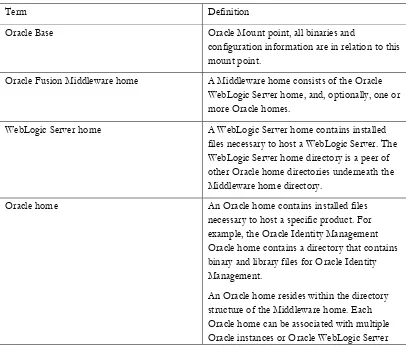Maximum
Availability
Architecture
Enterprise Deployment Overview... 1
Terminology ... 2
Benefits of Oracle Recommendations... 4
Built-in Security ... 4
High Availability... 5
The Enterprise Deployment Reference Topology ... 6
Third Party Components of Enterprise Deployments ... 10
Assumptions... 14
Installation Overview ... 16
Configuring the Network for Enterprise Deployments ... 17
Configure Virtual Server Names and Ports for the Load Balancer.17
Summary ... 20
Configuring the Database for Enterprise Deployments ... 20
Real Application Clusters ... 21
Configuring the Database for Oracle FMW 11g Metadata ... 22
Executing the Repository Creation Utility ... 24
Configuring Single Sign On for Enterprise Deployments ... 26
Install and Configure application tier ... 26
Install application tier on APPHOST1 ... 26
Configure APPHOST1 ... 32
Install Application Tier on APPHOST2 ... 46
Configure application tier on APPHOST2 ... 50
About the Node Manager ... 57
Enabling Host Name Verification for Node Manager - APPHOST157
Starting the Node Manager on APPHOST1 ... 61
Enabling Host Name Verification for Node Manager - APPHOST262
Starting the Node Manager on APPHOST2 ... 66
Install and Configure the Web Tier... 66
Install and Configure the First Oracle Web Tier on Webhost1 ... 66
Install and configure the second Oracle Web Tier on Webhost2 .. 73
Tidy up APPHOST1 and APPHOST2 ... 80
Remove Origin Servers from Site to Server Mapping ... 80
Scale Out ... 83
Enterprise Deployment Overview
What is an Enterprise Deployment?
An enterprise deployment is an Oracle best practices blueprint based on proven
Oracle high-availability and security technologies and recommendations for Oracle
Fusion Middleware. The high-availability best practices described in this document
make up one of several components of high-availability best practices for all Oracle
products across the entire technology stack—Oracle Database, Oracle Fusion
Middleware, Oracle Applications, Oracle Collaboration Suite, and Oracle Grid
Control.
An Oracle Fusion Middleware enterprise deployment:
•
Considers various business service level agreements (SLA) to make
high-availability best practices as widely applicable as possible
•
Leverages database grid servers and storage grid with low-cost storage to
provide highly resilient, lower cost infrastructure
•
Uses results from extensive performance impact studies for different
configurations to ensure that the high-availability architecture is optimally
configured to perform and scale to business needs
•
Enables control over the length of time to recover from an outage and the
amount of acceptable data loss from a natural disaster
•
Evolves with each Oracle version and is completely independent of hardware
and operating system
For more information on high availability practices, visit:
Terminology
Table 1-1 provides definitions for some of the terms that define the architecture of an Oracle Fusion Middleware environment:
Table 1-1 Oracle Fusion Middleware Architecture Terminology
Term Definition
Oracle Base Oracle Mount point, all binaries and
configuration information are in relation to this mount point.
Oracle Fusion Middleware home A Middleware home consists of the Oracle WebLogic Server home, and, optionally, one or more Oracle homes.
WebLogic Server home A WebLogic Server home contains installed files necessary to host a WebLogic Server. The WebLogic Server home directory is a peer of other Oracle home directories underneath the Middleware home directory.
Oracle home An Oracle home contains installed files necessary to host a specific product. For example, the Oracle Identity Management Oracle home contains a directory that contains binary and library files for Oracle Identity Management.
domains.
Oracle instance An Oracle instance contains one or more system components, such as Oracle Web Cache, Oracle HTTP Server, or Oracle Internet Directory. The system components in an Oracle instance must reside on the same machine. An Oracle instance directory contains updatable files, such as configuration files, log files, and temporary files.
The directory structure of an Oracle instance is separate from the directory structure of the Oracle home. It can reside anywhere; it need not be within the Middleware home directory.
Oracle WebLogic Server domain A WebLogic Server domain is a logically related group of Java components. A WebLogic Server domain includes a special WebLogic Server instance called the Administration Server, which is the central point from which you configure and manage all resources in the domain. Usually, you configure a domain to include additional WebLogic Server instances called Managed Servers. You deploy Java components, such as Web applications, EJBs, and Web services, and other resources to the Managed Servers and use the Administration Server for configuration and management purposes only.
Managed Servers in a WebLogic Server domain can be grouped together into a cluster.
Oracle Fusion Middleware farm Oracle Enterprise Manager Fusion Middleware
Control is a Web browser-based, graphical user interface that you can use to monitor and administer an Oracle Fusion Middleware farm.
An Oracle Fusion Middleware farm is a collection of components managed by Fusion Middleware Control. It can contain a
WebLogic Server domain, one or more Managed Servers and the Oracle Fusion Middleware system components that are installed, configured, and running in the domain.
Benefits of Oracle Recommendations
The Oracle Fusion Middleware configurations discussed in this guide are designed to ensure security of all transactions, maximize hardware resources, and provide a reliable, standards-compliant system for enterprise computing with a variety of applications. The security and high availability benefits of the Oracle Fusion Middleware configurations are realized through isolation in firewall zones and replication of software components.
Built-in Security
The Enterprise Deployment architectures are secure because every functional group of software components is isolated in its own DMZ, and all traffic is restricted by protocol and port. The following characteristics ensure security at all needed levels, as well as a high level of standards compliance:
• All external communication received on port 80 is redirected to port 443.
• Communication from external clients does not go beyond the load balancing router level.
• Components are separated between DMZs on the Web Tier, application tier, and the directory tier.
• Direct communication between two firewalls at any one time is prohibited.
• If a communication begins in one firewall zone, it must end in the next firewall zone. • Oracle Internet Directory is isolated in the directory tier DMZ.
• Identity Management components are in the DMZ.
• All communication between components across DMZs is restricted by port and protocol, according to firewall rules.
High Availability
The Enterprise Deployment Reference Topology
The instructions and diagrams in this guide describe a reference topology, to which variations may be applied.
This guide provides instructions for creating the Application and Web Server tiers of the myPortal company architecture, distributing the software components into the Enterprise Deployment architecture depicted below.
Understanding the Web Tier
The Web Tier is in the DMZ Public Zone. Web Cache and HTTP Servers are deployed in the Web Tier.
Web Cache is the first point on entry into the site, it performs two functions; Its primary function is to serve static web content from its cache, much faster than could be achieved by the Oracle HTTP Servers alone. If Web Cache does not have a cacheable page in its cache or that page is not current, then Web Cache will request the page from the attached Oracle HTTP server(s).
The second function of Web Cache is to load balance requests between several Oracle HTTP Servers.
The Oracle HTTP Server is responsible for assembling pages requested by the user. Page assembly is not always straightforward however. Depending on how the page is made up the Oracle HTTP Server will perform one of the following:
• If the page is a simple HTML document, then the Web Tier will find and return the document.
• If the web page needs to be assembled by executing a Java J2EE application then the Oracle Web Tier will route the request to Oracle WebLogic server, which after processing the request will send the result back to the user via the Oracle Web Tier.
• If the web page needs to be assembled by executing some other application such as PLSQL or CGI then the Oracle Web Tier will route the request to the appropriate application, and once that application has processed the request, it will send the result back to the user via the Oracle Web Tier.
• If the page being requested is protected, then the Oracle Web Server will invoke Oracle Identity Management (Single Sign On) to ensure that the user is authorized to view the requested page.
WLS_PORTAL and WLS_PORTAL1 are clustered together and mod_wl_ohs will load balance requests amongst them.
When a request needs authorization the Oracle HTTP Server will intercept the request and if necessary redirect the browser to the Oracle Single Sign Server(s) for authentication.
The Oracle Web Caches are clustered together to provide a global cache which is consistent across nodes.
In this implementation user requests are received at the load balancer on port 443. These requests are passed on to the Oracle Web Caches using the HTTP protocol on port 7777. If the originating request is using the SSL protocol (HTTPS) then the load balancer will strip off the encryption prior to sending it into the site. It will encrypt traffic returning to the user. This enables the site to operate in the most efficient manner possible.
Understanding the Application Tier
The application tier is where the main application logic resides. Oracle WebLogic servers resident in this tier, are responsible for the application logic. Sometimes this application logic takes the form of C processes, which are started by the WebLogic application. In this scenario WebLogic is responsible for starting/stopping and channeling work to these C processes. An example of this behavior is the Forms runtime process.
Requests are routed to the application tier from the Oracle Web Tier by mod_wl_ohs.
Understanding the Database Tier
Oracle Portal is an application built mainly in PLSQL. The Oracle application tier, interacts with the Portal Metadata repository to construct web pages, this metadata is stored within an Oracle Database, along with user content. Because the database is such an integral part of the
infrastructure, this database also needs to be highly available. Oracle therefore recommends that the metadata repository be placed into an Oracle Real Application Clusters database.
Installing an Enterprise deployment is complex; to simplify this and to provide intermediary checkpoints this guide uses the following approach:
1. Install Oracle Portal on APPHOST1.
2. Fully configure APPHOST1 to support access via the load balancer.
3. Install APPHOST2.
4. Fully configure APPHOST2 to support access via the load balancer.
The above steps include configuring Oracle Web Cache and the Oracle HTTP server. If a simple HA configuration is desired then no further steps are necessary. If however the full enterprise deployment as described above is being implemented the following must also be done.
5. Install Oracle Web Tier on WEBHOST1.
6. Fully configure Web Tier on WEBHOST1.
7. Install Oracle Web Tier on WEBHOST2.
8. Fully configure Web Tier on WEBHOST2.
9. Disable/Remove the Web tier components on APPHOST1.
10. Disable/Remove the Web tier components on APPHOST2.
What to Install
The following table identifies the source for installation of each software component:
Component CD
Oracle Database Oracle Database CS (10.2.0.4 or 11.1.0.7 and 11.2)
Oracle Portal Oracle Portal, Forms, Reports and Discoverer CD (11.1.1.2.0)
Repository Creation Utility Oracle Fusion Middleware Repository Creation Utility CD (11.1.1.2.0)
Oracle Web Tier Oracle Fusion Middleware Web Tier and Utilities CD (11.1.1.2.0)
Third Party Components of Enterprise Deployments
load balancer
This enterprise topology uses an external load balancer. This external load balancer should have the following features:
• Ability to load-balance traffic to a pool of real servers through a virtual host name: Clients access services using the virtual host name (instead of using actual host names). The load balancer can then load balance requests to the servers in the pool.
• Port translation configuration
• Monitoring of ports (HTTP and HTTPS)
• Virtual servers and port configuration: Ability to configure virtual server names and ports on your external load balancer, and the virtual server names and ports must meet the following requirements:
• The load balancer should allow configuration of multiple virtual servers. For each virtual server, the load balancer should allow configuration of traffic management on more than one port. For example, for OracleAS Clusters, the load balancer needs to be configured with a virtual server and ports for HTTP and HTTPS traffic.
• Ability to detect node failures and immediately stop routing traffic to the failed node. • Resource monitoring / port monitoring / process failure detection: The load balancer
must be able to detect service and node failures (through notification or some other means) and to stop directing non-Oracle Net traffic to the failed node. If your external load balancer has the ability to automatically detect failures, you should use it.
• Fault tolerant mode: It is highly recommended that you configure the load balancer to be in fault-tolerant mode.
• Other: It is highly recommended that you configure the load balancer virtual server to return immediately to the calling client when the backend services to which it forwards traffic are unavailable. This is preferred over the client disconnecting on its own after a timeout based on the TCP/IP settings on the client machine.
• SSL acceleration (this feature is recommended, but not required)
Managing port numbers
Many Oracle Fusion Middleware components and services use ports. As an administrator, it is important to know the port numbers used by these services, and to ensure that the same port number is not used by two services on your host.
Most port numbers are assigned during installation.
Note: It is important that any traffic going from the Oracle HTTP servers to the WebLogic servers has access through any firewalls.
Oracle Single Sign On
The Oracle Portal topology requires access to a highly available Enterprise Deployment Identity Management. Oracle Portal uses Single Sign On 10g (minimum version 10.1.4.3). Creating a highly available Identity Management topology is beyond the scope of this document. Further information can be found at:
http://download.oracle.com/docs/cd/B14099_19/core.1012/b13998/selecting.htm#sthref75
http://download.oracle.com/docs/cd/B14099_19/core.1012/b13998/security.htm#CDDFHG CF
Other variants of the above topology using 11g stack (for example for OID) are possible and supported to work with this configuration but detailed description of these is out of scope of this topology
Understanding the Directory Structure
Once the installation is complete the following directory structure will exist:
Directory Shared Purpose
/u01/app/oracle N Oracle Base Directory
/u01/app/oracle/product/fmw N Middleware Home Directory
/u01/app/oracle/product/fmw/Portal N Oracle Home (application tier)
/u01/app/oracle/product/fmw/web N Oracle Home (Web Tier)
/u01/app/oracle/product/fmw/user_projects N Domain Home Directory
/u01/app/oracle/admin/Portal1 N Oracle Instance (APPHOST1)
/u01/app/oracle/admin/Portal2 N Oracle Instance (APPHOST2)
/u01/app/oracle/admin/web1 N Oracle Instance (WEBHOST1)
/u01/app/oracle/admin/web2 N Oracle Instance (WEBHOST2)
Special Installation and Configuration Considerations
Many Oracle Fusion Middleware components and services use ports. As an administrator, you need to know the port numbers used by these services, and to ensure that the same port number is not used by two services on a host.
The table below lists the ports used in the Oracle Portal topology, including the ports that need to be opened on the firewalls in the topology.
• FW0 refers to the outermost firewall.
• FW1 refers to the firewall between the Web Tier and the application tier. • FW2 refers to the firewall between the application tier and the directory tier.
Type Firewall Ports Protocol Inbound/
Outbound
Comments
Browser request FW0 443 HTTPS/LBR1 In/out
Browser request FW0 80 HTTP/LBR1 In/out
LBR to WC FW1 7777
9401
9402
HTTP NA NA
WC to OHS NA 7778 HTTP In/out
OHS to WLS FW2 7050 HTTP In/out
Admin Console Access
Depends 7001 HTTP/Admin Server-EM and t3
Database Access FW2 1521 SQLNET In/out
WC Invalidation Requests
FW3 9401 HTTP Out Database sends invalidation requests to loadbalancer.
Node Manager NA NA TCP/IP NA
Assumptions
For the remainder of this document the following assumptions have been made, when building an Enterprise deployment, the values listed below (especially usernames/passwords) should be changed.
Site Names
The following site names are used by this Enterprise Deployment:
Name Purpose
myPortal.mycompany.com Portal Site Name
login.mycompany.com Single Sign On
Ports
The following Ports are assumed for the purposes of this document. All of these
ports can be changed during the installation.
Purpose Host(s) Port Comment
myPortal.mycompany.com load balancer 443 SSL port on the load balancer
Web Cache HTTP WEBHOST1
WEBHOST2
7777 Web Cache HTTP Port
Web Cache HTTPS WEBHOST1
WEBHOST2
4443 Web Cache HTTPS Port
Web Cache Invalidation WEBHOST1
WEBHOST2
9401 Web Cache Invalidation Port
Web Cache Admin WEBHOST1
WEBHOST2
9400 Web Cache Administration Port
HTTP Server (OHS) - HTTP WEBHOST1
WEBHOST2
7778 OHS HTTP Listening Port
HTTP Server (OHS) – HTTPS WEBHOST1
WEBHOST2
4444 OHS HTTPS Listening Port
HTTP Server Admin Port WEBHOST1
WEBHOST2
8889 OHS Administration Port
OPMN Local Port WEBHOST1
WEBHOST2
APPHOST1
APPHOST2
1880 OPMN Management Port
WebLogic Admin Port APPHOST1 7001 WebLogic Administration Server Port
WLS_PORTAL APPHOST1 7050 WebLogic Managed Server Port
WLS_PORTAL_2 APPHOST2 7050 WebLogic Managed Server Port
Internet Directory SSOHOST 389/4
443
Single Sign On SSOHOST 7777 Single Sign on Listening Port.
WebLogic
The following have been assumed for the purposes of this paper, although it is recommended that these values be changed for your environment:
Purpose Value Comment
Web logic Domain Name Portal Name assigned to the WebLogic domain
WebLogic Admin User WebLogic WebLogic Administrator User Name
Installation Overview
Creating an enterprise deployment is a complicated process. This section summarizes the steps that need to be undertaken to create such a deployment:
1. If it does not already exist create an enterprise identity management deployment with Oracle Single Sign-on
2. Configure Network and load balancer
3. Create a Highly Available Database to store the portal metadata.
4. Create a portal metadata repository in the newly created database using the Repository Creation Utility.
5. Install WebLogic Server on APPHOST1.
6. Install and initial configuration of Oracle Portal on APPHOST1.
7. Configure Oracle HTTP Server on APPHOST1.
8. Configure Oracle Web Cache on APPHOST1.
9. Rewire portal to use the load balancer.
11. Create a Database Wallet.
12. Register Portal with Oracle Single Sign On.
13. Configure Host Assertion in Oracle WebLogic Server.
14. Install Oracle WebLogic Server on APPHOST2
15. Install and perform initial configuration of Oracle Portal on APPHOST2
16. Copy Files from APPHOST1 to APPHOST2
17. Introduce APPHOST2 to Web Cache.
18. Cluster Web Cache Instances on APPHOST1 an APPHOST2
19. Install Oracle Web Tier on WEBHOST1 and WEBHOST2
20. Introduce WEBHOST1 and WEBHOST1 to Web Cache Cluster.
21. Copy files from APPHOST1 to WEBHOST1 and WEBHOST2.
22. Tidy up installation.
Configuring the Network for Enterprise Deployments
This section describes some of the network prerequisites for the enterprise deployment.
Oracle Portal uses an external load balancer, which must support:
• Virtual server name and port configuration • Process failure detection
Many Oracle Fusion Middleware components and services use ports. When configuring an enterprise deployment, it is important to know which port numbers are used by these services, and to ensure that the same port number is not used by two services. The Oracle installer will check to make sure that the ports you wish to use are not in use already.
Configure Virtual Server Names and Ports for the Load Balancer.
• A virtual IP address (VIP1) that listens for requests to myPortal.mycompany.com on port 443 (an HTTPS listening port), and balances them to the application tier Oracle Web Caches running on WEBHOST1 and WEBHOST2 port 7777 (an HTTP listening port). You must configure the load balancing router to perform protocol conversion.
• The virtual IP address VIP1 listens for requests to myPortal.mycompany.com on port 7777 (an HTTP listening port), and balances them to the application tier Oracle Web Caches on WEBHOST1 and WEBHOST2 port 7777 (an HTTP listening port). Port 7777 on the load balancing router receives the HTTP loop-back requests made by the Parallel Page Engine. The 7777 port also receives requests from the Portal Metadata Repository for web provider design time messages. This configuration may require a Network Address Translation (NAT) rule in the load balancing router in order for the loop-back request from the PPE to succeed.
Note: For security reasons, port 7777 on the load balancing router should not be visible to external users.
• The virtual IP address VIP1 listens for requests to myportal.mycompany.com on port 9401 (an HTTP listening port), and balances them to the application tier Oracle Web Caches on WEBHOST1 and WEBHOST2 port 9401 (an HTTP listening port). Port 9401 port on the load balancing router receives invalidation messages from the Oracle Portal Repository when content that is cached in Oracle Web Cache becomes stale. This configuration might require a Network Address Translation (NAT) rule in the load balancing router in order for the invalidation requests from the Oracle Portal repository to succeed.
To monitor port 7777, use the following URL in the load balancing router configuration:
hostname:port/_oracle_http_server_Web Cache_static_.html
For example:
http://webhost1.mycompany.com:7777/_oracle_http_server_Web Cache_static_.html
If the load balancing router receives a response from this URL, then the OracleAS Web Cache instance is running. If not, then the process or the server is down, and the load balancing router will forward all requests to the surviving computer.
To monitor port 9401, use the following URL in the load balancing router configuration:
http://hostname.domain.com:9401/x-oracle-cache-invalidate-ping
For example:
http://apphost1.mycompany.com:9401/x-oracle-cache-invalidate-ping
The load balancing router sends an HTTP request to this URL; the response header resembles the following:
HTTP/1.0
The load balancing router must be configured to detect the string HTTP in the first line of the response header. Thus, when the load balancing router detects HTTP in the first line of the response header, the invalidation port is available. If not, then all invalidation requests are routed to the surviving computer.
If a proxy server is being used, follow the instructions in Section "Configuring a Reverse Proxy for OracleAS Portal and OracleAS Single Sign-On".
The sqlnet.ora file must be updated to prevent connection time outs related to the load balancing router and firewall. See Section 4.1.5, "Configuring the Time out Value in the sqlnet.ora File".
Summary
To summarize, the load balancer requires the following configuration:
Configuring the Database for Enterprise Deployments
The myPortal.mycompany.com application requires a database to store its information in. This database should be a highly available Real Application Clusters database with the following characteristics:
Before beginning to install and configure the Portal components, the following steps must be performed:
• Install and configure the Oracle database repository.
• Create the Oracle Portal Management schemas in the database using the Repository Creation Utility (RCU).
Database versions supported
• Oracle Database 10g Release 2 (10.2.0.4) • Oracle Database 11g Release 1 (11.1.0.7)
SQL>select version from sys.product_component_version where product like 'Oracle%';
Real Application Clusters
The database used to store the metadata repository should be highly available in its own right, for maximum availability Oracle recommends the use of an Oracle Real Application Clusters (RAC) database.
Ideally the database will use Oracle ASM for the storage of data, however this is not necessary.
If using ASM, then ASM should be installed into its own Oracle Home and have two disk groups:
• 1 for the Database Files. • 1 for the Flash Recovery Area.
If using Oracle ASM it is recommended that Oracle Managed Files also be used.
Installing and Configuring the Database Repository
Oracle Clusterware
• For 10g Release 2 (10.2), see the Oracle Database Oracle Clusterware and Oracle Real Application Clusters Installation Guide.
• For 11g Release 1 (11.1), see Oracle Clusterware Installation Guide.
Automatic Storage Management
• For 10g Release 2 (10.2), see Oracle Database Oracle Clusterware and Oracle Real Application Clusters Installation Guide.
• When the installer is run, select the Configure Automatic Storage Management option in the Select Configuration page to create a separate Automatic Storage Management home.
Oracle Real Application Clusters
• For 10g Release 2 (10.2), see Oracle Database Oracle Clusterware and Oracle Real Application Clusters Installation Guide.
• For 11g Release 1 (11.1), see Oracle Real Application Clusters Installation Guide.
Configuring the Database for Oracle FMW 11g Metadata
Create a Real Applications Clusters Database with the following characteristics:
• Database should be in archive log mode to facilitate backup and recovery. • Optionally Flashback should be enabled.
• Database is created with ALT32UTF8 character set. • Database block size of 8K
• In addition the database will have the following minimum initialization parameters defined:
Parameter Value
aq_tm_processes 1
dml_locks 200
job_queue_processes 10
open_cursors 400
session_max_open_files 50
sessions 400
sga_target 512Mb
sga_max_size 800Mb
pga_aggregate_target 100Mb
Database Services
Oracle recommends using the Oracle Enterprise Manager Cluster Managed Services Page to create database services that client applications will use to connect to the database. For complete instructions on creating database services, see the chapter on Workload Management in the Oracle Database Oracle Clusterware and Oracle Real Application Clusters Administration and Deployment Guide.
SQL*Plus can be used to configure your RAC database to automate failover for Oracle Portal using the following instructions:
1. Use the CREATE_SERVICE subprogram to both create the database service and enable high-availability notification and configure server-side Transparent Application Failover (TAF) settings:
prompt> sqlplus "sys/password as sysdba" SQL> EXECUTE DBMS_SERVICE.CREATE_SERVICE (SERVICE_NAME => 'portal.mycompany.com', NETWORK_NAME => 'portal.mycompany.com', AQ_HA_NOTIFICATIONS => TRUE,
FAILOVER_METHOD => DBMS_SERVICE.FAILOVER_METHOD_BASIC, FAILOVER_TYPE => DBMS_SERVICE.FAILOVER_TYPE_SELECT, FAILOVER_RETRIES => 5, FAILOVER_DELAY => 5);
2. Add the service to the database and assign it to the instances using srvctl:
prompt> srvctl add service -d portal -s portal -r racnode1,racnode2
3. Start the service using srvctl:
Note:
For more information about the SRVCTL command, see the Oracle Real Application Clusters Administration and Deployment Guide.
If you already have a service created in the database, make sure that it is enabled for high-availability notifications and configured with the proper server-side Transparent Application Failover (TAF) settings. Use the DBMS_SERVICE package to modify the service to enable high availability notification to be sent through Advanced Queuing (AQ) by setting the
AQ_HA_NOTIFICATIONS attribute to TRUE and configure server-side Transparent Application Failover (TAF) settings, as shown below:
prompt> sqlplus "sys/password as sysdba" SQL> EXECUTE DBMS_SERVICE.MODIFY_SERVICE (SERVICE_NAME => 'portal.mycompany.com', AQ_HA_NOTIFICATIONS => TRUE,
FAILOVER_METHOD => DBMS_SERVICE.FAILOVER_METHOD_BASIC, FAILOVER_TYPE => DBMS_SERVICE.FAILOVER_TYPE_SELECT, FAILOVER_RETRIES => 5, FAILOVER_DELAY => 5);
For more information about the DBMS_SERVICE package, see the Oracle Database PL/SQL Packages and Types Reference.
Executing the Repository Creation Utility
The Repository Creation Utility (RCU) ships on its own CD as part of the Oracle Fusion Middleware 11g kit.
You run RCU to create the collection of schemas used by Identity Management and Management Services.
Issue this command:
prompt> RCU_HOME/bin/rcu &
Screen Action
Create Repository Select Create
Click Next.
Specify Installation Location
Specify the following values:
Fusion Middleware Home Location (Installation Location) for example:
/u01/app/oracle/product/FMW/RCU
Database Connection Details
Specify the following values:
Database Type: Oracle Database
Host Name: Enter one of the RAC nodes (use the VIP name)
Port: Enter the listener port
Service Name: Enter the service name of the RAC database.
User Name: Enter sys
Password: Enter the sys user password.
Role: Select SYSDBA
Click Next.
Check Pre-Requisites
Click OK when the pre-requisites have been validated.
Select Components
Specify the following values:
Create New Prefix: Enter a prefix to be added to database schemas. For example MYP
Components: Check AS Common Schemas -> Metadata Services
Portal and BI -> Portal
All other components should be unchecked.
Click Next
Check Pre-Requisites
Click OK when the pre-requisites have been validated.
Schema Passwords Enter passwords for each of the portal schemas or use the same password for all schemas.
Click Next
Map Tablespaces Click Next to accept the defaults
Create Tablespaces
Select Yes to allow the RCU to create any missing tablespaces.
Creating tablespaces
Select OK to acknowledge Table space creation.
Summary Click Create to begin the creation process.
Configuring Single Sign On for Enterprise Deployments
Prior to starting this installation a highly available Oracle Single Sign On (Identity Management) needs to be in place and configured. Configuration of Oracle Identity Management is beyond the scope of this document.
Install and Configure application tier
Install application tier on APPHOST1
Install WebLogic Server
The first step in the installation procedure is to install WebLogic Server binaries
On Windows issue the command: server103_win32.exe
Screen Action
Welcome Click Next.
Choose
Middleware Home Directory
Select Create a New Middleware Home
Enter a value for the Middleware Home directory. This will be known henceforth MW_HOME.
For example /u01/app/oracle/product/FMW
Click Next.
Register for Security Updates
Choose whether or not to receive security updates from Oracle Support. If desired enter an email address and the appropriate Oracle Support Password.
Click Next
Directories Click Next.
Installation Summary
Click Next.
Installation Complete
Uncheck runQuickstart and
Click Done.
Install Oracle Portal Software
The next step in the installation procedure is to install Oracle Portal binaries into the MW_HOME created above
On Windows issue the command: setup.exe
Note: Before starting the install ensure that the following environment variables (UNIX) are not set:
• LD_ASSUME_KERNEL • ORACLE_BASE
• LD_LIBRARY_PATH
Screen Action
Welcome Click Next.
Installation Type Install Software and Configure
Click Next.
Prerequisite Checks
Once all checks have passed.
Click Next
Specify Installation Location
Enter the following Values:Middleware Home: Enter the value for MW_HOME
For example /u01/app/oracle/product/FMW
Oracle Home: Enter the installation directory for Portal. ** Note this will be placed under the MW_HOME directory.
For example Portal
WebLogic Server Directory: Enter the installation directory for Oracle WebLogic server. This should be MW_HOME/wlserver_10.3
For example /u01/app/oracle/product/FMW/wlserver_10.3
Home.
This will be known henceforth as ORACLE_INSTANCE
For example
/u01/app/oracle/admin/PortalDomain/Portal1
Oracle Instance Name: Portal1
Click Next
Select Domain Select Create New Domain and enter the values:
User Name: Name of user to log into the WebLogic domain.
User Password: Password for the domain.
Confirm Password: The same as above
Domain Name: Name for the Domain: PortalDomain
Click Next
Configure Components
As a minimum ensure that the following values are checked:
Server Components – Oracle Portal
Management Components – Enterprise Manager
Ensure that the clustered box is ticked.
Click Next.
Configure Ports Select Specify Ports using Configuration File
In HA implementations whilst not mandatory it makes life simpler if all of the ports used by the various components are synchronized across hosts. Oracle allows the bypassing of Automatic port Configuration by specifying ports to be used in a file.
Select a File Name and then click View/Edit. The file will look like this:
[DOMAIN]
Domain Port No = 7001 [OHS]
#Listen port for OHS component Oracle HTTP Server Port No = 7780
[WEB CACHE]
#Port no for WebCache component (also used for virtual server port)
Oracle Web Cache Port No = 7777
#Adminstration port no for WebCache component Oracle Web Cache Administration Port No = 9400 #STATISTICS port no for WebCache component Oracle Web Cache Statistics Port No = 9402 #INVALIDATION port no for WebCache component Oracle Web Cache Invalidation Port No = 9401 [OPMN]
#Process Manager Local port no
Oracle Process Manager Local Port No = 1880 [MANAGEDSERVER]
#Port no for Portal Managed Server
Oracle WLS Portal Managed Server Port No = 7050
You can find a sample staticports.ini file on installation Disk1 in the stage/Response directory.
Specify Schema Specify the following values:
Database Connect String in the format: racnode1-vip:ListenerPort:racnode2-vip:[email protected]
Portal Schema Name: MYP_PORTAL
Portal Schema Password: Enter password entered in RCU
Click Next
Specify Portlet Schema
Specify the following values:
Portlet Schema Name: MYP_PORTLET
Portlet Schema Password: Enter password entered in RCU
Click Next
Specify Application Identity Store
Specify the following values:
Hostname: Name of oid server: login.mycompany.com
Port: OID port:389
User Name: cn=orcladmin
Password: OID’s orcladmin password.
Click Next
Summary Click Install to begin the creation process.
When prompted the script oracleRoot.sh needs to be run as the root user – UNIX installations only.
Validation
Test URL Result
Test Portal
http://APPHOST1.mycompany.com:7777/portal/pls/portal/ Portal Home Page Displayed
Test Portal Login
http://myPortal.mycompany.com/portal/pls/portal Log into Portal using the user account orcladmin
Test WebLogic Admin Console
http://APPHOST1.mycompany.com:7001/console Login using admin
credentials specified above
Test EM http://APPHOST1.mycompany.com:7001/em Login using admin
credentials specified above
Test Webcache Admin
http://APPHOST1.mycompany.com:9400/Web Cacheadmin Login using admin credentials
administrator/administrator
Configure APPHOST1
Create boot.properties file
Create a boot.properties file for the Administration Server on APPHOST1. The boot.properties file enables the Administration Server to start without prompting you for the administrator username and password.
In a text editor, create a file called boot.properties in the directory
DOM_HOME/servers/AdminServer/security, and enter the following lines in the file:
username=<adminuser>
Restarting the Administration Server will encrypt the values in the above file, for that reason it is recommended that the Administration Server be restarted on each node, which can host it.
The Administration Server is stopped using the script stopWebLogic.sh which is located in DOM_HOME/bin and started using the script startWebLogic also located in
DOM_HOME/bin
Set Admin Server Listen Address
To do this, login to the WebLogic console using the URL:
http://apphost1.mycompany.com:7001/console
Select Environment – Servers from the Domain Structure Menu
Click on AdminServer(admin)
Click on Lock and Edit from the Change Center.
Set the listen address to the DNS name referring to the network card you wish to use. This is generally the public server name.
Click Save
Click Activate Changes from the Change Center.
Restart the Administration server to enable the changes.
The Administration Server is stopped using the script stopWebLogic.sh which is located in DOM_HOME/bin and started using the script startWebLogic also located in
DOM_HOME/bin
Configure sqlnet.ora
Create a file called sqlnet.ora in the directory ORACLE_INSTANCE/config/ and add the following entry to the file:
TCP.CONNECT_TIMEOUT=10
Configure Virtual Hosts
In order for Portal to work with the load balancer two virtual hosts need to be
created.
Create a file called virtual_hosts.conf in
ORACLE_INSTANCE/config/OHS/ohs1/moduleconf
Add the following entries to the file:
NameVirtualHost *:7778 <VirtualHost *:7778>
ServerName https://myPortal.mycompany.com:443 RewriteEngine On
RewriteOptions inherit UseCanonicalName On </VirtualHost>
<VirtualHost *:7778>
ServerName apphost1.mycompany.com:7777 RewriteEngine On
RewriteOptions inherit UseCanonicalName On </VirtualHost>
Configure Web Cache
Log into the Enterprise Manager Administration Console
Log into the Enterprise Manager Console using the URL:
http://apphost1.mycompany.com:7001/em
Default User Name and Password are the same as the domain username and password entered during the installation.
Create Site
In the Navigator window, expand the Web Tier tree.
Click on the component wc1
Select Create Site
Enter the following information to add the following site:
Site: myPortal.mycompany.com
Host Name myPortal.mycompany.com
Port 443
Default site Yes
Site Wide Compression Yes
Site Alias – Host Name myPortal.mycompany.com
Site Alias - Port 7777
Site Alias – Host Name myPortal.mycompany.com
Site Alias - Port 80
Leave everything else at the default. and then click Submit.
Select OK to save each entry
Remove all other site entries from the list.
Create Site to Server Mapping
On the same page select Create in the Site-to-server Mapping section.
Enter the following information to add the site
Host Pattern myPortal.mycompany.com
Port Pattern 443
Click OK to store the site.
Remove all other site entries from the list by clicking on each entry and then clicking the Delete button.
Ensure that the site APPHOST1.mycompany.com:443 appears first in the list of site to server mappings.
Click Apply to save the changes.
Enable Session Binding
The session binding feature in OracleAS Web Cache is used to bind user sessions to a given origin server to maintain state for a period of time. Although almost all components running in a default OracleAS portal mid-tier are stateless, session binding is required for two reasons:
• The Web Clipping Studio, used by both the OracleAS Web Clipping Portlet and the Web Page Data Source on OmniPortlet uses HTTP Sessions to maintain state, for which session binding must be enabled.
• Enabling session binding forces all the user requests to go to a specific OracleAS Portal middle tier, resulting in a better cache hit ratio for the portal cache.
Follow these steps to enable session binding:
From the drop down list at the top of the page select Administration – Session Configuration
Select the site myPortal.mycompany.com:443 from the drop down list.
In the Session Binding session select Cookie based Session Binding with any Set Cookie
Select Apply to save the changes.
Change Web Cache Passwords
This is achieved by:
In the Navigator window, expand the Web Tier tree.
Click on the component wc1
From the drop down list at the top of the page select Administration – Passwords
Enter a new invalidation password and administration passwords, confirm and click Apply
Restart Web Tier (OHS and Web Cache)
Having made the above changes the Web Tier components need to be restarted. This can be achieved by issuing the commands:
Restart the Oracle HTTP Server using the commands:
opmnctl stopall opmnctl startall
Validate Configuration
In order to validate the configuration the following tests should be performed:
Test URL Result
Test load balancer
http://myPortal.mycompany.com/ Home page displayed
Test load balancer via SSL
https://myPortal.mycompany.com/ Home page displayed
Test load balancer Termination (**)
(**) Note: owa_util.print_cgi_env needs to be enabled by:
Adding: PlsqlExclusionList "#None#" in the portal_dads.conf. file located in
DOM_HOME/config/fmwconfig/servers/WLS_PORTAL/applications/portal/configuration/ portal_dads.conf
From the database servers check that it is possible to contact the Webcache page invalidator. From each database host issue the command:
telnet myPortal.mycompany.com 9401
Ensure that no connection error messages are returned.
Rewire Portal Repository
Log into the domain via Enterprise Manager using the URL:
http://apphost1.us.oracle.com:7001/em
Expand the Fusion Middleware Menu on the left hand side.
Expand the Portal menu (under Fusion Middleware Menu)
Click on Portal and then right click on Portal again.
Select settings Wire Configuration
Enter the following information:
Portal Midtier
host Enter the DNS name of the load balancer For example
myportal.mycompany.com
Port Enter the SSL port that the load balancer is listening on. for example 443
SSL Protocol Ensure that this is ticked.
WebCache
host Enter the DNS name of the load balancer for example
myportal.mycompany.com
Invalidation Port Enter the Portal Invalidation port as configured at the load balancer e.g. 9401
Invalidation User Name
invalidator
Invalidation Password
Password for the above account.
Click Apply to start the rewire.
After the rewire is complete click on the Portal Menu option again, and ensure that the Portal URL now shows:
https://myportal.mycompany.com:443/portal/pls/portal
Configure Parallel Page Engine Look-Back with load balancer
The purpose of the Parallel Page Engine (PPE Servlet) is to construct pages that have been requested by users. It does this by receiving the page request from a user, making its own new requests to fetch all the pieces of the page "in parallel", assembling these pieces into a single page file and then sending the page content back to the end user (or back to the client browser).
These internal requests should be kept inside of the organization, and be served using the HTTP protocol. To enable this:
Log into the Enterprise Manager as described above. Select Fusion Middleware -> Classic -> Portal from the object browser on the left.
In the Advanced Properties section add the following information:
UsePort Select the internal loopback port number for example: 7777
Use Scheme http
HTTPS Ports 443
Click Apply to save the settings.
Restart the WebLogic Managed Server from the WebLogic admin console:
Connect to the console using the URL: http://APPHOST1.mycompany.com:7001/console
Select Servers, and then select the Control tab. Select the box next to WLS_PORTAL, select Shutdown then Startup.
Create a Database Wallet
Portal requires a wallet in the database in which the portal schema resides. The certificate of the load balancer is stored in this wallet.
Before starting this process it is necessary to copy the certificate to the database servers.
Each browser does this in a slightly different way below are the instructions for the Internet Explorer 7 and Firefox browsers:
Use the browser to access the URL https://myportal.mycompany.com.
Follow the browsers prompts to save or import the certificate.
Firefox
Go to Firefox -> Preferences – Advanced – Encryption – view certificates
Highlight the certificate for myportal.mycompany.com select export and give the file a name.
Internet Explorer 7
Find the certificate in the various certificate stores (the location will depend on where you requested it to be stored when you imported the certificate when you accessed the site).
Highlight the certificate
Click on Export
The Export wizard will be started.
Click Next
Select DER encoded binary X.509 (.CER), which is the default.
Click Next
Specify a file name
Click Next
Click Finish.
Import Certificate into database wallet.
Copy this file to the database server.
Save the certificate if requested to do so.
Having obtained a copy of the certificate the next step is to create a wallet on each of the database servers and import this certificate. This is achieved using the Oracle Wallet Manager from the database server. Note this has to be performed on all of the RAC nodes:
type owm to invoke the Oracle Wallet Manager
Select Wallet -> New
Select No to NOT create the wallet in the default location.
Enter a password for the wallet (keep a note of this as it will be required later).
Set the wallet type to standard.
Select No to the question “Do you want to create a certificate at this time?”
Select “Select a file that contains the certificate” and Click OK
Select the certificate file selected above and click import.
Select Wallet and Save As
Select a location for the wallet for example $ORACLE_BASE/admin/DB_NAME/wallet
Repeat for successive nodes.
Identify the Wallet to Portal
Now that the certificate is stored inside the database wallet, the location of the wallet has to be stored within the Portal repository. This is achieved by running the sqlplus script secwc.sql which is located in the directory:
ORACLE_HOME/portal/admin/plsql/wwc
For example
sqlplus myp_portal/[email protected]
Note:
It may be necessary to create a database entry in the file tnsnames.ora located in ORACLE_HOME/network/admin
SQL> @secwc ‘file:$ORACLE_BASE/admin/DB_NAME/wallet’ ’walletpassword’
Notes:
Use the absolute path to the wallet - do not use environment variables
walletpassword is the password for the wallet.
Use the path to the wallet directory not the wallet file itself.
Register with SSO
These steps must be carried out from the Single Sign-On (SSO) server:
5. Execute ORACLE_HOME/sso/bin/ssoreg.sh (ssoreg.bat on Windows) with the following parameters
-site_name myPortal.mycompany.com
-mod_osso_URL https://myPortal.mycompany.com -config_mod_osso TRUE
-oracle_home_path ORACLE_HOME -config_file /tmp/osso.conf
-admin_info cn=orcladmin
-
virtualhost
-
remote_midtier
6. Copy /tmp/osso.conf to the Portal mid-tier home location $ORACLE_INSTANCE/config/OHS/ohs1
7. Restart Oracle HTTP Server by issuing the command
ORACLE_HOME/opm/bin/opmnctl restartproc process-type=OHS
8. Log into the Single Sign-On Server via the URL http://login.mycompany.com/pls/orasso
9. Go to the administration page and then Administer Partner applications. Delete the entry for apphost1.mycompany.com
Restart Web Tier (OHS and Web Cache)
Having made the above changes the Web Tier components need to be restarted. This can be achieved by issuing the commands:
Restart the Oracle Web Tier components using these commands:
opmnctl stopall opmnctl startall
Note: Prior to issuing these commands ensure that then environment variable ORACLE_INSTANCE is set to the value that was entered during the install above.
Because the Oracle HTTP Server acts as a proxy for WebLogic, by default certain CGI environment variables are not passed through to WebLogic. These include the host and port. WebLogic needs to be told that it is using a virtual site name and port so that it can generate internal URLs appropriately.
Log into the WebLogic administration console using the following URL
http://apphost1.mycompany.com:7001/console
Select Clusters from the home page or alternatively Environment -> Clusters from the Domain structure menu.
Click Lock and Edit in the Change Center Window to enable editing.
Click on the Cluster Name (cluster_portal)
Select HTTP and enter the following values:
Parameter Value
Frontend Host myportal.mycompany.com
Frontend HTTP Port 80
Frontend HTTPS Port 443
This ensures that any HTTPS URLs created from within WebLogic are directed to port 443 on the load balancer.
Click Activate Changes in the Change Center window to enable editing.
Restart the WLS_PORTAL Managed Server by:
Select Servers from the home page or alternatively Environment -> Servers from the Domain structure menu.
Select the Control tab
Select the box next to WLS_PORTAL
Click Yes to shutdown the managed server.
Once the server is shutdown
Select the box next to WLS_PORTAL
Click on Start
Click Yes to start the managed server
Validate Configuration
In order to validate the configuration the following tests should be performed:
Test URL Result
https://myPortal.mycompany.com/portal/pls/portal Portal Home Page Displayed
Test Portal Login vi load balancer
https://myPortal.mycompany.com/portal/pls/portal Should be able to login using account orcladmin
Troubleshooting
Sometimes after performing the above steps a WWC-0000 message is displayed along with error text which starts something like:
@ ;i=pls%2Forasso%2Forasso.wwsso_app_admin.fapp_process_login%3Fp_app_id%3D;
Accept=text/html Accept-Charset=ISO-8859-1,utf-8;q=0.7,*;q=0.7…..
This error text indicates that the load balancers certificate is not correctly stored in the database wallet and identified correctly to Portal.
Redo sections:
Create a Database Wallet
Identify the Wallet to Portal
Install Application Tier on APPHOST2
Install WebLogic Server
The first step in the installation procedure is to install WebLogic Server binaries onto APPHOST2
On UNIX issue the command: server103_linux32.bin
On Windows issue the command: server103_win32.exe
Screen Action
Welcome Click Next.
Choose
Middleware Home Directory
Select Create a New Middleware Home
Enter a value for the Middleware Home directory. This will be known henceforth as MW_HOME.
For example /u01/app/oracle/product/FMW
Click Next.
Security Updates desired enter an email address and the appropriate Oracle Support Password.
Click Next
Choose Install Type
Select Typical
Click Next.
Choose Product Installation Directories
Click Next.
Installation Summary
Click Next.
Installation Complete
Uncheck runQuickstart and
Click Done.
Install Oracle Portal Software
The next step in the installation procedure is to install Oracle Portal binaries into the MW_HOME created above
On UNIX issue the command: runInstaller
On Windows issue the command: setup.exe
Note: Before starting the install ensure that the following environment variables (UNIX) are not set:
• LD_ASSUME_KERNEL • ORACLE_BASE
• LD_LIBRARY_PATH
Screen Action
Installation Type Install Software and Configure
Click Next.
Prerequisite Checks
Once all checks have passed
Click Next
Specify Installation Location
Enter the following Values:
Middleware Home: Enter the value for MW_HOME
for example: /u01/app/oracle/product/FMW
Oracle Home: Enter the installation directory for Portal. ** Note this will be placed under the MW_HOME directory.
For example Portal
WebLogic Server Directory: Enter the installation directory for Oracle WebLogic server. This should be MW_HOME/wlserver_10.3
For example /u01/app/oracle/product/FMW/wlserver_10.3
Oracle Instance Location: Enter the directory where the Oracle Configuration files will be placed. This should be outside of the Oracle Home.
This will be known henceforth as ORACLE_INSTANCE
For example
/u01/app/oracle/admin/PortalDomain/portal2
Oracle Instance Name: Portal2
Click Next
Select Domain Select Expand Cluster and enter the values:
Port: Port Admin Server is using for example: 7001
User Name: Admin Server administrator account name.
Password: Admin Server Password
Click Next
Configure Components
At a minimum ensure that the following values are checked (Note this should be the same list as that selected for APPHOST1:
Server Components – Oracle Portal
Click Next.
Configure Ports Select Specify Ports using Configuration File
Select the same file used for APPHOST1 and click Next
Specify Application Identity Store
Specify the following values:
Hostname: Name of oid server:login.mycompany.com
Port: OID port: 389
User Name: cn=orcladmin
Password: OID’s orcladmin password.
Click Next
Summary Click Install to begin the creation process.
When prompted the script oracleRoot.sh needs to be run as the root user – UNIX installations only.
Configure the WebLogic Domain for APPHOST2
Configure application tier on APPHOST2
Introduce WLS_PORTAL1 to Oracle HTTP Server on APPHOST1
Now that the managed server WLS_PORTAL1is up and running, the Oracle HTTP Server (OHS) on APPHOST1 needs to be told of its existence, so that it can route requests to it.
Update Oracle HTTP Server configuration to be cluster aware.
When the installation was first created it was configured all WebLogic requests are directed to the managed server WLS_PORTAL residing on APPHOST1. Now that a WebLogic cluster has been created, these requests need to be directed to the cluster.
On APPHOST1, edit the file
ORACLE_INSTANCE/config/OHS/ohs1/moduleconf/portal.conf
Edit the above file and change the following entries for the blocks beginning with:
• /portal • /portalTools • /wsrp-tools • /portalHelp • /portalHelp2
Remove the lines beginning WebLogicHost and WebLogic port and add in a line which looks like:
WebLogicCluster apphost1.mycompany.com:9001,apphost2.mycompany.com:9001
For example
Change
<Location /portal>
SetHandler WebLogic-handler
WebLogicHost apphost1.mycompany.com WebLogicPort 9001
to:
<Location /portal>
SetHandler WebLogic-handler
WebLogicCluster apphost1.mycompany.com:9001,apphost2.mycompany.com:9001 </Location>
Restart the Oracle HTTP Server using the command:
opmnctl restartproc process-type=OHS
Copy Configuration Information from APPHOST1
Even though the expand cluster has created a new WebLogic managed server and associated machine it is still necessary to copy some configuration information from APPHOST1 to APPHOST2.
Copy the following files located on APPHOST1
File location APPHOST1 Location APPHOST2
osso.conf ORACLE_INSTANCE/config/OHS/o hs1
ORACLE_INSTANCE/config /OHS/ohs1
sqlnet.ora ORACLE_INSTANCE/config/ ORACLE_INSTANCE/config
/
Configure Virtual Hosts
Edit the file ORACLE_INSTANCE/config/OHS/ohs1/moduleconf/virtual_hosts.conf on APPHOST2
Remove the virtual Host entry for APPHOST1 and add one for APPHOST2 so that the file looks like:
NameVirtualHost *:7778 <VirtualHost *:7778>
ServerName https://myPortal.mycompany.com:443 RewriteEngine On
RewriteOptions inherit UseCanonicalName On </VirtualHost>
<VirtualHost *:7778>
ServerName apphost2.mycompany.com:7777 RewriteEngine On
RewriteOptions inherit UseCanonicalName On </VirtualHost>
Restart the Oracle HTTP Server using the commands:
ORACLE_HOME/opmn/bin/opmnctl stopall ORACLE_HOME/opmn/bin/opmnctl startall
Create Portal Directories
Create the following directories on APPHOST2 to allow the storage of the Oracle Portal Cache:
ORACLE_INSTANCE/portal/cache
Update Instance Paths
Two of the copied files have hard coded entries for the above directories; these files need amending to reflect the paths above.
Edit the files:
portal_cache.conf – Change PlsqlCacheDirectory
portal_plsql.conf – Change PlsqlLogDirectory
The files are located in the directory:
$DOM_HOME/config/fmwconfig/servers/WLS_PORTAL1/applications/portal/configuratio n
Start WLS_PORTAL1
Now that the application files have been copied across it should be possible to start the managed server WLS_PORTAL1.
Log into the Administration Server on APPHOST1 using the URL:
http://APPHOST1.mycompany.com:7001/console
Provide the WebLogic administration console login credentials.
Select Environment -> Servers from the Domain structure menu.
Select the Control tab
Select the box next to the managed server WLS_PORTAL1 and click Shutdown – Force Shutdown Now.
Click on Yes to confirm the operation. This will reset the server’s status.
Wait for the operation to complete.
Select the box next to the managed server WLS_PORTAL1 and click Start
Click on Yes to confirm the operation.
Wait for the operation to complete.
Log into the Enterprise Manager Administration Console
Log into the Enterprise Manager Console using the URL:
http://apphost1.mycompany.com:7001/em
Default User Name and Password are the same as the domain username and password entered during the installation.
Change Web Cache Passwords
The Web Cache invalidation and admin passwords are randomly generated, however they are required later. It is therefore recommended that these passwords be changed from the default value to a new known value.
This is achieved by:
In the Navigator window, expand the Web Tier tree.
Click on the component wc1
From the drop down list at the top of the page select Administration – Passwords
Enter a new invalidation password and administration passwords, confirm and click Apply
NOTE: Use the same passwords as used in APPHOST1.
Restart Web Cache, for the changes to take effect using the commands:
opmnctl restartproc ias-component=wc1
Create Origin Server
In the Navigator window, expand the Web Tier tree.
Click on the component wc1 (make sure it is the one associated with APPHOST1)
From the drop down list at the top of the page select Administration – Origin Servers
Select Create
Enter the following information to add the origin server
Port 7778
Capacity 100
Protocol HTTP
Failover Threshold 5
Ping URL /
Ping Frequency 10
And select OK to save the changes.
Select Apply to save the changes.
Add Origin Server Site to Server Mapping
In the Navigator window, expand the Web Tier tree.
Click on the component wc1 (make sure it is the one associated with APPHOST1)
From the drop down list at the top of the page select Administration – Sites
In the Site to Server Mapping section click on the Host:port
myPortal.mycompany.com:443
Click on Edit
Select the origin server APPHOST2.mycompany.com:7778 and move it to the selected Origin servers list.
Click OK to save the changes.
Select Apply to save the changes.
Cluster Web Cache on Hosts APPHOST1 and APPHOST2
In the Navigator window, expand the Web Tier tree.
Click on the component wc1 (make sure it is the one associated with APPHOST1)
Click on Add
The Web Cache from APPHOST2 will automatically be added.
Select Apply to apply the changes
Click on the newly created Web Cache entry (be sure not to click on the URL part of it)
Click on Synchronize to copy the configuration to the Web Cache on APPHOST2.
Click Yes when prompted to confirm that you wish you perform the operation.
Click Apply to apply the new configuration
Restart the Web Caches on both APPHOST1 and APPHOST2 by issuing the following command on each server:
opmnctl restartproc ias-component=wc1
Validate Configuration
In order to validate the configuration the following tests should be performed:
Before starting the tests, Shutdown all the processes on APPHOST1 including:
• Managed Server WLS_PORTAL • Web Cache
• Oracle HTTP Server.
Once the validation tests have been performed start the above processes on APPHOST1 and retry.
Test URL Result
Test load balancer
http://myPortal.mycompany.com/ Home page displayed
Test load balancer via SSL
Test load balancer Termination
https://myPortal.mycompany.com/portal/pls/ portal/owa_util.print_cgi_env
REQUEST_PROT OCOL value of HTTPS
Setting up Node Manager
This section describes how to configure Node Manager per the EDG
recommendations. Oracle Fusion Middleware EDG recommends using host name
verification for the communications between Node Manager and the Administration
Server. This requires the use of certificates for the different addresses
communicating with the Administration Server. In this section, the steps for
configuring APPHOST1 and APPHOST2 certificates for host name verification are
provided.
This section includes the following subsections:
About the Node Manager
The Node Manager enables you to start and stop the Administration Server and the managed servers.
About Passwords
The passwords used in this guide are used only as examples. Use secure passwords in a
production environment. For example, use passwords that include both uppercase and lowercase characters as well as numbers.
Enabling Host Name Verification for Node Manager - APPHOST1
Perform these steps to set up host name verification certificates for communication between the Node Manager and the Administration Server.
Step 1: Generating Self-Signed Certificates Using the utils.CertGen Utility
Step 3: Creating a Trust Keystore Using the keytool Utility
Step 4: Configuring Node Manager to Use the Custom Keystores
Generating Self-Signed Certificates Using the utils.CertGen Utility
Follow these steps to create self-signed certificates on APPHOST1.mycompany.com. These certificates should be created using the network name/alias. For information on using trust CA certificates instead, see "Configuring Identity and Trust" in Oracle Fusion Middleware Securing Oracle WebLogic Server.
1. Set up your environment by running the
ORACLE_BASE/product/FMW/wlserver_10.3/server/bin/setWLSEnv.sh script:
In the Bourne shell, run the following command:
APPHOST1> . setWLSEnv.sh
Verify that the CLASSPATH environment variable is set:
APPHOST1> echo $CLASSPATH
2. Create a user-defined directory for the certificates. For example, create a directory called certs under the ORACLE_BASE/product/FMW/ directory. Note that certificates can be shared across WLS domains.
APPHOST1> cd ORACLE_BASE/product/FMW APPHOST1> mkdir certs
3. Change directory to the user-defined directory.
APPHOST1> cd certs