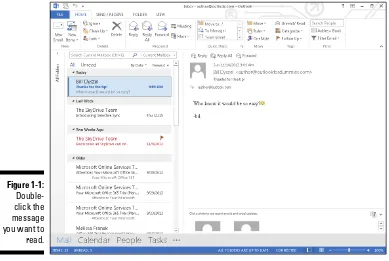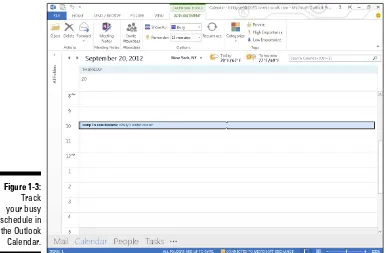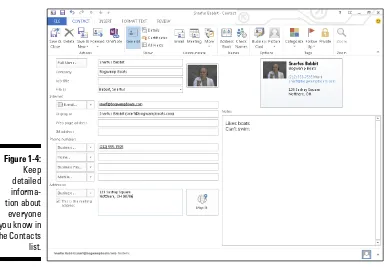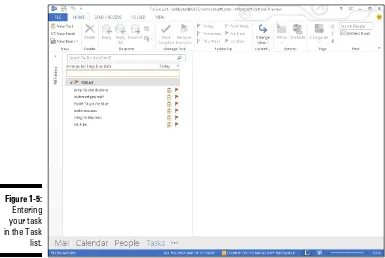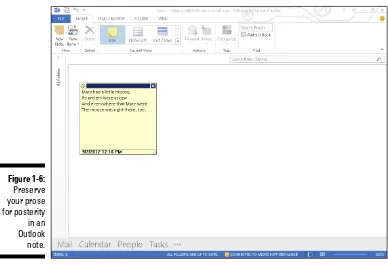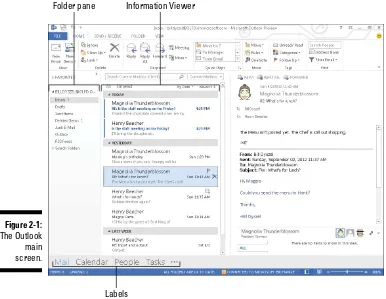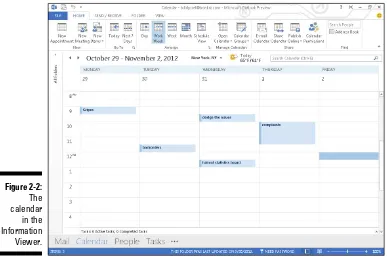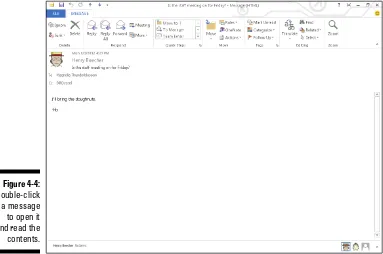Outlook
®
2013
FOR
by Bill Dyszel
Outlook
®
2013
FOR
111 River Street Hoboken, NJ 07030-5774 www.wiley.com
Copyright © 2013 by John Wiley & Sons, Inc., Hoboken, New Jersey Published by John Wiley & Sons, Inc., Hoboken, New Jersey Published simultaneously in Canada
No part of this publication may be reproduced, stored in a retrieval system or transmitted in any form or by any means, electronic, mechanical, photocopying, recording, scanning or otherwise, except as permit-ted under Sections 107 or 108 of the 1976 Unipermit-ted States Copyright Act, without either the prior written permission of the Publisher, or authorization through payment of the appropriate per-copy fee to the Copyright Clearance Center, 222 Rosewood Drive, Danvers, MA 01923, (978) 750-8400, fax (978) 646-8600. Requests to the Publisher for permission should be addressed to the Permissions Department, John Wiley & Sons, Inc., 111 River Street, Hoboken, NJ 07030, (201) 748-6011, fax (201) 748-6008, or online at http:// www.wiley.com/go/permissions.
Trademarks: Wiley, the Wiley logo, For Dummies, the Dummies Man logo, A Reference for the Rest of Us!, The Dummies Way, Dummies Daily, The Fun and Easy Way, Dummies.com, Making Everything Easier, and related trade dress are trademarks or registered trademarks of John Wiley & Sons, Inc. and/or its affiliates in the United States and other countries, and may not be used without written permission. Microsoft and Outlook are registered trademarks of Microsoft Corporation in the United States and/or other countries. All other trademarks are the property of their respective owners. John Wiley & Sons, Inc. is not associated with any product or vendor mentioned in this book.
LIMIT OF LIABILITY/DISCLAIMER OF WARRANTY: THE PUBLISHER AND THE AUTHOR MAKE NO REPRESENTATIONS OR WARRANTIES WITH RESPECT TO THE ACCURACY OR COMPLETENESS OF THE CONTENTS OF THIS WORK AND SPECIFICALLY DISCLAIM ALL WARRANTIES, INCLUDING WITH-OUT LIMITATION WARRANTIES OF FITNESS FOR A PARTICULAR PURPOSE. NO WARRANTY MAY BE CREATED OR EXTENDED BY SALES OR PROMOTIONAL MATERIALS. THE ADVICE AND STRATEGIES CONTAINED HEREIN MAY NOT BE SUITABLE FOR EVERY SITUATION. THIS WORK IS SOLD WITH THE UNDERSTANDING THAT THE PUBLISHER IS NOT ENGAGED IN RENDERING LEGAL, ACCOUNTING, OR OTHER PROFESSIONAL SERVICES. IF PROFESSIONAL ASSISTANCE IS REQUIRED, THE SERVICES OF A COMPETENT PROFESSIONAL PERSON SHOULD BE SOUGHT. NEITHER THE PUBLISHER NOR THE AUTHOR SHALL BE LIABLE FOR DAMAGES ARISING HEREFROM. THE FACT THAT AN ORGANIZATION OR WEBSITE IS REFERRED TO IN THIS WORK AS A CITATION AND/OR A POTENTIAL SOURCE OF FUR-THER INFORMATION DOES NOT MEAN THAT THE AUTHOR OR THE PUBLISHER ENDORSES THE INFOR-MATION THE ORGANIZATION OR WEBSITE MAY PROVIDE OR RECOMMENDATIONS IT MAY MAKE. FURTHER, READERS SHOULD BE AWARE THAT INTERNET WEBSITES LISTED IN THIS WORK MAY HAVE CHANGED OR DISAPPEARED BETWEEN WHEN THIS WORK WAS WRITTEN AND WHEN IT IS READ. For general information on our other products and services, please contact our Customer Care Department within the U.S. at 877-762-2974, outside the U.S. at 317-572-3993, or fax 317-572-4002. For technical support, please visit www.wiley.com/techsupport.
Wiley publishes in a variety of print and electronic formats and by print-on-demand. Some material included with standard print versions of this book may not be included in e-books or in print-on-demand. If this book refers to media such as a CD or DVD that is not included in the version you purchased, you may download this material at http://booksupport.wiley.com. For more information about Wiley products, visit www.wiley.com.
Library of Congress Control Number: 2012956417
ISBN: 978-1-118-49046-4 (pbk); ISBN 978-1-118-49048-8 (ebk); ISBN 978-1-118-49148-5 (ebk); ISBN 978-1-118-49136-2 (ebk)
Manufactured in the United States of America
About the Author
About the Contributor
Michael Zulich is an IT professional with over 25 years of experience imple-menting, managing, and supporting high technology including Windows Server and MS Exchange. A former contributing editor to Computer Shopper
Dedication
Author’s Acknowledgments
Thanks so much to the extraordinary team at Wiley that made this edition a reality — to Katie Mohr for her persistent focus on the project’s outcome, and to Tonya Cupp and Rebecca Senninger for steady editorial guidance.
outside the U.S. at 317-572-3993, or fax 317-572-4002.
Some of the people who helped bring this book to market include the following:
Acquisitions, Editorial
Project Editor: Tonya Maddox Cupp Senior Acquisitions Editor: Katie Mohr Technical Editor: Tom Badgett Editorial Manager: Jodi Jensen Editorial Assistant: Anne Sullivan Sr. Editorial Assistant: Cherie Case
Cover Photo: © Michel Marcoux/iStockphoto
Composition Services
Senior Project Coordinator: Kristie Rees Layout and Graphics: Jennifer Henry Proofreader: Penny Lynn Stuart
Indexer: BIM Indexing & Proofreading Services
Publishing and Editorial for Technology Dummies
Richard Swadley, Vice President and Executive Group Publisher Andy Cummings, Vice President and Publisher
Mary Bednarek, Executive Acquisitions Director Mary C. Corder, Editorial Director
Publishing for Consumer Dummies
Kathleen Nebenhaus, Vice President and Executive Publisher Composition Services
Contents at a Glance
Introduction ... 1
Part I: Getting Started with Outlook 2013 ... 9
Chapter 1: The Outlook Features You Really Need to Know ... 11
Chapter 2: Inside Outlook: Getting More Done with Less Effort ... 23
Chapter 3: On the Fast Track: Drag ’til You Drop ... 37
Part II: Taming the E-Mail Beast ... 51
Chapter 4: The Essential Secrets of E-Mail ... 53
Chapter 5: E-Mail Tools You Can’t Do Without ... 73
Chapter 6: Conquering Your Mountain of Messages ... 87
Part III: Managing Contacts, Dates, Tasks,
and More ... 125
Chapter 7: Your Little Black Book: Creating Contacts Lists ... 127
Chapter 8: Unleashing the Calendar’s Power ... 151
Chapter 9: Task Mastery: Discovering All the Bells and Whistles ... 171
Chapter 10: For the Record: Notes and Journal Entries ... 193
Part IV: Beyond the Basics: Tips and Tricks
You Won’t Want to Miss ... 211
Chapter 11: Social Media Magic with Outlook RSS ... 213
Chapter 12: Powering Your Home Office with Outlook ... 227
Chapter 13: Merging Mail from Outlook to Microsoft Word ... 235
Part V: Outlook at Work ... 243
Chapter 14: Big-Time Collaboration with Outlook... 245
Chapter 15: Keeping Secrets Safe with Outlook Security ... 269
Chapter 16: Seeing It Your Way: Customizing Outlook ... 277
Chapter 19: Ten Things You Can’t Do with Outlook ... 323
Chapter 20: Ten Things You Can Do after You’re Comfy ... 327
Chapter 21: Ten Shortcuts Worth Taking ... 333
Table of Contents
Introduction ... 1
About This Book ... 2
Foolish Assumptions ... 2
How This Book Is Organized ... 3
Part I: Getting Started with Outlook 2013 ... 3
Part II: Taming the E-Mail Beast ... 3
Part III: Managing Contacts, Dates, Tasks, and More ... 4
Part IV: Beyond the Basics: Tips and Tricks You Won’t Want to Miss ... 4
Part V: Outlook at Work ... 5
Part VI: The Part of Tens ... 5
Conventions Used in This Book ... 5
Dialog boxes ... 5
Ribbons and tabs ... 6
Keyboard shortcuts ... 6
Icons Used in This Book ... 7
Part I: Getting Started with Outlook 2013 ... 9
Chapter 1: The Outlook Features You Really Need to Know . . . .11
Explaining Why So Many People Use Outlook ... 11
Doing Anything in Outlook the Easy Way ... 12
E-Mail: Basic Delivery ... 13
Reading e-mail ... 13
Answering e-mail ... 14
Creating new e-mail messages ... 15
Sending a File ... 15
Quick Calendar Keeping ... 17
Entering an appointment ... 17
Managing your schedule ... 18
Adding a Contact ... 18
Entering a Task ... 19
Chapter 2: Inside Outlook: Getting More Done with Less Effort . . . . .23
Outlook and Other Programs ... 23
There’s No Place Like Home: Outlook’s Main Screen ... 25
Looking at modules ... 25
Using the Folder pane ... 27
The Information Viewer: Outlook’s hotspot ... 27
Navigating folders ... 29
Tying It All Together: The Ribbon ... 30
Viewing ScreenTips ... 30
Using the New Items button ... 30
Finding Things in a Flash with Instant Search ... 32
Taking Peeks ... 34
Getting Help in Outlook ... 35
Chapter 3: On the Fast Track: Drag 'til You Drop . . . .37
Dragging ... 37
Dispatching Tasks in a Flash ... 39
Making Time Stand Still with Calendar Wizardry ... 42
Keeping Friends Close and Enemies Closer ... 44
Creating Instant E-Mail Messages ... 45
Creating from a name in your Contacts list ... 45
Creating from an appointment ... 47
Expanding Your Outlook Workspace ... 48
Zen of the Right Button ... 49
Part II: Taming the E-Mail Beast ... 51
Chapter 4: The Essential Secrets of E-Mail . . . .53
Front Ends and Back Ends ... 53
Creating Messages ... 54
The quick-and-dirty way ... 54
The slow, complete way... 54
Setting priorities ... 57
Setting sensitivity... 59
Setting other message options ... 60
Adding an Internet link to an e-mail message ... 60
Reading and Replying to E-Mail Messages ... 61
Previewing message text ... 62
Sending a reply ... 63
Resending messages ... 65
Using a web link from your e-mail ... 66
Don’t get caught by phishing ... 66
That’s Not My Department: Forwarding E-Mail ... 66
xvii
Table of Contents
Deleting Messages ... 69
Saving Interrupted Messages ... 70
Saving a Message as a File ... 70
Chapter 5: E-Mail Tools You Can’t Do Without . . . .73
Nagging by Flagging ... 73
One-click flagging ... 74
Setting flags for different days ... 75
Changing the default flag date ... 75
Adding a flag with a customized reminder ... 76
Changing the date on a reminder ... 77
Saving Copies of Your Messages ... 78
Setting Your Reply and Forward Options ... 79
Adding Comments to a Reply or Forward ... 80
Sending Attachments ... 81
E-Mailing Screenshots ... 83
Creating Signatures for Your Messages ... 84
Chapter 6: Conquering Your Mountain of Messages . . . .87
Organizing Folders ... 88
Creating a new mail folder ... 88
Moving messages to another folder ... 89
Organizing Your E-Mail with Search Folders ... 90
Setting up a search folder ... 90
Using a search folder ... 92
Deleting a search folder ... 92
Using the Reading Pane ... 93
Playing by the Rules ... 94
Creating a rule ... 94
Running a rule ... 97
Filtering Junk E-Mail ... 97
Fine-tuning the filter’s sensitivity ... 98
Filtering your e-mail with sender and recipient lists ... 100
Filtering domains ... 102
Archiving for Posterity ... 102
Setting up AutoArchive ... 103
Setting AutoArchive for individual folders ... 105
Starting the archive process manually ... 107
Finding and viewing archived items ... 108
Closing the archive data file ... 109
Arranging Your Messages ... 109
Viewing conversations ... 113
Ignoring conversations ... 114
Cleaning up conversations ... 114
Simplifying Tasks Using Quick Steps ... 117
Creating and managing Quick Steps ... 120
Part III: Managing Contacts, Dates, Tasks,
and More ... 125
Chapter 7: Your Little Black Book: Creating Contacts Lists . . . .127
Putting In Your Contacts: Names, Numbers, and Other Stuff ... 128
The quick-and-dirty way to enter contacts ... 128
The slow, complete way to enter contacts ... 128
Viewing Your Contacts ... 134
Sorting a view ... 135
Rearranging views... 137
Using grouped views ... 138
Flagging Your Friends ... 139
Using Contact Information ... 141
Searching contacts in the Contacts module ... 141
Finding a contact from any Outlook module ... 143
Forwarding a business card ... 143
Gathering People into Groups ... 145
Creating a Contact group ... 145
Editing a Contact group ... 147
Using a Contact group ... 147
Adding pictures to contacts ... 147
Chapter 8: Unleashing the Calendar’s Power . . . .151
Getting around the Outlook Calendar ... 151
Meetings Galore: Scheduling Appointments ... 154
The quick-and-dirty way to enter an appointment ... 154
The complete way to enter an appointment ... 155
Not this time: Changing dates ... 156
Not ever: Breaking dates ... 161
We’ve got to keep seeing each other: Recurring dates ... 161
Getting a Good View of Your Calendar ... 165
Printing Your Appointments ... 166
Adding Holidays ... 168
Handling Multiple Calendars ... 169
Creating multiple calendars ... 169
Managing multiple calendars ... 169
Chapter 9: Task Mastery: Discovering All the Bells
and Whistles . . . .171
Frequenting the To-Do Bar ... 172
Adding a new item to the To-Do bar... 173
Minimizing the To-Do bar ... 175
Entering New Tasks in the Tasks Module ... 175
xix
Table of Contents
Editing Your Tasks ... 178
The quick-and-dirty way to change a task ... 178
The regular way to change a task ... 180
Deleting a task ... 183
Managing Recurring Tasks ... 183
Creating a regenerating task... 184
Skipping a recurring task once ... 185
Marking Tasks Complete ... 186
Marking it off ... 186
Picking a color for completed or overdue tasks ... 188
Viewing Your Tasks ... 189
Tasks in the Calendar ... 191
Chapter 10: For the Record: Notes and Journal Entries . . . .193
Writing a Note ... 194
Finding a Note ... 195
Reading a Note ... 196
Deleting a Note ... 197
Categorizing a Note ... 198
Changing a Note’s Size ... 199
Viewing Your Notes ... 200
Icon view ... 200
Notes List view ... 201
Last 7 Days view ... 202
Printing Your Notes ... 203
Forwarding a Note ... 204
Keeping a Journal for Tidy Recordkeeping ... 206
Printing Your Journal ... 207
Peeking into the Journal ... 208
Timeline view ... 208
Entry List view ... 209
Phone Calls view ... 210
Last 7 Days view ... 210
It’s All in the Journal ... 210
Part IV: Beyond the Basics: Tips and Tricks
You Won’t Want to Miss ... 211
Chapter 11: Social Media Magic with Outlook RSS . . . .213
Brushing Up on Social Media Basics ... 213
Sending SOS for RSS... 214
Feeling like a social butterfly ... 215
Subscribing to a YouTube Channel in Outlook ... 216
Subscribing to Podcasts via Outlook ... 218 Reading Feeds ... 221 Feed Me, Seymour: Sharing ... 223 Using the Outlook Social Connector ... 223 Using the People pane ... 223 Adding a Facebook or LinkedIn connection to Outlook ... 224
Chapter 12: Powering Your Home Office with Outlook . . . .227
Investigating an ISP ... 227 Picking a Provider ... 229 Setting Up Internet E-Mail Accounts ... 230 Dealing with Multiple E-Mail Accounts ... 232
Chapter 13: Merging Mail from Outlook to Microsoft Word . . . .235
Conjuring Mailing-Label Magic ... 236 Urging to merge ... 236 Making and using a merge template ... 239 Form Letter Formalities ... 240 Merging from Selected Contacts ... 240 You’ll Still Have to Lick It: Printing Envelopes ... 241 Merging to E-Mail ... 241
Part V: Outlook at Work ... 243
Chapter 14: Big-Time Collaboration with Outlook . . . .245
xxi
Table of Contents
Chapter 15: Keeping Secrets Safe with Outlook Security . . . .269
Getting a Digital ID ... 270 Sending Digitally Signed Messages ... 272 Sending a single message ... 272 Sending multiple messages... 273 Getting Digitally Signed Messages ... 274 Encrypting Messages ... 274 Getting Vaccinated: Antivirus Software ... 275
Chapter 16: Seeing It Your Way: Customizing Outlook . . . .277
Customizing the Quick Access Toolbar ... 278 Customizing the Ribbon ... 279 Enjoying the Views ... 280 Table/List view ... 281 Icon view ... 282 Card view ... 282 Calendar views ... 284 Playing with Columns in Table/List View ... 285 Adding a column ... 285 Moving a column ... 287 Widening or narrowing a column ... 287 Removing a column ... 288 Sorting Items ... 289 Sorting from Table view ... 289 Sorting from the Sort dialog box ... 290 Grouping Items ... 290 Viewing grouped items... 291 Viewing headings only ... 292 Saving Custom Views ... 293 Using Categories ... 293 Assigning a category... 294 Renaming a category ... 295 Changing a category color ... 295 Assigning a category shortcut key ... 296
Chapter 17: Telecommuting with Outlook .com
and Outlook Web Access . . . .297
Organizing Contacts ... 303 Viewing your contacts ... 304 Adding contacts ... 304 Using Your Calendar ... 306 Entering an appointment ... 306 Moving an appointment ... 308 Viewing the calendar ... 308 Mobile Collaboration ... 309 Inviting attendees to a meeting ... 309 Responding to a meeting request ... 310 Exploring Your Options ... 311 Automated vacation replies/out of office message ... 312 Creating a signature... 313 Understanding Outlook Web Access ... 314 Knowing when it’s handy ... 315 Logging on and off ... 316
Part VI: The Part of Tens ... 317
Chapter 18: Ten Accessories for Outlook . . . .319
Smartphones ... 319 Microsoft Office ... 320 A Business-Card Scanner ... 320 Mozy Backup ... 320 Xobni ... 321 Microsoft SharePoint ... 321 Microsoft Exchange ... 321 SkyDrive ... 322 Text Messaging Services ... 322 Dymo LabelWriter ... 322
Chapter 19: Ten Things You Can’t Do with Outlook . . . .323
xxiii
Table of Contents
Chapter 20: Ten Things You Can Do after You’re Comfy . . . .327
Customizing the Quick Access Toolbar ... 328 Wising Up Your Messages with Smart Art ... 328 Translating Your E-Mail Messages ... 329 Adding Charts for Impact ... 329 Using Symbols in E-Mail ... 330 Opening Multiple Calendars ... 330 Superimposing Calendars ... 330 Viewing Unusual Numbers of Days ... 331 Selecting Dates as a Group ... 331 Pinning a Contact Card ... 331
Chapter 21: Ten Shortcuts Worth Taking . . . .333
Using the New Items Tool ... 333 Sending a File to an E-Mail Recipient ... 334 Sending a File from a Microsoft Office Application ... 335 Taking a Note ... 336 Finding Something ... 336 Undoing Your Mistakes ... 336 Using the Go to Date Command ... 336 Adding Items to List Views ... 337 Sending Repeat Messages ... 337 Resending a Message ... 338
Introduction
M
icrosoft Outlook has become an essential business tool in the years since I covered its first prerelease versions in 1996. If you work in a company that employs more than a dozen people, it’s virtually certain that most of your communications and time planning will take place in Microsoft Outlook. Knowing Outlook well can make you more successful at work. Whether you’re taking directions from your boss, giving directions to your employees, organizing meetings, collaborating on important projects, or just keeping up with business, Outlook is what you’ll use to get it done fast.Not understanding Outlook is almost like not understanding how to get to work. Because Outlook is so popular, hundreds of millions of people now spend their entire workday using Outlook one way or another. Now that more companies encourage telecommuting and hire employees who work from home, Outlook is the virtual workplace of so many people.
I’ve had the pleasure of training literally thousands of people on all the different ways Outlook can improve their workflow and simplify their life. People are often surprised to discover how much faster they can work when they know to use Outlook effectively.
Microsoft Outlook was designed to make organizing your daily work blindingly easy — almost automatic. You already have sophisticated programs for word processing and number crunching, but Outlook pulls together everything you need to know about your daily tasks, appointments, e-mail messages, and other details. More important, Outlook enables you to use the same methods to deal with many different kinds of information, so you have to understand only one program to deal with the many kinds of details that fill your life, such as
✓ Setting up a conference call with colleagues
✓ Sending links to a webinar for a marketing campaign
✓ Exchanging information about important projects
✓ Reminding people to do the things they promised to do
✓ Recording all the work you do so that you can find what you did and when you did it
About This Book
As you read this book and work with Outlook, you discover how useful Outlook is, as well as find new ways to make it more useful for the things you do most. If you fit in any of the following categories, this book is for you:
✓ You just got a job with a company that uses Outlook as its e-mail program and you need to find out how to use it in a hurry.
✓ You’ve used Outlook for years just because “it was there,” but you know you’ve only used a tenth of its power. Now you’re overwhelmed with work and want to plow through that mountain of tasks faster by using Outlook better.
✓ You’re planning to buy (or have just bought) Outlook and want to know what you can do with it — as well as how to do your work more efficiently.
✓ You want an easier, faster tool for managing tasks, schedules, e-mail, and other details in your working life.
Even if you don’t fall into one of these groups, this book gives you simple, clear explanations of how Outlook can work for you. It’s hard to imagine any computer user who wouldn’t benefit from understanding Outlook better. If all you want is a quick, guided tour of Outlook, you can skim this book; it covers everything you need to get started. Getting a handle on most major Outlook features is fairly easy — that’s how the program is designed. (You can also keep the book handy as a reference for the tricks that you may not need every day.)
Don’t be fooled, though — you can find a great deal of power in Outlook if you want to dig deeply enough. Outlook links with your Microsoft Office applications, and it’s programmable by anyone who wants to tackle some Visual Basic script writing. (I don’t get into that in this book.) You may not want to do the programming yourself, but finding people who can do that for you isn’t hard; just ask around.
Foolish Assumptions
3
Introduction
If all you have is a copy of this book and a computer running Outlook, you can certainly do basic, useful things right away (like send and receive e-mail), as well as a few fun things. And after some time, you’ll be able to do many fun and useful things.
How This Book Is Organized
To make it easier to find out how to do what you want to do, this book is divided into parts. Each part covers a different aspect of using Outlook. Because you can use similar methods to do many different jobs with Outlook, the first parts of the book focus on how to use Outlook. The later parts concentrate on what you can use Outlook to do.
Part I: Getting Started with Outlook 2013
I learn best by doing, so the first chapter is a quick guide to the things that most people do with Outlook on a typical day. You find out how to use Outlook for routine tasks such as handling messages, notes, and appointments. You can get quite a lot of mileage out of Outlook, even if you only check out the things I describe in the first chapter.
Because Outlook allows you to use similar methods to do many things, I go on to show you the things that stay pretty much the same throughout the program: how to create new items from old ones by using drag and drop; ways to view items that make your information easy to understand at a glance; and the features Outlook offers to make it easier to move, copy, and organize your files.
Part II: Taming the E-Mail Beast
Outlook also allows you to receive e-mail from a variety of sources and manage the messages in one place. You can slice and dice your list of incoming and outgoing e-mail messages to help you keep track of what you send, to whom you send it, and the day and time you send it.
Part III: Managing Contacts,
Dates, Tasks, and More
Outlook takes advantage of its special relationship with your computer and your office applications (Microsoft Outlook with Microsoft Office, Microsoft Internet Explorer, and Microsoft Windows — notice a pattern?) to tie your office tasks together more cleanly than other such programs, and to make it easier to deal with all the stuff you have to do. The chapters in Part III show you how to get the job done with Outlook.
In addition to planning and scheduling, you probably spend lots of time working with other people. You need to coordinate your tasks and schedules with theirs (unless you make your living doing something weird and antisocial, such as digging graves or writing computer books). Outlook allows you to share calendar and task information with other people, and also keep detailed information about the people with whom you collaborate. You can also assign tasks to other people if you don’t want to do those tasks yourself. (Now there’s a time-saver.) Be careful, though; other people can assign those tasks right back to you.
If you have yellow sticky notes covering your monitor, refrigerator, desktop, or bathroom door, Outlook’s Notes feature might change your life. Notes are little yellow (or blue or green) squares that look just like those handy paper notes that you stick everywhere as reminders and then lose. About the only thing that you can’t do is set your coffee cup on one and mess up what you wrote.
Part IV: Beyond the Basics: Tips and
Tricks You Won’t Want to Miss
Some parts of Outlook are less famous than others, but no less useful. Part IV guides you through the sections of Outlook that the real power users exploit to stay ahead of the pack.
5
Introduction
at home or in your own business, or if you just want to soup up your copy of Outlook for high-performance work, you’ll find useful tips in Part IV.
Part V: Outlook at Work
Big organizations have different requirements than small businesses. Many large companies rely heavily on Outlook as a tool for improved teamwork and project management. Part V shows you the parts of Outlook that work best in the big leagues (or for people with big ambitions). You’ll get all the info you need to collaborate using SharePoint and Microsoft Exchange, beef up your security, customize the way Outlook looks and works, and check your Outlook account when you’re not in the office with Outlook Web Access.
Part VI: The Part of Tens
Why ten? Why not! If you must have a reason, ten is the highest number you can count to without taking off your shoes. A program as broad as Outlook leaves a great deal of flotsam and jetsam that doesn’t quite fit into any category, so I sum up the best of that material in groups of ten.
Conventions Used in This Book
Outlook has many unique features, but it also has lots in common with other Windows programs — dialog boxes, pull-down menus, Ribbons, and so on. To be productive with Outlook, you need to understand how these features work and recognize the conventions I use for describing these features throughout this book.
Dialog boxes
You deal with more dialog boxes in Outlook than you do in many other Microsoft Office programs. You can call dialog boxes forms. E-mail message forms, appointments, name and address forms, and plenty of other common functions in Outlook use dialog boxes to ask you what you want to do. The following list summarizes the essential parts of a dialog box:
✓ Title bar: The title bar tells you the name of the dialog box.
✓ Control buttons: In the upper-right corner of most dialog boxes, you find three control buttons:
• The Close button looks like an X and makes the dialog box disappear. • The Size button toggles between maximizing the dialog box
(making it take up the entire screen) and resizing it (making it take up less than the entire screen).
• The Minimize button makes the dialog box seem to go away but really just hides it on the taskbar at the bottom of your screen until you click the taskbar to make the dialog box appear again.
✓ Tabs: Tabs look like little file-folder tabs. If you click one, you see a new page of the dialog box. Tabs are just like the divider tabs in a ring binder; click one to change sections.
The easiest way to move around a dialog box is to click the part that you want to use. If you’re a real whiz on the keyboard, you may prefer to press the Tab key to move around the dialog box; this method is much faster if you’re a touch-typist. Otherwise, you’re fine just mousing around.
Ribbons and tabs
Outlook features a colorful strip across the top called the Ribbon. It’s adorned with festive-looking buttons. Many of those buttons are labeled with the names of the things that happen if you click them with your mouse, such as Save, Follow Up, or Delete. A row of tabs appears just above the Ribbon, each bearing a label such as Home, Send/Receive, or View. Clicking any of those words reveals an entirely different Ribbon full of buttons for a different set of tasks.
This arrangement came about because people frequently call Microsoft and ask the company to add features to Outlook that don’t need to be added because they’ve been there all along. The Ribbon is supposed to make those mysterious, hidden features more obvious. I think a better solution is to get more people to read this book. As a public service, I’m doing what I can to make that happen. I hope you’ll join the cause.
Keyboard shortcuts
7
Introduction
✓ Click a button in the Ribbon or Navigation pane.
✓ Press a keyboard combination. An example is Ctrl+B, which means holding down the Ctrl key and pressing the letter B. (You use this command to make text bold.)
✓ Press the F10 key to reveal a shortcut key, and then press that key (way too much trouble, but possible for those who love a challenge).
One rather confusing Outlook feature is the way many commands are hidden within the tabs of the Ribbon. If you don’t know which tab has the button you need, you have to click every tab until you find the command you want. That’s fine if you’re a speed-reader, but hunting for rarely used commands slows down most of us. Fortunately, after you’ve done a task once, you can usually find your way back to do it again.
Icons Used in This Book
Sometimes the fastest way to go through a book is to look at the pictures — in this case, icons that draw your attention to specific types of useful information. I use these icons in this book:
The Warning icon points to something that can prevent problems.
The Remember icon points out helpful information. (Everything in this book is helpful, but this stuff is even more helpful.)
The Tip icon points out a hint or trick for saving time and effort, or something that makes Outlook easier to understand.
Part I
Getting Started with
Outlook 2013
✓ Working smarter with the tools that Outlook offers, including e-mail and calendar features.
✓ Getting started quickly on the Outlook features that most
peo-ple use most of the time.
✓ Sending documents to other people by e-mail.
✓ Managing your calendar.
Chapter 1
The Outlook Features You
Really Need to Know
In This Chapter
▶ Reading and creating e-mail
▶ Sending files by e-mail
▶ Checking your calendar
▶ Entering appointments and contacts
▶ Managing tasks
▶ Keeping notes
I
’m kicking off this book with Outlook’s Greatest Hits — the things you’ll want to do with Outlook every single day. The list sounds simple enough: sending e-mail, making appointments, and so on. But most people only use about 5 percent of Outlook’s power. Even if you move up to using 10 percent of Outlook’s features, you’ll be amazed at how this little program can streamline your life and spiff up your communications. People get pretty excited about Outlook — even if they take advantage of only a tiny fraction of what the package can do. But there’s more here than meets the eye; Outlook does ordinary things extraordinarily well. I know you want to do the same, so read on.Explaining Why So Many
People Use Outlook
Doing Anything in Outlook the Easy Way
Well, okay, maybe you can’t use Outlook to decipher hieroglyphics — but if you know a little about basic techniques, you can do a lot in Outlook — click an icon to do something, view something, or complete something.Using Outlook is so easy, I can sum it up in just a few simple sentences to cover the most common tasks:
✓ Open an item and read it: Double-click the item.
✓ Create a new item: Click an icon in the Folder pane, click a New button in the Ribbon at the top of the screen, and fill out the form that appears. When you’re done, click the Send button — or alternatively, click the Save and Close buttons.
✓ Delete an item: Click the item once to select it, and then click the Delete icon in the Ribbon at the top of the screen. The Delete icon has a black X.
✓ Move an item: Use your mouse to drag the item to where you want it.
Does that seem too simple? No problem. If you have an itch to complicate things, you could try to use Outlook while hopping on a pogo stick or flying a jet plane. But why? These four tricks can take you a long way.
Outlook can also do some sophisticated tricks, such as automatically sorting your e-mail or creating form letters, but you’ll need to understand a few details to take advantage of those tricks. The other 300 pages of this book cover the finer points of Outlook. If you only wanted the basics, I could’ve sent you a postcard.
What’s new in Microsoft Outlook 2013
Outlook gets an upgrade every few years, along with the rest of Microsoft Office, to stay up to date with the way your work habits change. This version of Outlook retains the powerful set of tools the product always had, but changes the way the screens and icons look, for easier understanding. They’ve also changed the way
you buy the program, so that more people can take advantage of the power of Outlook.
13
Chapter 1: The Outlook Features You Really Need to Know
The figures you see in this book and the instructions you read assume that you’re using Outlook 2013 the way it comes out of the box from Microsoft — with all the standard options installed. If you don’t like the way the program looks (or how things are named) when you install Outlook, you can change many of the things you see. If you change too much, however, some instructions and examples I give you won’t make sense, because then the parts of the program that I talk about may have names you gave them, rather than the ones Microsoft originally assigned. The Microsoft people went to great lengths to make Outlook’s features easy to find. I suggest leaving the general arrangement alone until you’re comfortable using Outlook.
E-Mail: Basic Delivery
E-mail is Outlook’s most popular feature. I’ve run across people who didn’t know Outlook could do anything but exchange e-mail messages. It’s a good thing that Outlook makes it so easy to read your e-mail, although it’s too bad that so many people stop there.
Reading e-mail
When you start Outlook, you normally see a screen with three columns. The leftmost column is the Folder pane, which lets you switch between different modules in Outlook to perform different tasks. The second column from the left is your list of messages; the right column (called the Reading pane) contains the text of one of those messages. If the message is short enough, you may see its entire text in the Reading pane, as shown in Figure 1-1. If the message is longer, you’ll have to open it to see the whole thing.
Here’s how to see the entire message:
1. Click the Mail button in the Navigation bar.
You don’t need this step if you can already see the messages. 2. Double-click the title of the message.
Now you can see the entire message.
3. Press Esc to close the message.
The message form closes.
Figure 1-1:
Double-click the message you want to read.
If you feel overwhelmed by the number of e-mail messages you get each day, you’re not alone. Billions and billions of e-mail messages fly around the Internet each day, and lots of people are feeling buried in messages. In Chapter 6 I show you the secrets of sorting and managing your messages, along with the Conversations feature, which makes it easy to deal with extended e-mail discussions.
Answering e-mail
Anytime you’re reading an e-mail message in Outlook, buttons labeled Reply and Reply All appear somewhere near the top of the screen. That’s a hint.
When you want to reply to a message you’re reading, do this:
1. Click the Reply button.
2. Type your response.
3. Click the Send button.
15
Chapter 1: The Outlook Features You Really Need to Know
Some people get carried away with the Reply All button and live to regret it. If you get a message addressed to lots of other people and click the Reply All button to fire back a snide response, you could instantly offend dozens of clients, bosses, or other bigwigs. Use Reply All when you need it, but make sure that you really know who’s getting your message before you click the Send button.
When you reply to a message, the text of the message that was sent to you is automatically included. Some people like to include original text in their replies, and some don’t. In Chapter 5, I show you how to change what Outlook automatically includes in replies.
Creating new e-mail messages
At its easiest, the process of creating a new e-mail message in Outlook is ridiculously simple. Even a child can do it. If you can’t get a child to create a new e-mail message for you, you can even do it yourself.
If you see a button labeled New E-Mail in the upper-left corner of the screen, just click it, fill out the form, and click the Send button. How’s that for simple? If you don’t see the New E-Mail button, follow these steps instead:
1. Click the Mail button in the Navigation bar.
Your message list appears.
2. Click the New E-Mail button in the Ribbon.
The New Message form appears. 3. Fill out the New Message form.
Put the recipient’s address in the To box, a subject in the Subject box, and a message in the main message box.
4. Click the Send button.
Your message is on its way.
If you want to send a plain e-mail message, that’s all you have to do. If you prefer to send a fancy e-mail, Outlook provides the bells and whistles — some of which are actually useful. You might (for example) send a High Priority mes-sage to impress some big shots, or send a Confidential mesmes-sage about a hush-hush topic. (Discover the mysteries of confidential e-mail in Chapter 4.)
Sending a File
probably do most of your daily work in programs other than Outlook. You might create documents in Microsoft Word or build elaborate spreadsheets with Excel. When you want to send a file by e-mail, Outlook gets involved, although sometimes it works in the background.
To e-mail a file, follow these steps:
1. Open the document in Microsoft Word.
The document appears on-screen.
2. Click the File tab in the upper-left corner of the screen.
The Backstage view appears. 3. Choose Share.
The Share page appears. Yes, I know you learned how to share in kindergarten, but this is different.
4. Choose E-mail.
A list appears, detailing different ways to send your file via e-mail.
5. Click the Send as Attachment button.
The New Message form appears with your document listed on the Attached line (as pictured in Figure 1-2). If you want to type a message in the main part of the screen you can, but it isn’t necessary.
Figure 1-2:
17
Chapter 1: The Outlook Features You Really Need to Know
Whew! When you’re just sending one Word file, these steps seem like a long way to go, but they’ll always get your document on its way. For some reason, the folks at Microsoft made this task more laborious as the years have passed. But don’t be discouraged. If you e-mail documents frequently, I describe a more powerful way to attach files in Chapter 5.
Quick Calendar Keeping
Time management is a myth. You can’t get more than 24 hours in a day, no matter how well you manage it. But you can get more done in a 24-hour day if you keep your calendar current. Outlook can help you with that.
Entering an appointment
If you’ve ever used an old-fashioned paper planner, the Outlook Calendar will look familiar to you. When you click the Calendar button and then click the Day tab, you see a grid in the middle of the screen with lines representing each segment of the day. You can adjust the length of the segments from as little as five minutes to as much as an hour (as in Figure 1-3).
To enter an appointment at a certain time, do this:
1. Click the line next to the time you want your appointment to begin.
2. Type a name for your appointment.
3. Press Enter.
If you want to enter more detailed information about your appointment — such as ending time, location, category, and so on — see Chapter 8 for the nitty-gritty on keeping track of all the details in your calendar.
Managing your schedule
Time management involves more than just entering appointments. If you’re really busy, you want to manage your time by slicing and dicing your list of appointments to see when you’re free to add even more appointments.
You can choose from several different views of your Calendar by clicking a button at the top of the Calendar screen:
✓ Day
✓ Work Week
✓ Week
✓ Month
✓ Schedule
If you need a more elaborate collection of Calendar views, choose one of the views listed under the Change View button in the View tab in the Ribbon. To really master time management, see Chapter 8 to see the different ways you can view your Outlook Calendar.
Adding a Contact
When it’s not what you know but who you know, you need a good tool for keeping track of who’s who. Outlook is a great tool for managing your names and addresses, and it’s just as easy to use as your Little Black Book.
To enter a new contact, do this:
1. Click the Contacts button in the Navigation bar.
2. Click the New Contact icon in the Ribbon.
19
Chapter 1: The Outlook Features You Really Need to Know
3. Fill in the blanks on the form.
An example appears in Figure 1-4. 4. Click the Save & Close button.
Presto — you have a Contacts list.
Figure 1-4: Keep detailed informa-tion about
everyone you know in the Contacts list.
Outlook’s Contacts feature can be a lot more than your Little Black Book — if you know the ropes. Chapter 7 reveals the secrets of searching, sorting, and grouping the names in your list — and of using e-mail to keep in touch with all the important people in your life.
Entering a Task
Knowing what you need to do isn’t enough: You need to know what to do next. When you’re juggling 1,000 competing demands all at once, you need a tool that shows you, at a glance, what’s up next so you can keep your work moving forward.
module, the To-Do list, and the To-Do bar. Chapter 9 describes all of them, but here’s the quick way to get started in a jiffy.
To enter a new task, follow these steps:
1. Click the text that says Type a New Task.
The words disappear, and you see the insertion point (a blinking line).
2. Type the name of your task.
The task you typed appears. 3. Press Enter.
Your new task moves down to the Task list with your other tasks (see Figure 1-5).
Outlook can help you manage anything from a simple shopping list to a com-plex business project. In Chapter 9, I show you how to deal with recurring tasks, how to regenerate tasks, and how to mark tasks as complete (and earn the right to brag about how much you’ve accomplished).
Figure 1-5:
21
Chapter 1: The Outlook Features You Really Need to Know
Taking Notes
I have hundreds of little scraps of information that I need to keep somewhere, but until Outlook came along, I didn’t have a place to put them. Now all the written flotsam and jetsam go into my Outlook Notes collection — where I can find it all again when I need it.
To create a new note, follow these steps:
1. Click the Notes button in the Navigation bar (or press Ctrl+5).
Your list of notes appears.
2. Click the New Note button in the Ribbon.
A blank note appears.
3. Type the text you want to save.
The text you type appears in the note (see Figure 1-6). 4. Press Esc.
The note you created appears in your list of notes.
Figure 1-6:
You can see how easy it is to amass a large collection of small notes. Chapter 10 tells you everything you need to know about notes, including how to find the notes you’ve saved as well as how to sort and organize your collection and even how to delete the ones you don’t need anymore.
Chapter 2
Inside Outlook: Getting More
Done with Less Effort
In This Chapter
▶ Examining the many faces of Outlook
▶ Choosing menus
▶ Getting the big picture from the Information Viewer
▶ Using the tools of the trade
▶ Fine-tuning with the Folder list
I
heard recently that the average office worker now spends 28 hours each week answering e-mail. No wonder times are tough — everybody’s too tied up with e-mail to get anything done! When computers were invented, people thought they’d use them for something much more exciting than e-mail. Oh, well. Welcome to the future — it’s already here and it’s already booked solid.Fortunately, everyone gets more done now than in the past, partly because of tools like Microsoft Outlook. In fact, hundreds of millions of people worldwide use Outlook to get more done every day. But most of those people use a fraction of Outlook’s power, so they work harder than necessary while getting less done. The people I’ve trained find that knowing even a tiny fraction more about what the program can do for them makes their lives easier. Let’s hear it for making your life easier!
Outlook and Other Programs
Microsoft Office includes a group of programs, each of which are designed to address specific sorts of tasks easily, but that also work together as a team when you need them to. It’s a little bit like the utensils you use for dining — you can eat your turkey dinner entirely with a fork, but it’s much easier if you have a fork and a knife. And, of course, you want a spoon for the cranberry sauce. Each program in Microsoft Office specializes in something important — Microsoft Word for documents, Microsoft Excel for calculations, and Microsoft Outlook for communications and organization. It’s easy to use them separately, and hugely productive to use them all together.
Until now, Microsoft has sold each program as a packaged, store-bought product that you could buy and use for years. They’re changing their approach and encouraging everyone to rent Microsoft Office for a monthly or annual fee. Time will tell which approach is better — some people prefer a small monthly fee; others prefer to pay a few hundred dollars for a permanent copy. One benefit, though, is that the new rental arrangement allows you to use the program for a short time to see if you like it without risking too much cash.
Outlook turns up in connection with several other Microsoft products, as well. Microsoft Exchange Server is the backbone of the e-mail system in many corporations, and Outlook is often the program that employees of those corporations use to read their company e-mail. Another program, called SharePoint, connects to Outlook to help streamline the work of a group the way Outlook speeds up the work of an individual. Microsoft Lync is an instant messaging and conferencing program that connects to Outlook to show you who’s in the office at any given moment (so you know who you can interrupt
About Personal Information Management
When it comes to the basic work of managing names, addresses, appointments, and e-mail, the word processing and spreadsheet programs just don’t get it. If you’re planning a meeting, you need to know with whom you’re meeting, what the other person’s phone number is, and when you can find time to meet.
In designing Outlook, Microsoft took advantage of the fact that many people use Microsoft products for most of the work they do. The
company created something called a Personal
Information Management(PIM) program that speaks a common language with Microsoft Word, Excel, and the rest of the Microsoft Office suite. Microsoft also studied what kind of
information people use most often, and tried to make sure that Outlook could handle most of it.
The program also has scads of customizability
(a tongue-twister of a buzzword that just means you can set it up however you need, after you know what you’re doing).
25
Chapter 2: Inside Outlook: Getting More Done with Less Effort
and who’s busy interrupting somebody else). You don’t need to worry about all this, though. You can start Outlook and use it the same way no matter which other programs it’s bundled with.
There’s No Place Like Home:
Outlook’s Main Screen
Outlook’s appearance is very different from the other Microsoft Office applications’. Instead of confronting you with a blank screen, Outlook begins by offering you a screen filled with information that’s easy to use and understand. The Outlook layout is pretty similar to most Web pages. Just select what you want to see by clicking an icon on the left side of the screen, and the information you selected appears on the right side of the screen.
Feeling at home when you work is nice. (Sometimes, when I’m at work, I’d rather be at home, but that’s something else entirely.) Outlook makes a home for all your different types of information: names, addresses, schedules, to-do lists, and even a list to remind you of all the stuff you have to do today (or didn’t get done yesterday). You can move around the main screen as easily as you move around the rooms of your home.
Even so, to make it easier to get your bearings, I recommend waiting until you feel entirely at home with Outlook before you start rearranging the screen.
Today, most people expect to find their way around a Website or computer program by clicking something on the left edge of the screen, then seeing something appear in the middle of the screen. Outlook follows that pattern by putting the navigation controls on the left side of the screen, just the way you’d expect. The way it’s arranged sounds confusing at first, but it becomes utterly obvious after you’ve used it once or twice.
The Outlook main screen — which looks remarkably like Figure 2-1 — has all the usual parts of a Windows screen (see this book’s Introduction if you’re unfamiliar with how Windows looks), with a few important additions. At the left side of the screen, you see the Folder pane. Next to the Folder pane is the Information Viewer, the part of the screen that takes up most of the space.
Looking at modules
running Outlook, you’re always using a module, even if the module has no information — the same way your television can be tuned to a channel even if nothing is showing on that channel. The name of the module you’re currently using is displayed in large type at the top of the Information Viewer, so you can easily tell which module is showing.
Figure 2-1:
The Outlook main screen.
Folder pane Information Viewer
Labels
Each module is represented by a label along the bottom left edge of the screen (pointed out in Figure 2-1). Clicking any label takes you to a different Outlook module:
✓ The Mail label takes you to the Inbox, which collects your incoming e-mail.
✓ The Calendar label shows your schedule and all your appointments.
✓ The People label calls up a module that stores names and addresses for you. Sometimes Outlook calls this the Contacts module — don’t worry, they’re the same thing.
27
Chapter 2: Inside Outlook: Getting More Done with Less Effort
Using the Folder pane
The Folder pane occupies a tiny strip on the left edge of the screen. Normally, it’s just big enough to accommodate some text displayed sideways, showing the names of a few e-mail folders. You can widen the Folder pane by clicking a small arrow at the top of the list of text labels, and then shrink it back by clicking the same arrow again.
Outlook speeds your work by letting you deal with several kinds of information in one place. It does that by organizing those different types of information into folders. Most people only think about folders when they’re dealing with e-mail, which is why Outlook only makes its folders completely visible when you’re dealing with e-mail.
The bottom of the Folder pane can have tiny icons representing each major Outlook function, but only if you choose the Compact Navigation option. You can make that happen with these steps:
1. Click the View tab on the Ribbon.
2. Choose Folder Pane➪Options.
3. Click the check box labeled Compact Navigation.
Otherwise, you can move between Outlook modules by clicking the name of a module in the Navigation bar, which is in the lower-left corner of the screen.
The Information Viewer: Outlook’s hotspot
The Information Viewer is where most of the action happens in Outlook. If the Folder pane is like the channel selector on your TV set, the Information Viewer is like the TV screen. When you’re reading e-mail, you look in the Information Viewer to read your messages; if you’re adding or searching for contacts, you see contact names here. The Information Viewer is also where you can do fancy sorting tricks. (I talk about sorting contacts, tasks, and so forth in the chapters that apply to those modules.)
Because you can store more information in Outlook than you can see at any one time, the Information Viewer shows you a slice of the information available. The calendar, for example, can store dates as far back as the year 1601 and as far ahead as 4500. I use that to see the day when my credit card bills might finally be paid off, but in this economy, I may need to take a longer view. The smallest calendar slice you can look at is one day; the largest slice is a month.
The Information Viewer organizes what it shows you into units called views.
You can navigate among the slices of information that Outlook shows you by clicking different parts of the Information Viewer. Some people use the word browsing for the process of moving around the Information Viewer — it’s a little like thumbing through the pages of your pocket datebook (that is, if you have a million-page datebook). To see an example of how to use the Information Viewer, look at the Calendar module in Figure 2-2.
Figure 2-2:
The calendar in the Information Viewer.
To browse the calendar data in the Information Viewer, follow these steps:
1. Click the Calendar button in the Navigation bar (or press Ctrl+2).
The calendar appears.
2. Click the word Week at the top of the Calendar screen.
The weekly view of the calendar appears.
29
Chapter 2: Inside Outlook: Getting More Done with Less Effort
When you choose the Day or Week view, you can click the tiny arrow in the bottom-right corner of the screen to see all the tasks scheduled for completion that day, as well as any e-mail messages you’ve flagged for that day. After all, if you have too many meetings on a certain day, you may not have time to finish a lot of tasks. You can drag a task from one day to another to balance your schedule a bit.
Navigating folders
Most people don’t create multiple folders in Outlook, so folder navigation isn’t important for most people — the buttons in the Folder pane do everything most people need. On the other hand, I know people who create elaborate filing systems by creating dozens of Outlook folders for their e-mails and even their tasks. It’s personal; some people are filers, some are pilers. Take your pick.
A tale of two folders
Folders can seem more confusing than they need to be because, once again, Microsoft gave two different things the same name. Just as two kinds of Explorer (Windows and Internet) exist, two kinds of Outlook exist, and way too many kinds of Windows exist. You may run across two different kinds of folders when you use Outlook — and each behaves differently.
You may be used to folders in Windows, which are the things you use to organize files. You can copy, move, and delete files to and from folders on your hard drive. Outlook doesn’t deal with that kind of folder. If you need to manage the files you’ve created on your computer, click the Windows Start button and then choose Documents.
Using the Folder list
The only time you absolutely deal with folders is when you want to create a new folder for a separate type of item (such as a special Contact list or a folder for filing e-mail) or find that folder again to use the items you’ve stored there.
Tying It All Together: The Ribbon
You do most of your work in all Microsoft Office programs through the Ribbon. As you can tell from first glance, the Ribbon is organized into tabs, groups, and buttons. Each tab contains a different set of groups, and each group has a different set of buttons. In Outlook, each module (Mail, Calendar, People, Task, and so on) has its own Ribbon, which is organized suitably for the purposes of its module. Most of the buttons are clearly labeled with the name of the thing they do, such as Reply, New Appointment, Business Card, and so on. The lower-right corner of some groups has a tiny icon called the Properties button; click it to see more detailed choices than you see in the Ribbon. When you get used to the Ribbon, it’s really not that bad. It’s like eating your spinach: It’s good for you.
Viewing ScreenTips
Each button in the Ribbon displays a little pop-up tag when you hover the mouse pointer over it. The shadow tells you that if you click there, the button will do what it’s there to do: paste, save, launch missiles (just kidding) — whatever.
Another slick thing about buttons is that when you rest the mouse pointer on one for a second or so, a little tag tells you the button’s name (see Figure 2-3). Tags of this sort, called ScreenTips, are very handy for deciphering exactly what those buttons are supposed to do.
Some buttons have a little triangle at the bottom. This triangle means that the button offers a pull-down menu. Most Outlook modules have a button called Move. Click the button to pull down its menu and see all the different places to which you can send an Outlook item.
Using the New Items button
31
Chapter 2: Inside Outlook: Getting More Done with Less Effort
Figure 2-3:
A ScreenTip tells you the name of the tool you’re using.
ScreenTip
Figure 2-4:
Finding Things in a Flash
with Instant Search
Outlook makes it easy to accumulate dribs and drabs of data. That can make it tough to find information. Outlook has a tool called Instant Search that addresses that exact problem, and it’s pretty slick.
Near the top of the Information Viewer pane, in the center of the screen, you see the Instant Search box. It’s a box with a magnifying glass on the right and some text on the left. Click that box and type the first few letters of a word that you want to find within the current module.
Almost immediately, the Information Viewer screen goes blank, then shows only the items that contain the text you entered (see Figure 2-5). For example, if you’re in the Contacts module and you type jon, you see only the records that contain names like Jones, Jonas, and Jonquil — any word that contains the letters jon. While Outlook is displaying the items it found, the magnifying glass is replaced by an X. Clear the search results by clicking the X.
Figure 2-5:
33
Chapter 2: Inside Outlook: Getting More Done with Less Effort
In some cases, searching for a certain group of letters isn’t specific enough. For example, you may want Outlook to just show the people named Jones
and who work for XYZ Company. You can create a more detailed search by clicking the More button in the Ribbon after you click inside the Instant Search box to activate it. That reveals a group of labeled boxes that you can select to search for specific types of information (see Figure 2-6).
The exact collection of boxes varies according to which Outlook module you’re searching. If you’re in the Contacts module, you have choices such as Name, Company, Business Phone, and so on. To find all the Joneses at XYZ Corporation, search for the name Jones and the XYZ Company; instantly you’ll be keeping up with the Joneses at XYZ.
Figure 2-6:
You can perform more detailed searches as well. For example, you can search by name and by company at the same time.
Figure 2-7:
Change the search types by clicking the More
but-ton, then choosing a label to reveal a list.
The best way to understand the Instant Search feature is to try it out. Just type some information into the box to see what you get, and then click the X to create a new search. If you get a lot of results, try using the More button to narrow the list.
Taking Peeks
One new feature in Outlook 2013 is a small pop-up window, called a Peek, that appears when you hover your mouse pointer over the Calendar, People, or Task labels in the Navigation bar. It’s handy for when you’re replying to an e-mail about an event that requires scheduling. You can take a quick peek at your calendar while continuing to work on the e-mail. See Figure 2-8.
35
Chapter 2: Inside Outlook: Getting More Done with Less Effort
Figure 2-8:
Take a quick look at your Calendar while
con-tinuing to read your e-mail with the Peek feature.
Getting Help in Outlook
Even though Outlook is as user-friendly a program as you could hope to find, at times you may want to take advantage of the efficient Outlook online Help system when you’re temporarily stumped. (Of course, you can turn to this book for help, but sometimes online help is faster.)
The Outlook Help system appears as a separate pop-up window whenever you press F1. You can also launch Outlook Help by clicking the itsy-bitsy question mark near the upper-right corner of the Outlook screen.
Chapter 3
On the Fast Track:
Drag ‘til You Drop
In This Chapter
▶ Finding rapid response techniques
▶ Getting in control of your tasks
▶ Creating Contacts records
▶ Creating and sending e-mail messages
▶ Deleting information
T
yping — ugh! Who needs it? It’s amazing to think that we still use a 19th-century device — the typewriter keyboard — to control our computers in the 21st century. We appear to be stuck with the QWERTY keyboard (the standard we all know and, uh, love) for a while longer, but we can give our carpal tunnels a rest now and then: By using the mouse, trackball, or touchpad, you can drag and drop rather than hunt and peck.Most people recognize that a tool like Outlook can dramatically improve productivity, but many ignore Outlook’s most powerful productivity tools, including Tasks, the Calendar, and the ability to seamlessly connect all of your information together. Some of those tools can be powerful weapons in your battle to conquer your time.
Dragging
If you want to work quickly in Outlook, a trick called drag and drop gives you the fastest and easiest way to get things done. From what I’ve seen, most people don’t take advantage of Outlook’s drag-and-drop talents.
The drag-and-drop technique keeps all the different elements of your daily workload connected to each other. Outlook treats all items equally. An e-mail message, a task, an appointment, and an Address Book record are all the same to Outlook — each is just a slightly different way to organize the same information.
Before you can drag an item, you have to select it, which simply means to click the item once. Then the rest of the process is straightforward:
✓ Dragging means clicking your mouse on something and moving the mouse to another location while holding the left mouse button down at the same time. The item you’re dragging moves with the mouse pointer.
✓ Dropping means letting go of the mouse button. The mouse pointer detaches from the object you dragged and leaves it in its new location.
When you drag an item, you see an icon hanging from the tail of the mouse pointer as you move the pointer across the screen. The icon makes the pointer look like it’s carrying baggage, and to some degree, that’s true. Dragging your mouse between Outlook modules “carries” information from one type of item to another.
When you drag and drop items between different Outlook modules, you can keep creating new types of items from the old information, depending on what you drag and where you drop it. For example, when you make an airline reservation and the airline sends a summary of your itinerary by e-mail, the most useful place for that information is in your calendar, on the day of your flight. You could enter an appointment and type in all the information, but it’s much faster to drag the airline’s e-mail message straight to your calendar. You not only save time, but all the information is absolutely accurate because it’s the same information.
Everything you can do by using the drag-and-drop method can also be done through Ribbon choices or keystroke shortcuts, but you lose the advantage of having the information from one item flow into the new item, so you have to retype information. I don’t have time for that, so I just drag and drop.