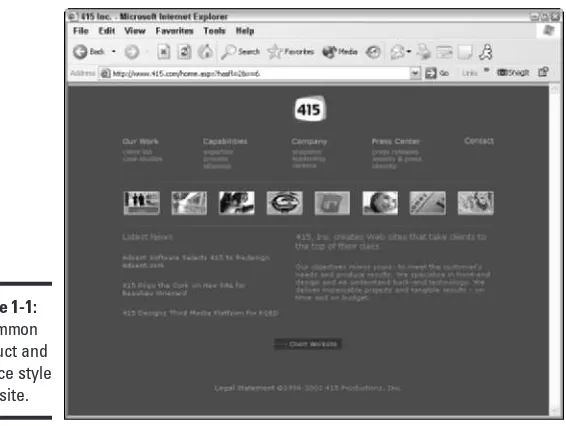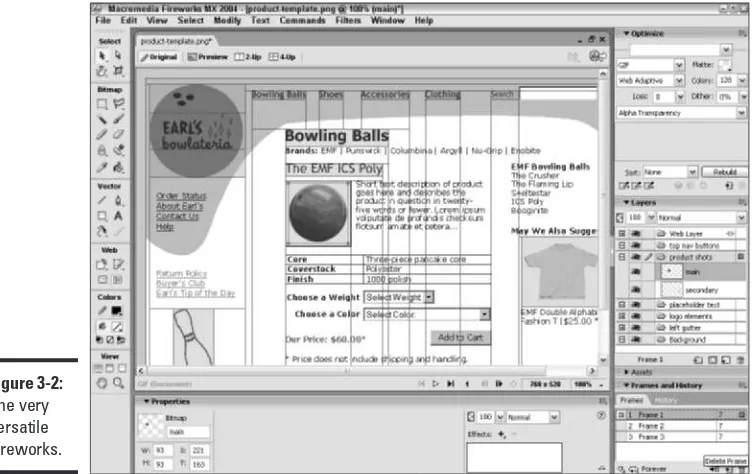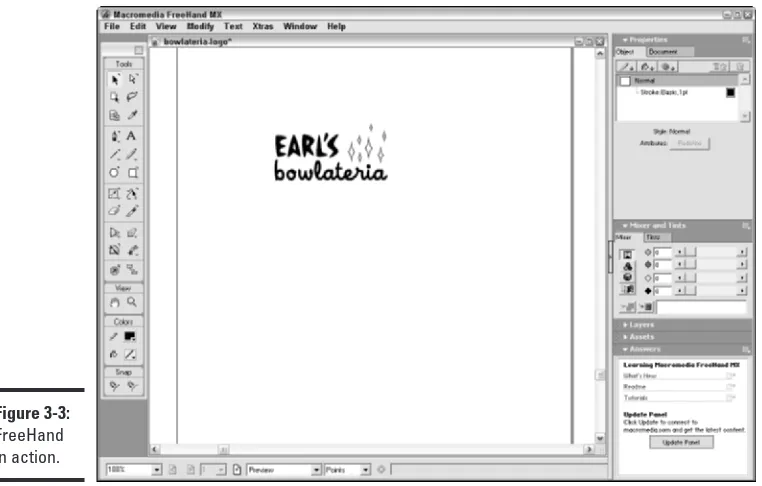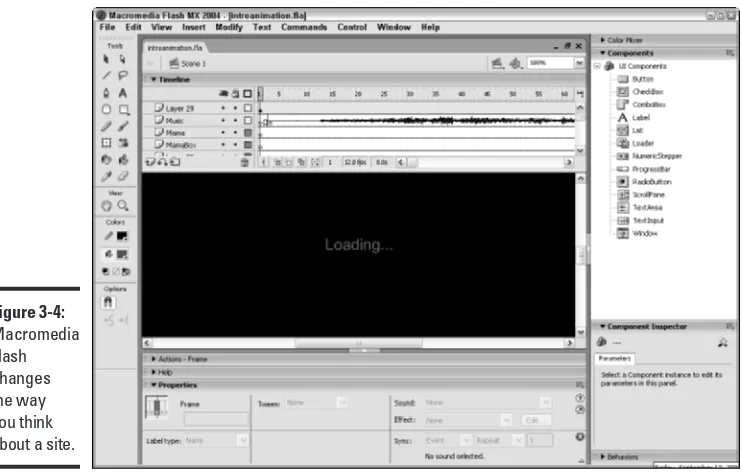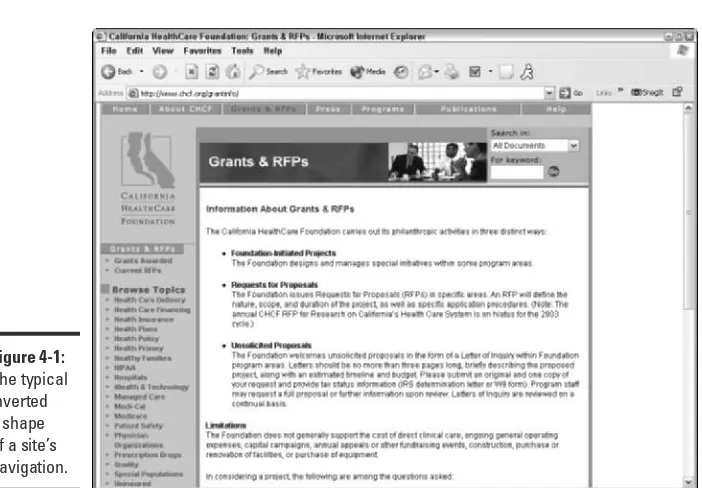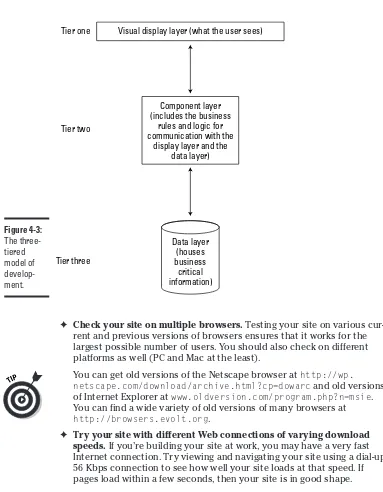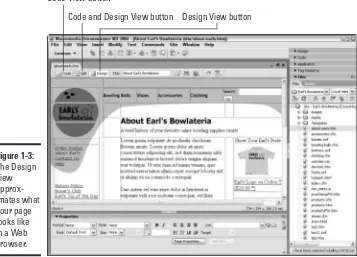Macromedia
®
Studio MX 2004
A L L - I N - O N E D E S K R E F E R E N C E
FOR
by Damon Dean, Andy Cowitt, Ellen Finkelstein,
Doug Sahlin, and Camille McCue
Macromedia
®
Studio MX 2004
A L L - I N - O N E D E S K R E F E R E N C E
FOR
is a trademark of Wiley Publishing, Inc.
Macromedia®Studio MX 2004 All-in-One Desk Reference For Dummies® Published by
Wiley Publishing, Inc.
111 River Street Hoboken, NJ 07030-5774
Copyright © 2004 by Wiley Publishing, Inc., Indianapolis, Indiana Published by Wiley Publishing, Inc., Indianapolis, Indiana Published simultaneously in Canada
No part of this publication may be reproduced, stored in a retrieval system or transmitted in any form or by any means, electronic, mechanical, photocopying, recording, scanning or otherwise, except as permit-ted under Sections 107 or 108 of the 1976 Unipermit-ted States Copyright Act, without either the prior written permission of the Publisher, or authorization through payment of the appropriate per-copy fee to the Copyright Clearance Center, 222 Rosewood Drive, Danvers, MA 01923, (978) 750-8400, fax (978) 646-8600. Requests to the Publisher for permission should be addressed to the Legal Department, Wiley Publishing, Inc., 10475 Crosspoint Blvd., Indianapolis, IN 46256, (317) 572-3447, fax (317) 572-4447, e-mail: [email protected].
Trademarks:Wiley, the Wiley Publishing logo, For Dummies, the Dummies Man logo, A Reference for the Rest of Us!, The Dummies Way, Dummies Daily, The Fun and Easy Way, Dummies.com, and related trade dress are trademarks or registered trademarks of John Wiley & Sons, Inc. and/or its affiliates in the United States and other countries, and may not be used without written permission. Macromedia is a registered trademark of Macromedia, Inc. All other trademarks are the property of their respective owners. Wiley Publishing, Inc., is not associated with any product or vendor mentioned in this book.
LIMIT OF LIABILITY/DISCLAIMER OF WARRANTY: WHILE THE PUBLISHER AND AUTHOR HAVE USED THEIR BEST EFFORTS IN PREPARING THIS BOOK, THEY MAKE NO REPRESENTATIONS OR WARRANTIES WITH RESPECT TO THE ACCURACY OR COMPLETENESS OF THE CONTENTS OF THIS BOOK AND SPECIFICALLY DISCLAIM ANY IMPLIED WARRANTIES OF MERCHANTABILITY OR FITNESS FOR A PARTICULAR PURPOSE. NO WARRANTY MAY BE CREATED OR EXTENDED BY SALES REPRESENTATIVES OR WRITTEN SALES MATERIALS. THE ADVICE AND STRATEGIES CON-TAINED HEREIN MAY NOT BE SUITABLE FOR YOUR SITUATION. YOU SHOULD CONSULT WITH A PROFESSIONAL WHERE APPROPRIATE. NEITHER THE PUBLISHER NOR AUTHOR SHALL BE LIABLE FOR ANY LOSS OF PROFIT OR ANY OTHER COMMERCIAL DAMAGES, INCLUDING BUT NOT LIMITED TO SPECIAL, INCIDENTAL, CONSEQUENTIAL, OR OTHER DAMAGES.
For general information on our other products and services or to obtain technical support, please con-tact our Customer Care Department within the U.S. at 800-762-2974, outside the U.S. at 317-572-3993, or fax 317-572-4002.
Wiley also publishes its books in a variety of electronic formats. Some content that appears in print may not be available in electronic books.
ISBN: 0764544071
Manufactured in the United States of America
10 9 8 7 6 5 4 3 2 1
About the Authors
Damon Deanhas been working in Internet technologies and development for nearly a decade as an Editor, Producer, and Developer. As a Development Editor for Sybex, Damon was responsible for developing both the multimedia and computer game book lines. After developing those properties into prof-itable units, he moved on to Postlinear Entertainment, where he produced and designed online multiplayer computer games for publishers such as Sega and MGM. Three years later, Damon took his software development skills and moved into Web development. As a founding member of 415 Productions, Damon worked with several large companies, including Credit Suisse, Robert Mondavi, HP, and BART. His application design and development resume includes architecting and building Content Management Systems, Extranets, corporate Intranets, and enterprise CRMs. After four years at 415, Damon moved on in the summer of 2001 to be the Internet Services Director at a private foundation in Oakland, CA.
Damon has written several books dating back to 1996. His first book, A Pocket Tour of Multimedia on the Internet(Sybex), was eventually translated into five languages. In 1997, Damon began a relationship with Wiley Publishing (formerly IDG Books), and has written several books for them, including Web Channel Development For Dummies, FrontPage 2000 For Dummies Quick Reference, Act! 2000 For Dummies Quick Reference(Co-Author), and most recently, Cascading Style Sheets For Dummies.
Dedication
Damon Dean: For Chris, Gatsby, and China
Andy Cowitt: For Michael Wertz and Olive
Acknowledgments
Damon Dean and Andy Cowitt:As with any book, there’s a big cast of char-acters that help to bring it all together. First and foremost, we’d like to acknowledge the patient, thoughtful work of editors: Project Editor Paul Levesque, Copy Editor Jean Rogers, and Technical Editors, Danilo Celic, Jim Kelly, Ron Rockwell and Sheldon Sargent. Additionally, we’d like to thank Acquisitions Editor Steve Hayes, who for some reason, keeps asking us to come back and write books. I guess we miss our deadlines better than the other guys.
Damon would like to thank Craig Ziegler, Vincent James, Eric Schmidt, and Daniel Hai, all of whom work at the California HealthCare Foundation, for their support while writing this book. In addition, Damon would like to thank his friends and family, who consistently put up with his crankiness as this book got closer and closer to being completed, specifically Chris Jennings, Ryan Clifford, Matthew Allington, and of course, his parents, John Dean and Kathy Dean. He’d also like to thank his grandmother . . . just because.
Publisher’s Acknowledgments
We’re proud of this book; please send us your comments through our online registration form located at www.dummies.com/register/.
Some of the people who helped bring this book to market include the following:
Acquisitions, Editorial, and Media Development
Project Editor:Paul Levesque
(Previous Edition: Kala Schrager)
Acquisitions Editor:Steven Hayes
Copy Editor:Jean Rogers
Technical Editors:Danilo Celic, Jim Kelly, Ron Rockwell, Sheldon Sargent
Editorial Manager:Kevin Kirschner
Permissions Editor:Carmen Kirkorian
Media Development Manager:
Laura VanWinkle
Media Development Supervisor:
Richard Graves
Editorial Assistant:Amanda Foxworth
Cartoons:Rich Tennant (www.the5thwave.com)
Production
Project Coordinator: Kristie Rees
Layout and Graphics: Seth Conley, LeAndra Hosier, Michael Kruzil, Lynsey Osborn, Julie Trippetti, Shae Lynn Wilson
Proofreaders: Carl Pierce, Evelyn Still, Brian H. Walls
Indexer: Sherry Massey
Special Help: Teresa Artman; John Edwards
Publishing and Editorial for Technology Dummies
Richard Swadley,Vice President and Executive Group Publisher
Andy Cummings,Vice President and Publisher
Mary C. Corder,Editorial Director
Publishing for Consumer Dummies
Diane Graves Steele,Vice President and Publisher
Joyce Pepple,Acquisitions Director
Composition Services
Gerry Fahey,Vice President of Production Services
Contents at a Glance
Introduction ...1
Book I: An Introduction to Building Web Sites ...7
Chapter 1: Why Build a Web Site? ...9
Chapter 2: Developing Web Content ...17
Chapter 3: Choosing the Right Tools for the Job ...23
Chapter 4: Best Practices for Web Development ...31
Book II: Dreamweaver MX 2004 ...41
Chapter 1: Introduction to Dreamweaver MX 2004 ...43
Chapter 2: Creating Basic Web Pages ...55
Chapter 3: Creating and Using Dreamweaver Sites ...75
Chapter 4: Punching Up Your Pages with Forms and Frames ...95
Chapter 5: Laying Out Pages with Layers ...109
Chapter 6: Using ColdFusion MX 6.1 Developer Edition in Dreamweaver MX 2004 ...121
Chapter 7: Advanced Web Page Design Techniques ...135
Chapter 8: Integrating Dreamweaver MX 2004 with Other Macromedia Products ...155
Book III: Fireworks MX 2004 ...169
Chapter 1: Introduction to Fireworks MX 2004 ...171
Chapter 2: Fireworks MX 2004 Basics ...189
Chapter 3: Working with Text, Shapes, and Images ...205
Chapter 4: Transforming Text, Shapes, and Images ...233
Chapter 5: The Power of Layers and Frames ...261
Chapter 6: Slicing Up Content for the Web ...289
Chapter 7: Advanced Fireworks MX 2004 Tools ...311
Chapter 8: Integrating Fireworks MX 2004 with Other Macromedia Products ...329
Book IV: FreeHand MX...345
Chapter 1: Introduction to FreeHand MX ...347
Chapter 2: Understanding FreeHand MX Basics ...357
Chapter 4: Creating Illustrations with FreeHand MX ...407
Chapter 5: Transforming Text, Shapes, and Images ...425
Chapter 6: Exploring the Color Management Tools ...449
Chapter 7: Integrating FreeHand MX with Other Macromedia Products ...471
Book V: Macromedia Flash MX 2004 ...483
Chapter 1: Introduction to Macromedia Flash MX 2004 ...485
Chapter 2: Using the Graphics Tools ...507
Chapter 3: Working with Symbols ...531
Chapter 4: Making Your Life Easier with Layers ...541
Chapter 5: Creating Animation ...551
Chapter 6: Adding Sound and Video ...565
Chapter 7: Publishing Movies ...573
Chapter 8: Getting Interactive with ActionScript ...585
Chapter 9: Creating Interfaces with Components and Forms ...595
Chapter 10: Integrating Macromedia Flash MX 2004 with Other Macromedia Products ...609
Book VI: ColdFusion MX 6.1 Developer Edition...619
Chapter 1: Introduction to ColdFusion MX 6.1 Developer Edition ...621
Chapter 2: Working with the ColdFusion Administrator ...635
Chapter 3: ColdFusion MX 6.1 Developer Edition Basics ...647
Chapter 4: Understanding CFML Basics ...659
Chapter 5: Variables, Functions, and Structured Data ...673
Chapter 6: Using Databases with ColdFusion MX 6.1 Developer Edition ...695
Chapter 7: Advanced Features in ColdFusion MX 6.1 Developer Edition ...705
Chapter 8: Integrating ColdFusion MX 6.1 Developer Edition with Other Macromedia Products ...721
Book VII: Contribute 2 ...731
Chapter 1: Introduction to Contribute 2 ...733
Chapter 2: Basics for Contributors ...747
Chapter 3: Contribute 2 Administration ...773
Chapter 4: Contribute 2 and Other Macromedia Products ...803
Table of Contents
Introduction . . . .1
About This Book ...1
How to Use This Book ...1
Three Presumptuous Assumptions ...2
Macintosh versus Windows ...2
How This Book Is Organized ...3
Book I: An Introduction to Building Web Sites ...3
Book II: Dreamweaver MX 2004 ...3
Book III: Fireworks MX 2004 ...3
Book IV: FreeHand MX ...3
Book V: Macromedia Flash MX 2004 ...4
Book VI: ColdFusion MX 6.1 Developer Edition ...4
Book VII: Contribute 2 ...4
Icons Used in This Book ...4
Where to Go from Here ...5
Book I: An Introduction to Building Web Sites ...7
Chapter 1: Why Build a Web Site? . . . .9
Understanding Why People Build Web Sites ...9
Finding Your Place on the Web ...10
What Drives People to the Web ...12
Choosing the Right Type of Web Site ...13
Macromedia Studio MX 2004: Your Ally in Development ...14
Before You Start: Things to Know ...15
Chapter 2: Developing Web Content . . . .17
Developing Content: A Four-Step Process ...17
Choosing and Organizing Content ...18
Classifying common types of Web content ...19
Categorizing your content ...19
Creating Content for the Web ...20
Prepping Content for the Web ...22
Chapter 3: Choosing the Right Tools for the Job . . . .23
Before You Begin: When Not to Use Macromedia Studio MX 2004 ...23
Macromedia Studio MX 2004 All-in-One Desk Reference For Dummies
xii
Designing with Fireworks MX 2004 ...25
Illustrating with FreeHand MX ...26
Creating Animation with Macromedia Flash MX 2004 ...28
Creating a Dynamic Site with ColdFusion MX 6.1 Developer Edition ...29
Managing Your Site with Contribute 2 ...29
Chapter 4: Best Practices for Web Development . . . .31
Following the Best Path of Development ...32
Step one: Develop a site concept ...32
Step two: Define your requirements ...32
Step three: Generate content ...33
Step four: Design the site ...33
Step five: Build the site ...34
Step six: Test and deploy your site ...36
Getting the Right People at the Right Time ...38
Building a team ...38
Involving the right people at the right time ...40
Book II: Dreamweaver MX 2004...41
Chapter 1: Introduction to Dreamweaver MX 2004 . . . .43
Exploring the New Dreamweaver MX 2004 Interface ...43
Selecting a workspace on start-up ...44
Introducing the new Start page ...44
Introducing the Document Window ...46
Choosing among Standard, Expanded Table, and Layout Modes ...47
Examining Your Site with the Files Panel ...48
Exploring Toolbar Buttons ...49
Using Panels and Inspectors ...51
Understanding the role of panels ...51
Working with the Properties panel ...52
Getting Help ...52
Chapter 2: Creating Basic Web Pages . . . .55
Setting Ruler and Grid Options in the Document Window ...55
Creating and Opening Pages ...57
Establishing Page Properties ...58
Working with Text ...60
Adding, editing, and deleting text ...60
Inserting a line break ...63
Working with Images ...63
Inserting an image ...64
Deleting or moving an image ...65
Table of Contents
xiii
Working with Links ...67
Inserting a link ...68
Deleting a link ...68
Using named anchors ...68
Working with Tables ...70
Inserting a table ...70
Deleting a table ...72
Using layout tables ...72
Storing information in table cells ...74
Previewing Your Work ...74
Chapter 3: Creating and Using Dreamweaver Sites . . . .75
Defining a Site in Dreamweaver MX 2004 ...75
Creating Your First Site ...76
Creating a site manually ...76
Creating a site using a wizard ...78
Setting Up a Remote Connection ...82
Using Advanced Site Options ...85
Testing your server ...86
Cloaking ...87
Using Design Notes ...87
Setting up a site map ...87
Selecting columns for the File view ...87
Enabling Contribute compatibility ...88
Publishing Your Site ...89
Maintaining Your Site ...90
Running reports ...90
Checking links ...92
Using Source Control ...92
Chapter 4: Punching Up Your Pages with Forms and Frames . . . .95
Incorporating Forms into Web Pages ...95
Adding a form ...96
Specifying form properties ...97
Labeling form objects ...98
Using text fields ...99
Setting up buttons ...100
Adding other form elements ...101
Structuring Pages with Frames ...102
Adding frames ...102
Modifying frames ...103
Deleting frames ...105
Saving frames ...105
Saving framesets ...106
Setting no-frames content ...106
Macromedia Studio MX 2004 All-in-One Desk Reference For Dummies
xiv
Chapter 5: Laying Out Pages with Layers . . . .109
Adding a Layer ...109
Selecting a Layer ...110
Deleting a Layer ...111
Placing Objects in a Layer ...111
Changing Layer Properties ...111
Including a background image or color in a layer ...112
Naming a layer ...112
Aligning layers ...113
Changing the visibility of a layer ...114
Layering layers: Setting the z-index ...115
Moving a layer ...117
Resizing a layer ...118
Nesting Layers ...118
Enabling nesting ...119
Creating a new nested layer ...119
Nesting an existing layer ...120
Collapsing or expanding your view in the Layers tab ...120
Chapter 6: Using ColdFusion MX 6.1 Developer Edition in
Dreamweaver MX 2004 . . . .121
Understanding the Integration of ColdFusion and Dreamweaver ...121
Using Features on the Insert Bar ...124
Editing a Tag ...128
Getting Data from a Database ...129
Using the Bindings Tab ...131
Introducing Server Behaviors and Components ...133
Understanding server behaviors ...133
Considering components ...134
Chapter 7: Advanced Web Page Design Techniques . . . .135
Creating Clickable Image Maps with Hotspots ...135
Creating a hotspot ...135
Modifying a hotspot ...137
Adding Flash Text Rollovers ...137
Adding Flash text ...138
Changing Flash text ...139
Adding Flash Button Rollovers ...139
Adding a Flash button ...140
Changing a Flash button ...142
Inserting Image Rollovers ...142
Setting Up a Navigation Bar ...143
Adding Audio and Video to Your Pages ...146
Embedding an audio or video clip ...146
Table of Contents
xv
Linking to an audio or video clip ...148
Adding Other Media ...149
Using Dreamweaver MX 2004 Templates ...150
Validating Your Code ...154
Chapter 8: Integrating Dreamweaver MX 2004 with Other
Macromedia Products . . . .155
Integrating Dreamweaver with Fireworks ...157
Making Fireworks your primary image editor ...157
Working with tables ...158
Integrating Dreamweaver with Macromedia Flash ...161
Inserting a Flash movie into a Dreamweaver document ...161
Working with the Property inspector ...162
Editing a Flash movie in Dreamweaver ...163
Editing a link in an SWF file in Dreamweaver ...164
Integrating Dreamweaver with ColdFusion ...165
Integrating Dreamweaver with FreeHand ...165
Integrating Dreamweaver with Contribute ...165
Book III: Fireworks MX 2004 ...169
Chapter 1: Introduction to Fireworks MX 2004 . . . .171
Understanding the Power of Fireworks ...171
Making designing easier with layers ...172
Creating slices ...172
Taking a Quick Tour of the Fireworks MX 2004 Interface ...174
The Tools panel: A bird’s-eye view ...175
The Tools panel: A bug’s-eye view ...176
Across the aisle: The right-side panels ...179
The Property inspector ...179
Viewing and Previewing Your Work ...179
Customizing Your Work Environment ...180
Collapsing and expanding panels ...180
Moving, docking, and grouping panels ...181
Setting Fireworks Preferences ...183
Setting General preferences ...184
Setting Editing preferences ...185
Setting Launch and Edit preferences ...185
Setting Folders preferences ...186
Setting Import preferences ...186
Macromedia Studio MX 2004 All-in-One Desk Reference For Dummies
xvi
Chapter 2: Fireworks MX 2004 Basics . . . .189
Creating a New Document ...189
Changing Views of Your Document ...191
Saving Documents ...193
Modifying Document Size ...194
Changing the image size ...194
Changing the canvas size ...197
An Introduction to Color Management ...199
Hexadecimal numbers ...200
Web safe colors ...201
Chapter 3: Working with Text, Shapes, and Images . . . .205
Working with Text ...205
Creating text with the Text tool ...207
Selecting a font and changing its size ...208
Adding a little color ...209
Manipulating text ...212
Working with Vector Shapes ...215
Making a good old-fashioned line ...216
Making simple shapes ...217
Making complex shapes ...219
Editing, moving, and deleting shapes ...221
Splitting shapes ...223
Adding a little color to your shapes ...224
Working with Bitmap Images ...225
Exploring the bitmap drawing tools ...226
Inserting a bitmap image ...228
Selecting areas in a bitmap image ...228
Editing bitmaps: The basics ...231
Chapter 4: Transforming Text, Shapes, and Images . . . .233
Scaling Graphics ...233
Using the Scale Transformation tool ...234
Resizing by entering numerical values ...235
Distorting and Skewing Images and Text ...236
Distorting an image ...237
Skewing an image ...238
Distorting and skewing text ...239
Rotating and Flipping Graphics and Text ...241
Rotating graphics ...241
Rotating text ...243
Flipping images ...243
Flipping text ...245
Adding Gradients and Textures to Shape Fills and Bitmap Selections ...245
Introducing gradients ...245
Table of Contents
xvii
Adjusting Color Information and More with Filters ...251
Fine-tuning your colors ...252
Blurring and sharpening ...256
Using the other filters: Convert to Alpha and Find Edges ...258
Using Extras: Lite Versions Bundled with Fireworks MX 2004 ...259
Chapter 5: The Power of Layers and Frames . . . .261
Managing Layers ...262
Adding and deleting layers ...263
Making a layer active ...263
Expanding and collapsing layers ...264
Making a layer visible or invisible on the canvas ...265
Locking and unlocking a layer ...265
Renaming a layer ...265
Moving a layer in front of or behind other layers ...266
Merging layers ...268
Using Layers for Masking ...268
Creating a bitmap mask ...269
Creating a vector mask ...272
Using the Web Layer ...273
Using the Slice tool ...274
Using the Polygon Slice tool ...275
Working with Objects ...276
Renaming an object in the Layers panel ...276
Moving an object between layers ...276
Setting an object’s opacity/transparency ...276
Blending ...277
Managing Frames ...280
Adding frames ...281
Deleting and editing frames ...282
Renaming frames ...282
Using Frames to Create Rollovers and Animated GIFs ...282
Creating a rollover ...283
Creating an animated GIF ...284
Chapter 6: Slicing Up Content for the Web . . . .289
Exploring the Advantages of Using Slices ...289
Creating and Editing Slices ...291
Naming a slice ...291
Moving a slice ...292
Resizing a slice ...293
Duplicating a slice ...295
Optimizing Your Images for the Web ...295
Working with the options in the Optimize panel ...296
Making a JPEG ...298
Macromedia Studio MX 2004 All-in-One Desk Reference For Dummies
xviii
Previewing Slices ...304
The Preview pane ...305
The 2-Up view ...305
The 4-Up view ...306
Relating Hotspots and Slices ...307
Exporting Images ...308
Exporting a single image ...308
Exporting multiple image slices ...309
Exporting an animated GIF ...310
Chapter 7: Advanced Fireworks MX 2004 Tools . . . .311
Using Advanced Export Options ...311
Readying your PNG for HTML export ...313
Exporting HTML with your images ...314
Setting the export HTML file options ...315
Setting Up Image Maps and Button Rollovers ...317
Creating image maps with hotspots ...317
Creating advanced button rollovers ...319
Bringing Interactivity to Your Pages with Behaviors ...322
The Swap Images behavior ...322
Generating pop-up menus ...324
Chapter 8: Integrating Fireworks MX 2004 with Other
Macromedia Products . . . .329
Integrating Fireworks with Macromedia Flash ...331
Exporting files from Fireworks to Macromedia Flash ...331
Importing files into Macromedia Flash from Fireworks ...333
Integrating Fireworks with Dreamweaver ...334
Setting preferences ...334
Editing PNGs ...335
Working with tables ...336
Integrating Fireworks with FreeHand ...338
Importing FreeHand files into Fireworks ...339
Editing Fireworks objects in FreeHand ...341
Integrating Fireworks with Director ...342
Book IV: FreeHand MX ...345
Chapter 1: Introduction to FreeHand MX . . . .347
Introducing FreeHand MX ...347
Using Illustration Tools for the Web ...348
Table of Contents
xix
Investigating the FreeHand MX Interface ...349
Exploring the document window ...350
Using the drawing tools ...351
Working with toolbars ...352
Perusing the panels ...353
Modifying groups ...355
Chapter 2: Understanding FreeHand MX Basics . . . .357
Creating FreeHand Documents ...357
Creating a new document ...358
Modifying documents with the Properties panel ...359
Editing a Master Page ...363
Changing the Document Tab Thumbnail Display ...363
Using the Page Tool ...364
Opening Existing Documents ...365
Using the Document Grid ...366
Using Rulers ...367
Creating guides ...367
Editing guides ...368
Adding Text to Your Illustration ...369
Creating Predefined Shapes ...369
Creating Custom Shapes with the Pen Tool ...371
Using the Line Tool ...372
Coloring Shapes ...372
Using the Fill color box ...373
Changing a shape’s fill color ...374
Creating Outlines ...374
Using the Stroke color box ...374
Changing an object’s stroke color ...375
Working with Layers ...376
Creating layers ...376
Editing layers ...377
Saving Documents in FreeHand ...378
Saving FreeHand files ...379
Exporting files in other formats ...380
Chapter 3: Using the FreeHand MX Text Tools . . . .381
Creating Text Using the Text Tool ...381
Creating auto-expanding text boxes ...382
Creating fixed-size text boxes ...382
Using Text Rulers ...383
Checking the Spelling of a Text Selection ...384
Editing Blocks of Text ...386
Moving and deleting text ...386
Resizing text boxes ...386
Macromedia Studio MX 2004 All-in-One Desk Reference For Dummies
xx
Formatting Text ...388
Choosing a font type, size, and style ...390
Creating text styles ...391
Choosing a text color ...392
Aligning your text ...393
Changing paragraph settings ...394
Formatting text in columns and rows ...395
Scaling text horizontally ...396
Copying attributes between text boxes ...398
Adding visual effects to text ...398
Adjusting the Spacing and Position of Characters and Lines ...399
Adjusting leading ...399
Adjusting kerning ...400
Adjusting baseline shift ...401
Working with Text and Paths ...401
Converting text to a path ...401
Aligning text to a path ...402
Aligning text to both sides of an ellipse ...403
Modifying the alignment of text along a path ...404
Chapter 4: Creating Illustrations with FreeHand MX . . . .407
Using Predefined Shapes ...407
Creating rectangles and squares ...408
Creating polygons ...409
Creating ellipses ...410
Creating spirals ...411
Creating Freeform Shapes ...412
Using the Pencil tool ...413
Using the Variable Stroke Pen tool ...414
Using the Calligraphic Pen tool ...415
Selecting Objects ...416
Using the Pointer tool ...416
Using the Subselection tool ...417
Using the Lasso tool ...417
Editing Objects with the Object Tab ...418
Grouping and Ungrouping Objects ...419
Arranging Objects ...420
Aligning Objects with the Align Panel ...421
Slicing Objects with the Knife Tool ...423
Chapter 5: Transforming Text, Shapes, and Images . . . .425
Working with Bitmap Images ...425
Modifying Objects ...426
Scaling graphics ...427
Table of Contents
xxi
Rotating objects ...431 Flipping objects ...433 Using the Move command ...435 Giving an object some perspective ...436 Extruding an object ...438 Scaling, skewing, and rotating with the Pointer tool ...438 Using the Trace Tool ...440 Creating New Shapes by Combining Shapes ...442 Using the Xtra Tools to Change a Shape ...443 Using the Arc tool ...444 Using the 3D Rotation tool ...444 Using the Smudge tool ...445 Using the Shadow tool ...445 Using Xtra Operations to Modify Shapes ...446
Chapter 6: Exploring the Color Management Tools . . . .449
Using the Mixer Tab ...450 Mixing a CMYK color ...450 Mixing an RGB color ...451 Mixing an HLS color ...452 Mixing a color from the System Color Picker ...453 Working with the Mixer Tab ...454 Using the Mixer tab to apply color to an object ...454 Using the Mixer tab to change the current fill or stroke color ....455 Adding a color to the Swatches tab of the Assets panel ...455 Creating Color Tints ...456 Using the Swatches Tab of the Assets Panel ...457 Adding preset colors to the Swatches tab ...459 Renaming a color ...459 Exporting a color palette ...460 Adding custom colors to the Swatches tab ...461 Using the Eyedropper Tool ...462 Modifying Strokes ...462 Modifying Fills ...464 Creating a basic fill ...464 Creating a gradient fill ...465 Creating a tiled fill ...467 Using FreeHand’s other fill types ...469Chapter 7: Integrating FreeHand MX with Other
Macromedia Studio MX 2004 All-in-One Desk Reference For Dummies
xxii
Integrating FreeHand with Dreamweaver ...478 Adding navigation links ...478 Publishing a document as HTML ...479
Book V: Macromedia Flash MX 2004 ...483
Chapter 1: Introduction to Macromedia Flash MX 2004 . . . .485
Understanding What Macromedia Flash Is and How It Works ...485 Recognizing what Macromedia Flash can do ...486 Creating content for a Web site in Macromedia Flash ...486 Using Macromedia Flash on a Web site ...487 Appreciating the Unique Nature of Vector Graphics ...487 Exploring Basic Moviemaking Principles ...488 The Stage ...488 The Timeline and frames ...489 Layers ...489 Scenes ...490 Creating a Flash Document File ...490 Taking a Quick Tour of the Macromedia Flash Interface ...490 Menus ...490 Timeline ...492 The Tools panel ...494 Panels ...495 The Properties panel ...496 Library ...496 Viewing the Stage ...498 Setting Movie and Macromedia Flash Preferences ...499 Setting document properties ...499 Setting preferences ...501 Creating your own keyboard shortcuts ...504 Getting Help ...506 Tutorial ...506Table of Contents
xxiii
Ink Bottle tool ...514 Text tool ...515 Modifying Shapes and Text ...516 Selection tool ...517 Lasso tool ...517 Moving and copying objects ...517 Eraser tool ...518 Reshaping with the Selection tool ...518 Subselect tool ...519 Free Transform tool ...520 Straightening and smoothing with the Selection tool ...522 Optimizing curves ...522 Softening edges ...523 Flipping ...524 Transferring properties with the Eyedropper tool ...524 Grouping ...525 Breaking objects apart ...525 Aligning objects ...525 Working with Colors ...526 Creating solid colors ...527 Creating gradients ...528 Editing fills ...529 Working with bitmap fills ...530
Chapter 3: Working with Symbols . . . .531
Appreciating the Importance of Symbols ...531 Working with Graphic Symbols ...532 Working with instances of symbols ...532 Creating graphic symbols ...533 Using graphic symbols ...534 Editing graphic symbols ...534 Creating and Working with Movie Clip Symbols ...535 Working with Button Symbols ...537 Creating simple button symbols ...538 Adding pizzazz to buttons ...539 Testing buttons ...540Macromedia Studio MX 2004 All-in-One Desk Reference For Dummies
xxiv
Changing Layer Options ...548 Altering the visibility of objects ...548 Locking and unlocking layers ...549 Setting layer properties ...549 Using Folders to Manage Layers ...550
Chapter 5: Creating Animation . . . .551
Getting Familiar with the Timeline ...551 Understanding the frame rate ...552 Working with the Timeline ...552 Onion skinning ...553 Using Frames and Keyframes ...554 Creating Animation Frame-By-Frame ...555 Creating Tweened Motion Animation ...556 Preparing to tween ...556 Creating a simple tween ...557 Motion tweening along a path ...558 Creating Tweened Shape Animation ...560 Creating a simple shape tween ...560 Using shape hints for more control ...561 Adding Basic Interactivity to Animation ...562 Go To ...562 Stop ...563 Play ...563 On (mouse event) ...563 Working with Scenes ...563Chapter 6: Adding Sound and Video . . . .565
Exploring Sound and Video Formats ...565 Sound file formats ...565 Video file formats ...566 Working with Sounds ...566 Importing sounds ...566 Placing a sound in a movie ...567 Editing sounds ...569 Setting sound properties ...570 Working with Video Clips ...571Table of Contents
xxv
Generating HTML and Graphics ...578 Creating HTML code ...578 Creating graphic files ...580 Creating QuickTime movies ...582 Creating self-playing movies ...583 Exporting movies and images ...584
Chapter 8: Getting Interactive with ActionScript . . . .585
Exploring the Role of ActionScript ...585 Using Actions in Your Movies ...586 Timeline Control actions ...587 Browser/Network actions ...588 Movie Clip Control actions ...588 Advanced actions ...589 Creating Frame Actions ...589 Creating Button Actions ...592Chapter 9: Creating Interfaces with Components and Forms . . . .595
Adding Components ...596 Check boxes ...598 Radio buttons ...598 Push buttons ...599 Combo boxes ...599 List boxes ...600 Scroll panes ...600 Label ...602 Loader ...602 TextArea ...602 TextInput ...603 NumericStepper ...603 Window ...603 Setting component properties ...604 Creating Forms with Macromedia Flash ...604 Collecting data within a Flash movie ...604 Posting form data ...606Chapter 10: Integrating Macromedia Flash MX 2004 with Other
Macromedia Products . . . .609
Integrating Macromedia Flash with Fireworks ...609 Importing a Fireworks PNG into Macromedia Flash ...610 Cutting and pasting between Macromedia FlashMacromedia Studio MX 2004 All-in-One Desk Reference For Dummies
xxvi
Book VI: ColdFusion MX 6.1 Developer Edition ...619
Chapter 1: Introduction to ColdFusion MX 6.1
Developer Edition . . . .621
Creating Dynamic Web Sites ...622 Exploring the Components of ColdFusion ...624 Understanding the Role of the Web Application Server ...625 Investigating CFML ...625 The ColdFusion Administrator ...626 Setting Up the ColdFusion Environment ...626 Finding an ISP ...626 Installing the application server ...627 Configuring the application server ...630 Introducing Databases ...631 Taking a Quick Tour of ColdFusion in Dreamweaver ...632Chapter 2: Working with the ColdFusion Administrator . . . .635
Exploring the Functionality of the ColdFusion Administrator ...635 Logging On to the ColdFusion Administrator ...636 Working with the ColdFusion Administrator ...637 Creating Data Sources ...638 Setting up a data source ...639 Other data source tasks ...641 Connecting to a Mail Server ...642 Controlling Logging on Your Site ...645 Debugging Options for Building Your Site ...646Chapter 3: ColdFusion MX 6.1 Developer Edition Basics . . . .647
Understanding the ColdFusion Application Server Model ...648 Getting Acquainted with CFML ...650 Introducing CFML tags ...650 Working with variables ...654 Using expressions ...656Table of Contents
xxvii
Using SQL Queries ...666 Exploring SQL concepts ...666 Using <CFQUERY> ...668 Using SQL commands ...668 Outputting Content to the Screen ...671 Using <CFOUTPUT> ...671 Looping ...671
Chapter 5: Variables, Functions, and Structured Data . . . .673
Working with Variables and Parameters ...673 Creating variables with <CFSET> ...674 Testing the existence of variables with <CFPARAM> ...676 Getting access to variables through <CFQUERY> ...679 Using variables generated by ColdFusion ...680 Using CFML Functions ...680 Using the arrayNew function ...682 Using the isDefined function ...683 Using the len function ...683 Using the DateFormat function ...683 Using the Trim function ...684 Casting Data into Arrays, Lists, and Structures ...684 Creating lists ...685 Creating arrays ...687 Using structures ...692Chapter 6: Using Databases with ColdFusion MX 6.1
Developer Edition . . . .695
Understanding Relational Databases ...695 Understanding ODBC and OLE ...698 Creating Queries in ColdFusion ...699 Using <CFQUERY> ...700 Using <CFINSERT> ...700 Using <CFUPDATE> ...702Chapter 7: Advanced Features in ColdFusion MX 6.1
Macromedia Studio MX 2004 All-in-One Desk Reference For Dummies
xxviii
Chapter 8: Integrating ColdFusion MX 6.1 Developer Edition
with Other Macromedia Products . . . .721
Integrating ColdFusion with Dreamweaver ...721 Integrating ColdFusion with Fireworks ...724 Integrating ColdFusion with Macromedia Flash ...724 Using the Macromedia Flash Remoting service ...725 Working with CF.query and CF.http ...727 Understanding the Macromedia FlashCommunication Server ...728 Charting ...729
Book VII: Contribute 2...731
Chapter 1: Introduction to Contribute 2 . . . .733
Why Contribute? ...733 Exploring the Contribute Interface ...734 Panel basics ...734 Menus ...739 Setting Preferences ...743 Setting general preferences ...744 Setting file editor preferences ...745 Setting firewall preferences ...746 Setting invisible element preferences ...746 Setting security preferences ...746Table of Contents
xxix
Previewing Your Work ...770 Uploading (Publishing) a Page ...770 Collaborating ...770
Chapter 3: Contribute 2 Administration . . . .773
Setting Yourself Up as Site Administrator ...773 Changing Settings in the Connection Wizard ...776 Creating Sitewide Settings ...777 Changing the administrator’s e-mail address ...777 Changing the Administrator password ...778 Using the Rollback feature to save file backups ...779 Setting up index and URL mapping ...780 Deleting all permissions and settings at once ...783 Setting Up Groups ...784 Opening the Administer Website dialog box ...784 Setting up a new group ...784 Deleting groups ...786 Granting Group Permissions ...786 Making general settings ...787 Granting access to folders and files ...788 Extending file deletion privileges ...790 Customizing editing settings ...791 Granting styles and fonts permissions ...793 Granting permission to create new pages ...795 Customizing options for adding new images ...798 Creating Connection Keys to Provide Access to Contributors ...799Chapter 4: Contribute 2 and Other Macromedia Products . . . .803
Introducing FlashPaper ...803 Teaming Contribute with Dreamweaver ...805 Understanding Dreamweaver Templates ...805 Working with PayPal ...806Macromedia Studio MX 2004 All-in-One Desk Reference For Dummies
Introduction
M
acromedia has always been known as a leading-edge design company. Since it introduced Director more than a decade ago, Macromedia has shrewdly developed products (like Fireworks and Dreamweaver) and acquired products (such as Flash and FreeHand) geared toward turning artists into developers. With its acquisition of Allaire, Macromedia added a powerful technology platform to its suite of design-oriented products. Macromedia Studio MX 2004 represents the natural evolution and integra-tion of the Macromedia products into a single set of Web development tools. The result? We’ve worked in Web development since its inception, and we can honestly say that there’s never been a product that is as user friendly, powerful, and complete as Macromedia Studio MX 2004.About This Book
Macromedia Studio MX 2004 All-in-One Desk Reference For Dummies(we know, it’s a mouthful) is designed to be a hands-on, easy-to-understand guide to the features in all the Macromedia Studio products. The no-nonsense approach is designed to help you begin to build Web sites by covering the basics in a clear and concise fashion. The way we see it, you’ve got things to do, and reading a book, even a clever one, takes up valuable time. The faster we can help you do something or answer a question, the better.
How to Use This Book
You can use this book in a few different ways:
✦ As a reference:If you already have a Web site and use Macromedia
Studio, this book can be a handy refresher for that thing you couldn’t quite remember how to do. Whether it’s exporting graphics to Macromedia Flash from FreeHand, or the right syntax for a query in ColdFusion, use this book to fill in those gaps that we all have . . . especially as we get older.
✦ To guide you through building a Web site:Several authors contributed
Three Presumptuous Assumptions
2
✦ To learn about the tools:In this All-in-One Desk Reference, each
mini-book has at most 150 pages to cover a product or topic, which means that we get right to the point and make the topics covered easy to understand. We believe that this approach makes figuring out these products easier.
Three Presumptuous Assumptions
Before you dive in to the book, we thought we should give you some advance warning of our expectations. We know, you’re the audience, so we shouldn’t be presuming anything! But, just so you know where we’re coming from, here are our three basic assumptions about you, the reader:
✦ You’re in a hurry.Frankly, if you wanted a more in-depth book, you’d
have picked up a regular For Dummiesbook on one or all of these prod-ucts. Hence the no-nonsense, get it done, and keep on moving approach you’re gonna see inside this book.
✦ You know something about Web development.This isn’t a book where
we’re going to spend a lot of time talking about HTML and how it works. So you won’t find a chapter anywhere in this book titled, “What the Internet Is and How It Works.”
✦ You’ll experiment on your own.The approach here is to give you
quick, useful examples of how things work across all these products. In some cases, the examples can be fairly sophisticated. In most cases, though, it’s the basics. Our hope is that you’ll take those basic examples and build your own, more complex ones on top of that, according to the complexity of your site.
Macintosh versus Windows
Macromedia Studio is both a Windows and a Macintosh product. In this book, you see us use the Windows commands, and the figures are all showing Windows XP. The reason we chose to use the Windows version is because the ColdFusion MX 6.1 Developer Edition is included on the Windows version, but not the Macintosh version of the product. If you are using Macromedia Studio on the Mac, you can still do everything in Book VI if you’re using ColdFusion at your place of business or if your Internet Service Provider (ISP) supports ColdFusion.
How This Book Is Organized
3
✦ The Ctrl key on a PC is equivalent to the Cmd (Ô) key on a Mac. ✦ The Alt key on a PC is equivalent to the Option key on a Mac.
✦ The Enter key on a PC is equivalent to the Return key on a Mac.
How This Book Is Organized
Like all the All-in-One Desk References, this book’s chapters are organized into minibooks. Most of the minibooks revolve around products, but one is geared toward the Web development process. The following sections describe each minibook in more detail.
Book I: An Introduction to Building Web Sites
Before we jump into the products in the Macromedia Studio suite, we want to frame the conversation around how Web sites get built: things to con-sider, organizing yourself, and so on. This minibook walks you through how to figure out what it is you’re really building, and how you should go about preparing to build it.
Book II: Dreamweaver MX 2004
Dreamweaver MX 2004 is the crux of any Web development effort with Macromedia Studio, so naturally, this is a good place to start. In this mini-book, you get a hands-on look at how you can use Dreamweaver to create and manage your Web sites, whether they’re more design-oriented (with Macromedia Flash) or technology-driven (with ColdFusion).
Book III: Fireworks MX 2004
Whereas Dreamweaver is the tool that helps you manage your Web site, Fireworks MX 2004 is designed to spur your creative vision. This minibook shows you how to use the variety of tools in this impressive program to bring the look and feel of your site to life. It also shows you how to use Fireworks in conjunction with the other Macromedia Studio products (such as Macromedia Flash) effectively.
Book IV: FreeHand MX
Icons Used in This Book
4
Book V: Macromedia Flash MX 2004
Macromedia Flash MX 2004 is probably the most exciting of the Macromedia products. Macromedia Flash delivers animation, sound, and interactivity to the Web like no other product ever has. If you’ve ever wanted to find out how to use this tool to add some new zeal to your Web site, then this is the minibook for you!
Book VI: ColdFusion MX 6.1 Developer Edition
ColdFusion, once left for dead by many in the industry, now appears well poised to lead mainstream Web development into the dynamic content arena. In this minibook, you too can find out just how easy it is to use ColdFusion to create dynamic Web sites.Book VII: Contribute 2
In this minibook, we introduce you to the newest member of the Macromedia family, Contribute 2. Designed as a collaborative tool that turns your hard development work into an easy interface for non-techies to update and pub-lish content to the Web, Contribute puts the power of building Web sites in the hands of the people you work with. In this minibook, you find everything you need to know to get you and your collaborators up and running with Contribute in no time flat.
Icons Used in This Book
Along the way, when there’s something of interest to point out, we toss in one of the icons you see in the left margins. When you see one, slow down for a moment to check it out to see what’s up!
If there’s a way to make something easier, or a more commonly accepted way of doing something, we tell you about it. This is the icon to look for!
When we really want to reinforce something, we throw in a Remember icon.
Where to Go from Here
5
Because we love technology, you have to forgive us for geeking out every now and then. When we do, though, we let you know with this icon.
This icon highlights new features in the Macromedia Studio MX 2004 suite of products.
Where to Go from Here
Macromedia Studio MX 2004 All-in-One Desk Reference For Dummies
Book I
Contents at a Glance
Chapter 1: Why Build a Web Site? ...9
Chapter 2: Developing Web Content ...17
Chapter 3: Choosing the Right Tools for the Job ...23
Chapter 1: Why Build a Web Site?
In This Chapter
⻬Exploring the reasons that Web sites get built
⻬Finding your place on the Web
⻬Understanding what drives people to the Web
⻬Investigating common types of Web sites
⻬Getting ready to build a Web site
S
o you want to build a Web site? Well, congratulations! If you’re read-ing this book, then you’ve probably already purchased a copy of Macromedia Studio MX 2004, and you’re ready to dive right in. Macromedia Studio is a fantastic tool that enables you to create a wide array of content and graphics to deploy on a Web site that is dynamic and easy to maintain.But software isn’t all you need in order to create a wonderful Web site. It also takes creativity, a good eye, a well-thought-out plan, and some serious soul searching about why you want to undertake this endeavor in the first place. This chapter offers some insight into how sites get built, why they are created, and who they are aimed at. So grab your pen and paper and get ready to jot down your own ideas about the great site that you want to build.
Understanding Why People Build Web Sites
In the early days of the Internet, all Web sites generally looked the same and served similar functions. Back then, an average Web site could be described as a big online book with linked pages. In short, in its infancy, the Internet was not all that interesting graphically and was severely lacking in interac-tive sophistication.
Finding Your Place on the Web
10
✦ To sell a product or service directly online, as shown in Figure 1-1
✦ To provide information or tools
✦ To provide an extension of — or support for — products and services
✦ To find other organizations or people to work in a particular area of
interest
✦ To introduce and promote an organization and its mission
✦ To remain competitive with other organizations that are already on the
Internet
✦ To promote community development by bringing groups of people
together around ideas, people, or causes, either online or in person
✦ To share artwork, writing, or photographs
Finding Your Place on the Web
Before you begin to think about the kind of site you’re going to build (either for yourself or for your organization), you should consider each of the fol-lowing questions carefully. Doing so can help you target your site to an appropriate audience and prepare yourself for the work ahead. Figure 1-1:
Book I Chapter 1
Why Build a
W
eb
Site?
Finding Your Place on the Web
11
✦ Consider your content:
• What is the content going to be on your site? Is it unique?
• How often will you be updating this content?
• Are there any other sites that already do what you want to do? If so, how will you differentiate your site?
Consider the early explosion of sites during the dot-com boom. At one point, more than five pet sites were all trying to hawk their wares to users. Only one survived, and that was because it was a traditional retailer first. Market saturation is a sure way to spell doom for your ven-ture, so be sure to check out the competition first!
✦ Select a format and interface:
• In what formats will your content be delivered? Will you just use text and graphics, or will you also need animation and/or forms that respond to user input?
• What are the technical requirements needed to view your content? Will users need a video or audio player or plug-in? For example, to view a Flash animation, users need the Macromedia Flash Player plug-in.
✦ Know your audience:
• What audience or audiences are you trying to reach with this content?
• Do they need or want it?
• Is there any other place they can get this content already?
• What are the demographics and technical capabilities of this audience?
• If your site has more than one audience, are there differences between them and do they need the content delivered differently? If so, you will want to take advantage of ColdFusion’s dynamic script-ing language to deliver different content to different audiences.
✦ Manage your workload:
• How much time and effort are you willing to give in order to support this site?
• Are other people working on the site with you?
• Who’s going to create the graphical design for the site? Of course, if it’s you, you’ve got powerful tools at your disposal with Macromedia Studio MX 2004.
What Drives People to the Web
12
These questions have no right or wrong answers. Instead, they’re designed to help you formulate an idea of where you’re going when you’re building a site. Frankly, if you’re building a personal site, then these questions are moot to some degree because you can build whatever you want and it may not matter whether someone else can read it or see it. Of course, if you’re think-ing about sellthink-ing your new products on the Web, then these questions can be critical to your overall business success, not just your Web site’s success. For example, if you find that a number of other sites have similar products or a similar focus to what you had in mind for your site, you may consider not building a site at all or changing the focus of the products you are selling.
What Drives People to the Web
What kinds of services, you may be wondering, are people looking for on the Internet? Six years ago, the Internet was largely a research medium, meaning that people would hit the Internet to try to find information about something fairly academic or obscure. This is not surprising, given that universities were the first groups to start putting their content online.
Today, the number of reasons people head to the Internet has grown dra-matically, and includes the following:
✦ To research, compare, and purchase products
✦ To find and interact with other people (business colleagues, friends,
romantic interests)
✦ To get daily news and information delivered in real time
✦ To search for and find information about any topic or organization of
interest
✦ To deliver and promote their own messages and products to others on
the Web
✦ To watch or listen to events, online and otherwise, delivered in a variety
of audio and video formats
✦ To educate themselves via online classes and enrollment in universities
✦ To play games and entertain themselves
✦ To complete all sorts of personal and professional tasks that can now be
done securely online, such as online banking, personal finance, invest-ing, tax submission, travel, donatinvest-ing, and procurement
Book I
Choosing the Right Type of Web Site
13
Choosing the Right Type of Web Site
For all its diversity in content, the Internet really doesn’t have that many dif-ferent types of Web sites. Why do so many Web sites look alike? The main reason is that people want their sites to be easy to use, free (or close to it), and similar to other sites they’ve seen or experienced. This has resulted in the emergence of some standard types of Web sites. A number of compo-nents for these sites can be found in ColdFusion. Where applicable, we’ve noted it in the following list. The most common types of sites include:
✦ The Product Site:The most common type of site. Generally, the site
offers some basic information about a company, its products, staff members, perhaps a product demo, and a way to contact the organiza-tion to get more informaorganiza-tion. Examples of this kind of site would be www.symantec.com, www.amf.com, and www.nadelectronics.com.
✦ The Commerce Site:A storefront on the Internet. Whether it’s a single
company that carries just their own specialized products or a retailer that sells a wide array of products, these sites are geared towards purchasing products and offering accessories to complement those products. An example of this kind of site would be www.macys.com. ColdFusion offers tools that can help you to add a shopping cart, a search function, and more to your site easily.
✦ The Portal Site:A site that aggregates content from a wide variety of
sources. Portal sites tend to be rich in content and links but short on graphics. The idea is to provide users with a launching pad to other destinations on the Internet, though in recent years, many of these portals are adding features to try to keep their users on their own site. An example of this kind of site is www.yahoo.com. ColdFusion includes robust search capabilities that enable you to have more content-rich sites that are easily indexed and searched.
✦ The News Site:A site that, in general, mirrors an offline counterpart,
such as ABC News. These sites provide a lot of the same information as their offline counterparts through the use of text, video, audio, and graphics, and also provide services geared towards the online audience, such as chat sessions, newsletters, and personalized content. An exam-ple of this kind of site would be www.cnn.com. ColdFusion includes tools for adding chat to your site as well.
✦ The Application Site: A type of site that offers perhaps the greatest
Macromedia Studio MX 2004: Your Ally in Development
14
✦ The Personal Site:Personal sites also offer a great deal of variety in
their design and function. Personal sites usually include some of the designer’s work, opinions, and rants; links to other sites; and pictures. Examples of this kind of site would be www.loungeboy.comand www.katswindow.net.
Macromedia Studio MX 2004:
Your Ally in Development
After you’ve answered a number of the questions in the “Finding Your Place on the Web” section, you may be wondering how you’re going to build your grand Web site. Well, don’t fret. With Macromedia Studio, you have the most complete, user-friendly, and popular development suite on the market. Even though professionals use these products all the time, the programs in the Macromedia Studio suite are truly designed for the first-time Web developer. With an array of tutorials, wizards, and interfaces that keep you as distant from the code as you want to be, Macromedia Studio makes the Herculean task of building powerful Web applications seem like just another project.
The goal with Macromedia Studio is to help you, the developer, build com-pelling and powerful Web sites in the shortest amount of time, while simulta-neously helping you alleviate cost and resource issues common to Web development. Macromedia Studio includes several tools to help make this happen:
✦ Dreamweaver MX 2004:The premier tool for easily building Web pages.
In recent versions, it has been combined with ColdFusion to make devel-oping dynamic Web applications much easier.
✦ Fireworks MX 2004:A leading tool for the graphical development of a
site. Fireworks helps you design the look and feel of your site, as well as prepare the graphics for inclusion in an HTML or CFML file.
✦ Macromedia Flash MX 2004:The world’s most popular tool for adding
animation and sound to Web sites. Macromedia Flash will truly change the way any site works.
✦ FreeHand MX:The Web developer’s best friend for creating illustrations
for Fireworks and Macromedia Flash.
✦ ColdFusion MX 6.1 Developer Edition:Give yourself the powerful tools
Book I Chapter 1
Why Build a
W
eb
Site?
Before You Start: Things to Know
15
✦ Contribute 2:Collaborate with others and take all the development
hassle out of building (and maintaining) Web sites with Contribute. Using this tool in combination with Dreamweaver will help you design Web sites in such a way that just about anyone in your organization who can use a word processing program will be able to add and modify content on the site.
Before You Start: Things to Know
Hopefully, all this information hasn’t scared you into dropping this book and deciding to open a lemonade stand instead. This last section is just a quick check of some things you should be aware of before you jump into this ven-ture called Web development:
✦ Plan ahead.Building a Web site always takes longer than you think, so
give yourself more time than you originally planned for!
✦ Get organized. Remember to categorize your content and use those
categories as the initial architecture for your site when you’re doing the user interface design.
✦ Always do the user interface design before the graphics design.The
user interface design specifies how your site will work, while the graphi-cal design is the look and feel. If you do the graphics before the architec-ture is done, you’ll likely end up redoing a lot of your design after you’ve figured out how your site is going to work.
✦ Not all browsers are the same.Internet Explorer and Netscape
Navigator are the two most common browsers, and in recent versions, they’ve adopted the same standards. But there are still quirky differ-ences between the two browsers, and you have to check your work on both browsers.
✦ Not all platforms are the same.If only they were! Explorer and Navigator
work slightly differently on the Mac, in Windows, and in Unix. If you’re developing on the PC, find a friend or a graphic designer with a Mac and check your work on her system as well. Dreamweaver also includes some tools to help you verify whether your site will work the way you hope it does on a variety of platforms.
✦ Learn from sites you like.If you like the way a page looks — but can’t
Before You Start: Things to Know
16
✦ Lots of stuff can be had for free.The Web is filled with geeks like us
who have made all sorts of crazy applications, like chat engines, bulletin boards, and even wholesale applications. A lot of them can be had for free or something close to it. This is where sites like www.google.com and www.download.comcan be your friends.
✦ Old content equals a dead site.You have to be prepared to update your
site on a semi-regular basis. When content is stale, people will notice, and they will stop coming.
✦ If you build it, tell someone.It’s one thing to build a site. Site-search
spiders will eventually find you, but if you really want to be seen, then you really need to promote yourself. When you’re done building, remember, it’s time to start promoting.
✦ Don’t be afraid to ask.Building sites can be fun, but it can be especially
Chapter 2: Developing
Web Content
In This Chapter
⻬Developing content: An overview
⻬Categorizing Web content
⻬Organizing your content
⻬Creating your content
⻬Prepping your content for the Web
O
ne of the things you find out when you do Web development for a living is that the Internet is all about repetition. No matter how many sites you build, the discussion always begins with “So, what’s the content gonna be for this site?” Usually, the response is a blank stare. Companies, organiza-tions, and individuals usually come to the conclusion that they need a Web site long before they’ve thought about what should be on that site.Some basic rules of content development are common to all Web sites. This chapter gives you the basics to consider as you’re doing perhaps the most important part of building your Web site: contemplating, designing, and cre-ating your content.
Developing Content: A Four-Step Process
Developing your content strategy can be the best part of building a Web site because it’s the one time you can sit around a table with your fellow col-leagues (or your trusty pet, if you’re building a personal site) and truly be creative about the kinds of things you want on your Web site. When you’re in the throes of development, you may find yourself uttering: “Remember when we thought this was a good idea!”
Content development follows a fairly structured course in the modern world of Web design. It usually includes the following four basic steps:
1.
Brainstorm the types of information that you want to include on your Web site.Choosing and Organizing Content
18
3.
Gather and create the content for the site.4.
Prepare your content for the Web.A great temptation is to just start building a site the moment something cool comes along, be it an idea, a graphic, or even words. The reason to do all this planning before even cracking any HTML code in Dreamweaver or gen-erating any graphics in Fireworks is to make sure that you don’t get too far down the path of development and suddenly find yourself backed into a corner, trying to put content where it doesn’t really belong.
Choosing and Organizing Content
You may be wondering just what, exactly, is considered content. Here’s a little content quiz consisting of three simple yes or no questions:
1.
Is a mailing list sign-up form, as shown in Figure 2-1, considered content?2.
Is a downloadable file considered content?3.
Is a picture of a product, or even of your pet ferret, considered content?The answer to all these questions is yes. In practical terms, every single thing you put on a Web site is considered content.
Book I Chapter 2
Developing
W
eb
Content
Choosing and Organizing Content
19
Classifying common types of Web content
The fact that everything is content doesn’t really help you get your site organized. Thankfully, while anything can be content, things tend to show up on Web sites in some pretty common formats.
As you begin to think about what you want to put on your Web site, you should also consider the different forms that you want that content to take. To give you a kick-start, Table 2-1 includes the most common forms of con-tent and the data that makes up that concon-tent.
Table 2-1 Common Types of Web Site Content
Content Type Data Commonly Associated with This Type of Content Graphics GIF and JPEG files
Documents Word, Excel, PowerPoint, and Adobe Acrobat (PDF) files
Text HTML text
Audio WAV, AIFF, MP3, Real Audio, and Windows Media files Video QuickTime, Real Video, and Windows Video
Plug-Ins Flash animations, QuickTime VR, IPIX, and other tools that allow users to view video and graphic content beyond what basic HTML can support
Forms Elements within HTML designed either to submit information or to return targeted content back to a user’s browser
Categorizing your content
In addition to organizing your content by its file type, assigning meaningful categories to your content makes developing your site infinitely easier. You can organize your content in any way that makes logical sense for the site you’re building. Most of the time, a single piece of content can be catego-rized in more than one way, so don’t worry about limiting yourself to just one classification method.
The following list includes some of the most common ways to categorize content:
✦ Organizing by concept:This varies from site to site, but this method
entails organizing your site by the major thematic elements, as defined by the content that you’re going to be putting up. An example of this is organizing a company site around the various products it offers.
✦ Classifying by function:Functionsare things you can do on a site and