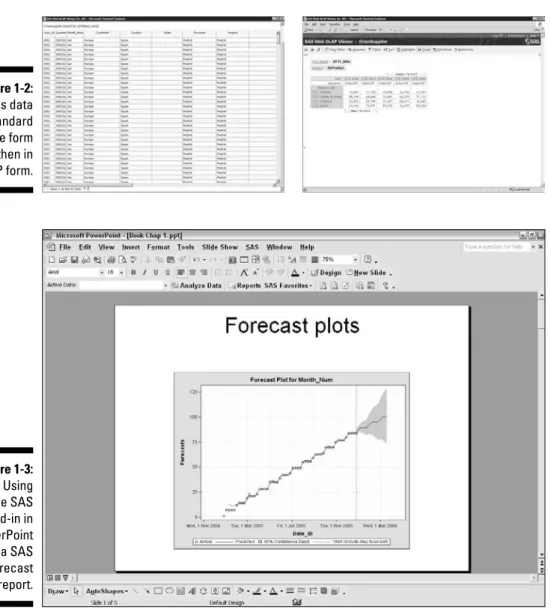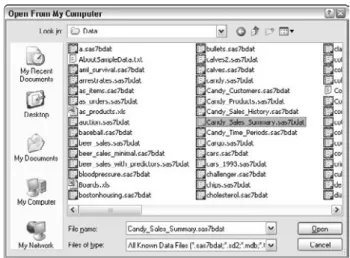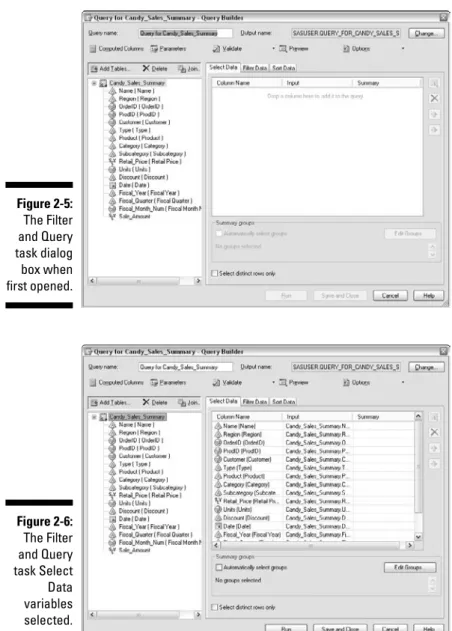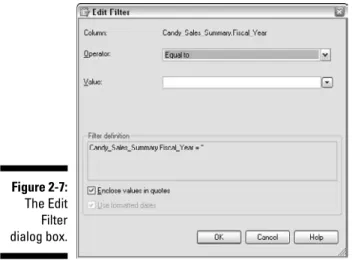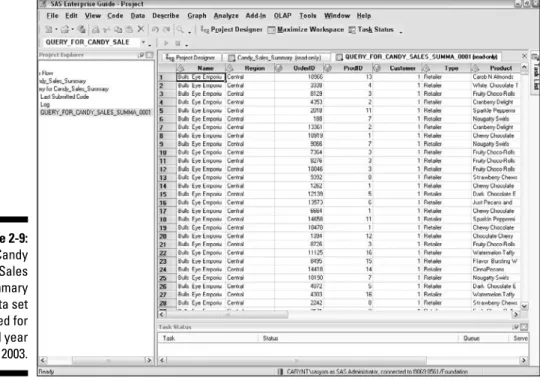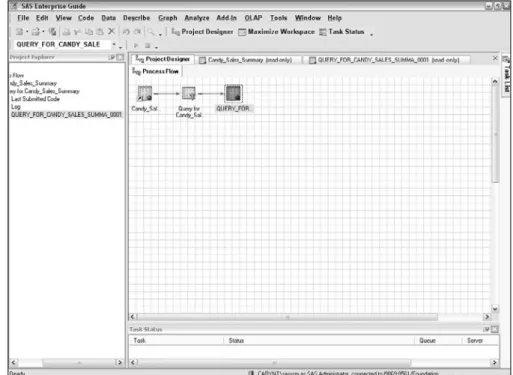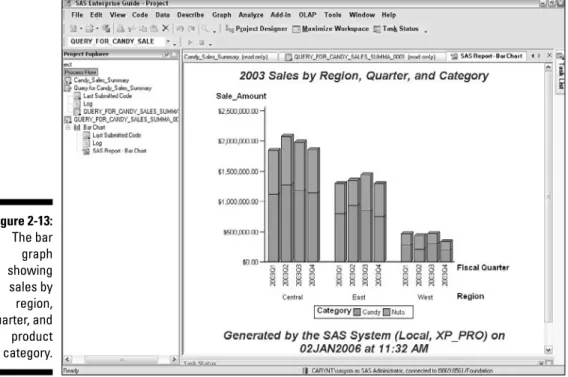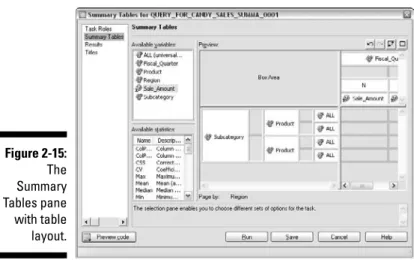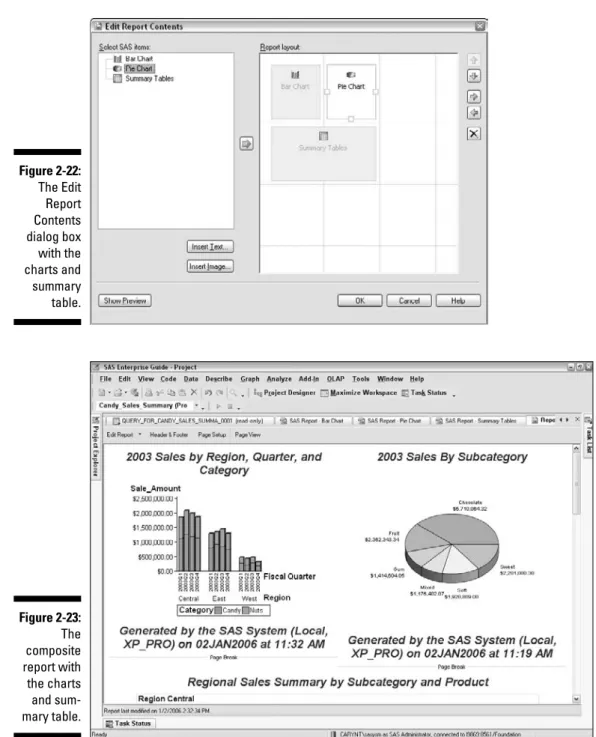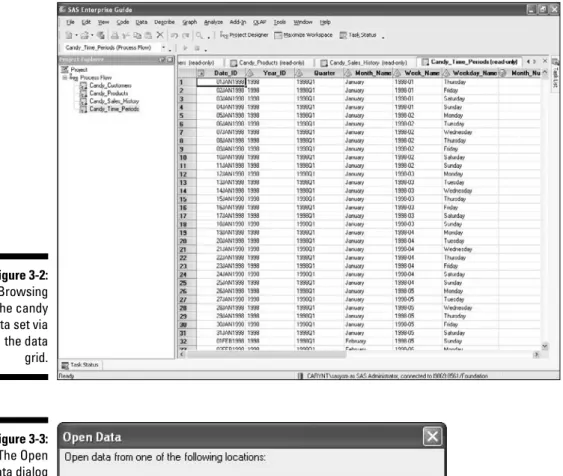by Stephen McDaniel and Chris Hemedinger
SAS
®
FOR
SAS
®
FOR
by Stephen McDaniel and Chris Hemedinger
SAS
®
FOR
SAS®For Dummies®
Copyright © 2007 by Wiley Publishing, Inc., Indianapolis, Indiana Published by Wiley Publishing, Inc., Indianapolis, Indiana Published simultaneously in Canada
No part of this publication may be reproduced, stored in a retrieval system or transmitted in any form or by any means, electronic, mechanical, photocopying, recording, scanning or otherwise, except as permit-ted under Sections 107 or 108 of the 1976 Unipermit-ted States Copyright Act, without either the prior written permission of the Publisher, or authorization through payment of the appropriate per-copy fee to the Copyright Clearance Center, 222 Rosewood Drive, Danvers, MA 01923, (978) 750-8400, fax (978) 646-8600. Requests to the Publisher for permission should be addressed to the Legal Department, Wiley Publishing, Inc., 10475 Crosspoint Blvd., Indianapolis, IN 46256, (317) 572-3447, fax (317) 572-4355, or online at http:// www.wiley.com/go/permissions.
Trademarks:Wiley, the Wiley Publishing logo, For Dummies, the Dummies Man logo, A Reference for the Rest of Us!, The Dummies Way, Dummies Daily, The Fun and Easy Way, Dummies.com, and related trade dress are trademarks or registered trademarks of John Wiley & Sons, Inc. and/or its affiliates in the United States and other countries, and may not be used without written permission. SAS is a registered trademark of SAS Institute, Inc. in the USA and other countries. All other trademarks are the property of their respec-tive owners. Wiley Publishing, Inc., is not associated with any product or vendor mentioned in this book.
LIMIT OF LIABILITY/DISCLAIMER OF WARRANTY: THE PUBLISHER AND THE AUTHOR MAKE NO REP-RESENTATIONS OR WARRANTIES WITH RESPECT TO THE ACCURACY OR COMPLETENESS OF THE CONTENTS OF THIS WORK AND SPECIFICALLY DISCLAIM ALL WARRANTIES, INCLUDING WITHOUT LIMITATION WARRANTIES OF FITNESS FOR A PARTICULAR PURPOSE. NO WARRANTY MAY BE CRE-ATED OR EXTENDED BY SALES OR PROMOTIONAL MATERIALS. THE ADVICE AND STRATEGIES CON-TAINED HEREIN MAY NOT BE SUITABLE FOR EVERY SITUATION. THIS WORK IS SOLD WITH THE UNDERSTANDING THAT THE PUBLISHER IS NOT ENGAGED IN RENDERING LEGAL, ACCOUNTING, OR OTHER PROFESSIONAL SERVICES. IF PROFESSIONAL ASSISTANCE IS REQUIRED, THE SERVICES OF A COMPETENT PROFESSIONAL PERSON SHOULD BE SOUGHT. NEITHER THE PUBLISHER NOR THE AUTHOR SHALL BE LIABLE FOR DAMAGES ARISING HEREFROM. THE FACT THAT AN ORGANIZATION OR WEBSITE IS REFERRED TO IN THIS WORK AS A CITATION AND/OR A POTENTIAL SOURCE OF FUR-THER INFORMATION DOES NOT MEAN THAT THE AUTHOR OR THE PUBLISHER ENDORSES THE INFORMATION THE ORGANIZATION OR WEBSITE MAY PROVIDE OR RECOMMENDATIONS IT MAY MAKE. FURTHER, READERS SHOULD BE AWARE THAT INTERNET WEBSITES LISTED IN THIS WORK MAY HAVE CHANGED OR DISAPPEARED BETWEEN WHEN THIS WORK WAS WRITTEN AND WHEN IT IS READ.
For general information on our other products and services, please contact our Customer Care Department within the U.S. at 800-762-2974, outside the U.S. at 317-572-3993, or fax 317-572-4002. For technical support, please visit www.wiley.com/techsupport.
Wiley also publishes its books in a variety of electronic formats. Some content that appears in print may not be available in electronic books.
Library of Congress Control Number: 2007926000 ISBN: 978-0-471-78832-4
About the Authors
Stephen McDanielworks at Yahoo! in Sunnyvale, CA, and is the Senior Manager of User Empowerment–Business Intelligence and Analytics. He is a strategic advisor and mentor for the business units in Yahoo! Search Marketing, helping business users to harness the potential of their data assets for plan-ning and decision-making. As a member of Strategic Data Systems, he works closely with the data warehousing, business intelligence, and analytic teams on behalf of the business units to provide user-centric vision and guidance to their efforts. You can reach him at www.stephenmcdaniel.us. Previously, Stephen was the senior manager in charge of the SAS Enterprise Guide and the SAS Add-In for Microsoft Office development teams at SAS. Stephen has been a SAS user for more than 17 years and has experience at over 50 compa-nies as a statistician, statistical programmer, product manager, and manager of data warehousing and business intelligence.
Chris Hemedinger is a senior software manager in the Business Intelligence Clients division at SAS. Chris began his career at SAS in 1993 as a technical writer, creating such hits as SAS Companion for the OS/2 Environment
Dedications
Stephen McDaniel: I want to thank my wonderful wife Eileen for her love, patience, support, help, reviews, and encouragement throughout the writing process!
Authors’ Acknowledgments
They said it couldn’t be done. They said that it wasn’t possible to cover a broad and complex topic like SAS in a For Dummiesbook.
“They” (whoever they are) obviously were not aware of the fantastic help that we had on this project, so it turns out that “they” were wrong.
We, the humble authors, could not have planned and completed this book without the tremendous help of our editors at Wiley and at SAS Press. From Wiley, we relied on Jodi Jensen, Katie Feltman, Teresa Artman, and James Russell. At SAS Press, Judy Whatley served as our acquisitions editor, traffic cop, and cheerleader.
We also had great technical and content feedback from our panel of review-ers: Marilyn Adams at SAS, Sarah Hayford at Duke, Eileen McDaniel at UNC-CH, Tonya Balan at SAS, David Bailey at SAS, Ted Meleky at SAS, and I-Kong Fu at SAS.
In the area of moral support, we thank Gail Kramer (our boss) and David Rieder (Stephen’s friend) for their encouragement. We would also like to thank all of the people who helped us in SAS R&D and the SAS Enterprise Excellence Center for providing the demo servers for some of these chapters. Demos used from the EEC were created by Ken Matz, Justin Choy, and Renato Luppi of SAS. Stephen would also like to thank Rick Styll and I-Kong Fu for their support throughout the process.
—Stephen and Chris
I also want to thank a few of the many friends I have made over the years in my career: David Vangeison, Huifang Wang, Rajiv Ramarajan, Brian Casto, Joe Carter, Brenda Wolfe, David Duling, Michael Leonard, and Pat Maher from SAS; Alan Churchill of Savian; Bala Ganesh and PJ Haselton from Loudcloud; John Rotherham, Ken Kane, and Dave Jesky from Brio; Lynn Polingo, Gene Lim, and Anthony Edmonds from TAP Pharmaceuticals; Jim Esinhart and Ferrell Drewry from PharmaResearch; Mike Wisniewski, Paul Jarrett, and John Jones from Glaxo; and Meimei Ma, Steve Wright, and Sid White from Quintiles. Thanks to all of you for helping me, encouraging me, and supporting me throughout the years!
Publisher’s Acknowledgments
We’re proud of this book; please send us your comments through our online registration form located at www.dummies.com/register/.
Some of the people who helped bring this book to market include the following:
Acquisitions, Editorial, and Media Development
Project Editor:Jodi Jensen
Senior Acquisitions Editor:Katie Feltman
Development Editor: James Russell
Senior Copy Editor:Teresa Artman
Technical Editor:SAS, Inc.
Editorial Manager:Jodi Jensen
Media Development and Quality Assurance:
Angela Denny, Kate Jenkins, Steven Kudirka, Kit Malone
Media Development Coordinator:
Jenny Swisher
Media Project Supervisor:
Laura Moss-Hollister
Editorial Assistant:Amanda Foxworth
Senior Editorial Assistant:Cherie Case
Cartoons:Rich Tennant (www.the5thwave.com)
Composition Services
Project Coordinator: Patrick Redmond
Layout and Graphics: Claudia Bell, Joyce Haughey, Barbara Moore, Heather Ryan
Proofreaders: Aptara
Indexer: Aptara
Anniversary Logo Design:Richard Pacifico
Publishing and Editorial for Technology Dummies
Richard Swadley,Vice President and Executive Group Publisher
Andy Cummings,Vice President and Publisher
Mary Bednarek,Executive Acquisitions Director
Mary C. Corder,Editorial Director
Publishing for Consumer Dummies
Diane Graves Steele,Vice President and Publisher
Joyce Pepple,Acquisitions Director
Composition Services
Gerry Fahey,Vice President of Production Services
Contents at a Glance
Introduction ...1
Part I: Welcome to SAS!...7
Chapter 1: Touring the Wonderful World of SAS ...9
Chapter 2: Your Connection to SAS: Using SAS Enterprise Guide...19
Chapter 3: Six-Minute Abs: Getting Miraculous Results with SAS...47
Part II: Gathering Data and Presenting Information ...79
Chapter 4: Accessing Data: Oh, the Choices! ...81
Chapter 5: Managing Data: I Can Do That?...99
Chapter 6: Show Me a Report in Less Than a Minute...129
Chapter 7: You Want Fries with That Graph?...151
Part III: Impressing Your Boss with Your
SAS Business Intelligence ...169
Chapter 8: A Painless Introduction to Analytics ...171
Chapter 9: More Analytics to Enlighten and Entertain...185
Chapter 10: Making It Pretty: Controlling Your Output ...199
Part IV: Enhancing and Sharing Your
SAS Masterpieces ...217
Chapter 11: Leveraging Work from SAS to Those Less Fortunate...219
Chapter 12: OLAP: Impressing Your Co-workers...243
Chapter 13: Supercharge Microsoft Office with SAS ...261
Chapter 14: Web Fever: Yeah, SAS Has That Covered...283
Part V: Getting SAS Ready to Rock and Roll...297
Chapter 15: Setting It All Up ...299
Chapter 16: Taming the Data Beast ...313
Part VI: The Part of Tens ...335
Chapter 18: Ten SAS Enterprise Guide Productivity Tips ...337
Chapter 19: Ten Tips for Administrators...343
Chapter 20: Ten (or More) Web Resources for Extra Information ...353
Table of Contents
Introduction...1
About This Book...1
Foolish Assumptions ...2
What Not to Read ...2
Conventions Used in This Book ...3
Icons Used in This Book...3
How This Book Is Organized...4
Part I: Welcome to SAS!...4
Part II: Gathering Data and Presenting Information...4
Part III: Impressing Your Boss with Your SAS Business Intelligence ...4
Part IV: Enhancing and Sharing Your SAS Masterpieces ...5
Part V: Getting SAS Ready to Rock and Roll...5
Part VI: The Part of Tens ...5
Where to Go from Here...5
Part I: Welcome to SAS! ...7
Chapter 1: Touring the Wonderful World of SAS . . . .9
SAS — Isn’t That Just for Gurus? ...10
Data, Data Everywhere — But Not Where I Need It! ...10
Data Summaries and Reporting...12
The Secret Sauce: Analytics to Optimize the Present and Predict the Future ...13
Sharing the SAS Wealth ...15
What the IT Department Needs to Know ...17
Checking Out Real-World Success Stories ...18
Chapter 2: Your Connection to SAS: Using SAS Enterprise Guide . . .19
Using SAS Enterprise Guide, the Swiss Army Knife of SAS ...20
Using SAS Enterprise Guide for the first time...20
Changing what you see on-screen...22
Accessing and Managing Data ...24
Opening SAS data sets ...25
Filtering SAS data ...27
Visualizing Success with Charts...33
Creating Reports for Even the Crankiest Manager ...36
Creating a summary table report ...36
Chapter 3: Six-Minute Abs: Getting Miraculous
Results with SAS . . . .47
Where Is My Data Set Coming from and Where Is It Going? ...48
Querying Your Way to Success...49
What’s all this talk of joining? ...50
Joining data from multiple tables...51
Creating computed columns...57
Formatting your computed columns ...60
Summarizing the Data...64
Summarizing specific numeric variables...71
Building a Forecast ...73
Part II: Gathering Data and Presenting Information ...79
Chapter 4: Accessing Data: Oh, the Choices! . . . .81
Microsoft Excel, Microsoft Access, and Text Files: Accessing the Data Hidden on Your PC ...82
Importing an Excel workbook...84
OLE! Accessing Your Data withOLE DB and ODBC ...88
Importing an Access database table with ODBC ...89
Importing an Access database table with OLE DB ...92
More ways to access data from your PC ...92
Server-Based Data: Can You Super-Size That?...93
Make like a library and book . . ...95
Chapter 5: Managing Data: I Can Do That? . . . .99
Taking a Quick Look at What You Can Do with Data ...99
Queries: Bringing Your Data Together and Making It Sing (Or at Least Hum)...100
Joining table data ...101
Filtering table data ...104
Selecting specific columns of data ...105
Creating a computed column...105
Recoding a column...106
Sorting data ...106
Parameterizing the Query Filter ...106
A parameterized query example ...107
Editing, Sorting, Ranking, Transposing, and Other Data Contortions ...118
Editing data table values ...118
Appending tables...118
Sorting data ...119
Creating a format...119
SAS For Dummies
Transposing data...119
Splitting columns...120
Stacking columns...120
Selecting a random sample of data ...120
Ranking variables ...121
Standardizing data...121
Summarizing data set attributes ...121
Comparing data ...121
Deleting data sets and formats ...122
Trying out the data management tasks ...122
Reducing the volume of data ...122
Transposing the data ...123
Creating a summary report ...126
Chapter 6: Show Me a Report in Less Than a Minute . . . .129
Discovering Your Reporting Options...129
Plain text reports...131
Adobe Acrobat (PDF) reports...131
Rich Text Format (RTF) reports ...133
HTML format reports ...134
SAS Report (SRX) format reports ...136
Data Listings and Summaries for the Listless ...138
The List Data task...139
Creating a sales report...140
Fine-tuning your sales report formatting...141
The Characterize Data task: What did that guy in Accounting just give me?...143
The Summary Statistics task: Get to the point! ...143
The Summary Tables (Cross-tabs) task: Easier than crosswords!...145
Creating a summary table ...146
Enabling formatting in wizards ...148
Chapter 7: You Want Fries with That Graph? . . . .151
Graphing Basics...151
Graphs for Every Occasion...152
Radar charts...161
Map graphs ...162
Creating Graphs with SAS ...163
A box plot example: Finding the extreme products...163
A line plot example: Tracking the regions...164
Prepping your data...164
Creating your line plot graph ...167
Part III: Impressing Your Boss with
Your SAS Business Intelligence ...169
Chapter 8: A Painless Introduction to Analytics . . . .171
Analytic Concepts Useful for Everyone...171
It’s variable ...172
p-values...173
How confident are you? ...173
What did your mother say about making assumptions?...174
Distribution Analysis — Describing Your Data ...175
Analyzing Counts and Frequencies...175
Transforming Your Data for Further Use ...178
Basic Data Analysis via Correlation Techniques...178
ANOVA and Regression: No PhD Required!...181
Chapter 9: More Analytics to Enlighten and Entertain . . . .185
Staying Alive with Survival Analysis...186
Quality Control: You Want Something That Works? ...188
Histograms ...188
Q-Q plots and probability plots ...190
Control charts...190
Pareto charts...190
Multivariate Analysis: Understanding Complex Relationships...192
Principal component analysis ...192
Cluster analysis and discriminant analysis...192
Forecasting: Using the Crystal Ball ...193
Data Mining: Precious Jewels in Your Data...196
Chapter 10: Making It Pretty: Controlling Your Output . . . .199
Output Delivery with No Extra Postage Required ...200
Getting cozy with ODS ...200
Creating a report with style ...201
Checking out graph styles: A chart-topping performance...202
SAS For Dummies
Power of the Palette: Creating Your Own Styles ...204
The geography of styles ...204
Sweetening your output with a custom style ...205
Mixing Style and Substance: Conveying Meaning with Style...209
Plain Text Is Not Dead Yet ...215
Part IV: Enhancing and Sharing
Your SAS Masterpieces ...217
Chapter 11: Leveraging Work from SAS
to Those Less Fortunate . . . .219
Pulling Out Results without Pulling Teeth ...219
Exporting results, duty-free ...221
Export as a step: Baking it into the recipe ...223
Getting content to the channel surfers...227
Using Only the Good Bits: Assembling Reports in a Snap ...228
Selecting your mix ingredients ...228
HTML Document Builder: Stacking it up for the Web...229
Creating reports suitable for framing ...231
Practicing feng shui in report design ...232
Harmony is just a few clicks away...232
Canning Your Work for Others to Use in Stored Processes ...233
Almost like cloning yourself...234
Distilling the complex down to the simple ...234
Chapter 12: OLAP: Impressing Your Co-workers . . . .243
Who Invited All the Cubes?...244
OLAP Features ...245
OLAP table interaction ...246
Drilling and expanding your mind...246
Filtering out the weak and member isolation ...248
Tables give me headaches: What about graphs and maps? ...250
It’s all relative: Understanding the percentages ...253
A slice of data for further analysis ...255
More OLAP Features ...256
Bookmarking: Where was I? ...257
Using calculated measures...257
Drilling down: Just the facts, please ...258
Conditional formatting: Isn’t that special?...258
Adding details about your values ...258
Speaking MDX with the OLAP cube ...258
xvii
Chapter 13: Supercharge Microsoft Office with SAS . . . .261
The Power of SAS from the Cozy World of Office ...262
SAS Add-In for Microsoft Office Options ...264
Knowing which Office applications are supported...265
Using the Add-In to Get the Most Out of Office Integration...265
Accessing and managing data of any size from almost anywhere ...266
Opening data with the add-in...266
Using the add-in to move your Excel data to SAS...270
Ad hoc analysis: Awesome! ...270
Turn, step, pivot (table)!...271
Using SAS Tasks from the add-in ...272
Stored processes: Leaving spreadsheet hell...275
Checking out an example of how not to use data...275
Accessing stored processes via the add-in ...276
Refreshing results from the add-in...279
Sharing your work with others ...281
Chapter 14: Web Fever: Yeah, SAS Has That Covered . . . .283
Self-Service Reporting for Everyone...284
Going beyond Basic Reporting...288
More Details on SAS Web Report Studio ...290
Checking out some cool report examples...291
Securing reports ...293
Printing smart ...293
Exporting data to Microsoft Excel...293
Scheduling reports ...294
Part V: Getting SAS Ready to Rock and Roll ...297
Chapter 15: Setting It All Up . . . .299
How Complicated? It Depends ...299
The Sweetest Setup: Local-Local...300
Distributing SAS to the Masses ...301
Drowning in tiers: Talking across boundaries ...302
Metadata: The keys to the kingdom...303
Good News Travels Fast — How about Your Data? ...305
Crash course in data plumbing ...305
Passing Niagara Falls through a garden hose ...306
SAS/ACCESS: The plumber’s helper ...306
Example: Project meets data, just in time...306
SAS For Dummies
Chapter 16: Taming the Data Beast . . . .313
Data Warehousing: Do I Really Need to Think about This? ...313 Fundamental Principles of Data Warehousing...315 The Value of Well-Managed Data Marts...318Chapter 17: The New World Meets the Old:
Programmers and SAS Enterprise Guide . . . .321
Getting Organized with Projects ...322 Connecting the dots with links ...323 Avoid entropy with the ordered list...324 The project log: Your work on record...326 Letting SAS Tasks Do the Heavy Lifting...327 Being Flexible with Project Parameters ...329 Off-Limits: Stuff That Won’t Work...332 X statements and SYSTASK (Tsk tsk)...332 DDE is DOA...332 Nowhere to show: SAS/AF and %WINDOW ...333 Ending control with ENDSAS...334Part VI: The Part of Tens...335
Chapter 18: Ten SAS Enterprise Guide Productivity Tips . . . .337
The “Keys” to Success ...337 Don’t Limit Yourself: Use More than One Session ...338 See What’s Installed on Your Server...338 The Switcheroo: Changing the Input Data for a Task ...338 Watch the Log Grow...339 Copy Data...339 Expand Your Horizons with Custom Tasks...340 Submit a Selection...340 Don’t Wait for Data to Open...340 Need Not Be Present to Win: Schedule Your Project...341Chapter 19: Ten Tips for Administrators . . . .343
Determining When SASUSER Isn’t Usable ...343 Managing Logins from SAS Enterprise Guide Explorer ...344 Disarming SAS Enterprise Guide Explorer ...345 Using METALIB to Synchronize Metadata with Reality ...346 Getting Better Performance from Information Maps...346 Making Your Database Work for You with Implicit Pass-Through ...347xix
Publishing Reports from SAS Enterprise Guide: What’s Needed ...348 Catching and Killing a Runaway SAS Session ...349 Telling One SAS.EXE from Another ...349 Peering under the Covers with Process Logs...350
Chapter 20: Ten (or More) Web Resources
for Extra Information . . . .353
Need Some Support?...353 What Else Does SAS Offer and How Are OthersSucceeding with SAS? ...353 Help Me Out with More Info on Making Effective
Charts and Graphs ...354 Where Can I Find Out More about Business Intelligence? ...354 Where Can I Discover More about Statistics and Analytics?...354 What about More Information That Just Did Not Fit in This Book? ...355
Index...357
SAS For Dummies
Introduction
U
nless you live as a hermit, chances are good that your life is touched by SAS almost every day.Have you ever received an offer for a credit card in the mail? The bank might have used SAS to select you for the particular offer you received. Remember a recent news article that cited demographic trends in the United States? The Census Bureau uses SAS to crunch its numbers. Were you tempted to buy that new gadget in a big-name retail store? The corporate office might have used SAS to calculate the best price to set for that specific item in that specific week.
The rate you pay for life insurance, the analysis behind pharmaceutical drug trials, the quality of parts used to assemble your automobile — all of these are determined by people who use SAS. You don’t see SAS directly from day to day — but, like gravity, it’s an invisible force that affects your life.
This book offers a prolonged glimpse into the multifaceted world of SAS software. Read on to discover how people use SAS to influence the world around you. Perhaps you’ll see how to grab the reins yourself and use SAS to affect your own sphere of influence.
About This Book
Even though this book is titled SAS For Dummies, you absolutely need some smarts to get solid results using SAS. However, the overarching message of this book is that you don’t need to be an expert at using software. You just need to know what questions to ask, what data is needed to provide an answer, and how to interpret the results.
And, hey! Here’s something else cool about this book: You don’t have to read it from stem to stern. Feel free to skip around, reading the sections that cover what you need to know.
This book does notaddress two popular SAS topics:
⻬Learning the SAS programming language: SAS software has been around for more than 30 years, and you can find plenty of books about SAS pro-gramming. Indeed, one goal of this book is to show you how much you can do with SAS without having to become a SAS programmer — unless you really want to.
⻬Life at SAS Institute Inc., the makers of SAS software:SAS, the company (along with its founder Jim Goodnight) has had more than its 15 minutes of fame on TV shows (such as 60 Minutesand Oprah) plus a big dose of coverage in business magazines (such as Fortuneand Forbes). The stories are overwhelmingly positive (not featuring anyone trying to blot out the camera view with his palm). SAS is famous for being a great place to work. Because we, the authors, hold (or have held) day jobs at SAS — and we really like those jobs — that’s all we’ll say about that.
Foolish Assumptions
To better manage the task of writing this book, we had to begin with some assumptions about you, the reader. Here they are:
⻬SAS software runs on many different types of computer systems, but the majority of people experience it from Microsoft Windows. So, the examples provided are presented as if you’re using a PC. We assume that you know your way around a PC, clicking the mouse, selecting menus, and so on.
⻬As we stated earlier, we don’t assume that you are a SAS programmer or that you even aspire to be one. However, if you are or if you do, you can still find this book useful to round off your SAS knowledge.
What Not to Read
Occasionally, you’ll see some sidebar topics or Technical Stuff icons in the margin that indicate an historical or a technical side point. You can skip those if you want to, but reading them will give you that extra edge when SAS comes up in the discussion at the next cocktail party you attend. Study up and impress your friends!
Conventions Used in This Book
This book contains lots of descriptive information about SAS software. Because a picture is worth — well, you know — this book has lots of figures of the software in action. (Actionis a relative term; after all, this isbusiness and analytical software, not World of Warcraft.)
⻬You’ll find plenty of step-by-step instructions to accomplish specific tasks. You can follow along with these if you have the software handy; otherwise, you can use your imagination and pretend how much fun it is.
⻬When we show a URL, filename, path, data set, or code within regular text, we set it off in a monofont type, like this.
⻬When we want you to type something, we bold the characters you type (such as, type this).
⻬If you get the munchies while reading this book, it’s because most of the examples refer to data with a candy theme.
⻬The data files discussed in the book actually ship with SAS Enterprise Guide,which is a SAS application that features prominently in this book.
Icons Used in This Book
All the information in this book is special; we would not have included it oth-erwise. But some information that we provide is more special than the rest. To draw attention to its “specialness,” we tagged it with some eye-catching little icons:
The Tip icon calls out a sentence or two that might prove to be a real time-saver in your work. (You’re welcome.)
Got a mind like a steel sieve? Well, you might want to reserve some space in your memory banks for the content next to the Remember icon. We use these as a way to emphasize important points or concepts.
Hear the voice in your head yelling “Danger Will Robinson! Danger!”? Well, there is little danger really, as long as you heed the advice shown near the Warning icon.
3
This book contains many little gems of technical information. You can still use SAS if you don’t read and understand this stuff, just like you can still enjoy watching hockey if you don’t know what “icing” means. But, as any fan will tell you, it’s more fun knowing what it all means.
How This Book Is Organized
Yes, this book isorganized; the chapters don’t simply appear in random order. There are six major parts, each of which includes some relatively self-contained chapters. Don’t feel like you need to read them in order though. Please, make yourself at home and read whichever chapters interest you the most. (Really, it’s okay; we won’t be offended.)
Part I: Welcome to SAS!
SAS, meet reader. Reader, meet SAS. In Part I, you get to know each other in this overview of what SAS software is about and what it can do for you. You’ll find an introduction to SAS Enterprise Guide and some examples for getting quick results without having to be an expert.
Part II: Gathering Data and
Presenting Information
Data is everywhere, but information is scarce. Part II shows how you can use SAS to take data and turn it into information you can use. And even better, you can see how to turn it into information that others will use and thank you for. You’ll find out how to build basic reports and graphs that actually convey useful information.
Part III: Impressing Your Boss with
Your SAS Business Intelligence
Part III is a whirlwind tour through the concepts of statistics and analytics. You get an overview of the basics, as well as some examples of how those are applied to help you understand and predict behavior, as represented in data. Correlations, causality, forecasting — those topics and others are dis-cussed here.
Part IV: Enhancing and Sharing
Your SAS Masterpieces
Part IV could be titled “SAS: It’s Everywhere You Want to Be” or “SAS: It’s Not Just for Programmers Anymore.” You’ll see how you can use SAS from your desktop, on the Web, in Microsoft Excel, and even in Microsoft PowerPoint!
Part V: Getting SAS Ready to Rock and Roll
Part V provides the high-level view of how to install and configure SAS soft-ware. You might come away with an enhanced appreciation for whomever performs that task for you. This part also covers the concept of data collec-tion and preparacollec-tion — the repeatable process for making data available for analysis. And for the SAS programmers in the audience, you can find a candid overview of SAS Enterprise Guide, your new friend.
Part VI: The Part of Tens
Part VI is where we stored the nuggets of knowledge that you can count on both hands (or feet!). Even if you already consider yourself a SAS expert (maybe your Mom gave you this book for Christmas), we promise that you will discover something new here. Check out Part VI for ten productivity tips for SAS Enterprise Guide users, ten “must-know” items for SAS administrators, and links to more resources.
Where to Go from Here
After you read through this book, you might crave more details about specific areas that we cover. (Or maybe those cravings are related to the candy-themed examples.) The best starting place for more information is the SAS support Web site at http://support.sas.com.
If this book transforms you into a card-carrying SAS user, your next step might be to seek out others like you. That will be easy because millions of people all around the globe use SAS. And do you know what? They like to get together every so often in SAS user groups. User group meetings and confer-ences provide a great way to learn more from your peers about how to use SAS in practical and creative ways. Again, user group information is available from SAS at http://support.sas.com.
5
Part I
In this part . . .
W
hat exactly is SAS anyway? Is it really a Scandinavian airline (wrong “SAS”), or do those letters mean something else?Chapter 1
Touring the Wonderful
World of SAS
In This Chapter
䊳Finding something for everyone in SAS
䊳Fixing your data problems
䊳Having data your way
䊳Going above and beyond other software with analytics
䊳Sharing your SAS work with everyone
䊳Ensuring that even IT is happy with the SAS environment
䊳Examining a few real-world examples
O
ne of the questions newcomers ask most frequently about SAS is “What does the name mean?” After all, those capital letters usually indicate an acronym, right? Today, SAS just refers to the name of a company. If you’ve been around the world of data analysis for a while, however, you may also be familiar with the old meaning of the abbreviation, Statistical Analysis System.SAS software was initially developed by a bunch of really smart and inquisi-tive people at North Carolina State University (NCSU) in the late 1960s and early 1970s. Some of these people are still at SAS (the company) as owners or executives: Jim Goodnight (the current company president), John Sall, and Herb Kirk (the first SAS user). Most of these SAS software pioneers were trained as statisticians or mathematicians and developed the SAS language to specifically help analyze a variety of scientific experiments being conducted at NCSU and other research universities.
This chapter is an overview of the power and flexibility of SAS for a wide range of applications and industries. In particular, SAS has expanded from being just for experts to meeting the needs of a wide range of users in almost every industry and country in the world. SAS has come a long way, changing from just a programming language to a wide range of applications tailored to various business and scientific needs.
SAS — Isn’t That Just for Gurus?
You might assume that you need to be a statistician or math guru to use SAS, but that’s happily not the case. In the last few years, SAS has made significant investment in taking the unparalleled analytical and data management capa-bilities developed over 30 years and making them available to almost anyone with a problem to solve in business, science, or government. With new prod-ucts such as SAS Enterprise Guide and the SAS Add-In for Microsoft Office, SAS has never been more accessible or flexible. These products provide user-friendly interfaces and wizards to maximize the heavy-duty capabilities that SAS has long provided to gurus!
Most of this book is dedicated to simple-to-learn principles that are full of possibilities and limited only by your situation and imagination. SAS offers so much potential that this book just scratches the surface and hopefully gets you up to speed on the basics.
Data, Data Everywhere —
But Not Where I Need It!
The glamorous side of business intelligence and data analysis is all the gee-whiz reports, graphs, and impressive statistics you can present. (It must be true because my p-value says so! And don’t worry if you don’t know what a p-value is right now. That will come later.) The surprising secret of actually arriving at good results for decision-making is the huge amount of time that many people spend accessing, organizing, and preparing their data for a particular analysis. In visiting more than 50 major companies in our various work experiences, we’ve found that the common theme is the massive amount of resource and rework time spent on the data preparation aspect of business analytics.
As mentioned earlier in this chapter, the first developers of SAS were doing real-world research projects and faced these very same data preparation and analysis issues. Consequently, they developed products that allow seamless
access to over 100 data sources on almost every computing platform cur-rently in use. This capability was way ahead of its time back then and is still hands-down the best we have used. These data access products —
SAS/ACCESS products — run on your SAS server. They allow fast, seamless access to disparate data sources for your analysis (see Figure 1-1).
Relational databases— Oracle, DB2, SQL Server
SASServer—Data sets,
views, SPDE Server
The data you need for
your business
PC data sources—Excel,
Chapter 1: Touring the Wonderful World of SAS
One real-life data preparation story
At one prominent aerospace company, Six Sigmablack-belts reported that 85 percent of their time is spent collecting, cleaning, and preparing their data for the business tasks at hand. Even worse, they realize this work is duplicated across vari-ous departments. They all end up doing the same preparation work with a given data source, such as data describing all products currently sold, their predecessor products, and the dates that products were discontinued.
This data resides on different platforms in various formats with a wide array of data rules. Staff
SAS can get to the data, but that’s only the beginning. SAS also has excellent tools to enable centralized management of your data. Applications such as SAS Enterprise Guide have a wide array of data access, query, and manage-ment capabilities that enable you to slay your data-managemanage-ment dragons in a flexible and effective manner.
SAS also offers the SAS Data Integration Server, which enables your power users to effectively access, manage, and aggregate your data. The SAS Data Integration Server focuses around the types of problems commonly con-nected to data warehousing and data quality. Using the SAS Data Integration Server allows you to have one integrated view of your data that is built on common rules and assumptions. The value here is in avoiding different answers to the same question by ensuring that everyone has access to a user-friendly, consistent data store. You find out more about this topic in Chapter 16.
Data Summaries and Reporting
If you’ve worked with traditional business intelligence tools from other soft-ware vendors, you might be familiar with data summarization and reporting. These tasks are critical to your ability to pull value from the data and knowl-edge inherent in your organization. Unfortunately, this immediate need for data is often the only area that people focus on when they ask for information to answer a particular question. If you can take a broader, long-term approach to your data management, reporting, and analysis needs, however, you can save money and time while yielding superior results.
One example to illustrate this point is a report of accounts past due. You could generate this information in Microsoft Excel and copy and paste subsets of the data to send to various sales teams. This is a very manual process. Or, you could design a report that can be easily updated with the latest data. This report can use subsets for accounts for each sales team and link to order details for each overdue account to show exactly what was in the overdue order. Also imagine if this report could be delivered automatically over the Web, by e-mail, or directly into Microsoft Office. Now it is a much more flexible and powerful asset — all available from one SAS report!
Some simple forms of data summaries include sums, averages, medians, ranges, counts (sometimes called frequencies), and percentages. If you’re interested in determining total sales by region, for example, the data source you have with this information might be a 50-million–row table. By using the summary functions of SAS, you can collapse this data to a small number of rows — one row per region, for example. Many functions in SAS automatically summarize the data for you. A pie chart of the sales by region would also automatically collapse the data to just a few rows before charting it.
SAS has a variety of powerful techniques to summarize your data, from basic counts, means, medians, minimum values, and maximum values, to sophisti-cated algorithms that allow you not just to aggregate the data but actually find relevant confidence intervals around the aggregations you request.
The Secret Sauce: Analytics to Optimize
the Present and Predict the Future
If you were familiar with SAS before you started reading this chapter, you may be aware that SAS was made famous by its analytic capabilities. And you may be wondering whether you can easily use the analytic capabilities that SAS offers. Even if they are easy to use, can they really make a difference in your business? We can almost absolutely, positively guarantee that the answer will be Yes! (Okay, legalese time. This is not some binding guarantee. Your results and mileage can vary, but we’re 99.999% sure.)
13
Chapter 1: Touring the Wonderful World of SAS
Why summarize data?
Elsewhere in this chapter we give an exampleof reducing a 50-million–row table to just a few rows. Imagine, then, that you want to present that data, summarized in three forms: a pie chart, a listing, and a bar chart. By explicitly summarizing
Almost every analytic technique, statistic, and test is designed to help better identify the true state of something by analyzing limited information. Here are some examples of where analytics can come in handy:
⻬Did the Western sales region really have a better average sales nunber than the Eastern region?
⻬Do customers who buy our gum spend more money at retailers than cus-tomers who don’t?
⻬What are the projected sales over the next year of CinnaPecans if I lower their price by 10 percent?
⻬Which customer demographic factors are useful in predicting cus-tomers’ receptiveness to a direct marketing solicitation?
To answer any of these questions effectively, you first need access to data that is of high quality, familiar to you, and properly organized so that you can apply the appropriate analytic technique for the question at hand. Even after you apply the appropriate analytic technique, you need an integrated way to evaluate the success of the technique and a method of presenting (reporting) the results so that even managers (like us) can understand.
Table 1-1 offers a high level view of some of the analytic capabilities from SAS, their potential applications, and where you can go to in this book to find out more about the technique.
Table 1-1
Example Applications of SAS Analytics
Real World Example Statistical Technique ChapterAn engineer wants to predict the mean time Survival Analysis Chapter 9 until failure for a new LED television based
on 15 test models
A manager wants to know the impact on Forecasting Chapter 9 projected sales next year if she doubles
marketing spending
A clinician wants to know the effect on patient Mixed Models Chapter 8 response of doubling the dose of a new drug
A sales manager wants to know the pro- Data Mining Chapter 9 jected profitability of a new customer based
on the customer’s demographic profile
A taste tester wants to know if people really Categorical Data Chapter 9 prefer Fizzy Cola over Foamy Cola Analysis
Real World Example Statistical Technique Chapter
A procurement team wants to test whether Quality Control Chapter 9 the new super strong titanium bolts meet the
specified strength specs for its new jet
A sales promotion manager at OmniLoMart High Performance Chapter 9 and her team want to know projected sales by Forecasting
country, store, and even SKU for the next week
A hospital wants to predict patient stay Text Mining Chapter 9 length based on physician and nurse
comments captured in the patient database
Sharing the SAS Wealth
SAS has gone above and beyond its traditional market in the last few years to add an impressive array of tools and delivery mechanisms to make the lives of business analysts, managers, and executives easier and more productive. The following list describes just a few of the tools SAS offers you:
⻬OLAP (On-Line Analytic Processing):Frequently referred to by lay people as pivot tables, provides a mechanism for large volumes of data to be summarized in advance and presented to users via customized tools specifically designed to make exploring this data easy and fast. With OLAP, you can take a very large table, such as a sales history table for a large retailer, and predefine certain categories and metrics of inter-est that are run on a nightly basis. This results in a greatly collapsed data size with data stored in a specific format that enables very fast cre-ation of summaries and explorcre-ation. Figure 1-2 illustrates a view of such a sales table before and after using it in OLAP.
⻬SAS Add-In for Microsoft Office:Provides you with direct access to SAS reports, data engines, data management, reporting, and analytic tasks seamlessly from Microsoft Excel, Word, and PowerPoint. The add-in allows you to avoid the commonly discussed concern of using Excel for your analytic needs, often called spreadsheet hell.Spreadsheet hell is the issue of using a simplistic yet user-friendly tool like Excel for complex data processing that really should be done with a better tool. SAS is well suited to perform this type of processing through the SAS add-in. When you use the SAS add-in, SAS content and data sources are centrally main-tained and can be dynamically synchronized with your SAS server to ensure that all analysts in your company are accessing “one version of
15
the truth.” A simple example is illustrated in Figure 1-3: a centrally cre-ated and maintained SAS forecast analysis that is dynamically streamed and easily updated by end users from PowerPoint.
⻬SAS Information Delivery Portal and SAS Web Report Studio:Allow for simplified delivery of content over the Web and intuitive reporting for almost any level of user. Users access a centrally maintained view of their data to quickly create powerful and insightful reports that can be easily shared throughout the organization. Figure 1-4 illustrates just one of the many report formats that you can create in a matter of minutes with SAS Web Report Studio.
Figure 1-3:
Using the SAS add-in in PowerPoint for a SAS Forecast report.
Figure 1-2:
Sales data in standard table form and then in OLAP form.
What the IT Department Needs to Know
The ease of use and the powerful analytical applications of SAS are great for the end user and number crunchers, but SAS is friendly to your IT folks as well. The good news for IT professionals is that SAS 9 provides you with a centralized approach for deploying software, managing security, managing user environments, creating content, distributing content, and controlling user access to data.
By using standard software packaging tools, administrators can prepackage the distribution of SAS software. Using SAS Management Console to maintain metadata in the SAS Metadata Server (also known as the Open Metadata Repository), you can configure servers, server options, users, and user groups, manage data sources, and manage content available to users.
SAS Information Map Studio enables you to create dynamic data views based on administrator-defined Information Maps. These Information Maps hide the complexity and danger of accessing complex data schemas by presenting users with administrator-defined business views of the data. Based on user selections, SQL is dynamically created to provide them with just the data they need for their report.
More details that IT folks may be interested in reviewing are covered in Chapters 4 (data access), 15 (setting up SAS), 16 (data warehousing), 17 (SAS programming with the new world of SAS), and 19 (administrator tips).
Figure 1-4:
Using SAS Web Report Studio for a Web-based report.
17
Checking Out Real-World Success Stories
As users and employees of SAS, we have personally seen many real-world SAS success stories. From forecasting to data warehousing to data mining to business intelligence, SAS can meet just about any need you can imagine. To read a wide array of detailed SAS case studies, use your favorite Web browser and go to www.sas.com/success.
Chapter 2
Your Connection to SAS:
Using SAS Enterprise Guide
In This Chapter
䊳Seeing how SAS made its way to the PC
䊳Checking out your data access options
䊳Summarizing and otherwise compiling your data
䊳Reporting on-the-spot
S
AS has been around for a long time and has often been considered the province of math or programming experts. About ten years ago, Dr. Goodnight (cofounder and CEO since the company was created in 1976) thought that this image needed to change. To accomplish the image change, SAS needed a new interface that was both user friendly and capable of deliv-ering SAS power without programming. Thus, SAS Enterprise Guide was born.SAS Enterprise Guide was the first application from SAS developed just for Microsoft Windows users to allow them to access, query, summarize, ana-lyze, and publish results from their SAS server running almost anywhere. SAS servers can run from your PC, a Windows server, a UNIX server, or even on a good old mainframe (with no funny-looking punch cards required!). And because SAS Enterprise Guide can run from a Windows desktop (for ease of use), yet interact with SAS on any computing platform, it is one of the most powerful user interfaces on the planet.
Using SAS Enterprise Guide, the
Swiss Army Knife of SAS
When you look across the wide array of capabilities that SAS Enterprise Guide comprises, we can confidently call it the Swiss army knife of SAS. Just like a Swiss army knife, SAS Enterprise Guide is handy in lots of situations and offers a surprising array of options in a simple-to-learn package.
SAS Enterprise Guide is included with PC SAS. PC SAS is a local copy of SAS for your PC that works like your own personal SAS server. A modified version of SAS Enterprise Guide with a restricted copy of PC SAS is the basis for the SAS Learning Edition. (The release of SAS Enterprise Guide used in the SAS Learning Edition is typically one or two versions behind the latest version of SAS Enterprise Guide.) Many companies also license desktop-based versions of SAS Enterprise Guide to allow their users to work with remote Windows, UNIX, or mainframe SAS servers. Whichever configuration of SAS you use with SAS Enterprise Guide, most of the functionality is the same; the differ-ence is whether the processing is mainly performed on your PC or on a remote computer.
We recommend that you find out what version of SAS Enterprise Guide you’re working with because it underwent major revisions in the 3.0 release, first available in 2004. If you are using the 2.1 release or earlier, you’ll find that the general user interface and workflow capabilities are very different from what we show in this book. Many of the core capabilities are in the earlier releases, but we show the 4.1 release (first available in early 2006), which is fairly simi-lar to the 3.0 release. If you’re using either 3.0 or 4.1, you should have little trouble following along with this book.
Using SAS Enterprise Guide
for the first time
When you first install and use SAS Enterprise Guide, the interface looks something like what you see in Figure 2-1. This is the default, out-of-the-box view.
The interface shows you some familiar elements:
⻬A menu bar
⻬Toolbars
⻬Workflow presentation:Two panes — the tree-like Project Explorer and the work flow-oriented Process Flow — show your workflow from two different perspectives. More than one Process Flow can exist in a pro-ject; the Project Designer is the overall “container” for all of them.
⻬Task List:This feature offers quick access to almost all tasks and functions.
⻬Task Status pane:This pane shows the status of work submitted to your SAS server.
Figure 2-1:
This is how SAS Enterprise Guide looks right out of the box.
21
Although the default view is a good general-purpose layout, we walk you through our preferred customizations to the interface. When you get ready to make SAS Enterprise Guide your own, you have a huge array of options for how to manage your workspace. You can
⻬Toggle toolbars.Turn toolbars on and off by choosing View➪Toolbars and selecting from the list in the resulting dialog box. You can turn them all on and lay them out in no more than two rows. We use all of them frequently.
⻬Customize the workspace.Dock, pin, or turn on and off the interface panes so that you maximize the Process Flow and workspace viewing area.
⻬Choose app settings.Set a wide array of options for overall application behaviors by choosing Tools➪Options and making selections from the Options dialog box. For example, you can choose to control the follow-ing thfollow-ings:
• What you see in the Project Explorer and the Process Flow
• Your default output type (HTML, RTF, PDF, text, and/or SAS Report formats)
• Whether you view your report output embedded inside SAS Enterprise Guide or external to SAS Enterprise Guide by launching the relevant application with the report
• How data is browsed
• How user-written SAS code is managed and displayed
• How and whether your security credentials are cached
• What metadata server and SAS server you are using
Changing what you see on-screen
For this book, we changed the following areas for all screenshots to simplify what new users need to view while providing the minimum set of functional-ity for most scenarios. Start SAS Enterprise Guide and follow these steps to set your interface to look like the screenshots you see in this book:
1. Launch SAS Enterprise Guide from the Start menu.
SAS Enterprise Guide appears, displaying the Welcome to SAS Enterprise Guide dialog box, as shown in Figure 2-2.
From this dialog box, you can choose to
• Open a recently used project
• Open a project located by searching your computer drives or SAS server
• Create a new project
• Run the Getting Started with SAS Enterprise Guide tutorial
Our favorite choice is the Don’t Show This Window Again check box! You can always open or create new projects from the File menu.
2. Choose Tools➪Options from the main menu bar.
The Options dialog box appears.
3. If your SAS server is version 9.1.3 Service Pack 4 or later, deselect HTML under Result Formats type and select SAS Report.
This selection might not affect most activities in this book, but the reporting section (see Chapter 6) requires this change. If you make this change to SAS Report and your SAS version is earlier than Service Pack 4, SAS Enterprise Guide automatically reverts to HTML output.
Figure 2-2:
The Welcome to SAS Enterprise Guide dialog box offers several options.
23
4. In the Results General section, select Replace Without Prompting.
This enables you to rerun SAS Tasks without being prompted about whether you want to replace the last report created.
5. Select Persist for User under Security: Credentials Persistence.
I make this selection so that you only need to enter your password once — that is, until your password changes on the source. Click OK to close the Options dialog.
6. Hover over the Task List pane, which is unpinned and on the far right side of the application (refer to Figure 2-1).
The Task List pane expands.
7. Click the pushpin at the upper right of the Task List pane to pin it.
When you pin it, the pane stays open regardless of whether you hover over it.
8. Click the pushpin again to unpin it.
The Task List pane docks on the far right.
The Task List re-expands if you hover the mouse over the docked icon. After you use and then move away from the re-expanded pane, it docks itself again.
You can pin or unpin other panes, such as Task Status or Project Explorer, based on your preferences.
Leave everything else in the default state.
You can arrange your workspace differently at any time. If you don’t like your changes and want to revert back to the default layout, choose Tools➪Options➪
General and click the Reset Docking Windows button.
Accessing and Managing Data
After setting up the application workspace, you’re probably anxious to see SAS Enterprise Guide in action. A primary role of SAS Enterprise Guide is to give you access to and control over your business data. For example, you can open SAS data sources or import most any type of commonly used
data format for use in SAS Enterprise Guide. SAS Enterprise Guide has a truly wide array of data access and management options, and this section provides a brief glimpse into accessing and managing data with SAS Enterprise Guide.
Opening SAS data sets
SAS data setsare the building block of many reports and analyses in SAS. A SAS data set is the standard data storage format for data created with SAS. The great thing about SAS data sets is that they are fast to open and analyze relative to other data storage methods, such as text files, comma separated values (CSV) files, Excel spreadsheets, and even relational databases like Oracle or DB2. By default, the output data created by your activities in SAS Enterprise Guide are SAS data sets.
To open a data set and create a project from scratch, follow these steps:
1. Launch SAS Enterprise Guide from the Start menu.
2. Click New Project.
The Welcome dialog box closes, and the new project appears with a blank Process Flow pane.
3. Choose File➪Open➪Data.
The Open Data From dialog box appears. Your choices are
•Local Computer:Clicking this icon allows you to browse your local computer resources, such as Windows Explorer, to select a data source.
•SAS Server:Clicking this icon takes you to predefined data libraries defined on your SAS server to select a server based data source.
4. Click the Local Computer icon.
The file types that SAS Enterprise Guide can open appear in a standard Windows Open dialog box. If you want to examine only SAS data files, click the Files of Type drop-down list, as shown in Figure 2-3, and choose SAS Files.
25
We’re working with a sample SAS data set named Candy_Sales_ Summary that comes with SAS Enterprise Guide. Our copy of this data set is at
C:\Program Files\SAS\Enterprise Guide 4\Sample\Data\ Candy_Sales_Summary.sas7bdat
If you want to follow along with this example, you may have to browse to a different location to find this file on your system.
5. Click the Open button.
The data set opens in your project and appears in the data grid, as shown in Figure 2-4. You can easily browse the data by using the vertical and horizontal scroll bars.
Keep this data set open and continue to the next section to find out how to filter data in the data set.
Figure 2-3:
The Open dialog box displaying only SAS data sets.
Filtering SAS data
One of the most frequently used features of SAS Enterprise Guide is the Filter and Query task. After you open a data set, this task makes it easy to filter the data to analyze just the records that interest you. Filtering data can be as simple as organizing customer data based on country or the patients in a trial based on year of birth. Filtering can be based on one or many condi-tions, using “and” or “or” logic, and can even utilize complex formulas in the conditions. A complex condition could be “all patients born in 1968 with a mean blood sugar reading on their first three visits greater than 100 or a his-tory of diabetes with at least two hospitalizations required.”
Figure 2-4:
The Candy Sales Summary data set browse view via the data grid.
27
Using the Candy_Sales_Summary data set you opened in the preceding set of steps, follow these steps to filter the data for records from the fiscal year 2003:
1. Choose Data➪Filter and Query.
The Filter and Query task appears, as shown in Figure 2-5. Notice that the task title shown in the title bar (Query) doesn’t exactly match the option name you chose from the Data menu (Filter and Query.) A quick glance at this task dialog box gives some indication of how much you can do from this one task. You can compute new data columns, add parameters for dynamic filtering, apply filters, preview the results before running the task, and sort output data.
2. Choose your variables:
a. Select all the variables from the Candy_Sales_Summary data set for the filtered data set.
b. Click and drag the Candy_Sales_Summary data set symbol to the blank space on the Select Data tab labeled Drop a column here to add it to the queryto add it to the query.
All the variables in the Candy_Sales_Summary data set appear in the Select Data space, as shown in Figure 2-6. By default, no variables are added automatically to your query (no variables are in the Select Data space) because you might have a very wide data set that you want to reduce to just a few variables. This setting and many other defaults are configurable via the Data➪Options dialog box, which is also accessible via the Options button in the Filter and Query task.
28
Part I: Welcome to SAS!
What’s a SAS Task? Sounds like work!
SAS Tasks in SAS Enterprise Guide are thewiz-ards and dialog boxes that make your life easier. They logically present you with a variety of choices to enable you to perform the activity requested by you just the way you want it. When you click Run, the task automatically gen-erates and submits to your SAS server the SAS
Figure 2-6:
The Filter and Query task Select Data variables selected.
Figure 2-5:
The Filter and Query task dialog box when first opened.
29
3. Click the Filter Data tab (to the right of the Select Data tab), and then click and drag the Fiscal_Year variable to the blank Filter Data space labeled (Optional) Drop a Variable Hereto filter the data.
The Edit Filter dialog box for variable Fiscal_Year appears, as shown in Figure 2-7.
4. Click the down arrow of the Value drop-down list box.
The Values selection dialog box appears.
5. Click the Get Values button at the bottom left of this dialog box.
The distinct values for Fiscal_Year appear, as shown in Figure 2-8.
Figure 2-8:
A listing of distinct values for variable Fiscal_Year.
Figure 2-7:
The Edit Filter dialog box.
6. Click 2003 to return to the Edit Filter dialog box.
The left side of the dialog shows the “raw” data value and the right side shows the formatted data value. In this case, they are the same. A vari-able such as gender could have an Mon the left “raw” value side and a value of Maleon the right formatted side. You can click anywhere on the value row to select the desired value.
7. Click OK to close the Edit Filter dialog box and return to the main Filter and Query task.
8. Click the Run button to close the Filter and Query task.
SAS Enterprise Guide automatically generates the SAS code needed to fulfill your request and submits it to your SAS server. The filtered data set, which the task titles as QUERY_FOR_CANDY_SALES_SUMMA_0001, opens in the data grid, as shown in Figure 2-9.
Figure 2-9:
The Candy Sales Summary data set filtered for fiscal year 2003.
31
9. Click the Project Designer toolbar button to view the Process Flow built in this example.
SAS Enterprise Guide keeps an up-to-date process flow view of the data set opened, the query task built from it, and the resulting data set cre-ated when the query ran, as shown in Figure 2-10. This information is also visible to the left in a tree format via the Project Explorer. Each view can be useful in quickly navigating your project. Double-clicking any of the items in the process flow automatically reopens the item.
You have opened a data set, viewed it, filtered it based on fiscal year 2003, and created a new data set with just the 2003 data in it. The Process Flow shows you this visually at a high level.
Figure 2-10:
The Process Flow and Project Explorer view of the project.
Visualizing Success with Charts
The extensive charting capabilities of SAS Enterprise Guide give you the power to add new levels of insight to your reports and analyses. Different types of data and questions are best displayed with different types of charts, and SAS Enterprise Guide offers 13 major types and 60 subtypes of charts. This section provides a brief glimpse into graphing with SAS Enterprise Guide. To find out more about working with charts and graphs in SAS, see Chapter 7.
Bar charts are one of the most common and useful chart types. In this exam-ple, you see how to chart sales by region, quarter, and product category in one easy-to-read and interpret chart. To create this chart, follow these steps:
1. To use the Candy_Sales_Summary data set you’ve already opened and filtered, choose Graph➪Bar Chart from the main menu in SAS
Enterprise Guide
The Bar Chart task appears with the bar chart subtypes in the opening panel. The task automatically uses the last active data source, which in this case is the result of the query.
2. Click the Grouped/Stacked Vertical Bar chart type.
Notice the task tip near the bottom part of the task. Most tasks have this context-sensitive help available at all times, as shown in Figure 2-11.
Figure 2-11:
The Bar Chart task shows context-sensitive help.
33
3. In the panel on the left, click Task Roles.
4. Click Fiscal_Quarter and drag it to the Column to Chart role in the Task Roles pane.
Assigning variables to roles is part of the process of specifying the work the application will do once you click Run.
5. Repeat Step 4 to assign Region to the Group Bars By role, Category to the Stack role, and Sale_Amount to the Sum Of role, as shown in Figure 2-12.
Most tasks have a similar structure to the bar chart task. The roles and options available vary according to the individual task.
6. Click Titles in the panel on the left, deselect the Use Default text box to turn off the default title, and then type the following in the Text for Section: Graph: 2003 Sales by Region, Quarter, and Category.
7. Click the Run button to run the Bar Chart task.
The task dialog box closes and SAS Enterprise Guide instructs the SAS server to execute the submitted SAS code based on your requested specifications. After the code is executed, the graph opens in SAS
Figure 2-12:
The Bar Chart task showing the assigned roles.
Enterprise Guide, as shown in Figure 2-13. With this bar chart, you can see the importance of each region in overall sales, the differences in sales trends by quarter by region, and the contribution of each product category to overall sales.
To make it easier to see the entire graph without the rest of the project workspace visible, click the Maximize Workspace toolbar icon, as shown here in the margin. When you finish viewing the output in the maximized mode, click the same toolbar icon to go back to the standard project view.
You can also access the Maximize Workspace feature by clicking Ctrl+M. This feature works when you display any report view, data view, or Process Flow view.
Figure 2-13:
The bar graph showing sales by region, quarter, and product category.