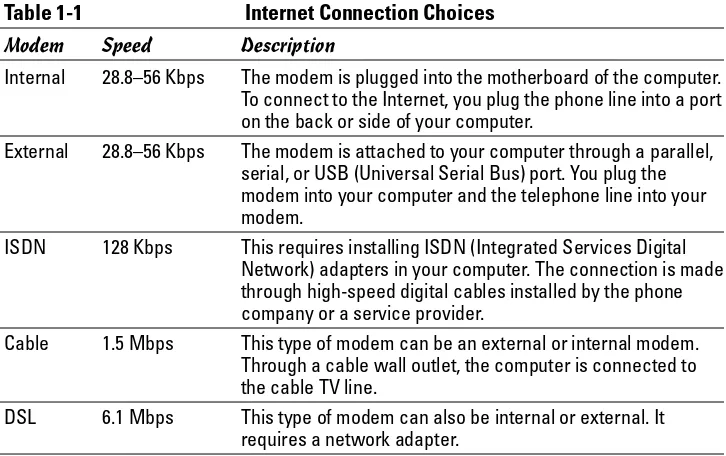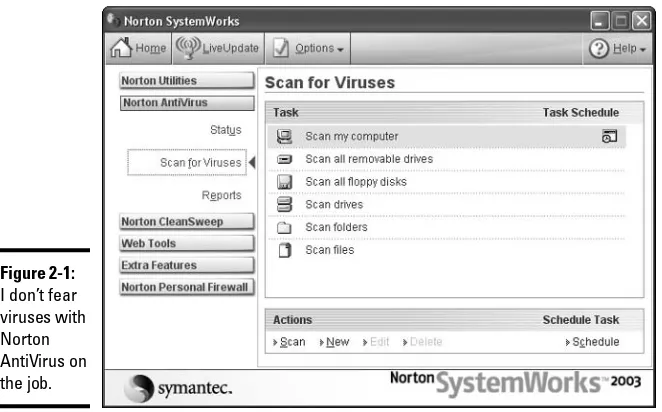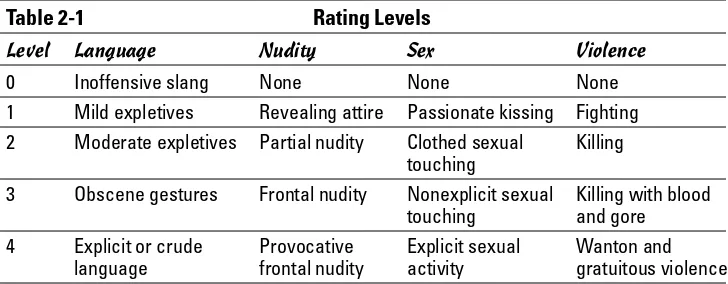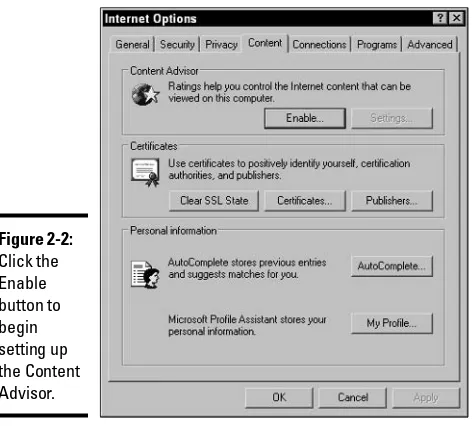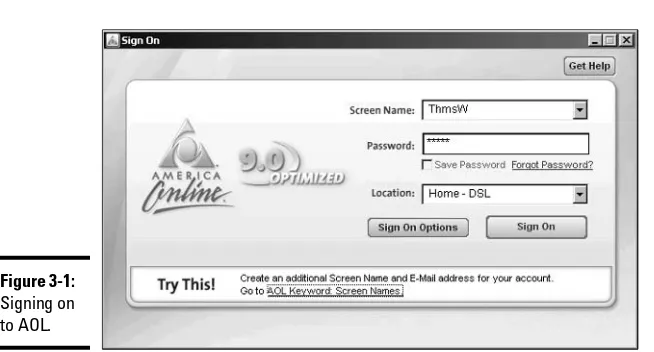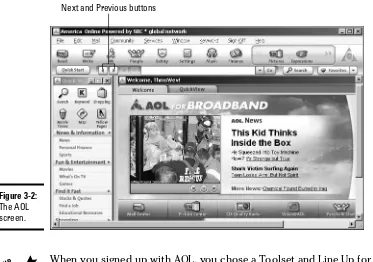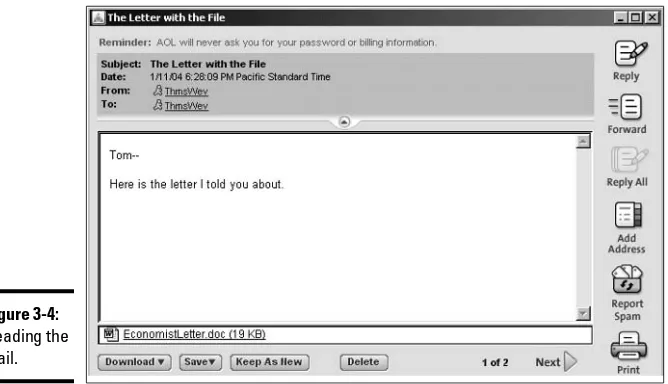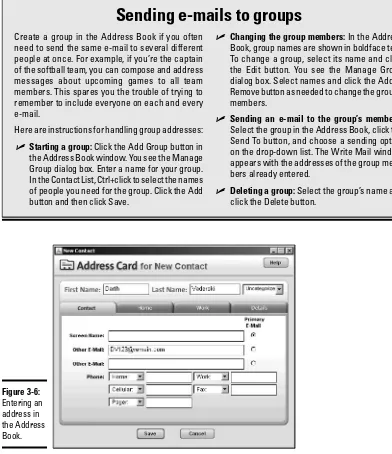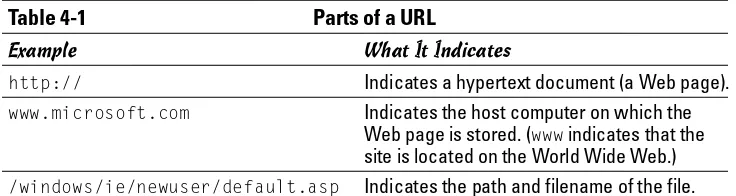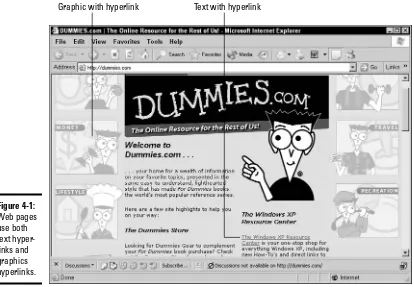Peter Weverka
Tony Bove, Mark Chambers, Marsha Collier, Brad Hill,
John Levine, Margaret Levine Young, Doug Lowe,
Camille McCue, Deborah Ray, Eric Ray, Cheryl Rhodes
The Internet
G I G A B O O K ™
FOR
Peter Weverka
Tony Bove, Mark Chambers, Marsha Collier, Brad Hill,
John Levine, Margaret Levine Young, Doug Lowe,
Camille McCue, Deborah Ray, Eric Ray, Cheryl Rhodes
The Internet
G I G A B O O K ™
FOR
Hoboken, NJ 07030-5774
Copyright © 2004 by Wiley Publishing, Inc., Indianapolis, Indiana Published by Wiley Publishing, Inc., Indianapolis, Indiana Published simultaneously in Canada
No part of this publication may be reproduced, stored in a retrieval system or transmitted in any form or by any means, electronic, mechanical, photocopying, recording, scanning or otherwise, except as permitted under Sections 107 or 108 of the 1976 United States Copyright Act, without either the prior written permission of the Publisher, or authorization through payment of the appropriate per-copy fee to the Copyright Clearance Center, 222 Rosewood Drive, Danvers, MA 01923, (978) 750-8400, fax (978) 646-8600. Requests to the Publisher for permission should be addressed to the Legal Department, Wiley Publishing, Inc., 10475 Crosspoint Blvd., Indianapolis, IN 46256, (317) 572-3447, fax (317) 572-4355, e-mail:
Trademarks:Wiley, the Wiley Publishing logo, For Dummies, the Dummies Man logo, A Reference for the Rest of Us!, The Dummies Way, Dummies Daily, The Fun and Easy Way, Dummies.com, and related trade dress are trademarks or registered trademarks of John Wiley & Sons, Inc. and/or its affiliates in the United States and other countries, and may not be used without written permission. All other trademarks are the property of their respective owners. Wiley Publishing, Inc., is not associated with any product or vendor mentioned in this book.
LIMIT OF LIABILITY/DISCLAIMER OF WARRANTY: THE PUBLISHER AND THE AUTHOR MAKE NO REPRESENTATIONS OR WARRANTIES WITH RESPECT TO THE ACCURACY OR COMPLETENESS OF THE CONTENTS OF THIS WORK AND SPECIFICALLY DISCLAIM ALL WAR-RANTIES, INCLUDING WITHOUT LIMITATION WARRANTIES OF FITNESS FOR A PARTICULAR PURPOSE. NO WARRANTY MAY BE CRE-ATED OR EXTENDED BY SALES OR PROMOTIONAL MATERIALS. THE ADVICE AND STRATEGIES CONTAINED HEREIN MAY NOT BE SUITABLE FOR EVERY SITUATION. THIS WORK IS SOLD WITH THE UNDERSTANDING THAT THE PUBLISHER IS NOT ENGAGED IN REN-DERING LEGAL, ACCOUNTING, OR OTHER PROFESSIONAL SERVICES. IF PROFESSIONAL ASSISTANCE IS REQUIRED, THE SERVICES OF A COMPETENT PROFESSIONAL PERSON SHOULD BE SOUGHT. NEITHER THE PUBLISHER NOR THE AUTHOR SHALL BE LIABLE FOR DAMAGES ARISING HEREFROM. THE FACT THAT AN ORGANIZATION OR WEBSITE IS REFERRED TO IN THIS WORK AS A CITATION AND/OR A POTENTIAL SOURCE OF FURTHER INFORMATION DOES NOT MEAN THAT THE AUTHOR OR THE PUBLISHER ENDORSES THE INFORMATION THE ORGANIZATION OR WEBSITE MAY PROVIDE OR RECOMMENDATIONS IT MAY MAKE. FURTHER, READERS SHOULD BE AWARE THAT INTERNET WEBSITES LISTED IN THIS WORK MAY HAVE CHANGED OR DISAPPEARED BETWEEN WHEN THIS WORK WAS WRITTEN AND WHEN IT IS READ.
For general information on our other products and services or to obtain technical support, please contact our Customer Care Department within the U.S. at 800-762-2974, outside the U.S. at 317-572-3993, or fax 317-572-4002.
Wiley also publishes its books in a variety of electronic formats. Some content that appears in print may not be available in electronic books.
Library of Congress Control Number: 2004109258 ISBN: 0-7645-7415-9
Manufactured in the United States of America 10 9 8 7 6 5 4 3 2 1
Acknowledgments
Wiley Publishing, Inc., gratefully acknowledges the contributions of these authors and contributing writers: Peter Weverka, Brad Hill, Cheryl Rhodes, Doug Lowe, Emily Vander Veer, John Levine, Margaret Levine Young, Marsha Collier, and Tony Bove.
We would like to thank Peter Weverka for editing this book, Virginia Sanders, Teresa Artman, and Jean Rogers for copy editing it, and Linda Morris for serving as project editor. Thanks also go to Jim Kelly for his technical edits, Steve Rath for creating the index, and Rich Tennant for the witty cartoons that you find in this book. We also thank the many page layout technicians, graphic artists, proof-readers, and others in Composition Services who worked to bring this book to fruition.
Peter Weverka wishes to thank Steve Hayes for the opportunity to work on this and
that appears.
Some of the people who helped bring this book to market include the following:
Acquisitions, Editorial, and Media Development
Project Editor:Linda Morris
Acquisitions Editor:Steven Hayes
Copy Editor:Virginia Sanders
Technical Editor:James F. Kelly
Editorial Manager:Leah Cameron
Media Development Supervisor:Richard Graves
Editorial Assistant:Amanda Foxworth
Cartoons:Rich Tennant (www.the5thwave.com)
Production
Project Coordinator:Maridee Ennis
Layout and Graphics: Lauren Goddard, Denny Hager, Joyce Haughey, Stephanie D. Jumper,
Michael Kruzil, Jacque Roth, Julie Trippetti
Proofreaders:Laura Albert, Laura L. Bowman, Andy Hollandbeck, Carl Pierce, Charles Spencer, Brian H. Walls
Indexer:Steve Rath
Special Help:Teresa Artman, Jean Rogers
Publishing and Editorial for Technology Dummies
Richard Swadley,Vice President and Executive Group Publisher
Andy Cummings,Vice President and Publisher
Mary Bednarek,Executive Acquisitions Director
Mary C. Corder,Editorial Director
Publishing for Consumer Dummies
Diane Graves Steele,Vice President and Publisher
Joyce Pepple,Acquisitions Director
Composition Services
Gerry Fahey,Vice President of Production Services
Contents at a Glance
Introduction...1
Book I: The Basics ...5
Part I: Up and Running on the Internet...7
Chapter 1: Hooking Up with the Right Service ...7
Chapter 2: Managing Your Online Security ...11
Chapter 3: America Online ...17
Part II: Getting Caught in the World Wide Web ...27
Chapter 4: Browsers and What They Do ...27
Chapter 5: Customizing Your Browser Settings ...43
Chapter 6: Printing and Saving Web Information ...55
Part III: E-Mail ...61
Chapter 7: E-Mail Basics ...61
Chapter 8: Sending and Receiving E-Mail with Outlook Express ...65
Chapter 9: Organizing E-Mail Addresses and Messages ...73
Chapter 10: Mailing Lists ...81
Part IV: Online Communication...87
Chapter 11: Chatting Online ...87
Chapter 12: Instant Messaging ...93
Chapter 13: Keeping Up-to-Date with News ...97
Part V: Exploring the Internet with a Macintosh ...105
Chapter 14: Using Apple Mail ...105
Chapter 15: Expanding Your Horizons with iDisk ...123
Chapter 16: Going Places with Safari ...129
Book II: Google ...141
Part I: Google: More Than Meets the Eye ...143
Chapter 1: Think You Know Google? ...143
Chapter 2: Improving Your Google Searches ...147
Chapter 3: Ogling the News ...161
Chapter 4: More Than You Care to Know ...169
Part II: Customizing Your Google Experience ...185
Chapter 5: Setting Your Preferences ...185
Chapter 6: Using the Google Toolbar ...191
Chapter 7: Googling in Tongues ...201
Part III: Dusting Off Your Google Gems...207
Chapter 8: Searching for Specialty Items ...207
Chapter 9: Getting Answers (From Human Beings!) ...211
Part IV: The Google Marketplace ...223
Chapter 10: Shopping with Froogle and Google Catalogs ...223
Chapter 1: Introducing Yourself to Yahoo! ...241
Chapter 2: Customizing Your Yahoo! Experience ...249
Chapter 3: The Yahoo! All-Mail Revue ...255
Part II: Searching . . . Yahoo! Style...265
Chapter 4: Serious Searching at Yahoo! ...265
Chapter 5: Finding People and Businesses ...277
Chapter 6: And That’s the Way It Is: News Searching ...283
Part III: Meeting and Greeting in the Yahoo! World ...289
Chapter 7: Instant Messaging with Yahoo! Messenger ...289
Chapter 8: Passing the Time at Yahoo! Games ...297
Chapter 9: Posting Your Web Page through GeoCities ...303
Part IV: Yahoo! Means Business ...317
Chapter 10: Going, Going, Gone to Yahoo! Auctions ...317
Chapter 11: From Wall Street to Your Street: Yahoo! Finance ...323
Book IV: eBay ...331
Part I: Signing Up and Getting Started...333
Chapter 1: Getting a Grip on eBay Auctions ...333
Chapter 2: The Bucks Start Here: Signing Up at eBay ...339
Chapter 3: Just Browsing: Navigating eBay ...345
Chapter 4: It’s All About You: My eBay ...353
Part II: Bidding (And Winning) ...367
Chapter 5: Information Is Power: Researching ...367
Chapter 6: Bidding Basics ...379
Chapter 7: Getting Foxy with Bidding Strategies ...393
Chapter 8: After You Win ...401
Part III: Participating in the eBay Community...409
Chapter 9: Privacy: To Protect and to Serve ...409
Chapter 10: Reporting Abuses and Fraud ...415
Chapter 11: Yada, Yada: Message Boards, Announcements, and Chat ...429
Part IV: Opening Your Store on eBay ...435
Chapter 12: Trash to Treasure: Selling on eBay ...435
Chapter 13: Time to Sell: Completing the Cyber Paperwork ...447
Chapter 14: Shopping and Selling with eBay Stores ...469
Chapter 15: Closing the Deal and Shipping the Merchandise ...475
Book V: iTunes ...491
Part II: Managing Your iTunes...519
Chapter 5: Searching, Browsing, and Sorting ...519
Chapter 6: Adding and Editing Song Information ...525
Chapter 7: Organizing Music with Playlists ...531
Part III: Optimizing and Burning Your iTunes ...537
Chapter 8: Choosing an Encoding Format ...537
Chapter 9: Equalizing the Sound in iTunes ...545
Chapter 10: Burning CDs ...551
Part IV: Playing Your iTunes on an iPod ...561
Chapter 11: Updating Your iPod with iTunes ...561
Chapter 12: Editing on Your iPod ...569
Chapter 13: Locating and Playing Songs ...573
Book VI: Creating Web Pages ...579
Part I: Web Page Basics...581
Chapter 1: Creating a Successful Web Site ...581
Chapter 2: Building Your First Web Site ...595
Chapter 3: Exploring the Essential Elements of Web Page Design ...605
Chapter 4: Working with Graphics, Sounds, and Video ...625
Chapter 5: Building Your Web Workshop ...637
Chapter 6: Publishing Your Web Site ...643
Part II: HTML...651
Chapter 7: Creating an HTML Page ...651
Chapter 8: Setting Background and Text Characteristics ...661
Chapter 9: Adding Internal and External Links ...671
Chapter 10: Working with Images ...681
Chapter 11: Controlling Page Layout ...689
Chapter 12: Creating Forms ...695
Chapter 13: Developing Style Sheets ...705
Part III: FrontPage...715
Chapter 14: Introducing FrontPage ...715
Chapter 15: Laying Out a Web Page ...731
Chapter 16: Presenting the Content ...749
Chapter 17: Publishing and Maintaining a Web Site ...761
Chapter 18: Forms and Behaviors ...773
Part IV: Dreamweaver...779
Chapter 19: Getting to Know Dreamweaver ...779
Chapter 20: Creating Your First Web Site with Dreamweaver ...787
Chapter 21: Creating Basic Web Pages ...795
Chapter 22: Incorporating Interactive Images ...811
Chapter 23: Adding Multimedia Objects ...823
Chapter 24: Punching Up Your Pages with Forms ...827
Chapter 25: Laying Out Pages with Layers ...833
Chapter 26: Using Templates for a Consistent Look ...843
Chapter 27: Publishing and Maintaining Your Site ...849
Table of Contents
Introduction ...1
What’s in This Book, Anyway? ...1
What Makes This Book Special ...1
Information that’s easy to look up ...2
A task-oriented approach ...2
A Greatest-Hits Collection ...2
Foolish Assumptions ...2
Conventions Used in This Book ...3
Icons Used in This Book ...3
Book I: The Basics ...5
Part I: Up and Running on the Internet ...7
Chapter 1: Hooking Up with the Right Service . . . .7
Selecting an Internet Service Provider ...7
Broadband or Dial-Up? ...8
Choosing an ISP to Host Your Web Site ...9
Chapter 2: Managing Your Online Security . . . .11
Preventing Viruses from Infecting Your Computer ...11
Maintaining a Kid-Friendly PC ...12
Supervising kids’ access ...12
Using filtering software ...12
Screening Web content with the Content Advisor ...13
Chapter 3: America Online . . . .17
Installing AOL ...17
Signing On to AOL ...17
A Short Geography Lesson ...18
Handling Incoming E-Mail ...19
Reading incoming mail ...19
Receiving a file ...21
Managing your e-mail ...21
Composing and Sending E-Mail ...22
Writing an e-mail ...22
Replying to and forwarding messages ...23
Sending a file ...23
Maintaining an Address Book ...23
Exploring the Internet in AOL ...24
Part II: Getting Caught in the World Wide Web...27
Chapter 4: Browsers and What They Do . . . .27
ABCs of the Web ...27
Uniform Resource Locators ...28
Getting Started with Internet Explorer ...30
Launching Internet Explorer ...31
Accessing a Web site ...31
Elements of the Internet Explorer window ...32
The Explorer bar ...33
The toolbars ...34
Searching the Web ...35
Starting the search ...35
Limiting your searches ...36
Browsing in full screen mode ...36
Displaying Previously Viewed Web Pages ...37
Keeping Track of Your Favorite Web Sites ...38
Adding Web pages to your Favorites folder ...38
Viewing pages from the Favorites folder ...39
Organizing your favorites ...39
Viewing Pages from the History Folder ...40
Chapter 5: Customizing Your Browser Settings . . . .43
Changing Your Home Page ...43
Changing the Way Web Pages Look ...44
Changing the text size ...44
Selecting a different font ...44
Changing the text and background colors ...45
Changing the way your browser displays hyperlinks ...46
Customizing Toolbars ...47
Changing the size of toolbars ...47
Hiding and unhiding a toolbar ...47
Adding a button to the toolbar ...48
Changing the History Settings ...48
Specifying Mail, News, and Internet Call Programs ...49
Speeding Up the Display of Web Pages ...50
Synchronizing Offline Web Pages ...51
Customizing Your AutoComplete Settings ...52
Chapter 6: Printing and Saving Web Information . . . .55
Printing a Web Page ...55
Saving a Web Page on Your Computer ...57
Saving a Web Graphic on Your Computer ...58
Copying Web Page Information ...58
Viewing the HTML Source of a Web Page ...59
Wallpapering Your Desktop with a Web Graphic ...60
Part III: E-Mail...61
Chapter 7: E-Mail Basics . . . .61
Choosing an E-Mail Program ...61
E-Mail Addresses ...61
What’s my address? ...62
Chapter 8: Sending and Receiving E-Mail with Outlook Express . . . .65
Checking for New Mail ...65
Setting Outlook Express to check for mail ...65
Reading e-mail ...66
Replying to a message ...67
Forwarding a message ...67
Composing E-Mail Messages ...68
Drafting a message ...68
Attaching a file to an e-mail message ...69
Adding an image to your message ...70
Formatting Your Messages ...70
Rich Text (HTML) messages versus Plain Text messages ...70
Adding bold, italics, underline, and color to your text ...71
Changing the font type and font size ...71
Sending an E-Mail Message ...72
Printing a Message ...72
Chapter 9: Organizing E-Mail Addresses and Messages . . . .73
Organizing Your Messages with Folders ...73
Creating a new folder ...73
Moving e-mail into a folder ...74
Organizing your e-mail with the Rule Editor ...74
Deleting and compacting your e-mail ...75
Deleting and renaming folders ...76
Adding Entries to Your Address Book ...76
Creating a new address ...77
Importing addresses from somewhere else ...78
Chapter 10: Mailing Lists . . . .81
Addresses Used with Mailing Lists ...81
Subscribing and Unsubscribing ...82
Lists maintained manually ...82
Lists maintained automatically ...82
Web-based lists ...83
Sending Messages to a Mailing List ...83
Special Requests to Mailing Lists ...84
Archives ...84
Subscriber list ...84
Privacy ...84
Going on vacation ...85
Open and Closed Mailing Lists ...85
Receiving Digested Mailing Lists ...85
Using Filters ...86
Starting Your Own Mailing List ...86
Part IV: Online Communication ...87
Chapter 11: Chatting Online . . . .87
Chatting Online ...87
Following group conversations ...88
Safe chatting guidelines ...89
Internet Relay Chat (IRC) ...89
Starting IRC ...90
Picking a server ...90
Issuing IRC commands ...90
IRC channels ...91
Types of channels ...91
Starting your own channel ...92
Filing a complaint ...92
Getting more info ...92
Chapter 12: Instant Messaging . . . .93
AOL Instant Messenger ...93
Becoming a registered user ...93
Engaging in a chat session ...94
Adding and deleting buddies on your Buddy List ...95
MSN Messenger ...95
Logging on to MSN Messenger ...95
Engaging in a chat session ...95
Adding and deleting buddies ...96
Chapter 13: Keeping Up-to-Date with News . . . .97
Newsgroup Basics ...97
Newsgroup “netiquette” ...98
Newsgroup names ...98
Frequently asked questions (FAQs) ...99
Posting articles to newsgroups ...100
Reading Newsgroups with Google ...101
Google and Usenet indexes ...101
Searching Google Groups ...101
Replying to an article ...102
Posting a new article ...102
Reading Newsgroups with Outlook Express ...102
Viewing newsgroup messages before you subscribe ...103
Subscribing to a newsgroup ...103
Unsubscribing from a newsgroup ...104
Part V: Exploring the Internet with a Macintosh...105
Chapter 14: Using Apple Mail . . . .105
Know Thy Mail Window ...105
Setting Up Your Account ...107
Adding an account ...108
Editing an existing account ...109
Deleting an account ...109
Receiving and Reading E-Mail Wisdom ...110
Reading and deleting your messages ...111
Replying to mail ...111
Raise the Little Flag: Sending E-Mail ...114
What? You Get Junk Mail, Too? ...116
Attachments on Parade ...118
Fine-Tuning Your Post Office ...119
Chapter 15: Expanding Your Horizons with iDisk . . . .123
Grabbing Internet Storage for Your Mac ...123
Understanding What’s on Your iDisk ...125
Opening and Using iDisk ...126
Chapter 16: Going Places with Safari . . . .129
Let’s Pretend You’ve Never Used This Thing ...129
Visiting Web Sites ...131
Navigating the Web ...131
Setting Up Your Home Page ...133
Adding and Using Bookmarks ...134
Downloading Files ...136
Using Subscriptions and History ...137
Saving Web Pages ...137
Protecting Your Privacy ...138
Yes, there are such things as bad cookies ...138
Cleaning your cache ...139
Handling ancient history ...139
Book II: Google ...141
Part I: Google: More Than Meets the Eye ...143
Chapter 1: Think You Know Google? . . . .143
What You Can Do with Google ...143
Find all sorts of stuff ...144
Explore the hidden strengths of Google ...144
Get answers from real people ...145
Take Google with you ...145
The Greatness of Google ...145
Chapter 2: Improving Your Google Searches . . . .147
Basic Web Searches ...147
Understanding the Google Results Page ...149
Breaking Down Web Search Results ...150
Page description ...150
Directory category ...150
The Google cache ...151
Similar pages ...151
Indented results ...152
Conducting an Advanced Search ...152
Using multiple keywords ...153
Other Advanced Search features ...154
Searching Shorthand: Using Operators ...155
A Picture Is Worth a Thousand Keywords ...156
Advanced Image Searching ...157
Chapter 3: Ogling the News . . . .161
Relaxing into Browsing Mode ...161
Understanding Google Directory ...162
Submitting a Web Page to the Directory ...163
Googling the Day’s News ...165
Searching for News ...167
Chapter 4: More Than You Care to Know . . . .169
Welcome to the Pre-Web ...169
Browsing and Searching Google Groups ...171
Using the group operator ...174
Understanding related groups ...175
Sorting search results ...176
Interpreting search results ...177
Reading Messages and Threads ...177
Posting Messages through Google Groups ...179
Advanced Searching ...182
Part II: Customizing Your Google Experience ...185
Chapter 5: Setting Your Preferences . . . .185
Visiting the Preferences Page ...185
The International Google ...187
Searching for Non-English Pages ...187
G-Rated Searching ...188
Opening the Floodgates ...189
New Windows ...189
Chapter 6: Using the Google Toolbar . . . .191
Installing the Google Toolbar ...192
Choosing Toolbar Options ...193
Options tab choices ...194
More tab choices ...195
AutoFill tab information ...196
AutoFill ...196
Pop-Up Blocker ...197
Pushing Google’s (Browser) Buttons ...198
Chapter 7: Googling in Tongues . . . .201
Google in Your Native Tongue ...201
Searching Around the World ...203
Translating on-the-Fly ...204
Part III: Dusting Off Your Google Gems ...207
Chapter 8: Searching for Specialty Items . . . .207
Finding the Specialty Searches ...207
U.S. Government Searches ...208
Linux and BSD Searches ...209
Mac and Microsoft Searches ...209
University Searches ...209
Chapter 9: Getting Answers (From Human Beings!) . . . .211
Part IV: The Google Marketplace...223
Chapter 10: Shopping with Froogle and Google Catalogs . . . .223
Google’s Approach to Online Shopping ...223
Searching and Browsing in Froogle ...224
Search results in Froogle ...224
Froogle search operators ...224
Froogle Advanced Search ...227
About Google Catalogs ...227
Searching Google Catalogs ...228
Advanced Catalogs searching ...229
Chapter 11: Raising Your Visibility with Google . . . .231
The Google Crawl ...231
Getting into Google ...232
Luring the spider ...233
Spider-friendly tips ...234
The Folly of Fooling Google ...235
Keeping Google Out ...236
Book III: Yahoo! ...239
Part I: Making Yahoo! Your Own ...241
Chapter 1: Introducing Yourself to Yahoo! . . . .241
Getting Your Yahoo! ID ...242
Signing In to Yahoo! ...244
Creating a Profile ...244
The basic you ...245
The photogenic you ...246
The voluble you ...246
The colorful you ...247
Cruising the Profiles ...247
Chapter 2: Customizing Your Yahoo! Experience . . . .249
Customizing This and That ...249
Choosing What Appears on Your My Yahoo! Page ...250
Deciding on the content ...251
Choosing a color scheme ...253
Choosing a layout ...253
Choosing Subject Matter for Your My Yahoo! Page ...254
Chapter 3: The Yahoo! All-Mail Revue . . . .255
Getting Ready for Yahoo! Mail ...255
E-Mail Coming and Going ...256
Checking and reading your Yahoo! mail ...256
Composing and replying to e-mail ...257
Sending a file ...259
Receiving a file that someone sent to you ...260
Organizing your mail ...260
Your Virtual Black Book ...261
Part II: Searching . . . Yahoo! Style ...265
Chapter 4: Serious Searching at Yahoo! . . . .265
Understanding the Yahoo! Directory ...265
Site links versus directory links ...266
Fun with shortcuts ...266
Steroid-Infused Tips ...267
Use multiple windows ...268
Bookmark your Favorites ...268
Adding a Site to the Yahoo! Directory ...269
Starting the Yahoo! Search Engine ...270
Yahoo! searching secrets revealed ...271
Sleuthing with keywords ...271
Advanced searching ...273
Getting precise with search operators ...273
Chapter 5: Finding People and Businesses . . . .277
Finding an E-Mail Address ...277
Getting Yourself Registered ...279
Searching the Yahoo! Personals ...279
Placing a Personal Ad ...281
Chapter 6: And That’s the Way It Is: News Searching . . . .283
Finding the Front Page ...283
Filling the Tank with High-Octane News ...285
Personalizing the Yahoo! News Page ...286
Part III: Meeting and Greeting in the Yahoo! World ...289
Chapter 7: Instant Messaging with Yahoo! Messenger . . . .289
Getting Ready to Run Yahoo! Messenger ...289
Logging On to Yahoo! Messenger ...290
Training Messenger ...290
Making New Friends ...292
Chatting with Friends ...293
The Messenger Control Center ...294
Chapter 8: Passing the Time at Yahoo! Games . . . .297
Playing a Game ...297
Playing a Checkers Game ...300
Chapter 9: Posting Your Web Page through GeoCities . . . .303
Creating a GeoCities-Hosted Web Site ...303
Building Your GeoCities Web Site ...304
A Quick and Easy Page ...305
Page Construction Made Easy ...308
Chapter 11: From Wall Street to Your Street: Yahoo! Finance . . . .323
A Basic Map of Yahoo! Finance ...323
Market overview ...324
Data for investors ...325
News and commentary ...325
Getting Stock and Mutual Fund Quotes ...325
Creating Portfolios ...326
Creating your portfolio ...327
Viewing a portfolio in different ways ...329
Book IV: eBay ...331
Part I: Signing Up and Getting Started ...333
Chapter 1: Getting a Grip on eBay Auctions . . . .333
What Is eBay, and How Does It Work? ...333
All About Auctions ...335
eBay auctions ...335
Reserve-price auctions ...335
Live Auctions ...336
Restricted-access auctions ...337
Private (shhh-it’s-a-secret) auctions ...337
Multiple Item auctions ...337
Buying It Now at eBay ...337
eBay’s Role in the Action ...338
Chapter 2: The Bucks Start Here: Signing Up at eBay . . . .339
Registering at eBay ...339
Registering Is Free and Fun (And Fast) ...340
So, what’s your sign? Filling in your required information ...340
Do you solemnly swear to . . . ? ...341
It must be true if you have it in writing ...342
Getting to know you: Optional information ...342
Chapter 3: Just Browsing: Navigating eBay . . . .345
What Is the Home Page? ...345
Sign In, Please ...346
This Bar Never Closes ...347
Exploring Your Home Page Search Options ...348
Peering through the home page search text box ...348
Going where the Search button takes you ...348
Home Links, the Next Generation ...350
Maneuvering through Categories ...350
Chapter 4: It’s All About You: My eBay . . . .353
Getting to Your My eBay Page ...353
Choosing Your My eBay Preferences ...355
Setting Up Your Account ...356
Getting Your Favorites Area Together ...357
Choosing your favorite categories ...357
Your favorite searches and sellers ...358
Following the Action on Your Bidding/Watching Area ...359
Seeing the Items I’m Bidding On ...360
Surveying Your Sales on Your My eBay Selling Page ...361
Items I’m Selling ...361
Items I’ve Sold ...361
Keeping Track of Your Transactions ...362
Getting and Giving Feedback ...362
The Feedback page ...363
Reading your feedback ...364
You have the last word — responding to feedback ...365
Giving feedback ...365
Part II: Bidding (And Winning)...367
Chapter 5: Information Is Power: Researching . . . .367
Looking to Find an Item? Start Your eBay Search Engine ...367
Using the eBay Search page ...368
eBay’s Advanced Search ...370
A seller search ...371
A bidder search ...373
Narrowing down your eBay search ...373
Finding eBay Members: The Gang’s All Here ...374
Doing More Research Online ...375
Searching sites online ...376
Finding other sources of information ...377
Chapter 6: Bidding Basics . . . .379
The Auction Item Page ...379
Beating the Devil in the Details ...383
Read the item description carefully ...383
Get the scoop on the seller ...384
Factoring In the Extras ...385
Payment methods ...385
Using an escrow service ...386
Shipping and insurance costs ...387
Placing Your Bid ...387
Bidding to the Max: Proxy Bidding ...389
Retracting a Bid ...390
Chapter 7: Getting Foxy with Bidding Strategies . . . .393
Get to Know the High Bidder ...393
Find Out an Item’s Bidding History ...394
Strategies to Help You Outsmart the Competition ...395
Multiple Item auction strategy ...395
Bidding strategies eBay doesn’t talk about ...396
Time Is Money: Strategy by the Clock ...397
Using the lounging-around strategy ...397
Using the beat-the-clock strategy ...398
Part III: Participating in the eBay Community ...409
Chapter 9: Privacy: To Protect and to Serve . . . .409
What (And How) eBay Knows about You ...409 What you tell eBay ...409 What cookies gather ...410 Your eBay sign-in cookie ...410 Web beacons ...411 What Web servers collect ...411 Cookie removal–ware ...412 Spam — Not Just a Tasty Treat ...412 Sending spam versus eating it ...413 Trashing your junk mail ...413 E-mail spoofing ...414
Chapter 10: Reporting Abuses and Fraud . . . .415
Keeping eBay Safe ...415 Abuses You Should Report ...416 Selling abuses ...416 Bidding abuses ...417 Feedback abuses ...418 Identity abuses ...418 Operational abuses ...418 Reporting Abuses to Rules & Safety ...419 Using Mediation and Dispute Resolution Services ...421 Resolving a transaction dispute ...422 Negative feedback can be removed! ...422 Toss ’em a Life Saver: Insurance ...422 Extended warranties on electronics ...423 eBay Motors Limited Warranty ...423 PayPal Buyer Protection ...424 Launching a Fraud Report ...424 Docking with Escrow ...425 Trimming in the Sales: Authentication and Appraising ...425 ID Verify ...426
Chapter 11: Yada, Yada: Message Boards, Announcements, and Chat . . . .429
News and Chat, This and That ...429 Hear Ye, Hear Ye! eBay’s Announcements Boards ...430 Help! I Need Somebody ...431 Community Chat Rooms ...432 User-to-User Discussion Boards ...432 Category-Specific Chat Boards ...433
Part IV: Opening Your Store on eBay ...435
Chapter 12: Trash to Treasure: Selling on eBay . . . .435
Know Thy Stuff ...435 Getting the goods on your goods ...435 Spy versus spy: Comparison selling ...436 Know What You Can (And Can’t) Sell ...438 Forbidden Auctions ...439 eBay Fees? What eBay Fees? Oops . . . ...440 Insertion Fees ...441 Final Value Fees ...442
Uncle Sam Wants You — to Pay Your Taxes ...443 Two wild rumors about federal taxes ...444 State sales tax ...445 State income taxes ...445
Chapter 13: Time to Sell: Completing the Cyber Paperwork . . . .447
Getting Ready to List Your Item ...447 Examining the Sell Your Item Page ...448 Filling In the Required Blanks ...451 Selecting a category ...451 Creating the perfect item title ...453 Writing your description ...455 Listing the number of items for sale ...457 Setting a minimum bid — how low can you go? ...458 Buy It Now ...458 Setting your auction time ...459 Your secret safety net — reserve price ...459 I want to be alone: The private auction ...460 Put me in the Gallery ...460 Filling out the item location ...460 A picture is worth a thousand words ...461 Listing Designer ...461 Listing the payment methods you’ll accept ...461 Setting shipping terms ...462 eBay Options: Ballyhoo on the Cheap ...463 Checking Your Work and Starting the Auction ...465 Mid-Course Corrections: Fixing Current Auctions ...466 Making changes before bidding begins ...466 Making changes after bidding begins ...467
Chapter 14: Shopping and Selling with eBay Stores . . . .469
Unlimited Shopping from the Stores Page ...470 eBay Stores search ...470 Browsing the store categories ...472 Selling from Your Own Virtual Storefront ...472 Paying the landlord ...473 Opening your eBay Store ...473
Chapter 15: Closing the Deal and Shipping the Merchandise . . . .475
Bookkeeping and Staying Organized ...475 Talking to Buyers: The ABCs of Good Communication ...477 Thank you — I mean it ...478 Keep e-mailing ...479 Shipping without Going Postal ...480 Shopping for a shipper ...482 Getting the right (packing) stuff ...486
Using Setup Assistant ...495 Exploring the iTunes Window ...496 Playing Music Tracks in iTunes ...497 Rearranging and repeating tracks ...499 Skipping tracks ...499 Repeating a song list ...499 Displaying visuals ...499
Chapter 2: Buying Music from Apple . . . .503
Visiting the iTunes Music Store ...503 Previewing a Song ...505 Buying and Playing Songs ...505 Handling Authorization ...506 Setting the Music Store Preferences ...507
Chapter 3: Importing Music into iTunes . . . .509
Setting the Importing Preferences ...509 Ripping Music from CDs ...511 Importing Music Files ...512 Adding Your Own Pet Sounds ...513 Importing Audio Books ...513
Chapter 4: Sharing Music (Legally) . . . .515
Sharing Music from the iTunes Music Store ...515 Copying Songs to Other Computers ...516 Sharing Music on a Network ...516
Part II: Managing Your iTunes...519
Chapter 5: Searching, Browsing, and Sorting . . . .519
Browsing by Artist and Album ...519 Understanding the Song Indicators ...521 Changing Viewing Options ...521 Sorting Songs by Viewing Options ...523 Searching for Songs ...523
Chapter 6: Adding and Editing Song Information . . . .525
Retrieving Information from the Internet ...525 Retrieving information automatically ...525 Retrieving information manually ...526 Typing the Song Information ...527 Editing artist and band names ...527 Speed editing multiple songs ...527 Adding Liner Notes and Ratings for Individual Songs ...529
Chapter 7: Organizing Music with Playlists . . . .531
Creating Playlists ...531 Playlists of songs ...531 Playlists of albums ...532 Viewing a Smart Playlist ...533 Creating a smart playlist ...533 Editing a smart playlist ...534
Part III: Optimizing and Burning Your iTunes ...537
Chapter 8: Choosing an Encoding Format . . . .537
Trading Quality for Space ...537 Choosing an Encoder ...538 Manic Compression Has Captured Your Song ...539 Deciding Importing Settings ...539 Customizing the Encoder Settings ...540 Changing AAC Encoder settings ...541 Changing MP3 Encoder settings ...542 Converting Songs to Another Encoder ...544
Chapter 9: Equalizing the Sound in iTunes . . . .545
Leveling the Volume for Songs ...545 Fine-Tuning Playback in iTunes ...546 Adjusting the preamp volume ...546 Adjusting frequencies ...547 Utilizing an Equalizer Preset ...547 Saving your own presets ...547 Assigning equalizer presets to songs ...548 Cross-Fading Songs ...550
Chapter 10: Burning CDs . . . .551
Selecting Recordable CDs ...551 What You Can Fit on a CD-R ...552 Creating a Burn Playlist ...553 Calculating how much music to use ...553 Switching import encoders for audio CD-R ...554 Switching import encoders for MP3 CD-R ...554 Setting the Burning Preferences ...555 Setting the sound check and gaps ...555 Setting the format and recording speed ...556 Burning a Disc ...557 Exporting Song Information for Liner Notes ...558 Troubleshooting ...559
Part IV: Playing Your iTunes on an iPod...561
Chapter 11: Updating Your iPod with iTunes . . . .561
Chapter 13: Locating and Playing Songs . . . .573
Locating Songs ...573 By artist ...573 By album ...574 By playlist ...574 Playing a Song ...575 Repeating Songs ...575 Shuffling the Song Order ...576 Creating On-the-Go Playlists ...576 Adjusting the Volume ...577 Bookmarking Audible Audio Books ...578
Book VI: Creating Web Pages ...579
Part I: Web Page Basics ...581
Chapter 1: Creating a Successful Web Site . . . .581
Web Site Basics ...581 Different kinds of Web sites ...581 Creating a Web site: An overview ...582 Planning Your Web Site ...583 Creating Your Web Pages ...583 From scratch, using a text editor ...583 Using a graphical Web page editor ...584 Beyond HTML: Adding nifty features ...584 Publishing Your Web Pages ...584 Finding space for your Web site ...584 Publicizing your Web site ...586 Elements of a Successful Web Site ...586 Organizing Site Content ...587 Sequential organization ...587 Hierarchical organization ...588 Combination sequential and hierarchical organization ...589 Web organization ...589 What to Include on Every Page ...590 What to Include on Every Web Site ...591 Home page ...591 Cover page ...592 Site map ...592 Contact information ...592 Help page ...593 FAQ ...593 Related links ...593 Discussion group ...593
Chapter 2: Building Your First Web Site . . . .595
Registering with a Free Web Host ...595 Using a Free Web Site Creation Tool ...598
Chapter 3: Exploring the Essential Elements of Web Page Design . . . .605
HTML Basics ...605 Adding Text ...606 Aligning text ...607 Specifying headings ...607
Changing text appearance ...608 Changing fonts ...608 Creating line breaks ...610 Adding Color ...610 Changing the Background ...611 Setting the background color ...611 Using a background image ...612 Creating Visual Interest with Horizontal Rules ...612 Organizing Information into Lists ...613 Bulleted lists ...613 Numbered lists ...613 Creating Links ...615 Using text links ...615 Using graphic links ...615 Linking within the same page ...616 Using Tables ...616 Creating a basic table ...616 Using a table for page layout ...618 Creating Navigation Bars ...621 Deciding what to include in a navigation bar ...621 Creating a text-based navigation bar ...621 Using images in a navigation bar ...623
Chapter 4: Working with Graphics, Sounds, and Video . . . .625
Getting Familiar with File Formats for Image, Sound, and Video ...625 Image file ...625 Sound file formats ...627 Video file formats ...627 Inserting a Graphic Image ...627 Working with Graphic Images ...628 Carving Up Graphics with Image Maps ...629 Using Transparent GIF Images ...632 Incorporating Sounds ...633 Inserting a link to a sound file ...633 Embedding a sound file ...633 Creating a background sound ...634 Incorporating Video Clips ...634 Inserting a link to a video ...634 Embedding a video ...635
Chapter 5: Building Your Web Workshop . . . .637
Office Suites ...641 Corel WordPerfect Office 11 ...641 Lotus SmartSuite Millennium Edition ...642 Microsoft Office ...642
Chapter 6: Publishing Your Web Site . . . .643
Publishing Your Web Pages ...643 FTP ...644 Web Publishing Wizard ...647 Rating Your Site ...649
Part II: HTML ...651
Chapter 7: Creating an HTML Page . . . .651
Understanding HTML Basics: Text and Tags ...651 Formatting text ...652 Nesting tags ...653 Using HTML Structure Tags ...653 The <!DOCTYPE> tag ...654 The <HTML> tag ...654 The <HEAD> and <TITLE> tags ...654 The <META> tag ...655 The <BODY> tag ...655 Getting Familiar with Basic HTML Tags ...656 Making headings ...656 Making paragraphs ...656 Emphasizing text ...657 Making lists ...657
Chapter 8: Setting Background and Text Characteristics . . . .661
Applying a Color Background ...661 Applying an Image Background ...662 Finding Images to Use ...663 Setting Document Text Colors ...664 Changing text colors ...664 Changing link colors ...664 Specifying Text Alignment ...664 Using Font Type Specifications ...666
Chapter 9: Adding Internal and External Links . . . .671
Understanding Links ...671 About URLs ...672 Anatomy of URLs ...672 Absolute and relative URLs ...673 Understanding Anchors ...674 Making Links ...675 Linking to documents within your site ...675 Linking to pages out on the Web ...676 Linking to other stuff on the Internet ...677 Making Links within Documents ...677 Making internal links ...677 Marking internal targets ...678
Chapter 10: Working with Images . . . .681
Adding Images ...681
Controlling Image Alignment ...685 Surrounding Images with Blank Space ...686 Making Clickable Images ...687
Chapter 11: Controlling Page Layout . . . .689
Developing Tables ...689 Embedding Horizontal Rules ...692 Forcing Line Breaks ...693
Chapter 12: Creating Forms . . . .695
Creating a Basic Form ...695 Using Form Components to Collect Information ...697 Including Submit and Reset buttons ...698 Including check boxes, radio buttons, and more ...698 Making check boxes ...698 Making radio buttons ...700 Using other input types ...700 Including drop-down lists ...701 Including text areas ...703
Chapter 13: Developing Style Sheets . . . .705
About Style Sheets ...705 Accommodating browser differences ...705 Understanding inheritance ...706 Connecting Style Sheets to HTML Documents ...706 Embedding style sheets ...707 Linking style sheets ...708 Understanding Style Rules ...709 Applying style rules ...710 Setting a font for an entire document ...711 Specifying text and background colors ...712 Specifying background images ...713
Part III: FrontPage ...715
Chapter 14: Introducing FrontPage . . . .715
All about Web Pages ...725 Creating and naming Web pages ...725 Handling and managing Web pages ...726 Exploring the Different Views ...727 Tracking and Prioritizing Tasks ...728
Chapter 15: Laying Out a Web Page . . . .731
Techniques for Laying Out Web Pages ...731 Using layout tables for block layouts ...731 Using shared borders for consistent layouts ...733 Using layers to place elements on-screen ...734 Using dynamic Web templates ...736 Making Sure Your Web Site Is Compatible with Different Web Browsers ...738 Optimizing pages for a particular browser ...738 Checking for browser compatibility problems ...739 Manually testing pages in different browsers ...740 Applying Themes and Background Colors to Web Pages ...741 Applying a color or shade to page backgrounds ...741 Applying a theme to different pages ...742 Style sheets for customizing themes ...743 Including Hyperlinks in Web Pages ...744 The rules of hyperlinking ...744 Inserting a hyperlink ...744 Editing and removing hyperlinks ...746 Entering a bookmark on a Web page ...746 Making It Easy for Visitors to E-Mail You ...747
Chapter 16: Presenting the Content . . . .749
Formatting and Positioning Text ...749 Formatting and aligning text ...749 Formatting with paragraph styles ...750 Working with Images ...751 Advice for choosing Web page art ...751 Placing art on a Web page ...752 Changing an image’s size ...752 Positioning an image beside the text ...753 Wrapping text around an image ...753 Changing image formats ...754 Creating Thumbnail Images ...755 Inserting a Ruled Line ...756 Creating a Navigation Bar ...756 Creating an Image Map ...758 Creating a hotspot and hyperlink ...759 Adjusting the hotspots ...759
Chapter 17: Publishing and Maintaining a Web Site . . . .761
Getting Ready to Publish a Web Site ...761 Running a Site Summary report ...761 Recalculating the hyperlinks ...762 Verifying and fixing hyperlinks ...762 Check for uncompleted tasks ...764 Setting Up FrontPage to Work with Your Web Server ...764 Publishing a Web Site ...765 Republishing a Web site ...766 Synchronizing files on your computer and the Web server ...767
Promoting Your Web Site ...767 Helping search engines find your Web site ...767 Other ways to publicize a Web site ...770 The Hit Parade: Keeping Track of Visitors ...770 FrontPage Usage reports ...770 Site statistics provided by your Web host ...770 Placing a hit counter on a page ...771
Chapter 18: Forms and Behaviors . . . .773
Creating User-Input Forms ...773 Creating the form ...774 Specifying where form data is stored ...774 Behaviors for More Dynamic Web Pages ...775 Behaviors and events ...775 Making a behavior occur on a Web page ...777
Part IV: Dreamweaver ...779
Chapter 19: Getting to Know Dreamweaver . . . .779
What Is Dreamweaver and What Can It Do? ...779 Introducing the Document Window ...779 Examining Your Site with the Site Window ...781 Choosing among Standard, Layout, and Expanded Tables Modes ...783 Exploring Toolbar Buttons ...783 Using Panels, Bars, and Properties Inspectors ...784 Panels and bars ...784 Properties inspectors ...785
Chapter 20: Creating Your First Web Site with Dreamweaver . . . .787
Starting Dreamweaver ...787 Creating a New Site ...787 Creating a New Document ...790 Adding Content to a Document ...791 Saving a Document ...792 Previewing a Document in a Web Browser ...792
Chapter 21: Creating Basic Web Pages . . . .795
Working with Links ...806 Inserting a link ...806 Deleting a link ...807 Using named anchors ...807 Working with Tables ...808 Inserting a table ...808 Deleting a table ...809 Storing Information in Table Cells ...809 Adding an image to a cell ...809 Adding text to a cell ...809 Deleting an image from a cell ...809 Deleting text from a cell ...809
Chapter 22: Incorporating Interactive Images . . . .811
Creating a Link from an Image ...811 Creating Clickable Hotspots ...812 Creating a hotspot ...812 Modifying a hotspot ...813 Adding Text Rollovers (Flash Text) ...813 Adding Flash text ...814 Changing Flash text ...815 Playing (previewing) Flash text ...815 Adding Button Rollovers (Flash Buttons) ...815 Adding a Flash button ...815 Changing a Flash button ...817 Modifying Flash button features ...817 Playing (previewing) a Flash button ...817 Inserting Image Rollovers ...817 Setting Up a Navigation Bar ...819 Creating a new navigation bar ...819 Modifying a navigation bar ...821
Chapter 23: Adding Multimedia Objects . . . .823
Adding Audio and Video to Your Pages ...823 Embedding an audio or video clip ...824 Linking to an audio or video clip ...825 Adding Other Media ...826
Chapter 24: Punching Up Your Pages with Forms . . . .827
Incorporating Forms ...827 Adding a form ...828 Specifying form properties ...828 Labeling form objects ...829 Using Text Fields ...829 Setting Up Buttons ...830 Adding Form Elements ...831
Chapter 25: Laying Out Pages with Layers . . . .833
Adding a Layer ...833 Selecting a Layer ...833 Deleting a Layer ...834 Placing Objects in a Layer ...834 Including a Background Image or Color in a Layer ...834 Naming a Layer ...835
Nesting Layers ...835 Enabling nesting ...835 Creating a new nested layer ...836 Changing the nesting of an existing layer ...836 Collapsing or expanding your view in the Layers panel ...837 Aligning Layers ...837 Changing the Visibility of a Layer ...838 Layering Layers: Setting the Z-Index ...838 Moving a Layer ...840 Resizing a Layer ...840 Resizing Multiple Layers at the Same Time ...841
Chapter 26: Using Templates for a Consistent Look . . . .843
About Templates ...843 Creating and Using Templates ...844 Creating a template ...844 Adding an editable region ...845 Using a Template to Create a Web Page ...846
Chapter 27: Publishing and Maintaining Your Site . . . .849
Defining Remote Host Settings ...849 Connecting to a Web Server ...852 Transferring Files ...853 Collaborating on Site Revisions ...854 Enabling file check in/check out ...854 Checking files in and out ...855 Maintaining Your Site ...855 Measuring download time ...855 Monitoring links ...856 Setting up meta tags ...858
Introduction
T
his book is a general-purpose guide to all things that have to do with theInternet. It takes on a variety of subjects — how to send and receive e-mail, chat online, conduct Internet research, use Yahoo!, shop on eBay, enjoy music with iTunes, and create your own Web pages. Don’t look in this book to find out how the Internet works. Look here to find out how you can make the most of the time that you spend on the Internet.
What’s in This Book, Anyway?
This book is really six different books wrapped up in one convenient volume. It’s jam-packed with tips, advice, shortcuts, and how-to’s to help you squeeze the last drop of fun and profit from your computer. It’s a reference book. It isn’t meant to be read from start to finish. Dip into it when you need to solve a problem, investigate a new use for your computer, or find a better way to do a task. Here’s a bare outline of the six parts of this book:
✦ Book I: The Basics:Looks into how to choose an Internet service provider, connect your computer to the Internet, handle e-mail, visit newsgroups, chat, and surf the Internet.
✦ Book II: Google:Explains how to research by using Google, arguably the best search engine on the Internet. You discover things that you can do with Google that you likely didn’t know about, including how to cus-tomize Google and use Google as a means of finding shopping bargains. ✦ Book III: Yahoo!:Explores how to take advantage of the numerous
serv-ices that Yahoo! offers, including searching the Internet, using Yahoo! mail, shopping, chatting, playing games, doing financial research, and customizing Yahoo!.
✦ Book IV: eBay: Describes how to buy and sell on eBay, the online auc-tion house. You can find many tips in this book for acquiring bargains and selling your own items.
✦ Book V: iTunes:Examines iTunes, Apple’s online music store. You dis-cover how to buy music from iTunes and use the iTunes software to play music, burn CDs, and organize your music collection.
✦ Book VI: Creating Web Pages:Helps you create a Web site with Front-Page 2003 and Dreamweaver. You also find advice here for coding with HTML and designing a Web site that will keep people coming back.
What Makes This Book Special
Information that’s easy to look up
This book is a reference, and that means that I want you to be able to find instructions quickly. To that end, the people who have contributed to this book have taken great pains to make sure that the material in this book is well organized and easy to find. The descriptive headings help you find infor-mation quickly. The bulleted and numbered lists make following instructions simpler. The tables make options easier to understand.
A task-oriented approach
Most computer books describe what the software is, but this book explains how to complete tasks with the software. I assume that you came to this
book because you want to know how to dosomething — build a Web site,
send e-mail, conduct research on the Internet. You came to the right place. This book describes how to get tasks done.
A Greatest-Hits Collection
The material in this book was culled from eight For Dummiesbooks published
by Wiley Publishing, Inc. You can think of this book as a kind of greatest-hits collection of computer books about the Internet. If you stumble upon a topic in this book that intrigues you and you want to know more about it, I suggest looking into one of the eight books from which this book was created:
✦ The Internet All-in-One Desk Reference For Dummies, 2nd Edition ✦ Mac OS X Panther All-in-One Desk Reference For Dummies, 2nd Edition ✦ Google For Dummies
✦ Yahoo! For Dummies
✦ eBay For Dummies, 4th Edition ✦ iPod & iTunes For Dummies
✦ Creating Web Pages All-in-One Desk Reference For Dummies, 2nd Edition ✦ Office 2003 All-in-One Desk Reference For Dummies
Foolish Assumptions
Please forgive me, but I made one or two foolish assumptions about you, the reader of this book. I assumed that
Icons Used in This Book
Conventions Used in This Book
I want you to understand all the instructions in this book, and in that spirit, I’ve adopted a few conventions.
To show you how to step through command sequences, I use the ➪symbol.
For example, you can choose File➪Save to save a file. Using the ➪is just a
shorthand method of saying, “From the File menu, choose Save.”
Where you see boldface letters or numbers in this book, it means to type
the letters or numbers. For example, “Enter 25in the Margin text box”
means to do exactly that: Enter the number 25.
Icons Used in This Book
To help you get the most out of this book, I’ve placed icons here and there. Here’s what the icons mean:
Next to the Tip icon, you can find shortcuts and tricks of the trade to make your visit to the Internet world more enjoyable.
Where you see the Warning icon, tread softly and carefully. It means that you’re about to do something that you might regret later.
When I explain a juicy little fact that bears remembering, I mark it with a Remember icon. When you see this icon, prick up your ears. You can dis-cover something that you need to remember throughout your computer adventures.
When I’m forced to describe high-tech stuff, a Technical Stuff icon appears in the margin. You don’t have to read what’s beside the Technical Stuff icons if you don’t want to, although these technical descriptions often help you understand how a software or hardware feature works.
CHECKITOUT
For Further Fun Factoids . . .
Check It Out sections appear at the end of some chapters and suggest a cool task or an
Book I
Part I: Up and Running on the Internet
Chapter 1: Hooking Up with the Right Service ...7
Chapter 2: Managing Your Online Security ...11 Chapter 3: America Online ...17
Part II: Getting Caught in the World Wide Web
Chapter 4: Browsers and What They Do ...27 Chapter 5: Customizing Your Browser Settings ...43
Chapter 6: Printing and Saving Web Information ...55
Part III: E-Mail
Chapter 7: E-Mail Basics ...61 Chapter 8: Sending and Receiving E-Mail with Outlook Express ...65 Chapter 9: Organizing E-Mail Addresses and Messages ...73
Chapter 10: Mailing Lists ...81
Part IV: Online Communication
Chapter 11: Chatting Online ...87 Chapter 12: Instant Messaging ...93 Chapter 13: Keeping Up-to-Date with News ...97
Part V: Exploring the Internet with a Macintosh
Par
t I
Up and Running on the Internet
Chapter 1: Hooking Up
with the Right Service
In This Chapter
⻬Choosing an Internet service provider
⻬Deciding between a broadband or dial-up connection
⻬Choosing an ISP for hosting a Web site
T
his short chapter is for people who want to jump aboard the Internetbut haven’t chosen an ISP yet. ISP stands for Internet service provider,
which you need to surf the Internet and send and receive e-mail. This chap-ter also gets you up to speed on speedy broadband connections and slower dial-up connections. It also explains how to go about finding a company to host your Web site — in case you want to create a Web site of your own.
Selecting an Internet Service Provider
If you intend to surf the Internet, send and receive e-mail, or create a Web
site for the Internet, your first task is to choose an ISP. An ISPis a company
that provides customers access to the Internet, e-mail services, and in some cases, the opportunity to post Web sites. You’ve probably heard of popular ISPs such as America Online (AOL), MSN, and EarthLink. There are some 5,000 ISPs in the United States. How do you choose which one is right for you?
Here are some considerations to make as you choose an ISP:
✦ What is the monthly service charge? Monthly service charges range from $10–$30 (for people who use dial-up modems) to $30 or more per month for a fast digital subscriber line (DSL), cable modem, or T1 con-nection. (These connections are explained in the upcoming section, “Broadband or Dial-Up?”)
✦ What is the set-up fee? Most ISPs charge a one-time set-up or enrollment fee. Depending on how many ISPs are located in your area and how stiff the competition among ISPs is, fees vary from no charge to $40.
and regions, consider signing on with an ISP that offers what are called points of presence(or simply POPs), which are the regional telephone numbers that you can dial to connect to an ISP.
✦ How many hours of monthly online time are included in the monthly
fee? Nowadays, most ISPs charge a flat monthly rate to go online for as many hours as you want. Still, find out whether the ISP that you’re con-sidering charges a flat rate or a by-the-hour rate. That way, you know what to expect from your first bill.
✦ How much storage space am I allowed for the Web pages I want to
post on the Internet? Some ISPs offer their subscribers the opportunity to post Web sites at no extra charge; others charge an additional fee to subscribers who want to post their Web sites on the Internet. Most ISPs allow from 1–2MB to as much as 50MB of file storage space.
✦ Do you have spam-blocking and virus protection? Some ISPs have
built-in software that screens out spam,which is the Internet equivalent
of junk mail. Some ISPs screen all files for viruses as well. On the face of it, spam-blocking seems like a good deal, but some spam-blocking soft-ware isn’t sophisticated and merely blocks certain kinds of files, such as
.exe(executable) files or files that are larger than a certain number of
megabytes. You might legitimately receive these kinds of files from co-workers, in which case spam-blocking is not for you.
✦ Do you have a length-of-service contract?Anybody who has a cellphone knows that length-of-service contracts can be a real burden. Under these contracts, you have to sign on for a year. If the service doesn’t suit you, you can’t quit the service during the first year without paying a fee. If an ISP that you’re considering requires you to sign a length-of-service con-tract, make sure you investigate the ISP — especially its billing policies — before you put your name on the dotted line.
✦ Do you offer technical help? Typically, ISPs that charge a low monthly rate don’t offer very much technical assistance to customers. Even if you go with an expensive ISP, find out how long the company takes to reply to e-mail queries for technical assistance. Find out as well whether the ISP maintains a 24-hour telephone line that you can call if you need technical assistance. (By the way, queries as to what to do about smoke coming from a modem should be directed to the local fire department, which is obliged to respond faster than an ISP.)
Broadband or Dial-Up?
Book I Chapter 1
Hooking Up with the
Right Service
Choosing an ISP to Host Your Web Site
can simultaneously talk on the telephone while you surf the Internet if you have broadband service. With a dial-up connection, the phone line is occu-pied, so you can’t make a phone call while you’re online — nor can anyone call you.
A modem(the term stands for modulator/demodulator) is a hardware device for connecting a computer to the Internet. Data transmission rates for Inter-net connections are measured in megabits per second (Mbps) or kilobits per second (Kbps). Table 1-1 describes the different Internet connections (these are top speeds, not necessarily the speed at which the connection really runs). The first two entries in the table are dial-up connections; the others are broadband.
Table 1-1 Internet Connection Choices
Modem Speed Description
Internal 28.8–56 Kbps The modem is plugged into the motherboard of the computer.
To connect to the Internet, you plug the phone line into a port on the back or side of your computer.
External 28.8–56 Kbps The modem is attached to your computer through a parallel,
serial, or USB (Universal Serial Bus) port. You plug the modem into your computer and the telephone line into your modem.
ISDN 128 Kbps This requires installing ISDN (Integrated Services Digital
Network) adapters in your computer. The connection is made through high-speed digital cables installed by the phone company or a service provider.
Cable 1.5 Mbps This type of modem can be an external or internal modem.
Through a cable wall outlet, the computer is connected to the cable TV line.
DSL 6.1 Mbps This type of modem can also be internal or external. It
requires a network adapter.
To find out whether a modem is installed on your computer, click the Start button and choose Control Panel. In the Control Panel window, choose Phone and Modem Options. You see the Phone and Modem Options dialog box. On the Modems tab, you see a list of modems installed on your com-puter. If you connect to the Internet by way of a DSL or ISDN line, no modem will be listed.
Choosing an ISP to Host Your Web Site
If you decide to take the plunge and create a Web site, you need to choose
an ISP to host your site. Hostingmeans to put Web sites on a Web server so
that people traveling the Internet can find the Web sites. In order for others to find your Web site, it must be hosted on a Web server.
Web sites for its members, or if your Web site is too large or too sophisticated for your ISP’s Web server to handle, your next task is to find an ISP that offers Web-hosting services. Some outfits offer Web-hosting for free. What’s the catch? Usually, you have to carry an advertisement of some kind on your Web site. Sometimes you meet with narrow restrictions as to how large (in mega-bytes) your Web site can be. What’s more, the Web servers at free sites often work slowly, which causes pages to take longer to download. Book VI, Chap-ter 2 explores in detail how to find a hosting service.
Paying the extra money each month to host your Web site with the ISP you now use is the way to go if you can afford it. That way, you spare yourself the hassle of signing up with a new ISP. However, if you’ve never created a Web site and you want to experiment before you decide whether the Web site thing is for you, sign up with a free service. If you get cold feet, you can abandon your Web site without spending any money.
Table 1-2 describes places you can go on the Internet to find ISPs that offer Web-hosting services. Table 1-3 describes where you can go to investigate
ISPs that offer Web-hosting services for free.You can find hundreds (if not
thousands) of Web-hosting sites by going to the Web pages listed in Tables 1-2 and 1-3.
Table 1-2 Web Sites Where You Can Investigate Hosting Services
Web Site Address
GiantWebHost.com www.giantwebhost.com
HostIndex.com www.hostindex.com
SMESource.com www.smesource.com/hosting
The List www.thelist.com
Table 1-3 Web Sites Where You Can Investigate ISPs that Offer Free Hosting
Web Site Address
FreeHomePage.com www.freehomepage.com
Chapter 2: Managing
Your Online Security
In This Chapter
⻬Keeping viruses from infecting your PC
⻬Making sure your kids use the Internet wisely
M
any people forget that when you hook up to the Internet, the Internetalso hooks up with you. Your computer is suddenly susceptible to virus infections. Graphic images and strange ideas that might not be wel-come in your home suddenly appear there. To make sure that you use the Internet safely and wisely, this chapter explains how to prevent your com-puter from being infected with a virus and how to make sure children get all the advantages of the Internet — but avoid the Internet’s disadvantages.
Preventing Viruses from Infecting Your Computer
A computer virusis a malignant computer program that infects computers
without their owners knowing it. Some viruses simply display a text mes-sage; others are more virulent and destroy important computer files. In order to be executed, a virus must ride piggyback on another program or document. These days, the majority of viruses are spread in files that are sent by e-mail, although a number of viruses are still spread on floppy disks that are passed from person to person.
If you trade files on a regular basis with others, you owe it to yourself to get antivirus software. The best are VirusScan (by McAfee) and Norton
AntiVirus (from Symantec). Either program does a great job of protecting computers from a virus attack. Figure 2-1 shows Norton AntiVirus at work. The two most important points to look for in any antivirus program are
✦ Real-time scanning:Whatever you run or load, the antivirus program should check it before your PC is exposed. With real-time scanning, you only have to check all the files on your PC once every three months or so instead of once every week.
✦ Automatic and frequent updates:Seeing as new viruses are invented every day, no antivirus protection is worth a nickel if it can’t be updated. McAfee and Symantec provide at least two updates a month. You can update these programs over the Internet.
If you think your computer has been struck by a virus, visit the Microsoft
Virus Assistance Center at office.microsoft.com/assistance/9798/
time someone sends you a panicky e-mail explaining that you were sent a virus, visit this site to see whether the virus is really worth panicking over. So far in my experience (he said, knocking on wood), every virus I am sup-posed to have received turned out to be a hoax.
Maintaining a Kid-Friendly PC
A kid-friendly PC is one that a child or young adult can use to surf the Inter-net without running into objectionable material. It’s no secret that this kind of material is easy to find on the Internet. Pornography, Web sites that espouse violence, and gruesome pictures and images are easy to come by. These pages explain some of the things parents can do to keep their chil-dren from finding this stuff.
Supervising kids’ access
The best way to keep children from finding objectionable material is to supervise them when they are traveling on the Internet. Put your computer in a common room in the house — in the living room or family room, for example — where you can keep an eye on who is using it. I strongly recom-mend against letting children keep computers in their bedrooms. Besides giving them the opportunity to get into all kinds of mischief on the Internet, it discourages kids from playing with their friends and developing all the social skills that they need for a life that is rewarding and fun.