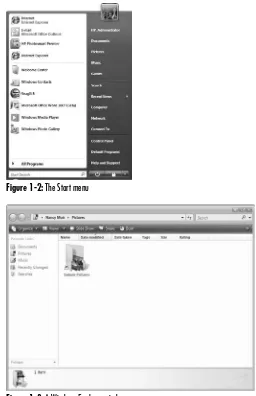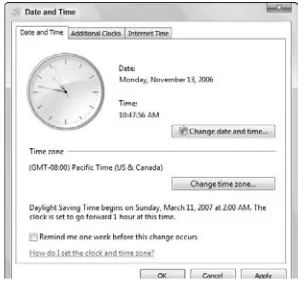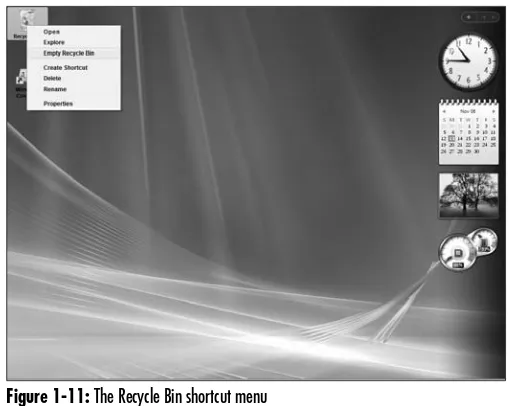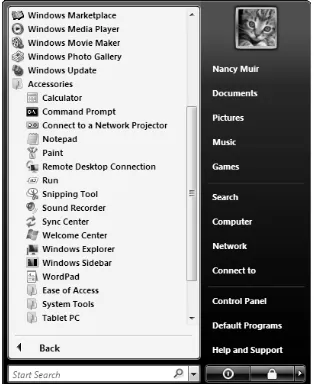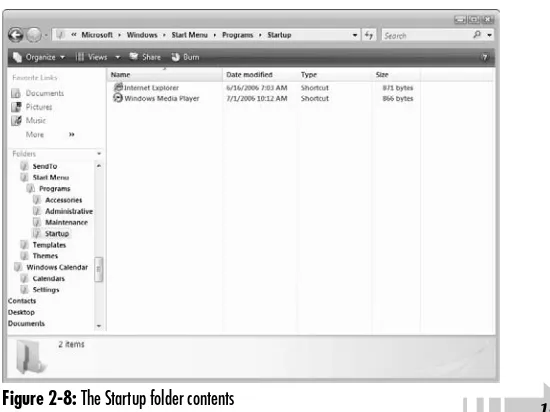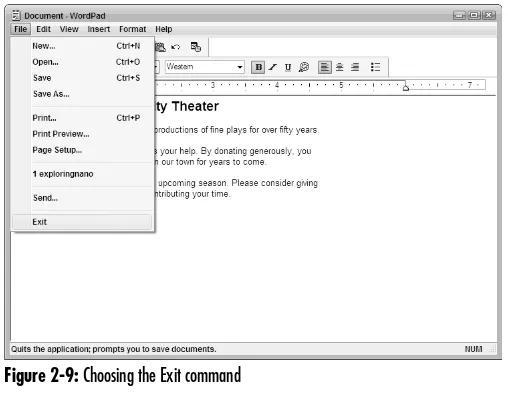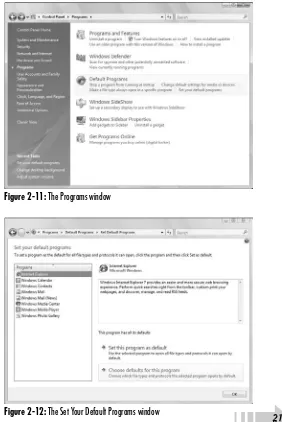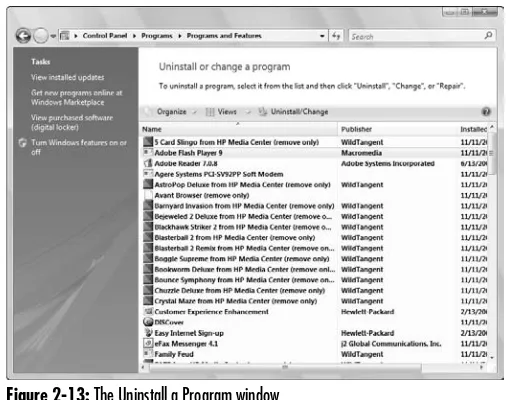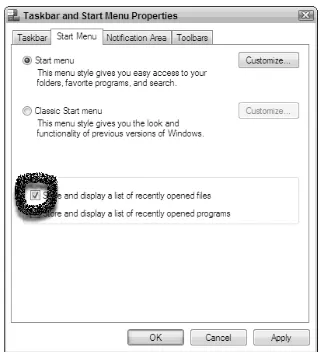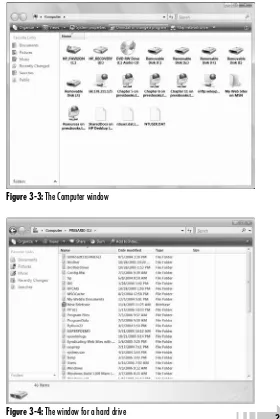by Nancy Muir
Windows Vista
™Just the Steps
™FOR
by Nancy Muir
Windows Vista
™Just the Steps
™FOR
Windows Vista™ Just the Steps™ For Dummies®
Copyright © 2007 by Wiley Publishing, Inc., Indianapolis, Indiana Published by Wiley Publishing, Inc., Indianapolis, Indiana Published simultaneously in Canada
No part of this publication may be reproduced, stored in a retrieval system or transmitted in any form or by any means, electronic, mechanical, photocopying, recording, scanning or otherwise, except as permitted under Sections 107 or 108 of the 1976 United States Copyright Act, without either the prior written permission of the Publisher, or authorization through payment of the appropriate per-copy fee to the Copyright Clearance Center, 222 Rosewood Drive, Danvers, MA 01923, (978) 750-8400, fax (978) 646-8600. Requests to the Publisher for permission should be addressed to the Legal Department, Wiley Publishing, Inc., 10475 Crosspoint Blvd., Indianapolis, IN 46256, (317) 572-3447, fax (317) 572-4355, or online at http://www.wiley.com/go/permissions.
Trademarks:Wiley, the Wiley Publishing logo, For Dummies, the Dummies Man logo, A Reference for the Rest of Us!, The Dummies Way, Dummies Daily, The Fun and Easy Way, Dummies.com, Just the Steps, and related trade dress are trademarks or registered trademarks of John Wiley & Sons, Inc. and/or its affiliates in the United States and other countries, and may not be used without written permission. Windows Vista is a trademark of Microsoft Corporation in the United States and/or other countries. All other trademarks are the property of their respective owners. Wiley Publishing, Inc., is not associated with any product or vendor mentioned in this book.
LIMIT OF LIABILITY/DISCLAIMER OF WARRANTY: THE PUBLISHER AND THE AUTHOR MAKE NO REPRESENTATIONS OR WARRANTIES WITH RESPECT TO THE ACCURACY OR COMPLETENESS OF THE CONTENTS OF THIS WORK AND SPECIFICALLY DISCLAIM ALL WAR-RANTIES, INCLUDING WITHOUT LIMITATION WARRANTIES OF FITNESS FOR A PARTICULAR PURPOSE. NO WARRANTY MAY BE CREATED OR EXTENDED BY SALES OR PROMOTIONAL MATERIALS. THE ADVICE AND STRATEGIES CONTAINED HEREIN MAY NOT BE SUITABLE FOR EVERY SITUATION. THIS WORK IS SOLD WITH THE UNDERSTANDING THAT THE PUBLISHER IS NOT ENGAGED IN RENDERING LEGAL, ACCOUNTING, OR OTHER PROFESSIONAL SERVICES. IF PROFESSIONAL ASSISTANCE IS REQUIRED, THE SERVICES OF A COM-PETENT PROFESSIONAL PERSON SHOULD BE SOUGHT. NEITHER THE PUBLISHER NOR THE AUTHOR SHALL BE LIABLE FOR DAMAGES ARISING HEREFROM. THE FACT THAT AN ORGANIZATION OR WEBSITE IS REFERRED TO IN THIS WORK AS A CITATION AND/OR A POTENTIAL SOURCE OF FURTHER INFORMATION DOES NOT MEAN THAT THE AUTHOR OR THE PUBLISHER ENDORSES THE INFOR-MATION THE ORGANIZATION OR WEBSITE MAY PROVIDE OR RECOMMENDATIONS IT MAY MAKE. FURTHER, READERS SHOULD BE AWARE THAT INTERNET WEBSITES LISTED IN THIS WORK MAY HAVE CHANGED OR DISAPPEARED BETWEEN WHEN THIS WORK WAS WRITTEN AND WHEN IT IS READ.
For general information on our other products and services, please contact our Customer Care Department within the U.S. at 800-762-2974, out-side the U.S. at 317-572-3993, or fax 317-572-4002.
For technical support, please visit www.wiley.com/techsupport.
Wiley also publishes its books in a variety of electronic formats. Some content that appears in print may not be available in electronic books. Library of Congress Control Number: 2006936744
ISBN: 978-0-471-78685-6
Manufactured in the United States of America 10 9 8 7 6 5 4 3 2 1
About the Author
Nancy Muirhas written over 50 books on topics rang-ing from desktop applications to online safety and distance learning. She has also contributed articles to several national magazines on topics such as distance learning and home design. Prior to her freelance career, Nancy worked in the software and book publishing industries and has taught technical writing at the university level. She holds a certificate in distance learning design.
Dedication
To my wonderful husband, Earl, for his neverending support and love. And to his folks, Nettie and Dick, for putting up with my hectic schedule during their summer visit with grace and humor.
Author’s Acknowledgments
Acquisitions, Editorial, and Media Development
Project Editor:Blair J. Pottenger
Acquisitions Editor:Kyle Looper
Senior Copy Editor:Teresa Artman
Technical Editor:Lee Musick
Editorial Manager:Kevin Kirschner
Media Development Specialists:Angela Denny, Kate Jenkins, Steven Kudirka, Kit Malone
Media Development Manager:Laura VanWinkle
Editorial Assistant:Amanda Foxworth
Sr. Editorial Assistant:Cherie Case
Cartoons:Rich Tennant (www.the5thwave.com)
Composition Services
Project Coordinator:Jennifer Theriot
Layout and Graphics:Denny Hager, Heather Ryan, Ronald Terry, Erin Zeltner
Proofreaders:Linda Seifert, Charles Spencer Brian H. Walls
Indexer:Lynnzee Elze
Publisher’s Acknowledgments
We’re proud of this book; please send us your comments through our online registration form located at www.dummies.com/register/. Some of the people who helped bring this book to market include the following:
Publishing and Editorial for Technology Dummies
Richard Swadley,Vice President and Executive Group Publisher
Andy Cummings,Vice President and Publisher
Mary Bednarek,Executive Acquisitions Director
Mary C. Corder,Editorial Director
Publishing for Consumer Dummies
Diane Graves Steele,Vice President and Publisher
Joyce Pepple,Acquisitions Director
Composition Services
Gerry Fahey,Vice President of Production Services
Introduction...1
Part I: Working in Windows Vista ...3
Chapter 1: Exploring the Windows Vista Desktop...5
Chapter 2: Controlling Applications with Windows Vista...15
Chapter 3: Working with Files and Folders ...23
Chapter 4: Using Built-In Windows Applications...35
Chapter 5: Using the Windows Sidebar and Gadgets...43
Part II: Getting on the Internet ...55
Chapter 6: Accessing the Internet...57
Chapter 7: Browsing the Web with Internet Explorer...67
Chapter 8: Exchanging E-Mail with Windows Mail...83
Chapter 9: Working Remotely ...99
Part III: Setting Up Hardware
and Networks ...107
Chapter 10: Setting Up New Hardware...109
Chapter 11: Setting Up a Network...119
Part IV: Customizing the
Windows Desktop ...127
Chapter 12: Setting Up Your Display ...129
Chapter 13: Customizing Windows Ease of Access ...137
Part V: Using Security and
Maintenance Features ...147
Chapter 14: Setting Passwords and File Access ...149
Chapter 15: Protecting Windows ...157
Chapter 16: Maintaining Windows ...165
Part VI: Fixing Common Problems...173
Chapter 17: Troubleshooting Hardware Problems...175
Chapter 18: Troubleshooting Software Problems...183
Chapter 19: Getting Help ...189
Part VII: Fun and Games ...197
Chapter 20: Playing Games in Windows Vista...199
Chapter 21: Playing Music in Windows Vista...207
Chapter 22: Working with Photos in Photo Gallery...217
Index...225
I
’m guessing you have a healthy dislike of computer books. You don’t want to wade through a long tome on Windows Vista. Rather, you just want to get in, find out how to do something, and get out. You’re not alone. I was itching to write a book where I could get right to the details of how to do things — and move on. None of that telling you what I’m going to tell you, saying my piece, and then reviewing for you what I just said. That’s why I was delighted to tackle a Just the Steps For Dummiesbook on Windows Vista.About This Book
Windows Vista is a very robust piece of software, with about as much func-tionality as Einstein on a good day. If you own a Windows Vista computer (and I assume you do, or you should rush back to the bookstore for a refund, pronto!) you likely spend a lot of time everyday in the Windows Vista environment. Knowing how to harness the power of this operating sys-tem is what this book is all about. As the title suggests, I give you just the steps you need to do many of the most common Windows Vista tasks. This book is all about getting productive right away.
Why You Need This Book
You can’t wait weeks to master Windows Vista. It’s where all your software lives as well as how you get to your e-mail and documents. You have to fig-ure out Windows Vista quickly. You might need to poke around Windows Vista and do work while learning. When you hit a bump in the road, you need a quick answer to get you moving again. This book is full of quick, clear steps that keep your learning in high gear.
Conventions used
in this book
➟
When you have to type something in a text box, I put it in boldtype.➟
For menu commands, I use the ➪symbol toseparate menu items. For example, choose Tools➪Internet Options. The ➪symbol is just
my way of saying “Choose Internet Options from the Tools menu.”
➟
Points of interest in some figures are circled. The text tells you what to look for, and the cir-cle makes it easy to find.This icon points out insights or helpful suggestions related to tasks in the step list.
How This Book Is Organized
This book is conveniently divided into several handy parts.
Part I: Working in Windows Vista
Here’s where you get the basics of opening and closing soft-ware applications, working with files and folders to manage the documents you create, and using built-in Windows applications like the Calculator and WordPad.
Part II: Getting on the Internet
The whole world is online, and you can’t be left behind. Here’s where I show you how to connect, how to browse, ways for using the Internet to stay in touch when you’re on the road, and how to do e-mail.
Part III: Setting Up Hardware and Networks
In addition to software, Windows helps you work with hard-ware and connections between computers. You might have to make a little effort to set up new hardware or a home net-work. This part is where I show you how to do that.
Part IV: Customizing the Windows Desktop
You want Windows Vista to function in a way that matches your style, right? This is the part where I cover customizing the look of Windows Vista, customizing its behavior, and making it user friendly for those with access challenges.
Part V: Using Security and Maintenance Features
Windows Vista provides lots of ways to keep your informa-tion safe, from passwords to protect your files to tools to prevent viruses and spyware from attacking your system. There are also several features that help keep your system up to date and trouble-free.
Part VI: Fixing Common Problems
Yes, I admit it, even Windows Vista can have problems. Luckily, it also has tools to get you out of trouble. In this part, I explain how to deal with hardware and software problems as well as how to get help when you need it.
Part VII: Fun and Games
Finally, you’ve earned some fun. Go to these chapters to dis-cover a world of games, music, and photos just waiting for you in Windows Vista.
Get Ready To . . .
Whether you need to open a piece of software and get work-ing, check your e-mail, or get online, just browse this book, pick a task, and jump in. Windows Vista can be your best friend if you know how to use it, and the tasks covered in this book will make you a Windows Vista master in no time.
➟
2Part I
Rename a File or Folder ...29
Create a Shortcut to a File or Folder ...29
Print a File ...30
Delete a File or Folder...31
Create a Compressed File or Folder ...32
Add a File to Your Favorites List ...33
Chapter 4: Using Built-In Windows Applications . . . .35
Create a Formatted Document in WordPad ...36
Edit a Picture in Paint...37
View a Digital Image in the Windows Photo Gallery...38
Enter Contacts in Windows Contacts...40
Clip with the Windows Snipping Tool ...41
Track Your Time in Windows Calendar ...42
Chapter 5: Using the Windows Sidebar and Gadgets . . . .43
Set Up the Windows Sidebar ...44
Add Gadgets to the Sidebar ...45
Make a Note with Notes ...46
Display a Continuous Slide Show ...47
Use the Windows Calculator ...48
Play with Puzzles ...49
Convert Currency...50
Add a Feed to the Windows Sidebar...51
Get the Latest Stock Quotes ...52
Monitor Your CPU...53
Chapter 1: Exploring the Windows Vista Desktop . . . .5
Log On and Off Windows Vista...6
Work with the Start Menu ...7
Work with the Quick Launch Bar ...8
Set the Date and Time ...9
Arrange Icons on the Desktop...10
Create a Desktop Shortcut ...11
Empty the Recycle Bin ...12
Shut Down Your Computer ...13
Chapter 2: Controlling Applications with Windows Vista . . . .15
Launch an Application ...16
Resize Application Windows...17
Switch between Running Applications...17
Move Information between Applications ...18
Start an Application Automatically ...19
Close an Application ...21
Set Program Defaults...22
Uninstall an Application...22
Chapter 3: Working with Files and Folders . . . .23
Access Recently Used Items from the Start Menu...24
Locate Files and Folders in Your Computer...25
Locate Files and Folders in Windows Explorer...26
Search for a File ...27
Exploring the
Windows Vista
Desktop
J
ust as your desk is the central area from which you do all kinds of work, the Windows Vista desktop is a command center for organizing your computer work. Here you find the Start menu, which you use to access information about your computer, files, folders, and applications. You’ll also find a taskbar that offers settings, such as your computer’s date and time, as well as shortcuts to your most frequently accessed programs or files.In this chapter, you explore the desktop, which appears when you log on to Windows Vista. Along the way, you discover the Recycle Bin, the Quick Launch bar (this might sound like a salad bar at a fast-food restaurant, but it’s actually the area of the Windows Vista taskbar that lets you open fre-quently used programs), and how to shut down your computer when you’re done for the day.
Here, then, are the procedures that you can use to take advantage of the desktop features of Windows Vista.
1
Get ready to . . .
➟
Log On and Off Windows Vista ...6➟
Work with the Start Menu ...7➟
Work with the Quick Launch Bar ...8➟
Set the Date and Time...9➟
Arrange Icons on the Desktop ...10➟
Create a Desktop Shortcut...11➟
Empty the Recycle Bin...12➟
Shut Down Your Computer ...13Log On and Off Windows Vista
1. Turn on your computer to begin the Windows Vistastart-up sequence.
2. In the resulting Windows Vista Welcome screen, enter your password and click the arrow button (or click Switch User and choose another user to log on as). Windows Vista verifies your password and displays the Windows Vista desktop, as shown in Figure 1-1. (Note:If you haven’t set up the password protection feature or more than one user, you’re taken directly to the Windows Vista desktop. For more on adding and changing passwords, see Chapter 12.)
3. To log off the current user account, first save any open documents, close any open applications, and then choose Start. Then click the arrow next to the Lock but-ton and choose Log Off. Windows Vista logs off and dis-plays a list of users. To log on again, click a user icon.
To create another user, choose Start➪Control Panel➪User Accounts
and Family Safety➪Add or Remove User Accounts. Then click Create a New Account. Follow instructions to enter a name for the account and set a password for it, if you like.
To log on as another user as described in Step 3, you have to enable Fast User Switching in the User Account settings.
Figure 1-1:The Windows Vista desktop
After you set up more than one user, before you get to the password screen, you have to click the icon for the user you wish to log on as.
➟
6Work with the Start Menu
1. Press the Windows key on your keyboard or click the Start button on the desktop to display the Start menu (see Figure 1-2).
2. From the Start menu, you can do any of the following:
• Click All Programs to display a list of all programs on your computer. You can click any program in the list to open it.
• Click any category on the right of the Start menu to display a Windows Explorer window with related folders and files (see Figure 1-3).
• Click either frequently used programs at the top left of the Start menu or recently used programs just below them.
• Click the Power button icon to close all programs and turn off Windows, or click the Lock icon to lock your computer.
• Click the arrow next to the Lock button to display a menu of choices for shutting down or restarting your computer, logging off, or for logging in as a different user.
3. When you move your cursor away from the Start menu, it disappears.
Open the Start menu and right-click in a blank area, and click Properties to display the Taskbar and Start Menu Properties dialog box, where you can customize the Start menu behavior. If you would rather use the look and feel of the Start menu in older ver-sions of Windows, select Classic Start Menu in the Taskbar and Start Menu Properties dialog box and then click OK.
Figure 1-2:The Start menu
Figure 1-3:A Windows Explorer window
➟
7Work with the Quick Launch Bar
1. Locate the Quick Launch bar on the taskbar just to theright of the Start button; if it’s not visible, right-click the taskbar and choose Toolbars➪Quick Launch from the shortcut menu (see Figure 1-4). By default, it includes the Show Desktop and Switch between Windows icons.
2. To place any application on the Quick Launch bar, as shown in Figure 1-5, right-click that application in the Start menu or on the Desktop and then choose Add to Quick Launch. You can also click and drag it to the Quick Launch bar. (If you want help creating a desktop shortcut, see the task, “Create a Desktop Shortcut,” later in this chapter.)
If you have more programs in this area than can be shown on the taskbar, click the arrows to the right of the Quick Launch bar; a shortcut menu of programs appears. However, don’t create too much clutter on your Quick Launch bar, which can make it unwieldy. Logical candidates to place here are your Internet browser, your e-mail program, and programs that you use every day, such as a word processor or calendar program.
When the Quick Launch bar is displayed, the Show Desktop button is available. When you click this button, all open applications are reduced to taskbar icons. It’s a quick way to clean your desktop — or hide what you’re up to!
Figure 1-4:The Toolbars menu
Figure 1-5:Add icons to the Quick Launch bar
➟
8Set the Date and Time
1. Press the Windows key on your keyboard to display the taskbar if it isn’t visible.
2. Right-click the Date/Time display on the far right of the taskbar and then choose Adjust Date/Time from the shortcut menu that appears.
3. Click the Change Date and Time (see Figure 1-6) button and in the Date and Time Settings dialog box click another date on the calendar. Enter a new time in the Time box to change the time. Click OK.
4. To change the time zone, from the Date and Time Properties dialog box click the Change Time Zone but-ton. Choose another time zone from the Time Zone list and click OK.
5. Click OK to apply the new settings and close the dia-log box.
If you don’t want your computer to adjust for Daylight Saving Time, click Change Time Zone and click the Automatically Adjust Clock for Daylight Saving Time checkbox to turn this feature off.
Another option for displaying the time or date is to add the Clock or Calendar gadgets to the Windows Sidebar. You can also drag gadgets right onto your desktop if you prefer not to leave the Sidebar dis-played. See Chapter 5 for more about using the Sidebar and Gadgets.
Figure 1-6:The Date and Time Properties dialog box
➟
9Arrange Icons on the Desktop
1. Right-click the desktop and choose View in the resulting shortcut menu; be sure that Auto Arrange isn’t selected, as shown in Figure 1-7. (If it is selected, deselect it before proceeding to the next step.)
2. Right-click the Windows Vista desktop. In the resulting shortcut menu, choose Sort By and then click the crite-ria for sorting your desktop shortcuts (see Figure 1-8).
3. You can also click any icon and drag it to another loca-tion on the desktop — for example, to separate it from other desktop icons so you can find it easily.
If you’ve rearranged your desktop by moving items hither, thither, and yon and you want your icons in orderly rows along the left side of your desktop, snap them into place with the Auto Arrange feature. Right-click the desktop and then choose View➪Auto Arrange. Want to quickly hide all your desktop open windows? Say the boss is headed your way, and all you have there is games? Click the Show Desktop icon on the Quick Launch bar. Poof! They’re all gone, and your job is secure. Just click items on the taskbar to display each window again.
Figure 1-7:The Desktop shortcut menu, View submenu
Figure 1-8:The Desktop shortcut menu, Sort By submenu
➟
10Create a Desktop Shortcut
1. Choose Start➪All Programs and locate the program on the list of programs that appears.
2. Right-click an item, Freecell for example, and choose Send To➪Desktop (Create Shortcut) (see Figure 1-9). 3. The shortcut appears on the desktop (see Figure 1-10).
Double-click the icon to open the application.
Occasionally, Windows Vista offers to delete desktop icons that you haven’t used in a long time. Let it. The desktop should be reserved for frequently used programs, files, and folders. You can always re-create shortcuts easily if you need them again.
To clean up your desktop manually, right-click the desktop and choose Personalize. Click Change Desktop Icons in the Tasks list on the left. In the Desktop Icons setting dialog box that appears, click the Restore Default button, which returns to the original desktop shortcuts set up on your computer.
You can create a shortcut for a brand new item by right-clicking the desktop, choosing New, and then choosing an item to place there, such as a text document, bitmap image, or contact. Then double-click the shortcut that appears and begin working on the file in the associated application.
Figure 1-9:The Send To shortcut menu
Figure 1-10:A new shortcut on the desktop
➟
11Empty the Recycle Bin
1. Right-click the Recycle Bin icon on the Windows Vista desktop and choose Empty Recycle Bin from the menu that appears (see Figure 1-11).
2. In the confirmation dialog box that appears (see Fig-ure 1-12), click Yes. A progress dialog box appears indicating the contents are being deleted. Remember that after you empty the Recycle Bin, all files in it are unavailable to you.
Up until the moment you permanently delete items by performing the preceding steps, you can retrieve items in the Recycle Bin by right-clicking the desktop icon and choosing Open. Select the item you want to retrieve and then click the Restore This Item link near the top of the Recycle Bin window.
You can modify the Recycle Bin properties by right-clicking it and choosing Properties. In the dialog box that appears, you can change the maximum size for the Recycle bin, and where it should be stored on your hard drive. You can also deselect the option of hav-ing a confirmation dialog box appear when you delete Recycle Bin contents.
Figure 1-11:The Recycle Bin shortcut menu
Figure 1-12:Confirming the Empty Recycle Bin command.
➟
12Shut Down Your Computer
1. Choose Start and then click the arrow to the right of the Lock button.
2. In the resulting shortcut menu shown in Figure 1-13, choose Shut Down to shut the computer down com-pletely; if you want to reboot(turn off and turn back on) your computer, choose Restart.
If you’re going away for a while but don’t want to have to go through the whole booting up sequence complete with Windows Vista music when you return, you don’t have to turn off your com-puter. Just click the Hibernate button instead (in Step 2) to put your computer into a kind of sleeping state where the screen goes black and the fan shuts down. When you get back, just click your mouse button or press Enter, or in some cases (especially on some laptops) press the Power button; your computer springs to life, and whatever programs and documents you had open are still open.
If your computer freezes up for some reason, you can turn it off in a couple of ways. Press Ctrl+Alt+Delete twice in a row, or press the power button on your CPU and hold it until the computer shuts down.
Don’t simply turn off your computer at the power source unless you have to because of a computer crash. Windows Vista might not start up properly the next time you turn it on if you don’t follow the proper shutdown procedure.
Figure 1-13:The menu used to turn off or restart your computer
➟
13➟
14Controlling
Applications with
Windows Vista
Y
ou might think of Windows Vista as a set of useful accessories, such as games, a calculator, and a paint program for playing around with images, but Windows Vista is first and foremost an operating system. Windows Vista’s main purpose is to enable you to run and manage other software applications, from programs that manage your finances to the latest 3-D computer action game. By using the best methods for accessing and running software with Windows Vista, you save time; setting up Windows Vista in the way that works best for you can make your life easier.In this chapter, you explore several simple and very handy techniques for launching and moving between applications. You go through step-by-step procedures ranging from opening an application to resizing application win-dows to removing programs when you no longer need them.
This is where you explore all the procedures that you can use to launch, move among, and close down applications in Windows Vista.
2
Get ready to . . .
➟
Launch an Application...16➟
Resize Application Windows...17➟
Switch between Running Applications...17➟
Move Information between Applications...18➟
Start an Application Automatically ...19➟
Close an Application ...20➟
Set Program Defaults ...21➟
Uninstall an Application...22Launch an Application
1. Launch an application by using any of the following four methods:
• Choose Start➪All Programs. Locate the program name on the All Programs list that appears and click it. Clicking an item with a folder icon displays a list of programs within it; just click the program on that sublist to open it (as shown in Figure 2-1).
• Double-click a program shortcut icon on the desktop (see Figure 2-2).
• The taskbar should display by default; if doesn’t, press the Windows key (on your keyboard) to display it, and then click an icon on the Quick Launch bar (as shown in Figure 2-2), just to the right of the Start button. Note that the Quick Launch bar is not displayed by default. See the Chapter 1 for more about this.
• If you used the program recently and saved a docu-ment, choose Recent Items from the Start menu. Then click a document created in that program from the list that displays. (See Chapter 3 for information about displaying recently used files on the Start menu.)
2. When the application opens, if it’s a game, play it; if it’s a spreadsheet, enter numbers into it; if it’s your e-mail program, start deleting junk mail. . . . You get the idea.
Not every program that’s installed on your computer appears as a desktop shortcut or Quick Launch bar icon. To add a program to the Quick Launch bar or to add a desktop shortcut, see Chapter 1.
Figure 2-1:The All Programs menu
Figure 2-2:Desktop shortcuts and the taskbar showing the Quick Launch bar
➟
16Resize Application Windows
1. With an application open and maximized, click the Restore Down button (the icon showing two overlap-ping windows) in the top-right corner of the program window. The window reduces in size (see Figure 2-3). 2. To enlarge a window that has been restored down to
again fill the screen, click the Maximize button. (Note:
This button is in the same location as the Restore Down button; this button toggles to one or the other, depend-ing on whether you have the screen reduced in size or maximized. A ScreenTip identifies the button when you pass your mouse over it.)
Switch between Running
Applications
1. Open two or more programs. The last program that you open is the active program.
2. Press Alt+Tab to move from one open application win-dow to another.
3. Press and hold Alt+Tab to open a small box, as shown in Figure 2-4, revealing all opened programs.
4. Release the Tab key but keep Alt pressed down. Press Tab to cycle through the icons representing open programs.
5. Release the Alt key, and Windows Vista switches to whichever program is selected. To switch back to the last program that was active, simply press Alt+Tab, and that program becomes the active program once again.
Figure 2-3:A minimized Microsoft Paint window
Figure 2-4:The list of active programs
➟
17Move Information between
Applications
1. Open two applications. If their windows are maximized, click the Restore Down buttons in the upper-right cor-ners to reduce their sizes.
2. Click any corner on each program window and drag to change the size further until you can see both programs on the Windows desktop at once (see Figure 2-5). 3. Click and hold their title bars to drag the windows
around your desktop, or right-click the taskbar and choose Cascade Windows, Show Windows Stacked, or Show Windows Side by Side to automatically arrange the windows on the desktop.
4. Select the information that you want to move (for example text, numbers, or a graphical object) and drag it to the other application document (see Figure 2-6). 5. Release your mouse, and the information is copied to
the destination window.
You can also use simple cut-and-paste or copy-and-paste operations to take information from one application and move it or place a copy of it into a document in another application. In addition, some appli-cations have Export or Send To commands to send the contents of a document to another application. For example, Microsoft Word has a Send To➪Microsoft Office PowerPoint command to quickly send a Word document to be the basis of a PowerPoint presentation outline.
Remember, this won’t work between every type of application. For example, you can’t click and drag an open picture in Paint into the Windows Calendar. It will most dependably work when dragging text or objects from one Office 2007 program to another. In other cases, using the cut-and-paste method might be your best bet.
Figure 2-5:Arranging windows
Figure 2-6:Dragging a selection between windows
➟
18Start an Application Automatically
1. Using Windows Explorer (right-click Start and then clickExplore), locate and open the folder where the applica-tion you want to start when you start Windows Vista is located. Click to select it (see Figure 2-7).
2. Drag the item to the Startup folder in the Folders list on the left (under Windows, Start Menu, Programs in the list).
3. Double-click the Startup folder; you see the program listed (see Figure 2-8).
4. When you finish moving programs into the Startup folder, click the Close button in the upper-right corner. The programs you moved will now open every time Windows Vista is started.
If you place too many programs in Startup, it might take a minute or two before you can get to work because you have to wait for pro-grams to load. Don’t overfill your Startup folder: Use it just for the programs you need most often.
You can remove an application from the Startup folder by right-clicking it and choosing Delete.
Figure 2-7:Dragging a program to the Startup folder
Figure 2-8:The Startup folder contents
➟
19Close an Application
1. With an application open, first save any open documents and then close them by using one of these methods:
• Click the Close button in the upper-right corner of the window.
• Click Alt+F4 to close most open windows.
• Choose File➪Exit (see Figure 2-9).
2. The application closes. If there is a document open that you haven’t saved, you see a dialog box asking whether you want to save the document (see Figure 2-10). Click Yes or No, depending on whether you want to save your changes.
To save a document before closing an application, choose File➪
Save and use settings in the Save dialog box (that appears) to name the file and also specify which folder to save it to.
Note that choosing File➪Exit closes all open documents in an appli-cation. Choose File➪Close to close only the currently active document
and keep the application and any other documents open.
You don’t have to close an application to open or switch to another. To switch between open applications, press Alt+Tab and use the arrow keys to move to the application (or document if multiple doc-uments are open in an application) in which you want to work.
Figure 2-9:Choosing the Exit command
Figure 2-10:Saving changes to open documents
➟
20Set Program Defaults
1. Choose Start➪Control Panel➪Programs.
2. In the resulting Programs window, as shown in Fig-ure 2-11, click the Set Your Default Programs link in the Default Programs section to see specifics about the pro-grams that are set as defaults.
3. If a User Account Control window appears, click Continue to allow changes.
4. Select an item in the list of Programs (see Figure 2-12) and click Set This Program as Default.
5. Click OK to save your settings.
If you want to view what each setting does, or further customize the Custom options, click a program and then click Choose Defaults for
This Program to specify file extensions and protocols for the program. Figure 2-11:The Programs window
Figure 2-12:The Set Your Default Programs window
➟
21Uninstall an Application
1. Choose Start➪Control Panel➪Uninstall a Program (under the Programs category).
2. In the resulting window, as shown in Figure 2-13, click a program and then click the Uninstall/Change button. Although some programs will display their own unin-stall screen, in most cases, a confirmation dialog box appears (see Figure 2-14).
3. If you’re sure that you want to remove the program, click Yes in the confirmation dialog box. A dialog box shows the progress of the procedure; it disappears when the program has been uninstalled.
4. Click the Close button to close the Uninstall or Change a Program window.
With some programs that include multiple applications, such as Microsoft Office, you might want to remove only one program, not the whole shooting match. For example, you might decide that you have no earthly use for Access but can’t let a day go by without using Excel and Word — so why not free up some hard drive space and send Access packing? If you want to modify a program in this way, click the Change button in Step 2 of this task rather than the Uninstall button. The dialog box that appears allows you to select the programs that you want to install or uninstall or might open the original installation screen from your software program.
Warning:If you click the Change or Remove button, some pro-grams will simply be removed with no further input from you. Be really sure that you don’t need a program before you remove it, or that you have the original software on disk/c so you can reinstall it should you need it again.
Figure 2-13:The Uninstall a Program window
Figure 2-14:The removal confirmation dialog box
If you used an earlier version of Windows, you note that the Add a Program command is gone. Because all software created today allows you to put a CD/DVD into your drive and then follow onscreen directions to install the program, Microsoft must have decided that its own Add a Program feature was obsolete!
➟
22Working with Files
and Folders
J
oin me for a moment in the office of yesterday. Notice all the metal fil-ing cabinets and manila file folders holdfil-ing paper rather than the sleek computer workstations and wireless Internet connections we use today.Fast forward: You still organize the work you do every day in files and folders, but today, the metal and cardboard have been dropped in favor of electronic bits and bytes. Filesare the individual documents that you save from within applications, such as Word and Excel, and you use folders and subfolders to organize several files into groups or categories, such as by project or by customer.
In this chapter, you find out how to organize and work with files and folders, including
➟
Finding your way around files and folders:This includes tasks such as locating and opening files and folders.➟
Manipulating files and folders:These tasks cover moving, renaming, deleting, and printing a file.➟
Compressing a file:This squeezes a file’s contents to make larger files more manageable.3
Get ready to . . .
➟
Launch a Recently Used Item ...24➟
Locate Files and Foldersin Your Computer...25
➟
Locate Files and Foldersin Windows Explorer ...26
➟
Search for a File ...27➟
Move a File or Folder ...28➟
Rename a File or Folder ...29➟
Create a Shortcut to a File or Folder ...29➟
Print a File ...30➟
Delete a File or Folder ...31➟
Create a Compressed File or Folder ...32➟
Add a File to Your Favorites List ...33Access Recently Used Items
from the Start Menu
1. Open the Start menu and right-click any blank area. From the resulting shortcut menu, choose Properties. 2. In the Taskbar and Start Menu Properties dialog box
that appears, click the Start Menu tab (if that tab isn’t already displayed).
3. Make sure that the Store and Display a List of Recently Opened Files check box is selected (see Figure 3-1) and then click OK.
4. Choose Start➪Recent Items, and then choose a file from the resulting submenu (see Figure 3-2) to open it.
If a file in the Recent Items list can be opened with more than one application — for example, a graphics file that you might open with Paint or in the Windows Picture and Fax Viewer — you can right-click the file and use the Open With command to control which application is used to open the file.
There’s another way to look for documents you’ve worked with recently. Recently used programs will be listed in the main Start menu. If you open one there will typically be a list of recently used files at the bottom of the application’s File or similar menu.
Figure 3-1:The Taskbar and Start Menu Properties dialog box
Figure 3-2:The Recent Items list accessed from the Start menu
➟
24Locate Files and Folders
in Your Computer
1. Choose Start➪Computer.
2. In the resulting Computer window (see Figure 3-3) double-click an item, such as a floppy drive, a CD-ROM drive, or your computer hard drive, to open it.
3. If the file or folder that you want is stored within another folder (see Figure 3-4 for an example of the resulting window), double-click the folder or a series of folders until you locate it.
4. When you find the file you want, double-click it to open it.
Note the buttons on the top of the window in Figure 3-4. Use the commands in this area to perform common file and folder tasks, such as organizing, viewing, or opening files; or burning a file to a CD/DVD.
Depending on how you choose to display files and folders, you might see text listings as in Figure 3-4, icons, or even thumbnail repre-sentations of file contents.
Figure 3-3:The Computer window
Figure 3-4:The window for a hard drive
➟
25Locate Files and Folders
in Windows Explorer
1. Right-click the Start menu and choose Explore.
2. In the resulting Windows Explorer window, as shown in Figure 3-5, double-click a folder in the Name field to open the folder.
3. The folder’s contents are displayed. If necessary, open a series of folders in this manner until you locate the file you want.
4. When you find the file you want, double-click it to open it.
To see different perspectives and information about files in Windows Explorer, click the arrow on the Views button (it looks like series of columns) and choose one of the following menu options: Extra Large, Large, Medium, or Small Icons for graphical displays; Details to show details such as Date Modified and Size, and Tiles to show the file/folder name, type, and size. If you are working with a folder containing graphics files, the graphics automatically display as thumbnails unless you choose Details.
There are some shortcuts to commonly used folders in the Start menu, including Documents, Pictures, and Music. Click one of these and Windows Explorer opens that particular window.
Figure 3-5:The Windows Explorer window
➟
26Search for a File
1. Choose Start➪Search.2. In the resulting Search Results window, enter a search term in the Search field (see Figure 3-6).
3. Click the arrow for the In field and choose locations to search.
4. Click the type of item for which you want to search along the top of the window (for example Picture, Music, Document, or E-mail). Click the Search Tools button and choose Search Options to modify search parameters. The search begins, and results are displayed (see Figure 3-7).
5. Click any of the column headings (Name, Date Modified, and so on) to sort your results by that item.
6. Click Views to cycle through the options of various size icons or text listings, or click the arrow on this field to choose your preferred view from a list.
7. When you locate the file you want, you can double-click it to open it.
Search Folders are a new feature in Windows Vista. To save the results of a search, you can click the Save Search button. In the Save As dialog box that appears, provide a filename and type, set the location to save it to, and then click Save. The search results are saved as a search folder on your computer in your user name folder.
Try using the new feature Instant Search, which provides a search box right on the Start menu. Just click Start, and type a search term in the box labeled Start Search. Click either the Search the Internet or See All Results link that appears. The Search window appears, and you can use the procedures in this task to refine or get results of your search.
Figure 3-6:The Search window
Figure 3-7:The Search Results window
➟
27Move a File or Folder
1. Right-click the Start menu button and choose Explore.
2. In the resulting Windows Explorer window (see Figure 3-8), double-click a folder or series of folders to locate the file that you want to move.
3. Take one of the following actions:
• Click and drag the file to another folder in the Folders pane on the left side of the window. If you right-click and drag, you are offered the options of moving or copying the item when you place it via a shortcut menu that appears.
• Right-click the file and choose Send To. Then choose from the options shown in the submenu that appears (as shown in Figure 3-9).
4. Click the Close button in the upper-right corner of the Windows Explorer window to close it.
If you change your mind about moving an item using the right-click-and-drag method, you can click Cancel on the shortcut menu that appears.
If you want to create a copy of a file or folder in another location on your computer, right-click the item and choose Copy. Use Windows Explorer to navigate to the location where you want to place a copy, right-click and choose Paste or press Ctrl+V.
Figure 3-8:The Windows Explorer window
Figure 3-9:The Send To submenu
➟
28Rename a File or Folder
1. Locate the file that you want to rename by using Windows Explorer. (Right-click Start and choose Explore.)
2. Right-click the file and choose Rename (see Figure 3-10).
3. The filename is now available for editing. Type a new name, and then click anywhere outside the filename to save the new name.
You can’t rename a file to have the same name as another file located in the same folder. To give a file the same name as another, cut it from its current location, paste it into another folder, and then follow the procedure in this task. Or, open the file and save it to a new location with the same name, which creates a copy. Be careful, though: Two files with the same name can cause confusion when you search for files. If at all possible, use unique filenames.
Create a Shortcut to a File or Folder
1. Locate the file or folder by using Windows Explorer.(Right-click Start and choose Explore.)
2. In the resulting Windows Explorer window (see Figure 3-11), right-click the file or folder that you want to create a shortcut for and then choose Create Shortcut. 3. A shortcut named File or Folder Name Shortcutappears
at the bottom of the open folder. Click the shortcut and drag it to the desktop.
To open the file in its originating application or a folder in Windows Explorer, simply double-click the desktop shortcut icon.
Instead of creating a shortcut and dragging it to the desktop, you can right-click a file or folder and choose Sent To➪Desktop (Create Shortcut) to accomplish the same thing.
Figure 3-10:A filename available for editing
Figure 3-11:The Windows Explorer window displaying a shortcut menu
➟
29Print a File
1. Open the file with the application in which it was created.
2. Choose File➪Print.
3. In the resulting Print dialog box (see Figure 3-12), select what to print; these options might vary but generally include the following
• Allprints all pages in the document.
• Current Pageprints whatever page your cursor is active in at the moment.
• Pagesprints a page range or series of pages you enter in that field. For example, enter 3-11 to print pages 3 through 11; or enter 3, 7, 9-11 to print pages 3, 7, and 9 through 11.
• Selectionprints any text or objects that you have selected within the file when you choose the Print command.
4. In the Number of Copies field, click the up or down arrow to set the number of copies to make; if you want multiple copies collated, select the Collate check box.
5. Click OK to proceed with printing.
Here’s another method for printing: locate the file by using Windows Explorer (right-click Start and choose Explore). Right-click the file and choose Print from the shortcut menu that appears. The file prints with your default printer settings.
Figure 3-12:The Print dialog box
Different applications might offer different options in the Print dialog box. For example, PowerPoint offers several options for what to print, includ-ing slides, handouts, or the presentation outline, and Outlook allows you to print e-mails in table or in memo style.
➟
30Delete a File or Folder
1. Locate the file or folder by using Windows Explorer. (Right-click Start and choose Explore.)
2. In the resulting Windows Explorer window, right-click the file or folder that you want to delete (see Figure 3-13) and then choose Delete.
3. In the resulting dialog box (see Figure 3-14), click Yes to delete the file.
When you delete a file or folder in Windows Vista, it’s not really gone. It’s removed to the Recycle Bin. Windows Vista periodically purges older files from this folder, but you might still be able to retrieve recently deleted files and folders from it. To try to restore a deleted file or folder, double-click the Recycle Bin icon on the desktop. Right-click the file or folder and choose Restore. Windows Vista restores the file to wherever it was when you deleted it.
Instead of right-clicking and choosing Delete from the menu that appears in Step 2 above, you can click the Delete key on your keyboard.
Figure 3-13:The Windows Explorer window displaying a shortcut menu
Figure 3-14:The Delete File dialog box
➟
31Create a Compressed File or Folder
1. Locate the files or folders that you want to compress byusing Windows Explorer. (Right-click Start and choose Explore.)
2. In the resulting Windows Explorer window, you can do the following (as shown in Figure 3-15):
• Select a series of files or folders:Click a file or folder, press and hold Shift to select a series of items listed consecutively in the folder, and click the final item.
• Select nonconsecutive items:Press the Ctrl key and click each item you want to include.
3. Right-click the selected items. In the resulting shortcut menu (see Figure 3-16), choose Send To➪Compressed (Zipped) Folder. A new compressed folder appears. The folder icon is named after the last file you selected in the series and the name of the folder is left open for you to edit.
Following Step 3 in this task, to rename the compressed file just type a new name and then click outside of the file name area. To rename the file at a later time, see the task “Rename a File or Folder, “ ear-lier in this chapter.
Figure 3-15:A series of selected files and folders
Figure 3-16:The Send To submenu
➟
32Add a File to Your Favorites List
1. Locate the files or folders that you want to make aFavorite by using Windows Explorer. (Right-click Start and choose Explore).
2. In the resulting Windows Explorer window, click a file or folder and drag it to the Favorites folder in the Folders list on the left (see Figure 3-17).
3. To see a list of your Favorites, choose Start➪Favorites. 4. In the resulting submenu (see Figure 3-18), click an
item to open it.
If the Favorites item doesn’t display on your Start menu, right-click the Start menu and choose Properties. On the Start Menu tab with Start Menu selected, click the Customize button. Make sure that
Favorites Menu is selected, and then click OK twice to save the setting. Figure 3-17:The Favorites menu in Windows Explorer
Figure 3-18:The Favorites submenu on the Windows Start menu
➟
33➟
34Using Built-In
Windows Applications
W
indows Vista isn’t just a traffic cop for your computer’s hardware and other software programs; it has its own set of neat tools that you can use to get things done. What sorts of things? Well, by using various Windows Accessories (that is, built-in software programs) you can do everything from writing down great thoughts to working with beautiful pictures. Here’s what the Windows built-in applications help you do:➟
Work with words.WordPad provides a virtual pad for jotting down ideas, making notes, creating small documents, or entering programming code. WordPad isn’t as robust as some mainstream word processors, but it’s just write (pun intended) for simple documents with a few formatting bells and whistles.➟
Play with images.Windows makes you an artist because you can view and edit graphics files in Paint and view digital images (you know, the photos you took at little Ricky’s birthday party?) in the Windows Photo Gallery. The new Snipping Tool is a way to grab little clippings of either words or images, annotate them, and then add them to a variety of documents.➟
Manage contacts and your schedule.Windows Contacts is an elec-tronic version of that little alphabetical book you keep by your phone; it’s a great place to store contact information. Windows Calendar pro-vides an easy-to-use scheduling tool in which you can enter tasks and share task information with others.4
Get ready to . . .
➟
Create a Formatted Documentin WordPad...36
➟
Edit a Picture in Paint ...37➟
View a Digital Image in theWindows Photo Gallery ...38
➟
Enter Contacts in Windows Contacts ...40➟
Clip with the Windows Snipping Tool ...41➟
Track Your Time in Windows Calendar ...42Create a Formatted Document
in WordPad
1. Choose Start➪All Programs➪Accessories➪WordPad to open the WordPad window, as shown in Figure 4-1. 2. Enter text in the blank document. (Note:Press Enter to
create blank lines between paragraphs.)
3. Click and drag to select the text; then choose Format➪
Font.
4. In the resulting Font dialog box, as shown in Figure 4-2, adjust the settings for Font, Font Style, or Size. You can apply strikeout or underline effects by selecting those check boxes. You can also modify the font color and even apply a script from a language that uses an alpha-bet different than English, such as Arabic. Click OK to apply the settings.
5. Click various other tools, such as the alignment buttons or the Bullets button on the toolbar, to format selected text. 6. Choose Insert➪Object to insert an object.
7. In the Object dialog box that appears, select the Create New option, click an object type, and then click OK. Modify the inserted object however you want (moving it, resizing it, and so on).
8. When your document is complete, choose File➪Save. In the Save As dialog box, enter a name in the File Name text box, select a file location from the Address Bar drop-down list, and then click Save.
E-mailing a copy of your WordPad document is simplicity itself. Just choose File➪Send, and an e-mail form appears from your default
e-mail program with the file already attached. Just enter a recipi-ent and a message and click Send. It’s on its way!
Figure 4-1:The Windows WordPad window
Figure 4-2:The WordPad Font dialog box
➟
36Edit a Picture in Paint
1. Choose Start➪All Programs➪Accessories➪Paint.
2. In the resulting Paint window, choose File➪Open. Locate a picture file that you want to edit (see Figure 4-3), select it, and click Open. There’s a pretty picture of flowers shown in the Paint window in Figure 4-4.
You can also get an image from a camera or scanner by using the File➪From Scanner or Camera command.
3. Now you can edit the picture in any number of ways:
• Edit colors.Choose a color from the color palette at the top of the Paint window and use various tools (such as Airbrush, Brush, Fill with Color, and the Pick Color dropper) to apply color to the image or selected drawn objects, such as rectangles. Clicking on a color selects a foreground color; right-clicking a color selects a background color.
• Select areas.Select the Free-Form Select and Select tools, and then click and drag on the image to select portions of the picture. You can then crop out these elements by choosing Edit➪Cut.
• Add text. Select the Text tool, and then click and drag the image to create a text box in which you can enter and format text.
• Draw objects.Select the Rectangle, Rounded Rectangle, Polygon, or Ellipse tool, and then click and drag the image to draw objects.
• Modify the image.Use the commands on the Image menu to change the colors and stretch out, flip around, or change the size of the image.
4. Choose File➪Save to save your masterpiece, File➪Print to print it, or File➪Send to send it by e-mail.
Figure 4-3:The Open dialog box
Figure 4-4:A picture opened in Paint
➟
37View a Digital Image in the
Windows Photo Gallery
1. Choose Start➪All Programs➪Windows Photo Gallery. 2. In the resulting Windows Photo Gallery window, as
shown in Figure 4-5, you can use the tools at the bottom (see Figure 4-6) to do any of the following:
• The Next and Previous icons move to a previous or following image in the same folder.
• The Display Size icon in the shape of a magnifying glass displays a slider you can click and drag to change the size of the image thumbnails.
• The Delete button deletes the selected image.
• The Rotate Clockwise and Rotate Counterclockwise icons spin the image 90 degrees at a time.
• The center Play Slide Show button with a slide image on it displays the images in your Picture folder in a continuous slide show.
3. Click any of the items on the left to choose which images to display (such as those taken in a certain year or saved in a certain folder).
Did you upload a photo from your camera but you don’t remember what you called it? If you want to find a photo you imported to the Photo Gallery from a camera or scanner in the recent past, click the Recently Imported folder in the picture list on the left.
Figure 4-5:The Windows Photo Gallery
Figure 4-6:The tools you can use to manipulate images
For more on the Windows Photo Gallery, see Chapter 22.
➟
384. Some of the buttons at the top of the window (see Figure 4-7) are listed here; see Chapter 22 for a description of all the menus and features of Windows Photo Gallery.
• Filedisplays commands for working with the file, such as Delete and Rename.
• Fixdisplays the selected image with image manipula-tion tools.
• Infodisplays information about the image, such as the date created and size.
• Printis the button to click to print the selected image.
• Createallows you to create a DVD, movie, or data disc using the image.
• E-mailopens a dialog box to specify the image to be attached to an e-mail using your default mail program.
• Openallows you to open the image in another pro-gram, such as Paint, which you can use to edit the image.
5. When you finish viewing and working with images, click the Close button in the top right corner to close the Photo Gallery (see Figure 4-8).
If you make a change to a photo in the gallery using the Fix fea-ture, Windows saves a copy of the original photo in case you want to restore it. By default the original photo is never ever deleted, but you can change that to save space. Choose File➪Option, and in the
Windows Photo Gallery Options dialog box, select a different setting in the Move Originals to Recycle Bin after drop-down list, such as one month or six months.
Figure 4-7:Use these buttons and drop down menus to work with your photos in a variety of ways.
Figure 4-8: Close the Windows Photo Gallery
➟
39Enter Contacts in Windows Contacts
1. Choose Start➪All Programs➪Windows Contacts. 2. In the resulting Windows Contacts window, as shown inFigure 4-9, right-click and choose New➪Contact. 3. In the Properties dialog box shown in Figure 4-10, enter
information in various fields, clicking other various tabs to add more details. For some fields, such as E-mail, you must enter information and then click the Add button to add it to a list.
4. After you finish entering information, click OK.
The IDs tab of the Contacts Properties dialog box allows you to asso-ciate digital IDs with e-mail addresses. A digital ID proves your identity to recipients of your e-mail, and you can use them to encrypt
your message as well Figure 4-9:Windows Contacts
Figure 4-10:Entering new contact information
➟
40Clip with the Windows Snipping Tool
1. Choose Start➪All Programs➪Accessories➪Snipping Tool. 2. In the Snipping Tool window that appears (seeFigure 4-11), click the down-arrow on the New button and choose a snip mode from the drop-down list:
• Free Form Sniplets you draw any old kind of line you like, such as a triangle, to define what you want to snip.
• Rectangular Snipdoes what it says: When you click and drag over a region, it forms a rectangular snip.
• Window Snipallows you to select an active window to snip.
• Full-Screen Sniptakes the entire enchilada, capturing the whole screen in the wink of an eye.
3. If you chose Free Form or Rectangular in Step 2, click and drag on the desktop or in a document to form an area to snip. If you chose Windows, click on the win-dow you want to snip. If you chose Full-Screen, the snip happens automatically.
4. In the mark-up window that appears (see Figure 4-12), use the Pen, Highlighter, and Eraser tools to mark up the image.
5. Click the Save Snip button that looks like a computer disk to display the Save As dialog box, where you can enter a filename, specify the location to save the file to, and then click Save.
Figure 4-11:The Snipping Tool window
Figure 4-12:The mark-up window with a captured snip
➟
41Track Your Time in
Windows Calendar
1. Choose Start➪All Programs➪Windows Calendar. 2. In the Windows Calendar window shown in Figure 4-13,
click the New Task or the New Appointment button.
3. In the Details pane shown in Figure 4-14, enter informa-tion about the task or appointment, including whether Windows Calendar should remind you about the item. 4. Click anywhere outside of the New Task/New
Appointment pane. The item appears in your daily calendar.
5. Click the View button to cycle through the views, or click the down-arrow on the View button to choose a view, such as Month or Week.
If you want to share your calendar, you can choose Share➪Publish
and enter a URL for the location where you want to publish your calendar online. You can even make a setting so that any changes to the calendar are automatically published online.
You can import a calendar you create in another program, such as Outlook by choosing File➪Import. In the resulting Import dialog
box, enter the name of the file, and choose whether to create a new calendar, or integrate the calendar entries into another calendar.
Figure 4-13:The Windows Calendar window
Figure 4-14:The New Task pane
➟
42Using the Windows
Sidebar and Gadgets
W
indows Vista has a new desktop feature called the Windows Sidebar.The Sidebar contains tools, called gadgets,displayed as icons along the right side of your screen by default (although you can make settings to display it on the left). From the Windows Sidebar, you can quickly access various handy features to write down great thoughts, calculate numbers, feed online data direct to your desktop, and more. Here’s what you can do with the Windows gadgets:
➟
Work with words and images.Notes is like an onscreen sticky notepad, where you can jot reminders or ideas on the fly. Slide Show is a con-tinuous slide show of the photos in your Pictures folder.➟
Manipulate numbers.The Windows Calculator doesn’t fit in the palm of your hand, but it does offer a little onscreen calculator that you can use to push numbers around. Punch numbers in by using your mouse or keyboard instead of your finger, and you can handle even complex calculations with ease.➟
Play with puzzles.Two neat little puzzles, Number Puzzle and Picture Puzzle, allow you to play games that are so tiny, even your boss won’t notice you’re not actually working.➟
Work with online data.The Feed Watcher and Feed Viewer allow you to grab data from online RSS feeds (a format used for syndication of news and other content), such as the latest news or other useful infor-mation. Stocks and Currency Conversion provide up-to-the-minute data on stocks and currency values.➟
Plus a couple more gadgets.If you want to see how long it takes you to complete one of the puzzle gadgets (or do anything else), use the Timer gadget! The CPU Meter provides up-to-date information about your computer processor speed and available memory.5
Get ready to . . .
➟
Set Up the Windows Sidebar ...44➟
Add Gadgets to the Sidebar...45➟
Make a Note with Notes ...46➟
Display a Continuous Slide Show ...47➟
Use the Windows Calculator...48➟
Play with Puzzles ...49➟
Convert Currency ...50➟
Add a Feed to the Windows Sidebar...51➟
Get the Latest Stock Quotes...52➟
Monitor Your CPU ...53Set Up the Windows Sidebar
1. Right-click the Windows Sidebar icon on the Windows taskbar and choose Properties to open the Windows Sidebar Properties dialog box shown in Figure 5-1.
2. Select the Sidebar Is Always on Top of Other Windows check box. If you like, you can also enable Start Sidebar When Windows Starts to ensure that the Sidebar always displays when you start your computer.
3. Click OK and then click the Close button to close the Control Panel window. The Sidebar appears, as shown in Figure 5-2.
If you’re left handed, or have some other propensity for things on the left, you can choose to have the Sidebar displayed on the left side of the screen by selecting the Left radio button in the Windows Sidebar Properties dialog box.
Once you’ve made your sidebar settings, the quickest way to dis-play them in the future is to click the Windows Sidebar icon on the Windows taskbar
Figure 5-1:Setting up Sidebar to appear on your desktop
Figure 5-2:The Windows Sidebar displaying gadgets
➟
44Add Gadgets to the Sidebar
1. With the Sidebar displayed, click the Gadgets symbol (a plus sign) at the top of the Sidebar.
2. In the resulting Add Gadgets dialog box (see Figure 5-3), double-click a gadget (or click and drag it to the Sidebar). If you want to view additional gadgets, click the arrows on the Page # of # item in the top left corner of the dialog box.
3. Click the Close button to close the dialog box.
Gadgets included in Windows Vista may change; if any gadgets dis-cussed in this chapter don’t appear, click the Get More Gadgets Online link to find and install them.
You can detach gadgets from the Sidebar and place them on the desktop. If you then close the Sidebar, you can still work with those desktop gadgets. To move a gadget, just click the Move button (the bottom of the three buttons to the right of any gadget) and drag the gadget where you want it.
If you add more gadgets than can be shown in the single Sidebar, use the Previous and Next arrows at the top of the Sidebar to move from one set of gadgets to the next.
Figure 5-3:The Add Gadgets dialog box